RAK18031 Quick Start Guide
Prerequisite
What Do You Need?
Before going through each and every step on using the RAK18031 WisBlock module, make sure to prepare the necessary items listed below:
Hardware
- RAK18031 WisBlock PDM Mono Microphone Module
- Your choice of WisBlock Base with IO slot
- Your choice of WisBlock Core
- USB Cable
- Li-Ion/LiPo battery (optional)
- Solar charger (optional)
Software
- Download and install ArduinoIDE.
- To add the RAKwireless Core boards on your Arduino board, install the RAKwireless Arduino BSP. Follow the steps in the GitHub repo.
Product Configuration
Hardware Setup
RAK18031 is a WisBlock mono PDM microphone module that extends the WisBlock system with sound-sensing capability.
For more information about RAK18031, refer to the Datasheet.
RAK18031 module can be connected to the IO slot of the WisBlock Base to communicate with the WisBlock Core. Always secure the connection of the WisBlock module by using compatible screws.
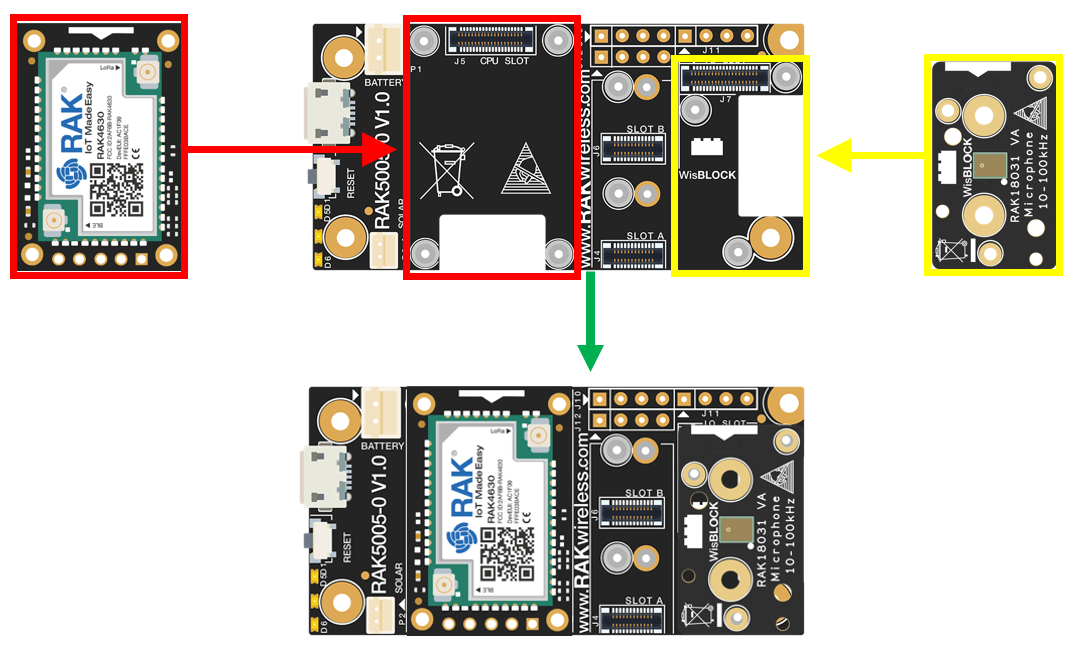 Figure 1: RAK18031 connection to WisBlock Base
Figure 1: RAK18031 connection to WisBlock BaseAssembling and Disassembling of WisBlock Modules
Assembling
As shown in Figure 2, the location for the IO slot is properly marked by silkscreen. Follow carefully the procedure defined in WisBlock Base board assembly/disassembly instructions to attach a WisBlock module. Once attached, carefully fix the module with one or more pieces of M1.2 x 3 mm screws depending on the module.
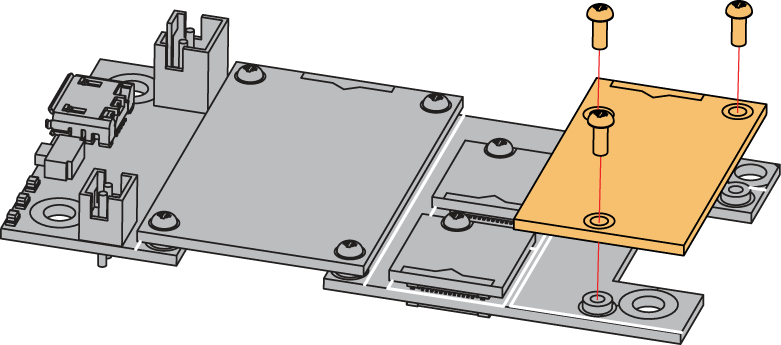 Figure 1: RAK18031 connection to WisBlock Base
Figure 1: RAK18031 connection to WisBlock BaseWhen using the RAK4631 board, connect the LoRa and BLE antennas to avoid damage to the board.
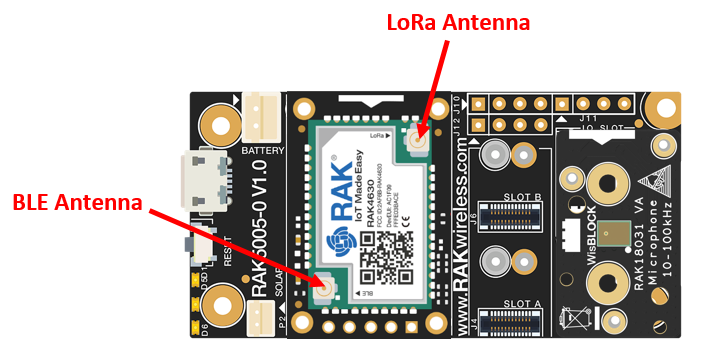 Figure 1: LoRa and BLE antennas of RAK4631
Figure 1: LoRa and BLE antennas of RAK4631Disassembling
The procedure in disassembling any type of WisBlock module is the same.
- First, remove the screws.
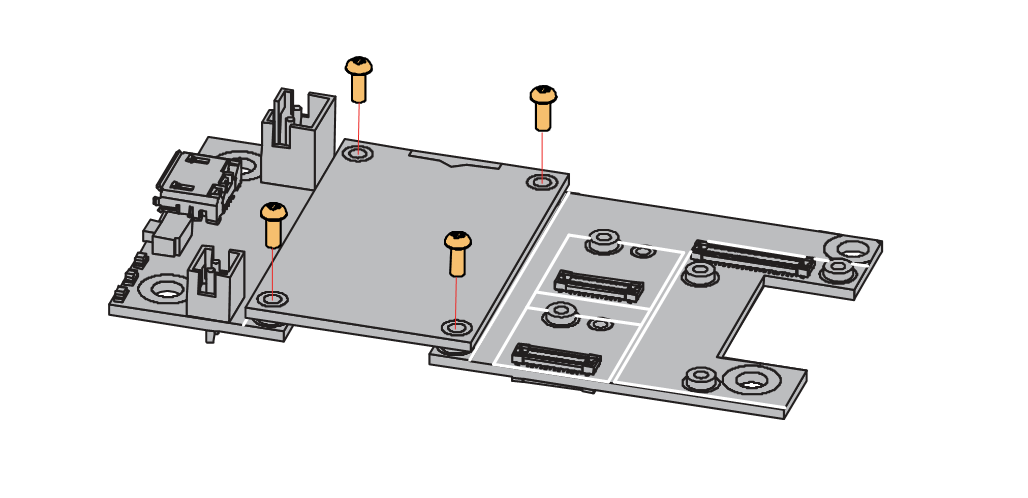 Figure 1: Removing screws from the WisBlock module
Figure 1: Removing screws from the WisBlock module- Once the screws are removed, check the silkscreen of the module to find the correct location where force can be applied.
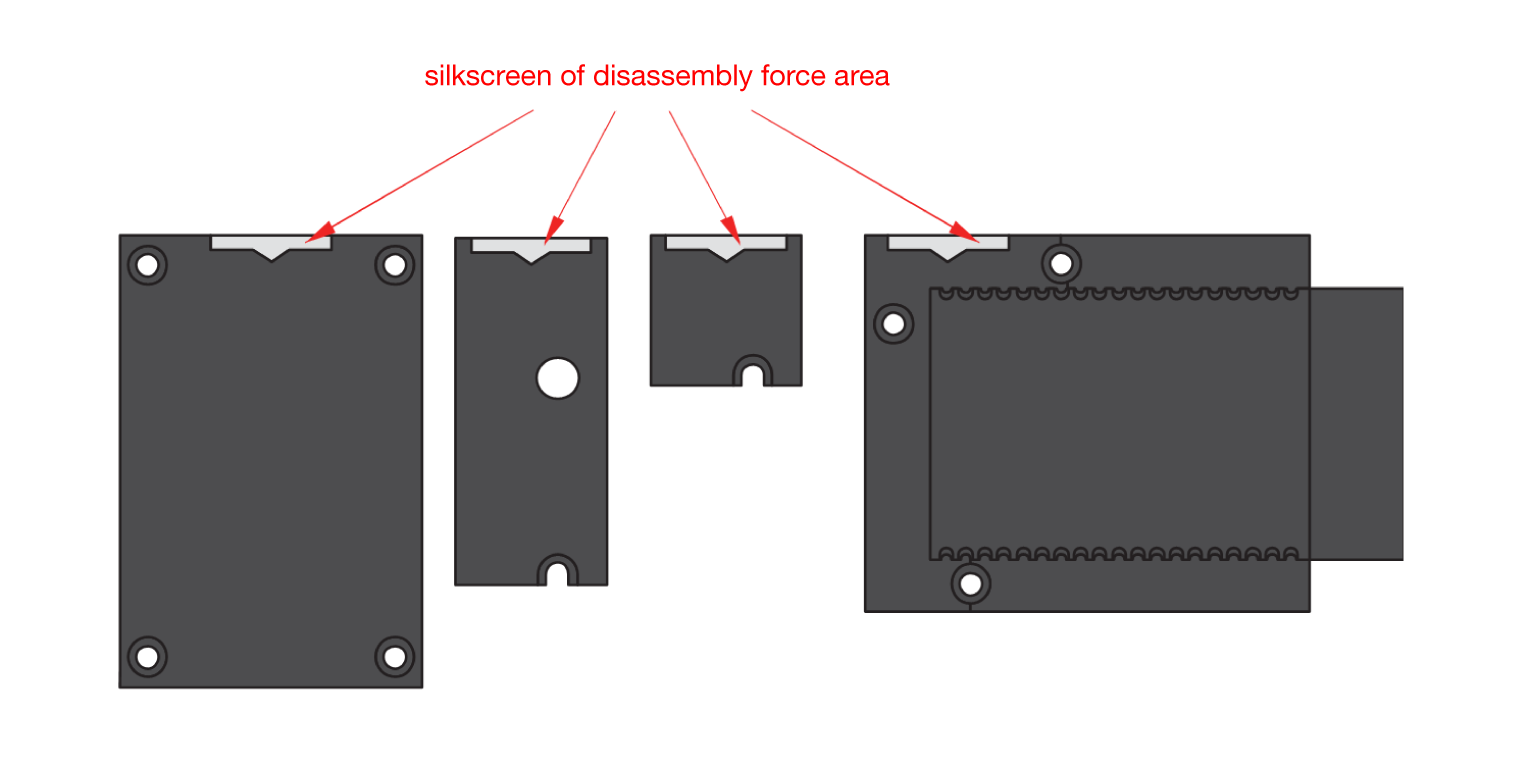 Figure 1: Detaching silkscreen on the WisBlock module
Figure 1: Detaching silkscreen on the WisBlock module- Apply force to the module at the position of the connector, as shown in Figure 6, to detach the module from the baseboard.
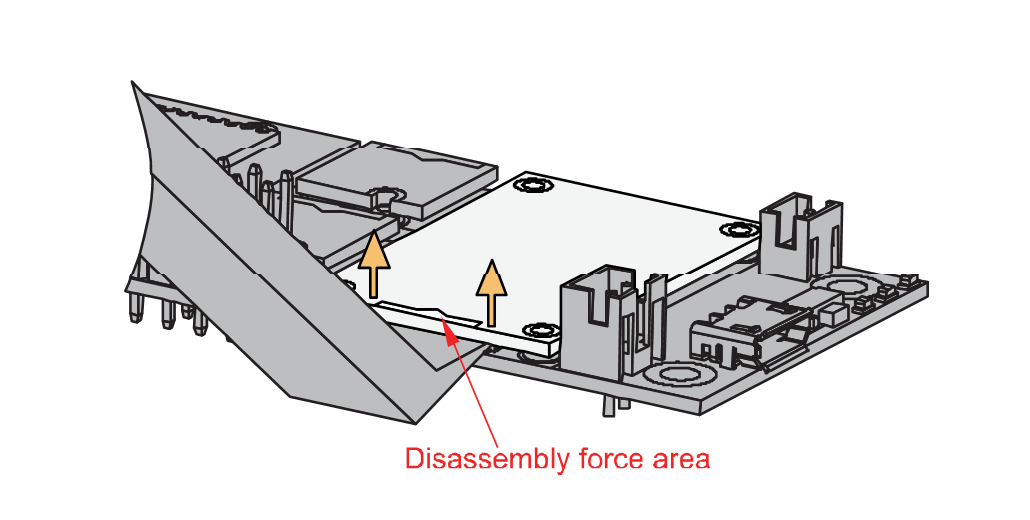 Figure 1: Applying even forces on the proper location of a WisBlock module
Figure 1: Applying even forces on the proper location of a WisBlock moduleIf you will connect other modules to the remaining WisBlock Base slots, check on the WisBlock Pin Mapper tool for possible conflicts. RAK18031 uses I2C communication lines, and it can cause possible conflict, especially on other WisBlock Modules connected to Slot A to F of the WisBlock Base.
After all this setup, you can now connect the battery (optional) and USB cable to start programming your WisBlock Core.
- Batteries can cause harm if not handled properly.
- Only 3.7-4.2 V Rechargeable LiPo batteries are supported. It is highly recommended not to use other types of batteries with the system unless you know what you are doing.
- If a non-rechargeable battery is used, it has to be unplugged first before connecting the USB cable to the USB port of the board to configure the device. Not doing so might damage the battery or cause a fire.
- Only 5 V solar panels are supported. Do not use 12 V solar panels. It will destroy the charging unit and eventually other electronic parts.
- Make sure the battery wires match the polarity on the WisBlock Base board. Not all batteries have the same wiring.
Software Configuration and Example
The RAK18031 design is based on the MP34DT06JTR microphone module from ST. The RAK18031 is a mono PDM microphone module that is used to convert analog audio into a Pulse Density Modulation (PDM) output. It can be used for audio monitoring, recording, and even voice control functions. For this example, you will be using the RAK4631 as your WisBlock Core.
Initial Test of the RAK18031 WisBlock Module
- Install the RAKwireless Arduino BSP for WisBlock by using the
package_rakwireless_index.jsonboard installation package. The WisBlock Core should now be available on the Arduino IDE.
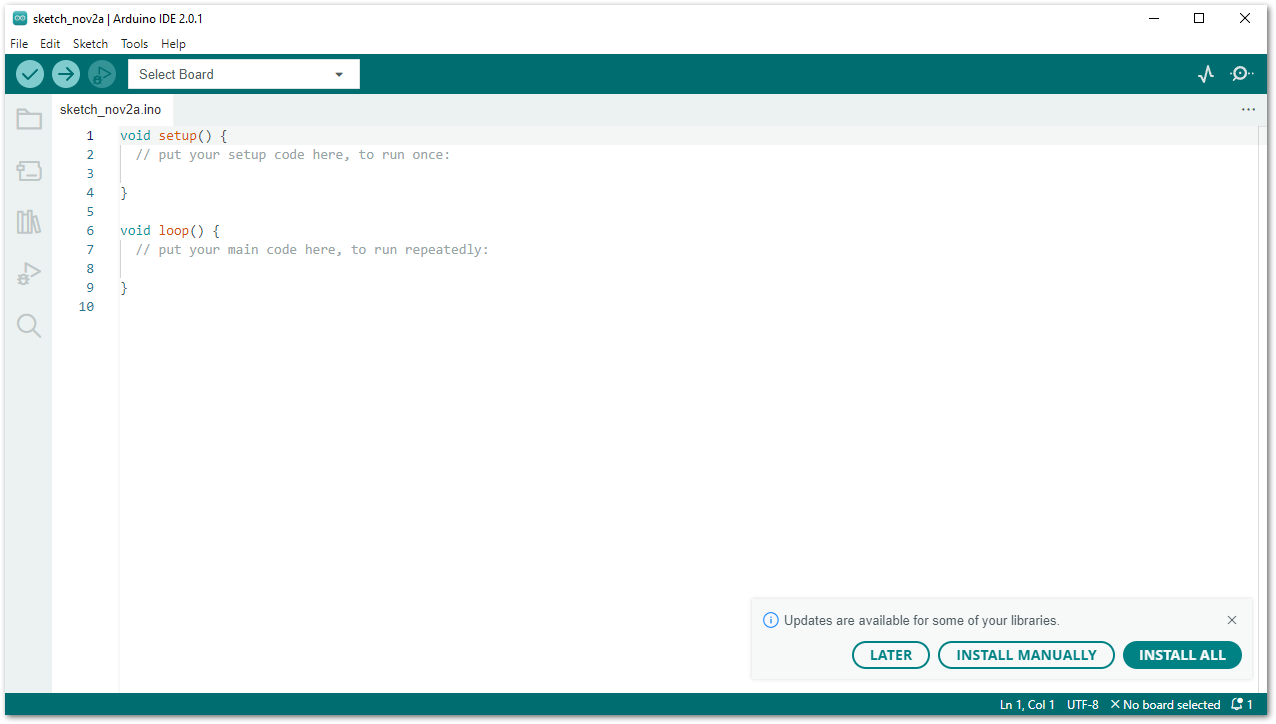 Figure 1: Arduino IDE
Figure 1: Arduino IDE- Install the latest RAKwireless Audio Library using the Library Manager of Arduino IDE.
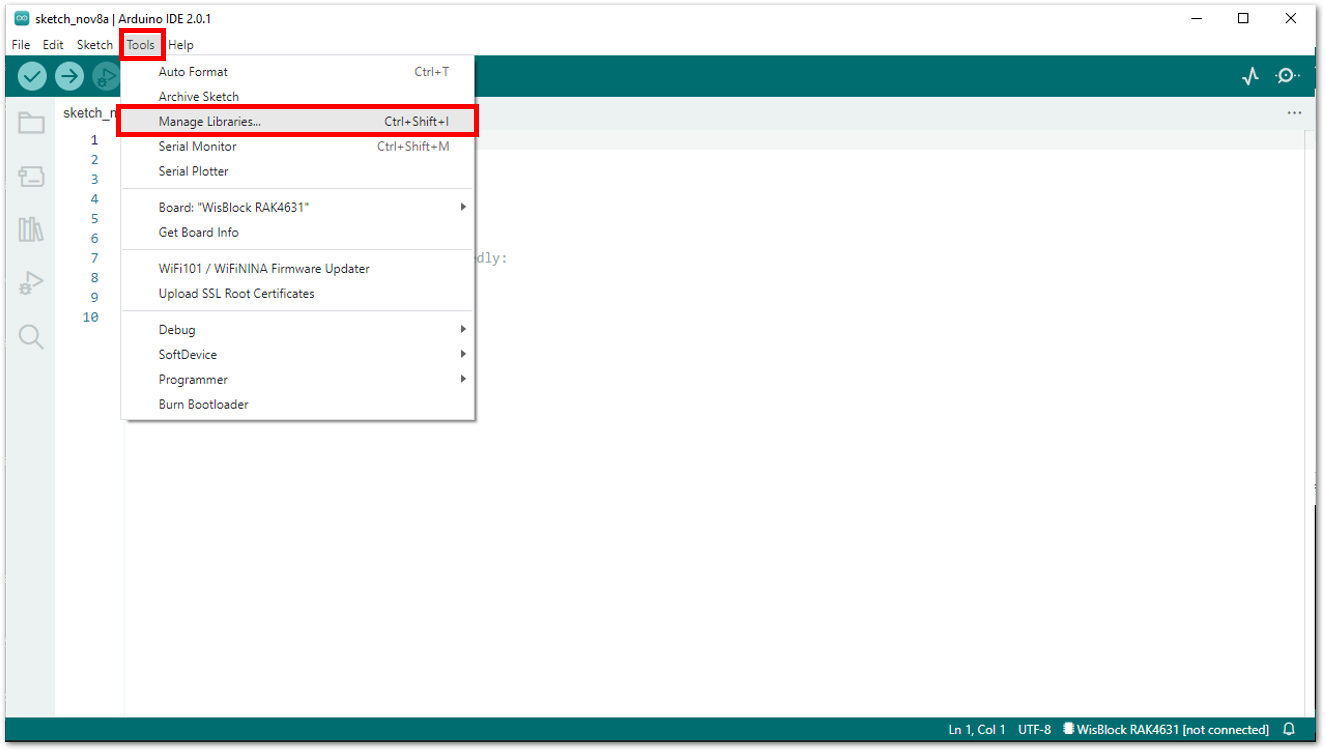 Figure 1: RAKwireless Audio Library
Figure 1: RAKwireless Audio Library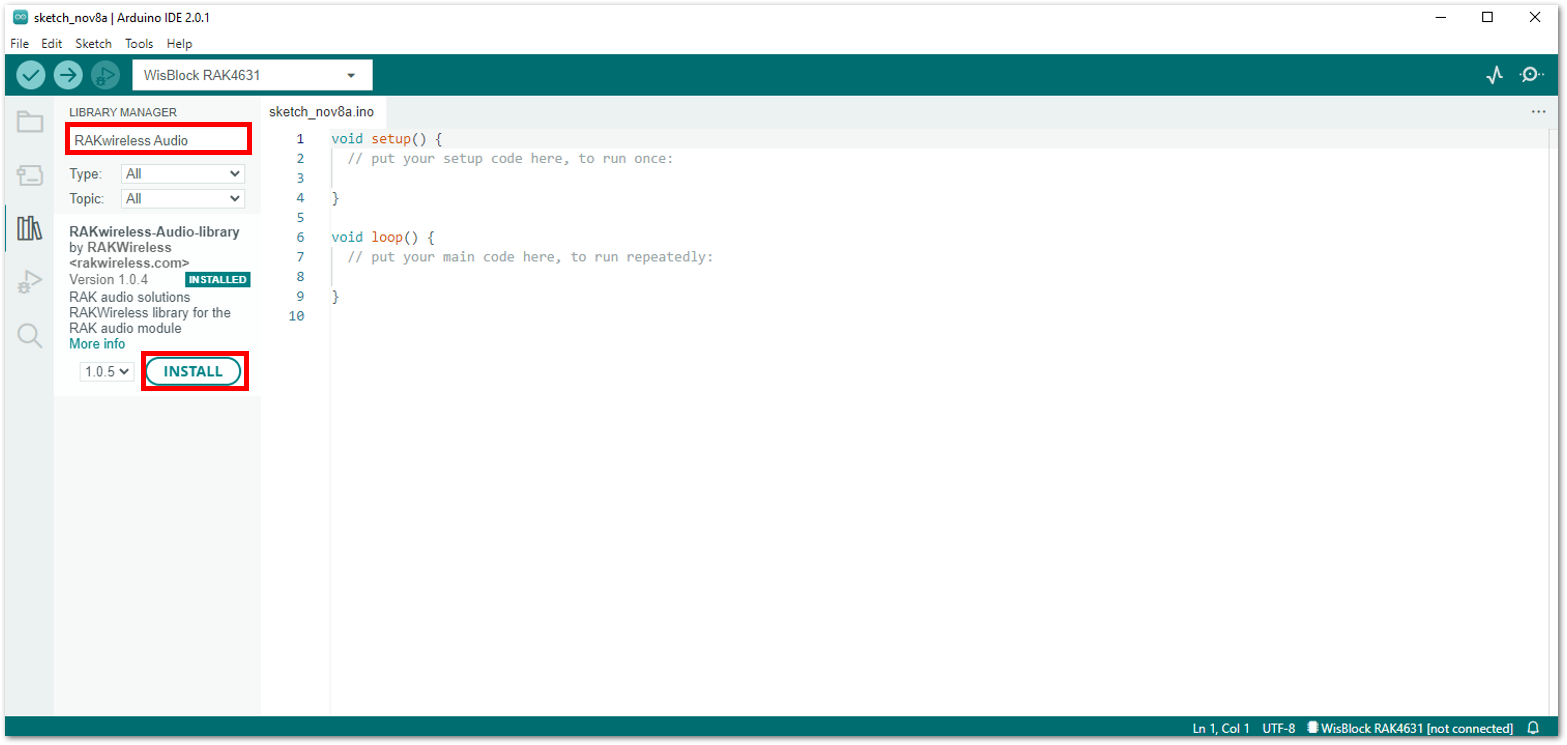 Figure 1: RAKwireless Audio Library
Figure 1: RAKwireless Audio Library- Open the sample code for RAK18031.
The example codes of RAKwireless Audio Library are compatible with specific WisBlock Core. You have to select the correct WisBlock Core based on what core you used in your application.
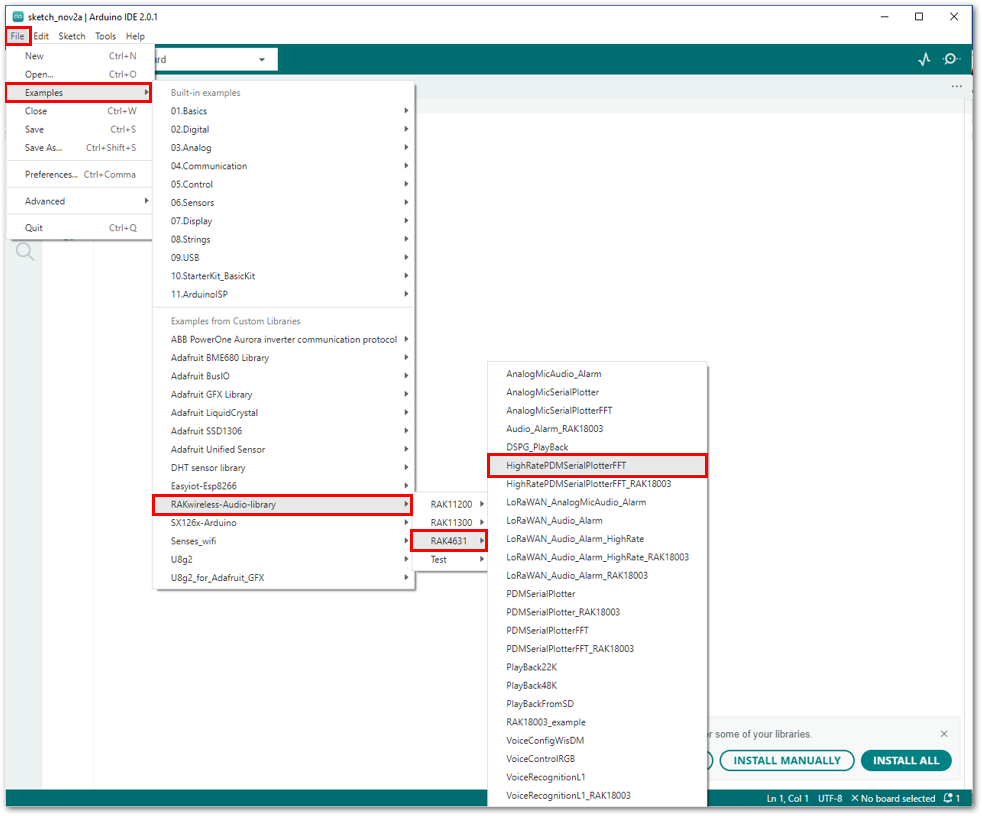 Figure 1: Selecting the sample code for RAK18031
Figure 1: Selecting the sample code for RAK18031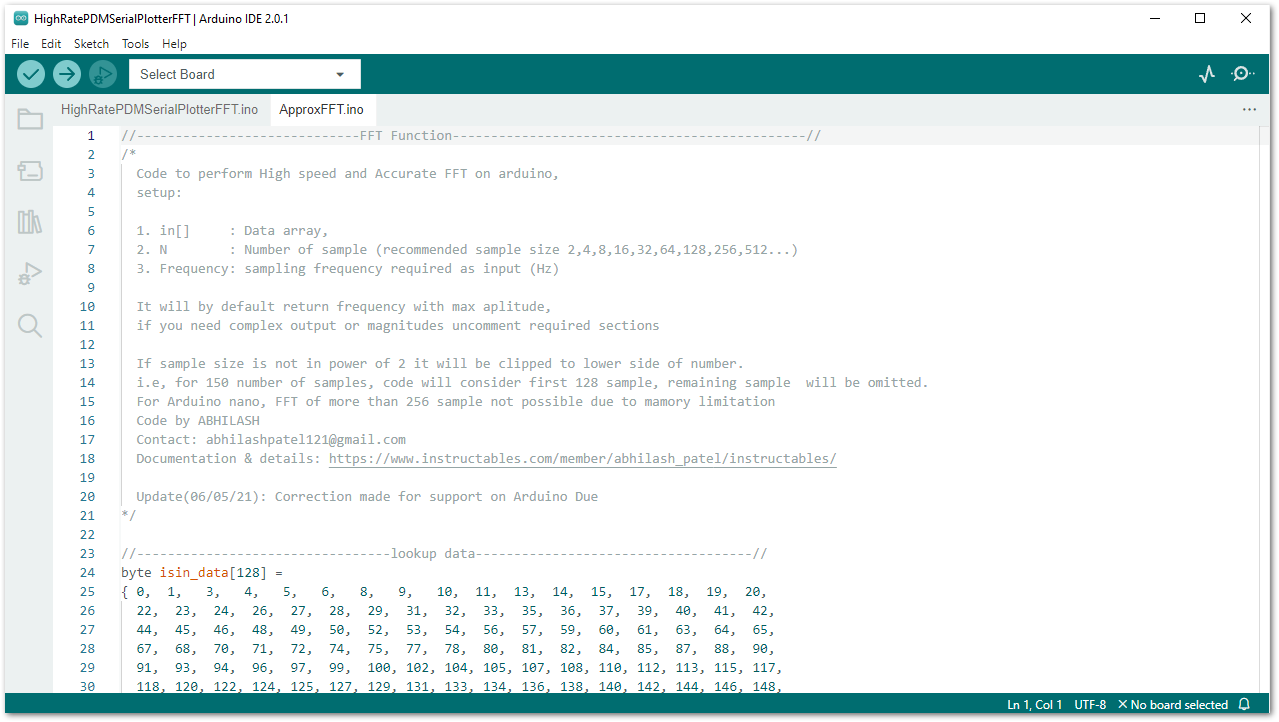 Figure 1: Sample code for RAK18031
Figure 1: Sample code for RAK18031- Then select the RAK4631 board and its serial port, as shown in Figure 12 and Figure 13.
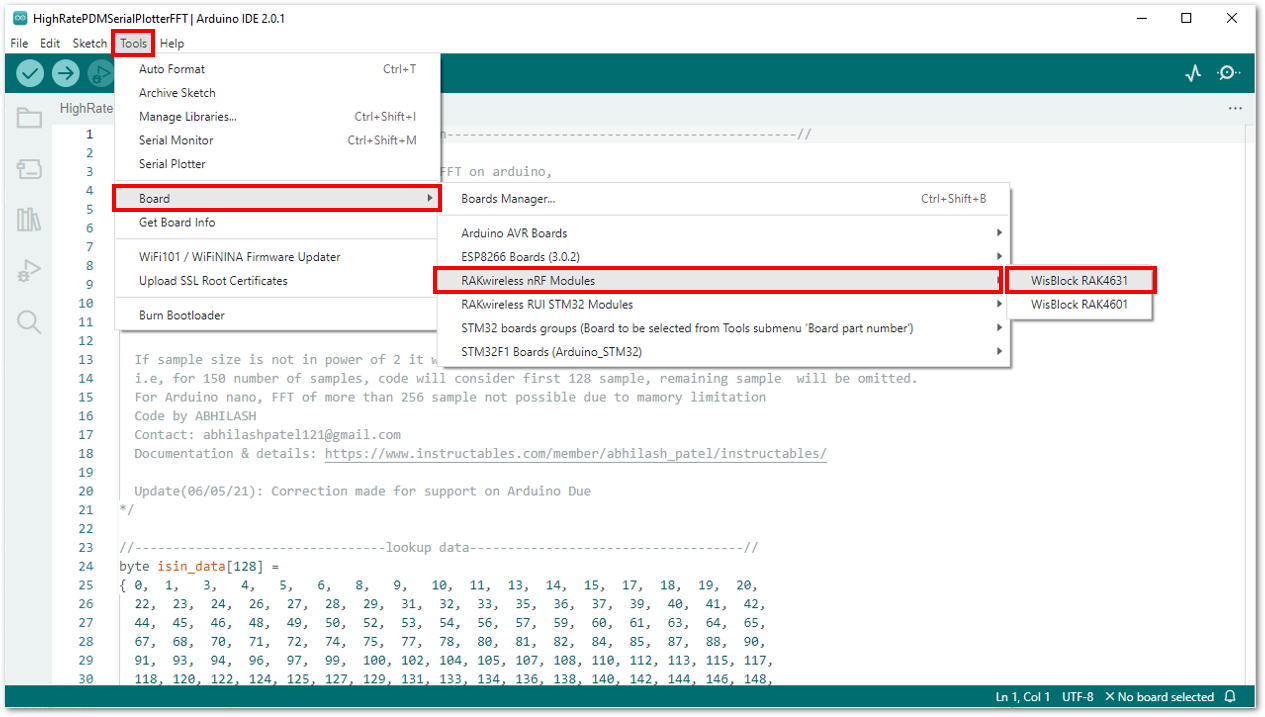 Figure 1: Selecting RAK4631 board as the WisBlock Core
Figure 1: Selecting RAK4631 board as the WisBlock Core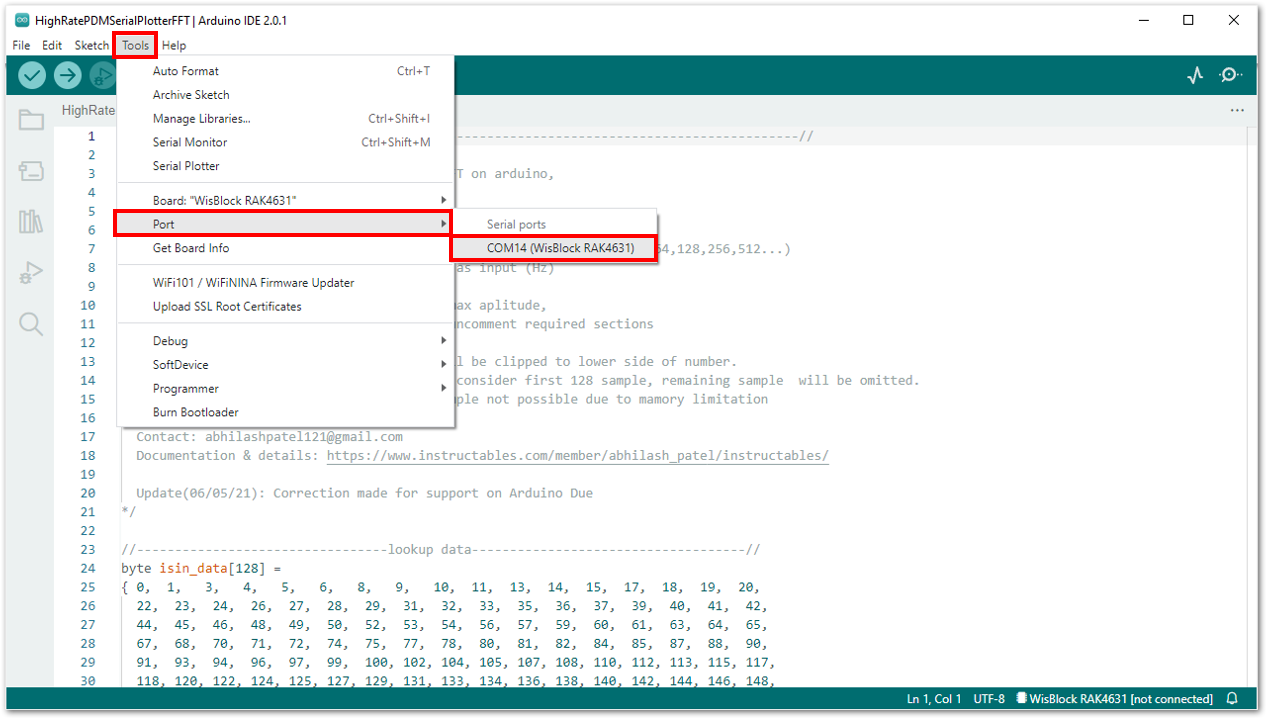 Figure 1: Selecting the serial port of RAK4631 WisBlock Core
Figure 1: Selecting the serial port of RAK4631 WisBlock Core- Then upload the code as shown in Figure 14 and Figure 15.
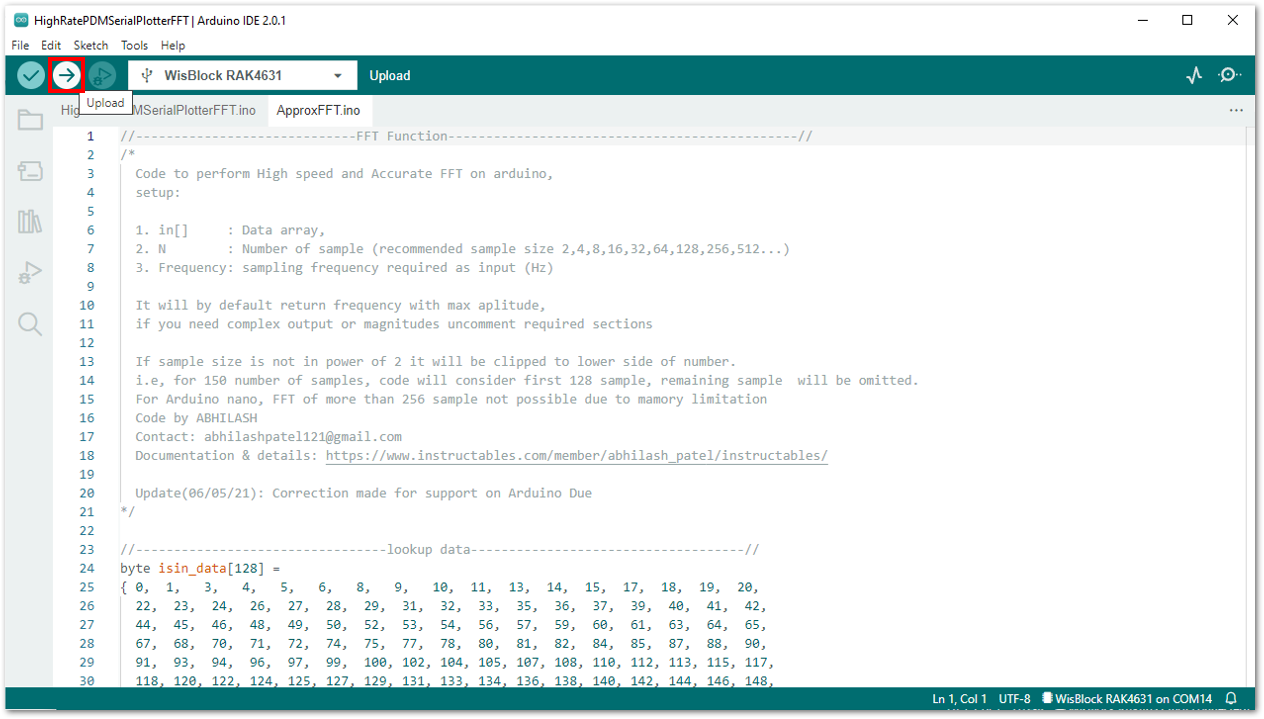 Figure 1: Uploading the RAK18031 code
Figure 1: Uploading the RAK18031 code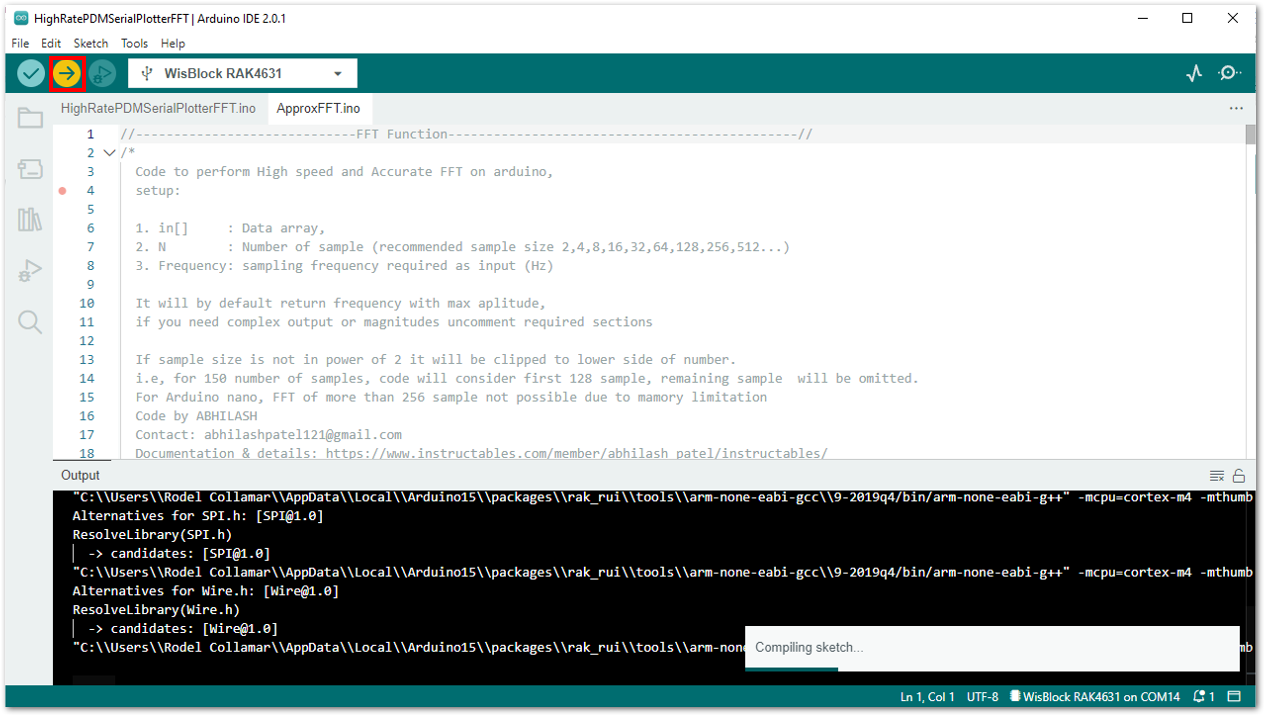 Figure 1: Uploading the RAK18031 code
Figure 1: Uploading the RAK18031 codeIf you experience any error in compiling the example sketch, check the updated example code for your WisBlock Core Module that can be found on the RAKwireless Audio Library.
- When you successfully uploaded the sample code, open the Serial Plotter of the Arduino IDE to see the sensor's reading logs. To test the sound detection, you can download a sound-generating app on your smartphone and sweep frequencies starting from 1000 Hz to 10000 Hz. If you see the logs, then your RAK18031 is properly communicating to the WisBlock core.
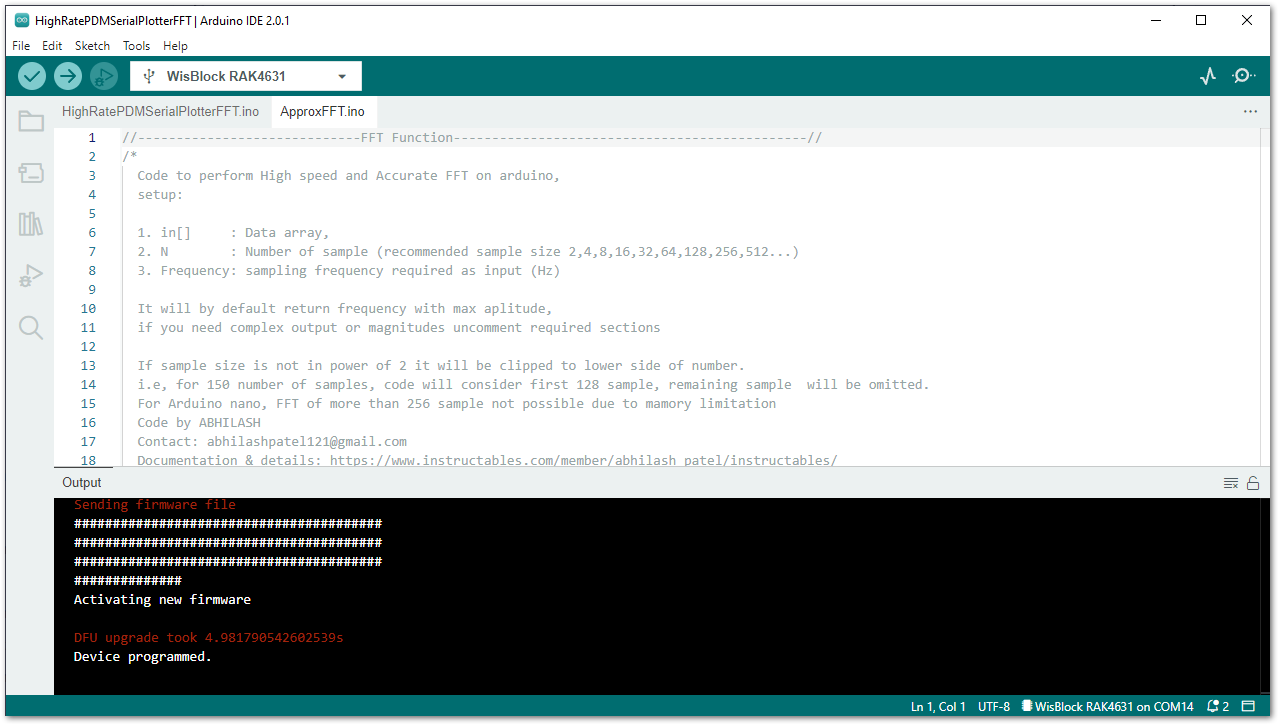 Figure 1: Sample code successfully uploaded to RAK4631
Figure 1: Sample code successfully uploaded to RAK4631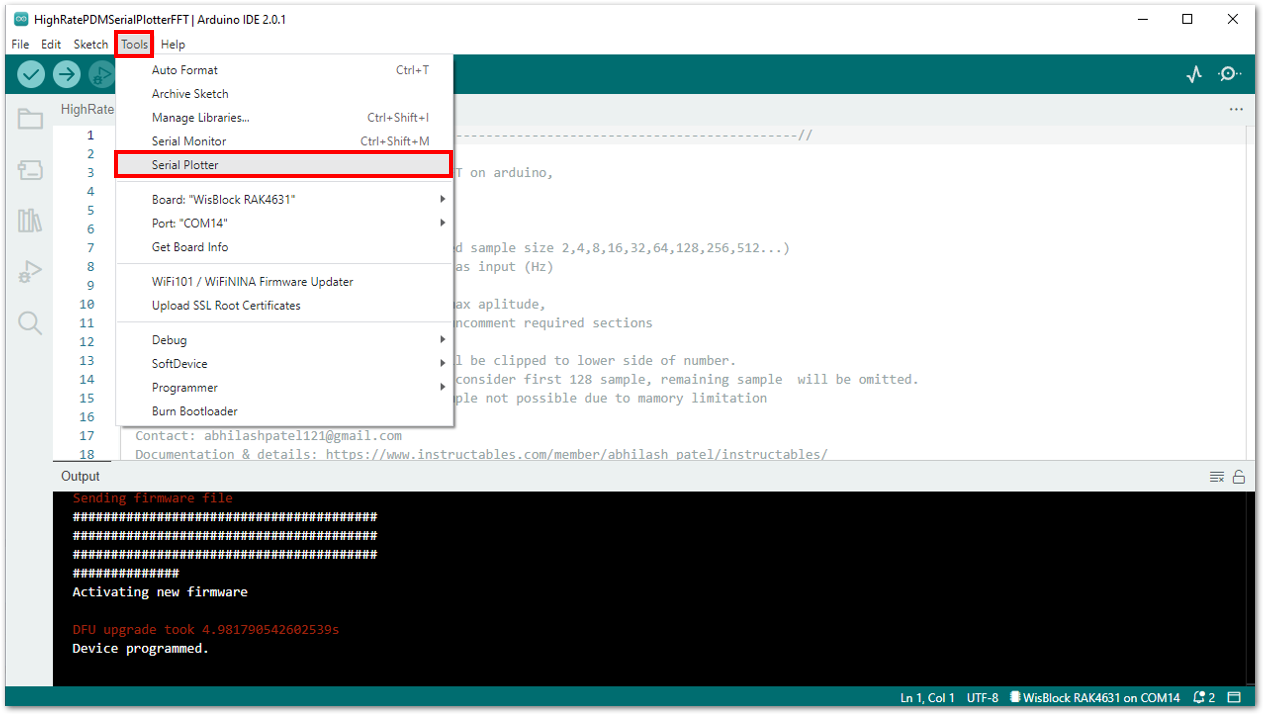 Figure 1: Opening the Serial Plotter
Figure 1: Opening the Serial Plotter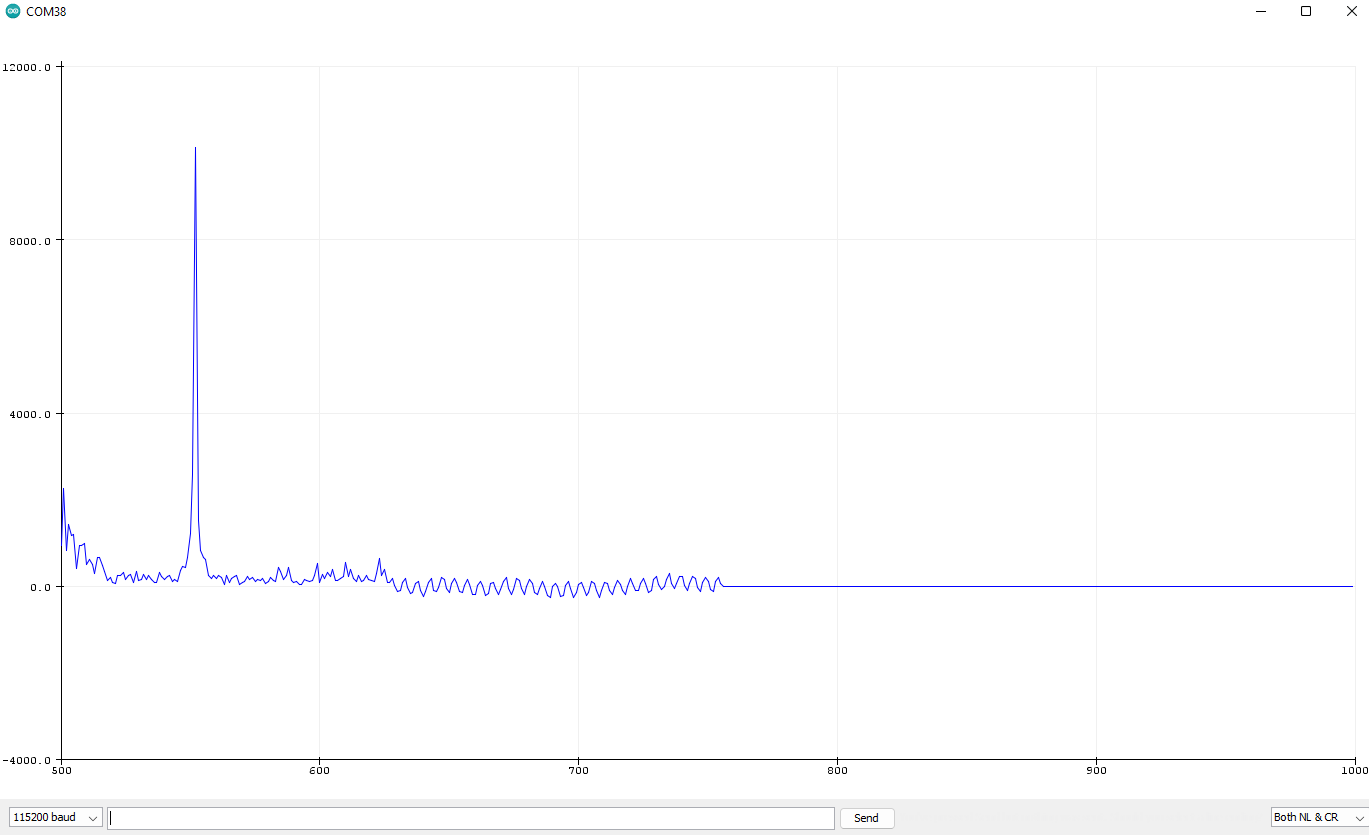 Figure 1: FFT Plot of 10kHz sample signal
Figure 1: FFT Plot of 10kHz sample signalIf there is no serial plot graph shown in Arduino 2.0.x, you can try the serial plotter of the legacy Arduino 1.8.x IDE.
