RAK18080 WisBlock Wireless Charge Module Quick Start Guide
Prerequisite
What Do You Need?
Before going through each and every step on using the RAK18080 WisBlock module, make sure to prepare the necessary items listed below:
Hardware
- RAK18080 WisBlock Audio DSP Board Module
- WisBlock Audio Modules - Interposer, Microphones, and Amplifiers
- Your choice of WisBlock Base with IO slot
- Your choice of WisBlock Core
- USB Cable
- Li-Ion/LiPo battery (optional)
- Solar charger (optional)
Software
- Download and install the Arduino IDE.
- To add the RAKwireless Core boards on your Arduino board, install the RAKwireless Arduino BSP. Follow the steps in the GitHub repo.
Product Configuration
Hardware Setup
RAK18080 is a professional audio processing module, part of the WisBlock Audio Series.
For more information about RAK18080, refer to the Datasheet.
RAK18080 module can be connected to the IO slot of the WisBlock Base to communicate with the WisBlock Core. Always secure the connection of the WisBlock module by using compatible screws.
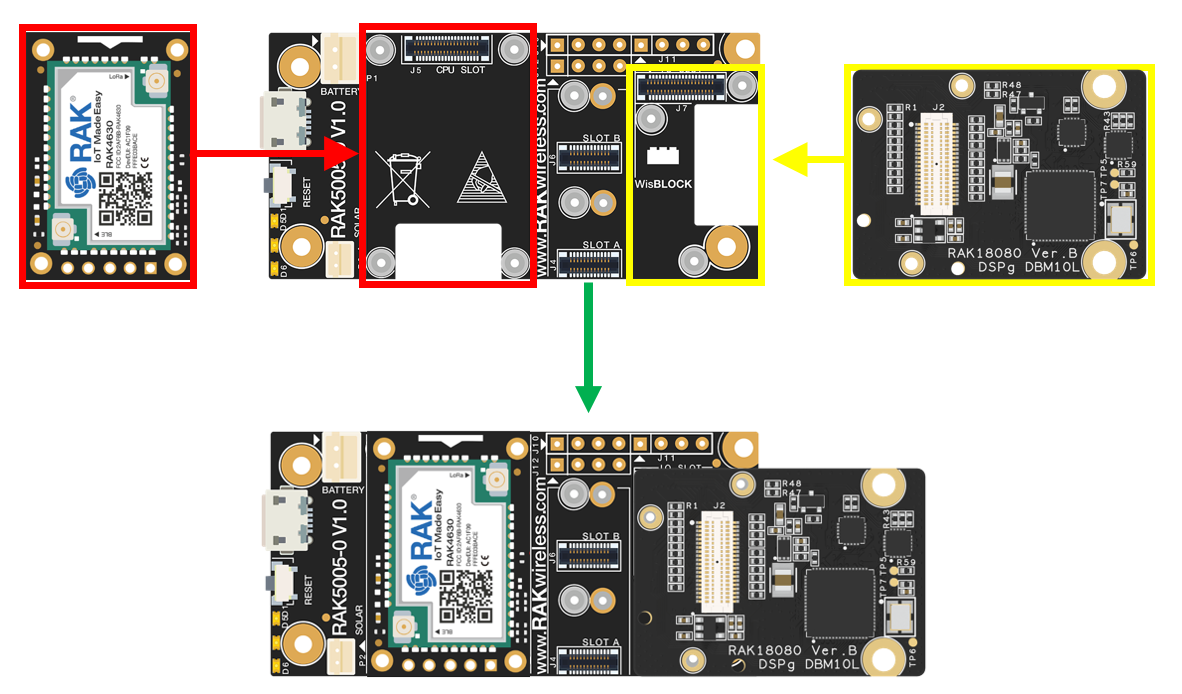 Figure 1: RAK18080 connection to WisBlock Base
Figure 1: RAK18080 connection to WisBlock BaseAssembling and Disassembling of WisBlock Modules
Assembling
As shown in Figure 2, the location for the IO slot is properly marked by silkscreen. Follow carefully the procedure defined in WisBlock Base board assembly/disassembly instructions to attach a WisBlock module. Once attached, carefully fix the module with one or more pieces of M1.2 x 3 mm screws depending on the module.
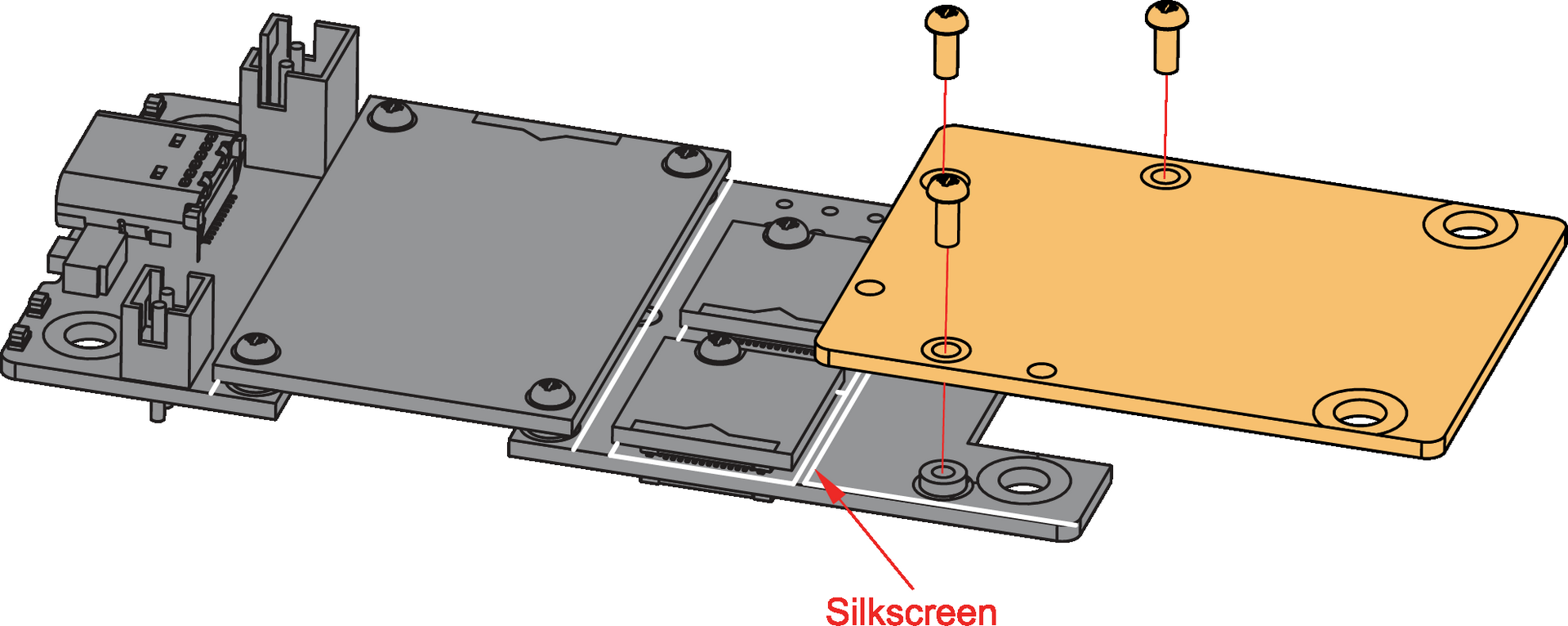 Figure 1: RAK18080 connection to WisBlock Base
Figure 1: RAK18080 connection to WisBlock BaseWhen using the RAK4631 board, connect the LoRa and BLE antennas to avoid damage to the board.
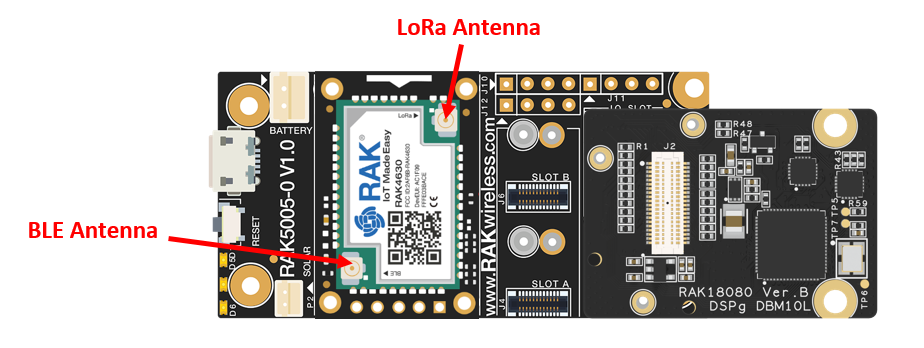 Figure 1: LoRa and BLE antennas of RAK4631
Figure 1: LoRa and BLE antennas of RAK4631Disassembling
The procedure in disassembling any type of WisBlock module is the same.
- First, remove the screws.
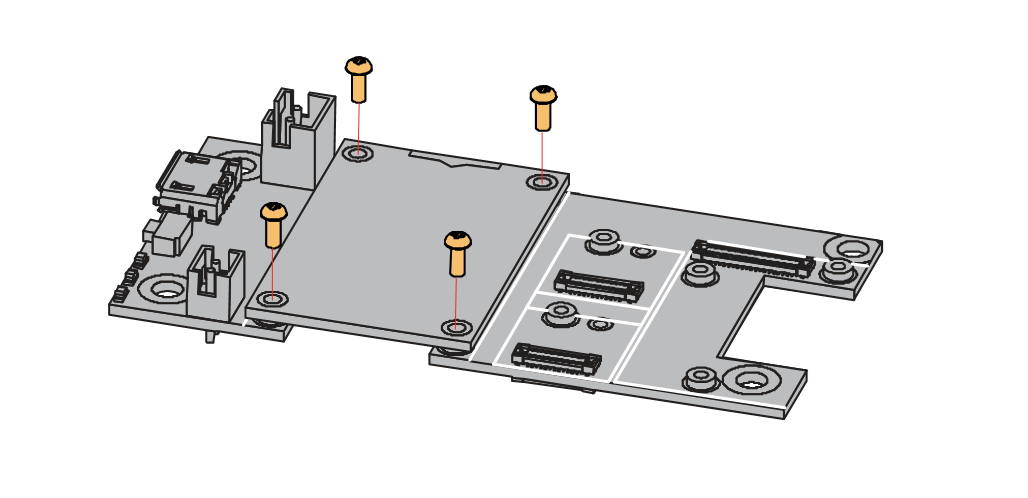 Figure 1: Removing screws from the WisBlock module
Figure 1: Removing screws from the WisBlock module- Once the screws are removed, check the silkscreen of the module to find the correct location where force can be applied.
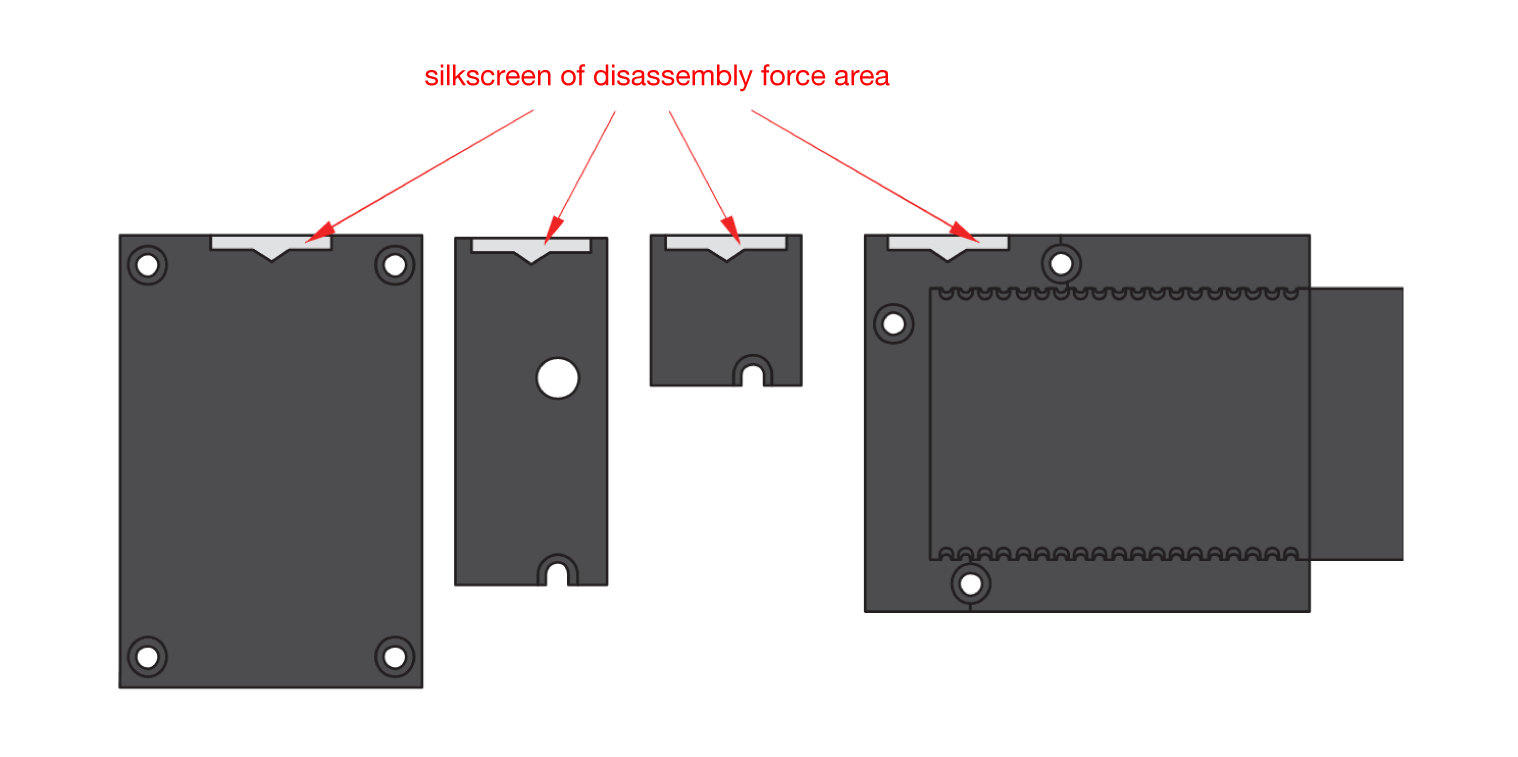 Figure 1: Detaching silkscreen on the WisBlock module
Figure 1: Detaching silkscreen on the WisBlock module- Apply force to the module at the position of the connector, as shown in Figure 6, to detach the module from the baseboard.
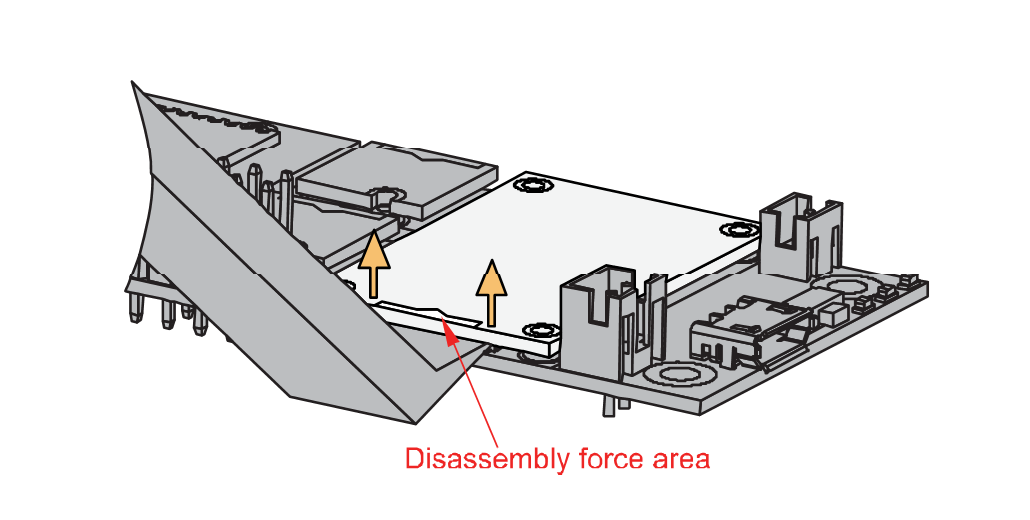 Figure 1: Applying even forces on the proper location of a WisBlock module
Figure 1: Applying even forces on the proper location of a WisBlock moduleIf you will connect other modules to the remaining WisBlock Base slots, check on the WisBlock Pin Mapper tool for possible conflicts. RAK18080 uses I2C communication lines, and it can cause possible conflict, especially on other WisBlock Modules connected to Slot A to D of the WisBlock Base.
After all this setup, you can now connect the battery (optional) and USB cable to start programming your WisBlock Core.
- Batteries can cause harm if not handled properly.
- Only 3.7-4.2 V Rechargeable LiPo batteries are supported. It is highly recommended not to use other types of batteries with the system unless you know what you are doing.
- If a non-rechargeable battery is used, it has to be unplugged first before connecting the USB cable to the USB port of the board to configure the device. Not doing so might damage the battery or cause a fire.
- Only 5 V solar panels are supported. Do not use 12 V solar panels. It will destroy the charging unit and eventually other electronic parts.
- Make sure the battery wires match the polarity on the WisBlock Base board. Not all batteries have the same wiring.
Software Configuration and Example
RAK18080 design is based on DBM10L by Synaptics. The DBM10L is an Artificial Intelligence (AI) and Machine Learning (ML) SoC based on a digital processor (DSP) optimized for voice and sensor processing. DBM10L can enable AI/ML, voice, and sensor applications, including Voice Trigger (VT), Voice Authentication (VA), Voice Command (VC), Noise Reduction (NR), Acoustic Echo Cancellation (AEC), and Sound Event Detection (SED). When used with WisBlock Audio Stack, RAK18080 can do VT and provide I2S data to the speaker. For this example, you will be using the RAK4631 as your WisBlock Core.
Initial Test of the RAK18080 WisBlock Module
For this example, you need to use the RAK18080 (DSP chip), RAK18003 (Audio Interposer), RAK18030 (PDM Microphone) and RAK18061 (Mono Amplifier) modules. This example code is for a voice processing application. Also, you will need the following:
- Li-Ion/LiPo battery
- Speaker
- The RAK18061 module is powered via SB2 (battery) by default. If you wish to use other DC power source, refer to the figures below.
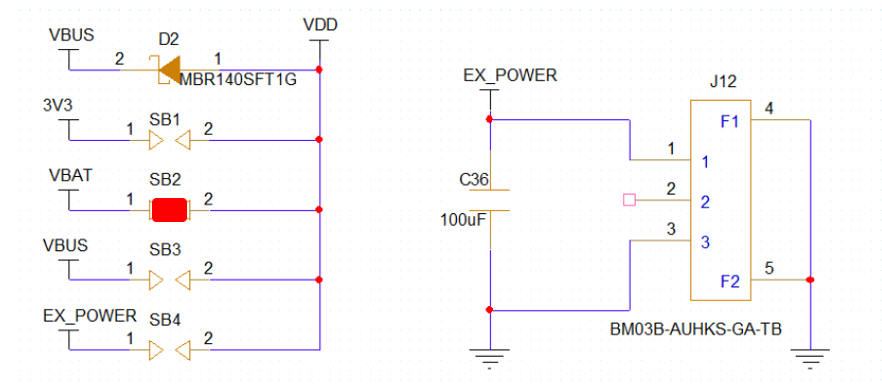 Figure 1: Power Select Diagram for RAK18061 with SB2 as default
Figure 1: Power Select Diagram for RAK18061 with SB2 as default3V3
If you want to use 3V3, desolder SB2 and solder SB1.
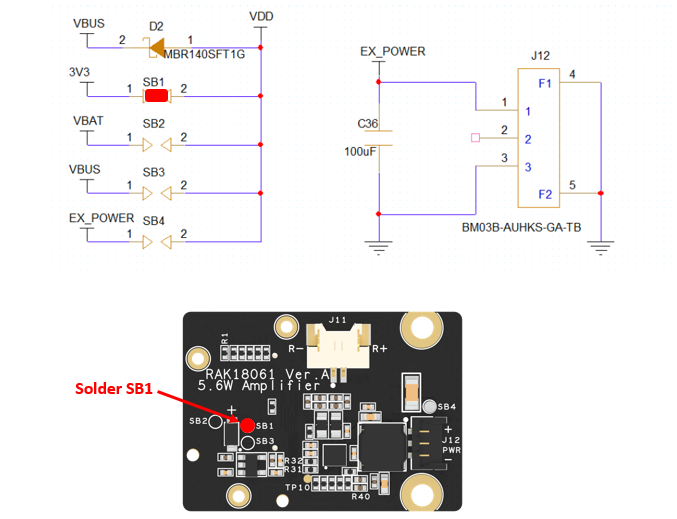 Figure 1: Solder portion for SB1
Figure 1: Solder portion for SB1VBUS
If you want to use VBUS, desolder SB2 and solder SB3.
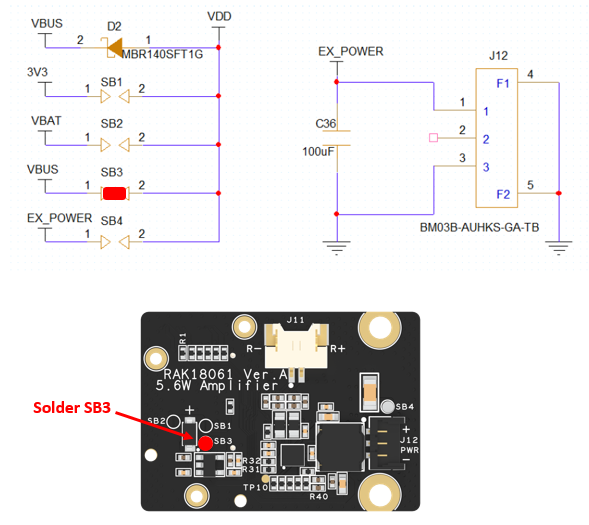 Figure 1: Solder portion for SB3
Figure 1: Solder portion for SB3EX_POWER
If you want to use EX_POWER, desolder SB2 and solder SB4.
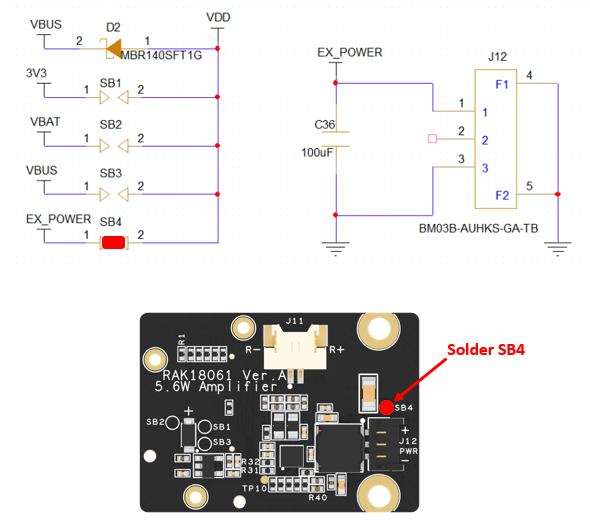 Figure 1: Solder portion for SB4
Figure 1: Solder portion for SB4- Then in RAK18003, you need to connect RAK18030 module using FPC cable.
 Figure 1: Connecting together the RAK18003 and RAK18030 using FPC cable
Figure 1: Connecting together the RAK18003 and RAK18030 using FPC cable- Assemble the modules, as shown in the figure below. In this configuration, here's how the boards are stacked up:
- RAK18061 (top)
- RAK18080
- RAK18003 + RAK18030
- WisBlock Base board (bottom)
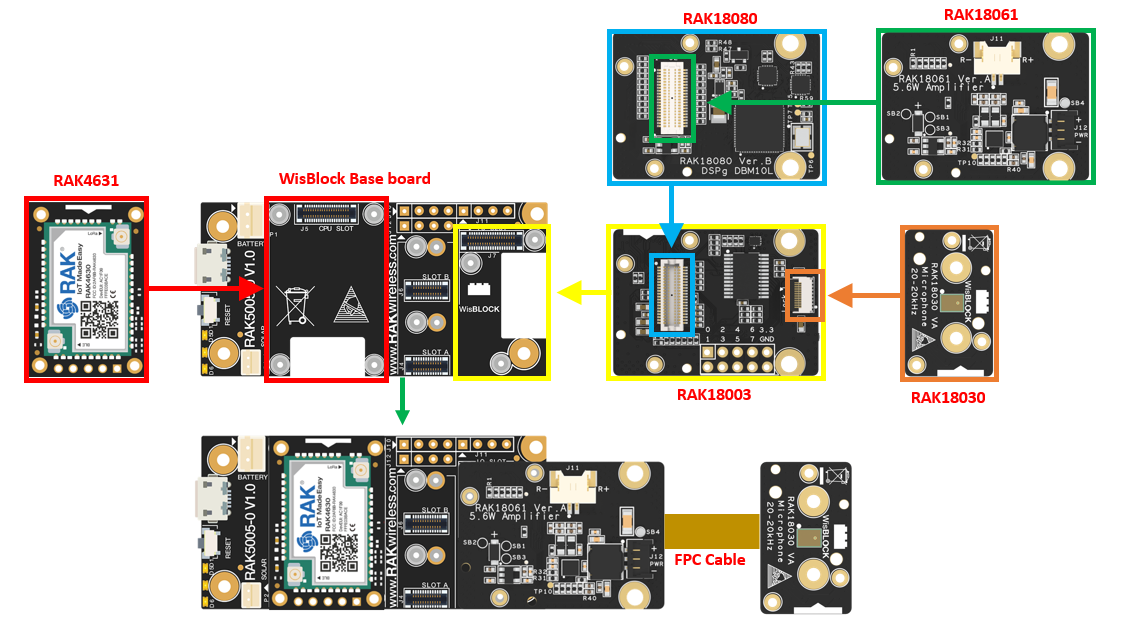 Figure 1: Overall Assembly
Figure 1: Overall Assembly- You can now connect the battery and speaker to the integrated module.
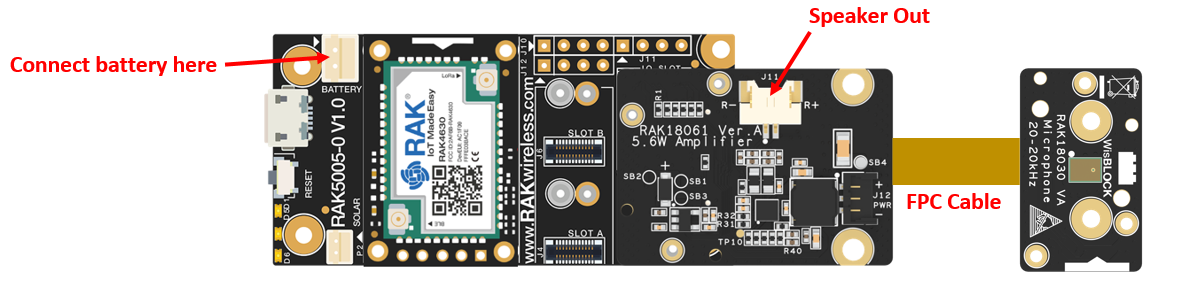 Figure 1: Connection of the battery and speaker into the integrated module
Figure 1: Connection of the battery and speaker into the integrated module-
Install the RAKwireless Arduino BSP for WisBlock by using the
package_rakwireless_index.jsonboard installation package. The WisBlock Core should now be available on the Arduino IDE. -
Then install the latest RAKwireless Audio Library using the Library Manager of Arduino IDE.
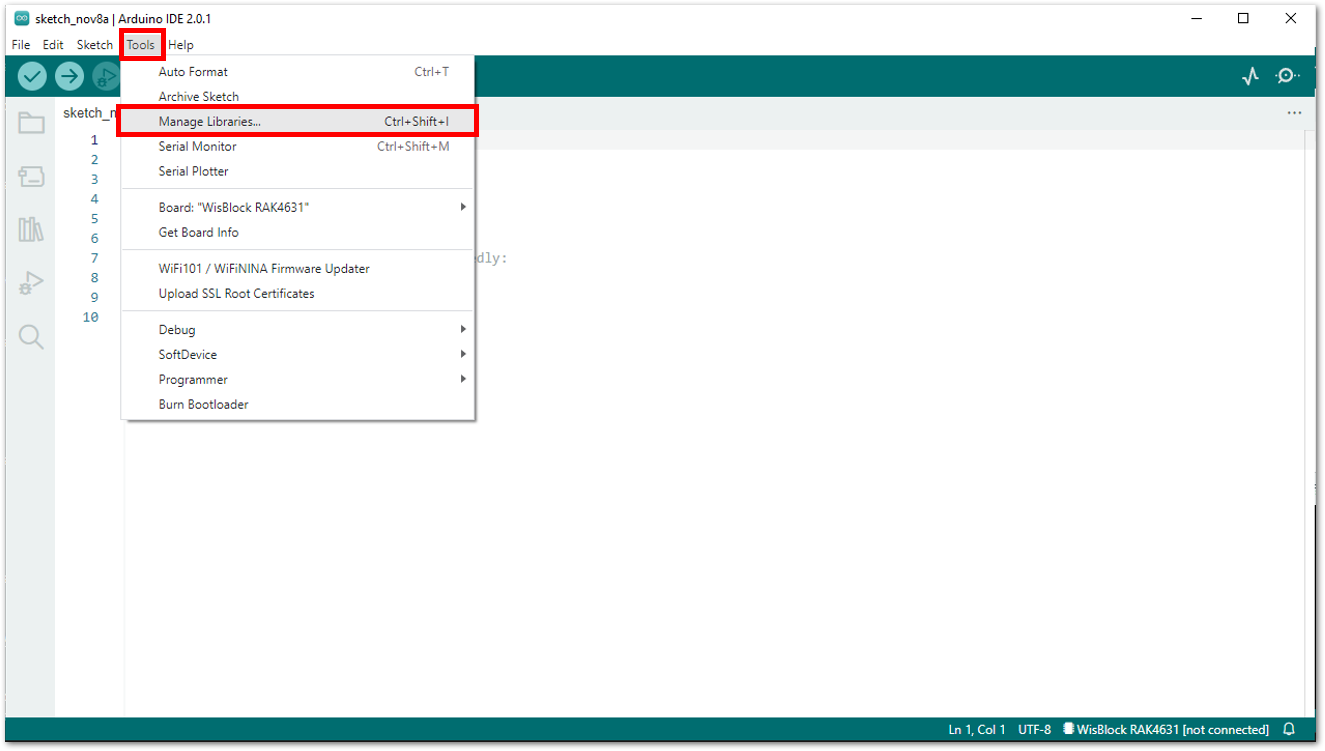 Figure 1: RAKwireless Audio Library
Figure 1: RAKwireless Audio Library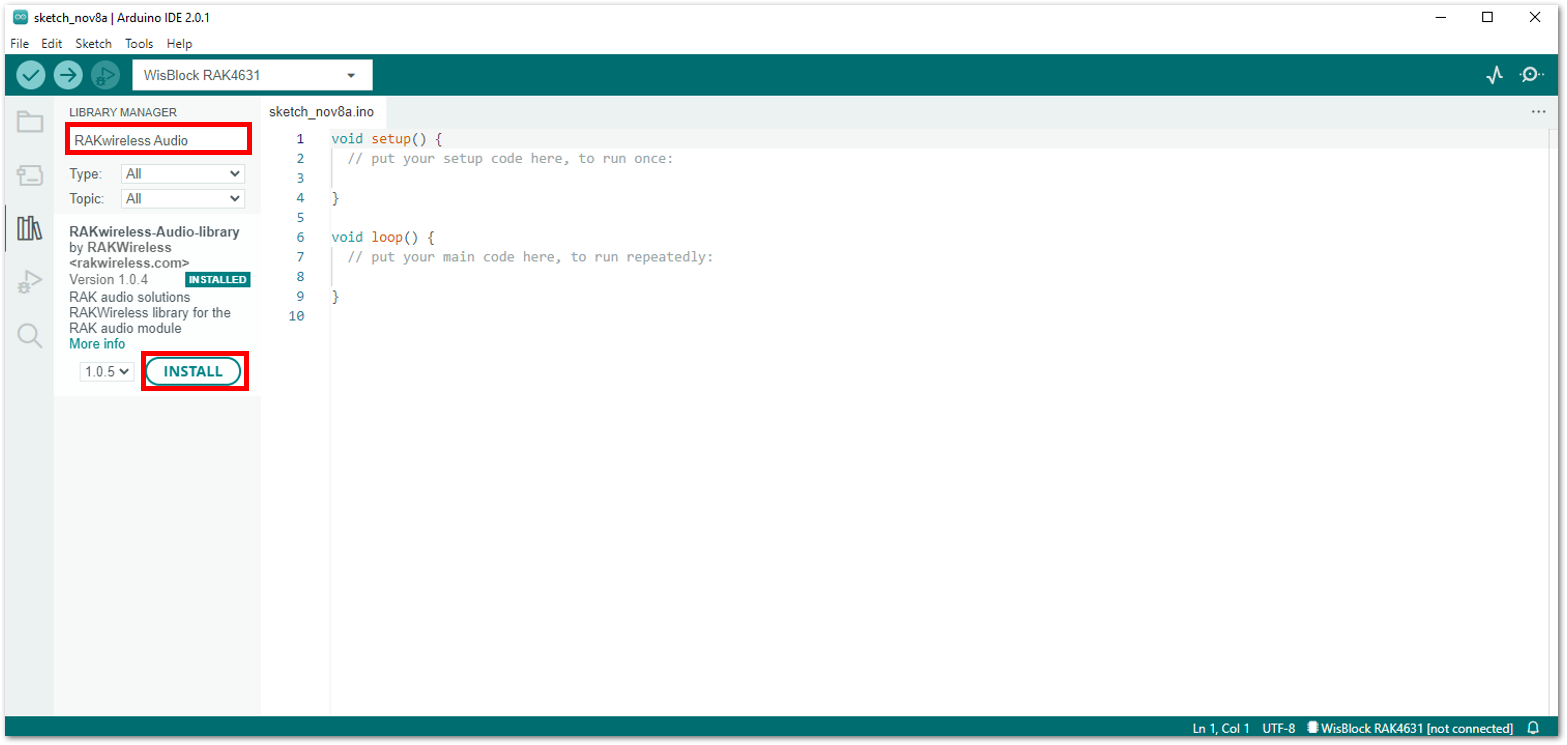 Figure 1: RAKwireless Audio Library
Figure 1: RAKwireless Audio Library-
Once done, connect the integrated module to the PC through a USB cable.
-
Open the sample code DSPG_PlayBack which is designed demonstrated RAK18080 powerful features.
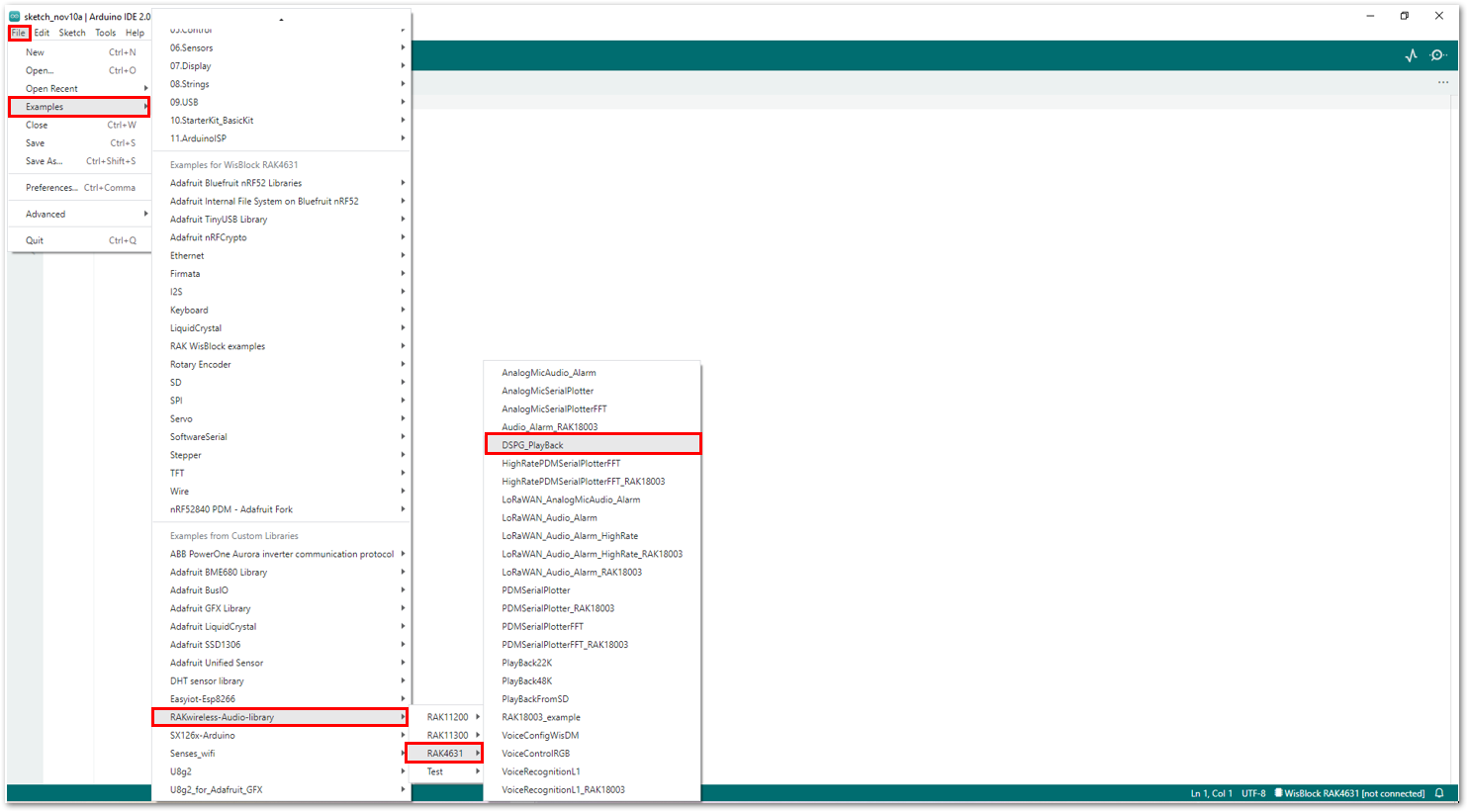 Figure 1: Selecting the sample code for RAK18080
Figure 1: Selecting the sample code for RAK18080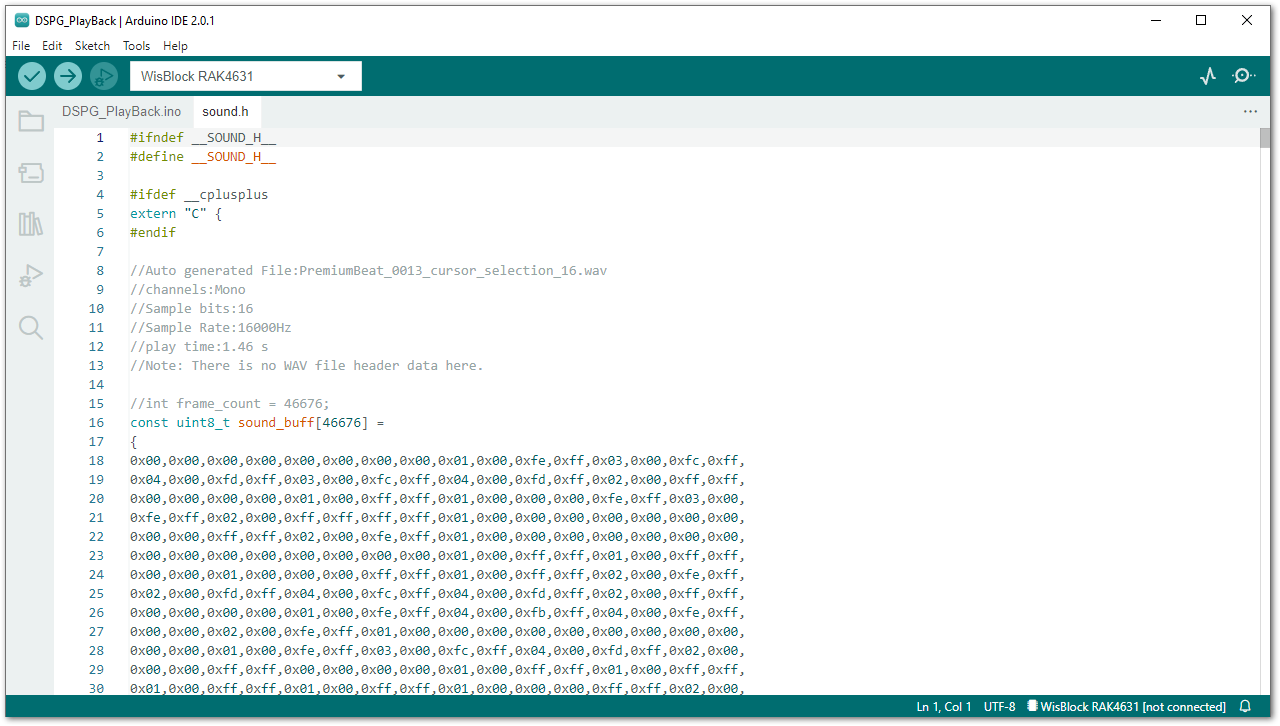 Figure 1: Sample code for RAK18080
Figure 1: Sample code for RAK18080The example codes of RAKwireless Audio Library are compatible with specific WisBlock Core. You have to select the correct WisBlock Core based on what core you used in your application.
- Select the RAK4631 board and its serial port, as shown in Figure 18 and Figure 19.
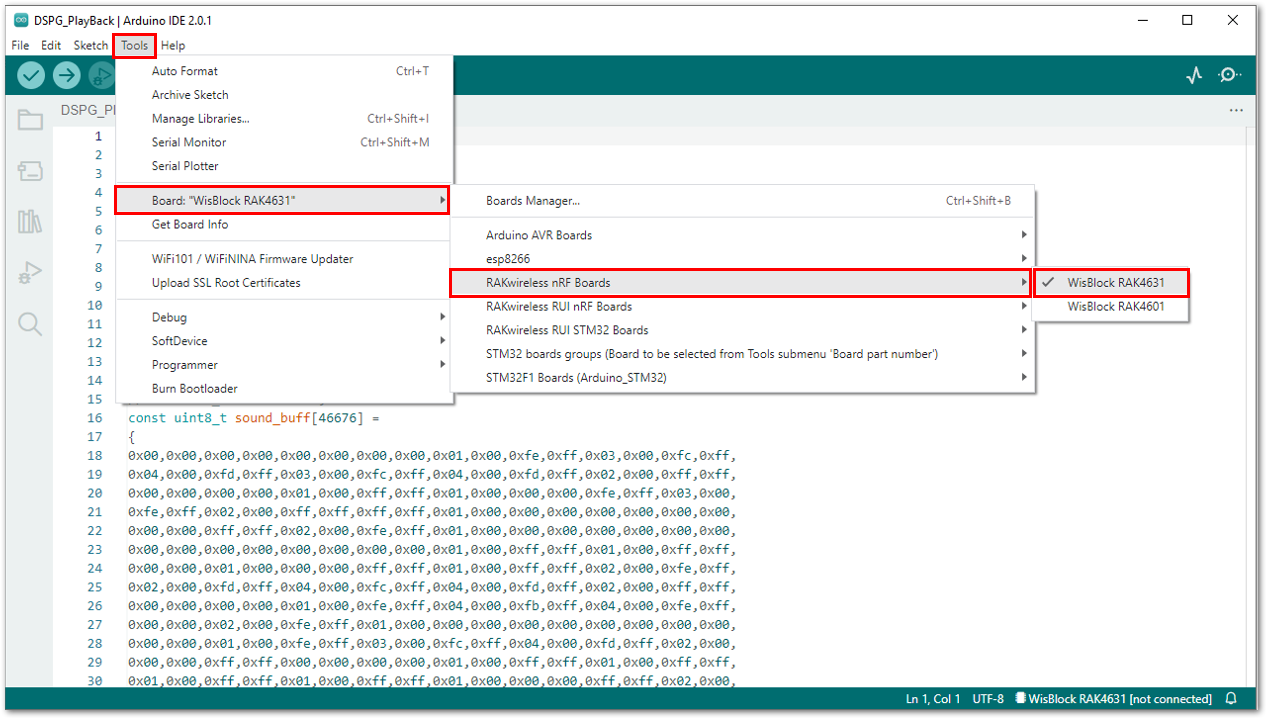 Figure 1: Selecting RAK4631 board as the WisBlock Core
Figure 1: Selecting RAK4631 board as the WisBlock Core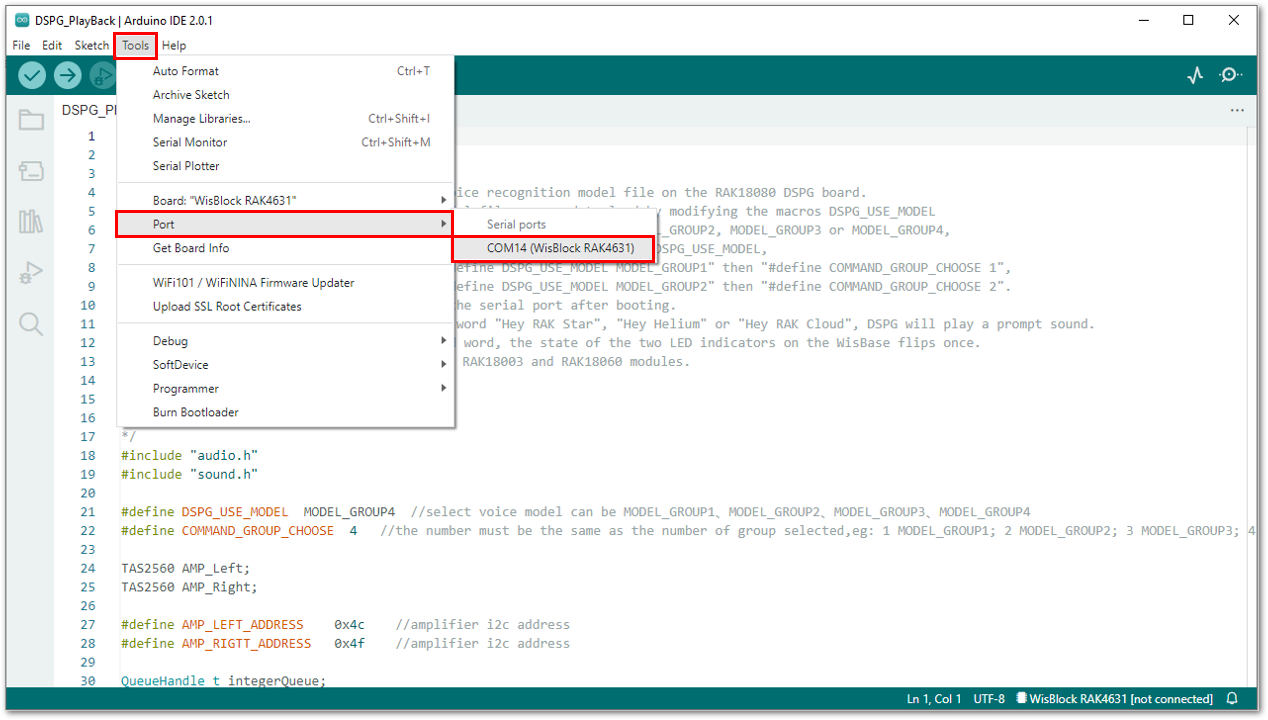 Figure 1: Selecting the serial port of RAK4631 WisBlock Core
Figure 1: Selecting the serial port of RAK4631 WisBlock Core- Then upload the code as shown in Figure 20 and Figure 21.
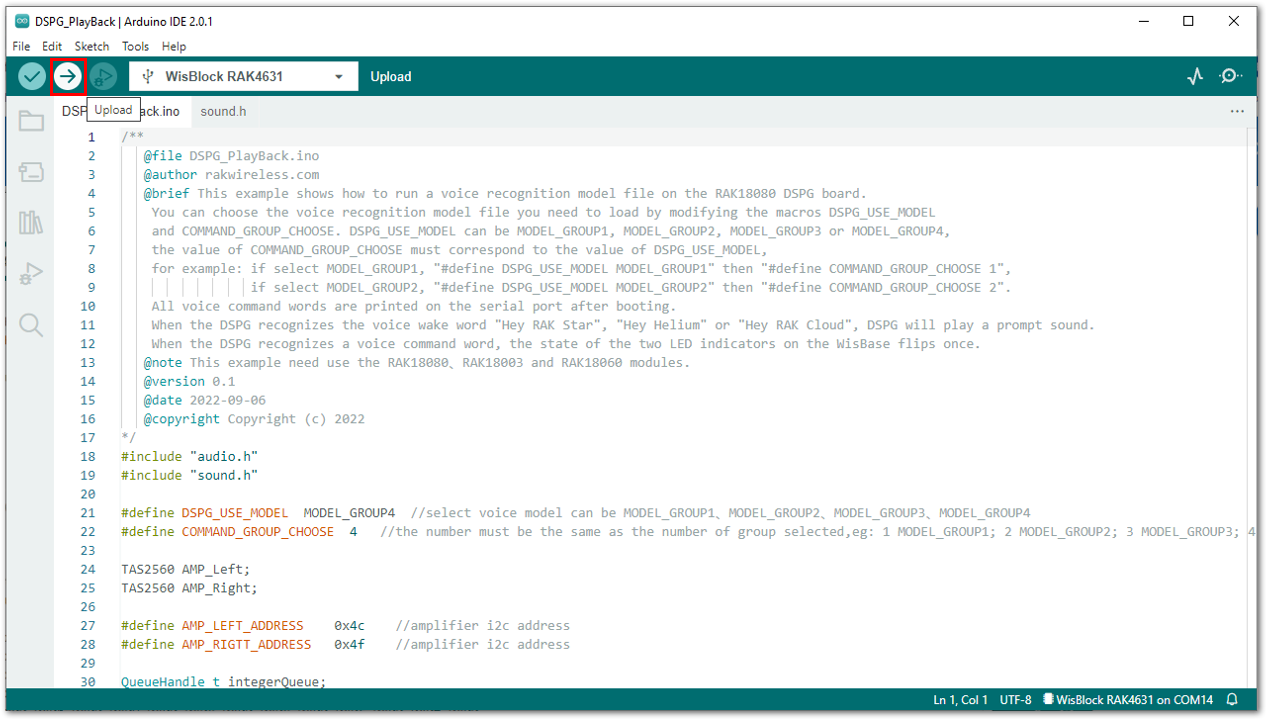 Figure 1: Uploading the RAK18080 code
Figure 1: Uploading the RAK18080 code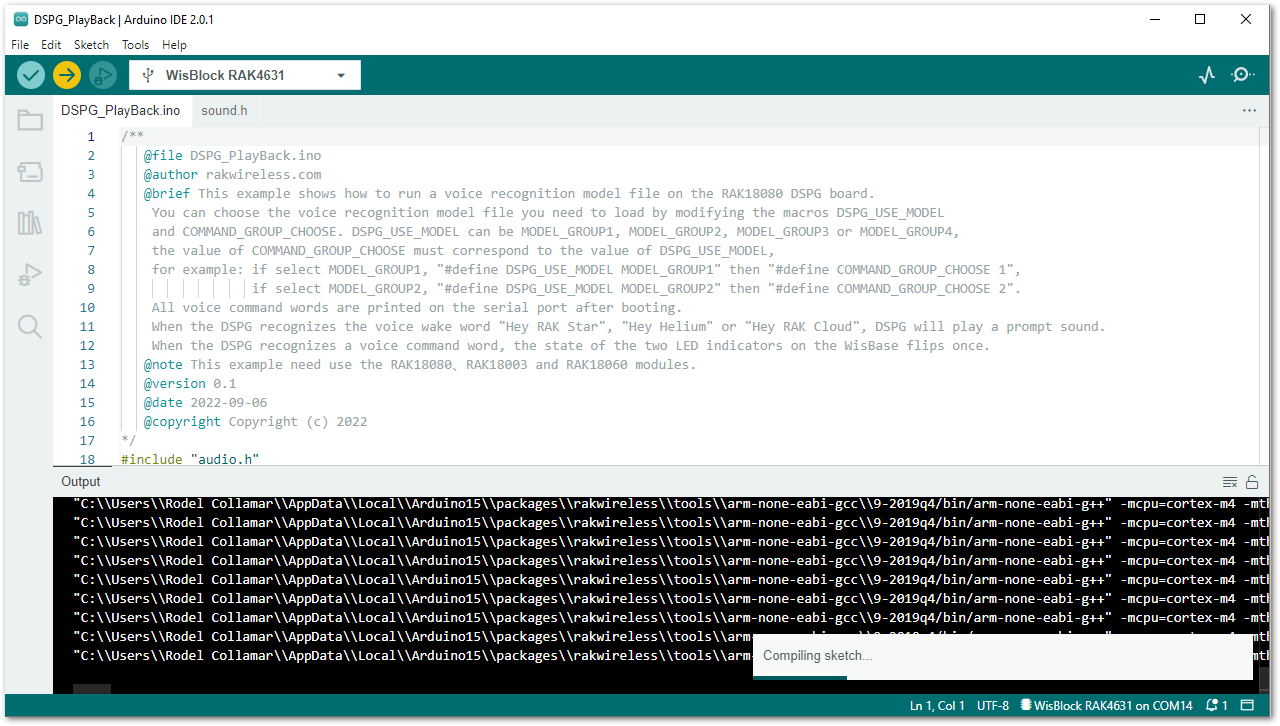 Figure 1: Uploading the RAK18080 code
Figure 1: Uploading the RAK18080 codeIf you experience any error in compiling the example sketch, check the updated example code for your WisBlock Core Module that can be found on the RAKwireless Audio Library.
- When you successfully uploaded the sample code, open the Serial Monitor of the Arduino IDE.
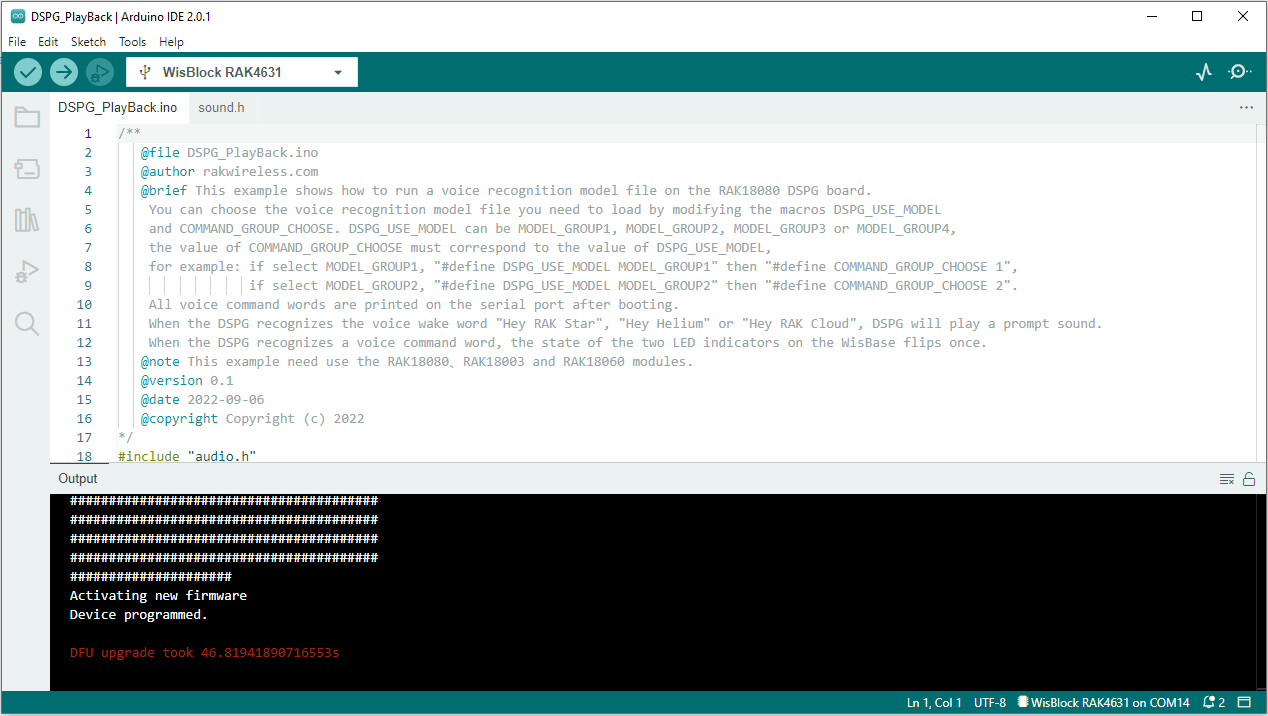 Figure 1: Sample code successfully uploaded to RAK4631
Figure 1: Sample code successfully uploaded to RAK4631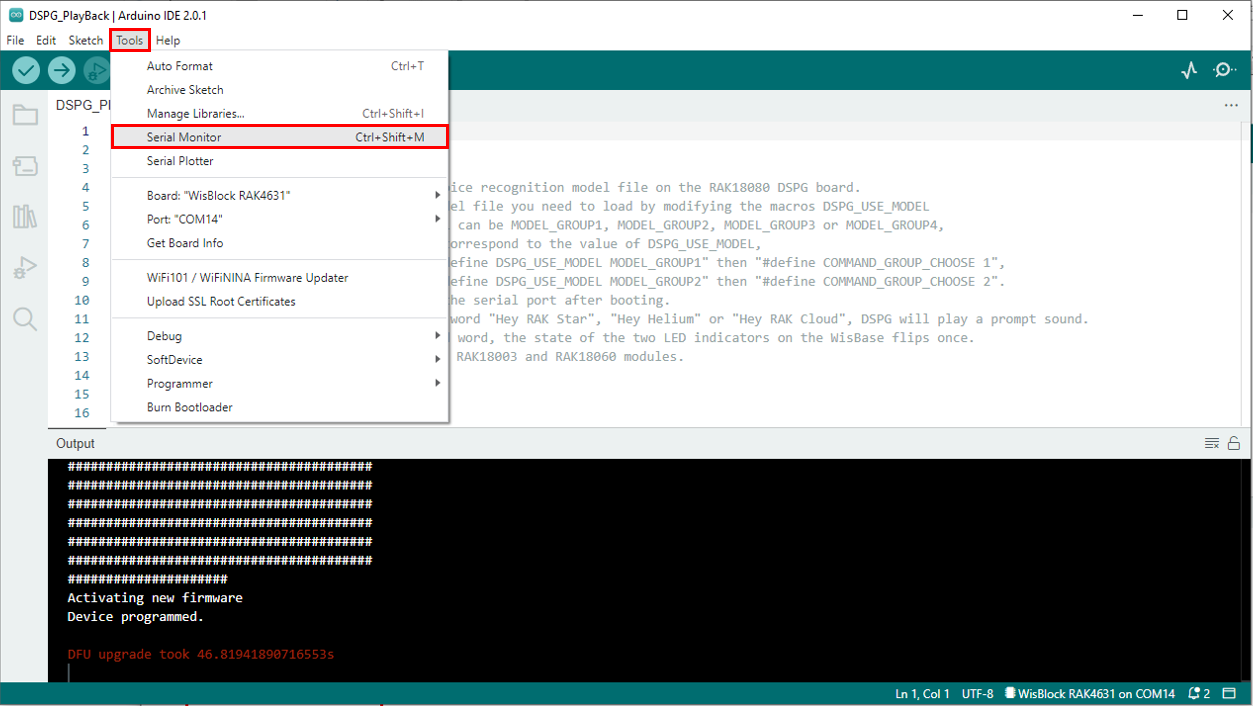 Figure 1: Opening the Serial Monitor
Figure 1: Opening the Serial Monitor- Once done, start speaking next to your PDM microphone Hey RAK Star. RAK18080 module will recognize your voice and it will play a prompt sound via the speaker. Also, you will notice that Hey RAK Star will be logged in the Serial Monitor.
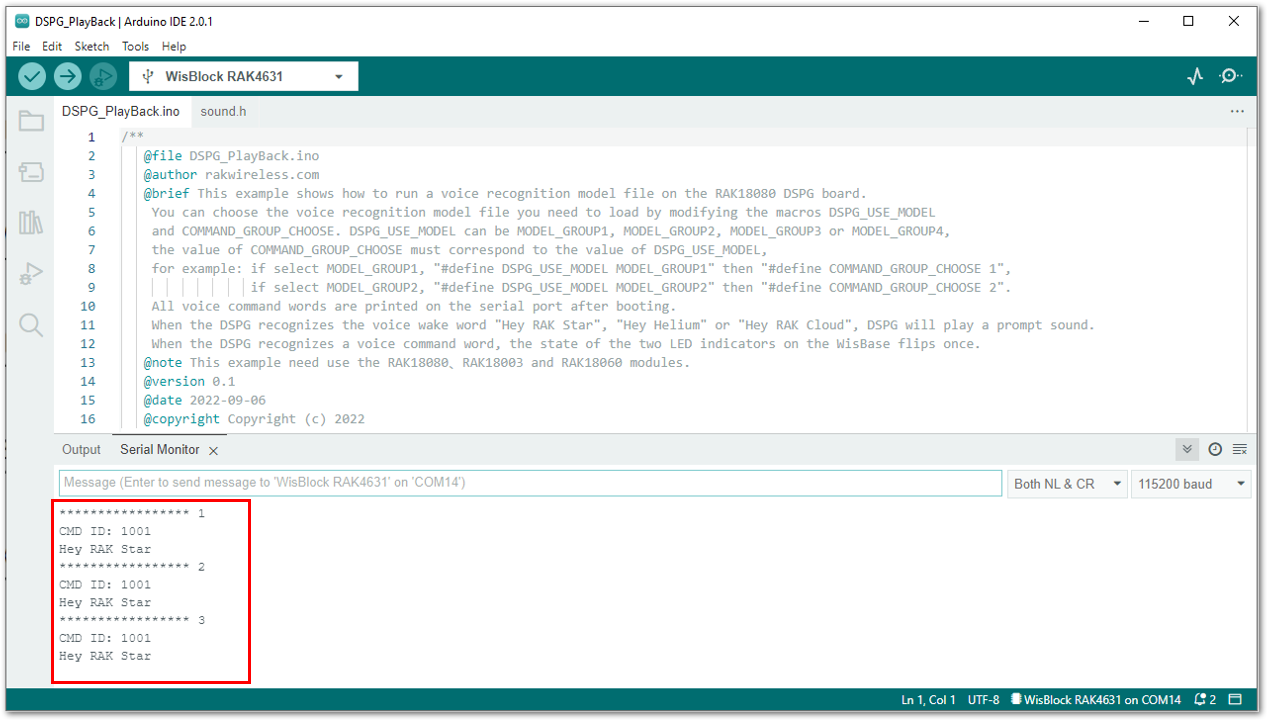 Figure 1: Hey RAK Star logged in the Serial Monitor
Figure 1: Hey RAK Star logged in the Serial Monitor