Network
In the Network menu, you can configure both WAN (Wide Area Network) and LAN (Local Area Network) interfaces. The WAN section handles the settings for connecting to external networks (e.g., the internet), while the LAN section manages local network connections within your environment.
WAN
In the WAN menu, you can manage the priority of the WAN interfaces. If the highest-priority interface goes down, the gateway will automatically switch to the next available interface for Internet access. The status of each interface is indicated by a red/green light next to the interface name, showing whether the interface is available or not.
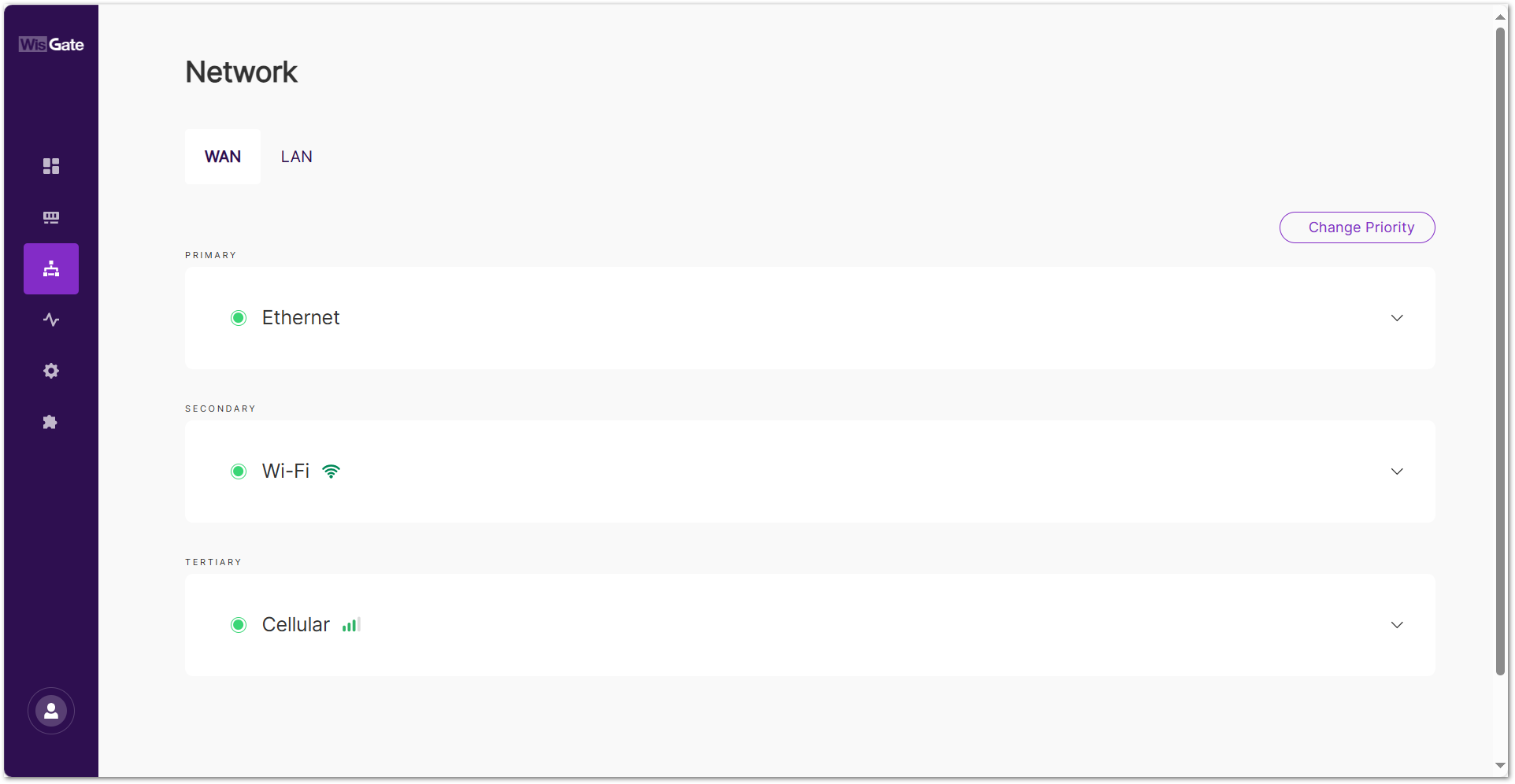 Figure 1: WAN tab
Figure 1: WAN tabFor gateways that do not support the Ethernet port (such as the RAK7267), the Ethernet option will not be available in the interface list.
Change Priority
In a Multi-Network setup, managing WAN interface priorities ensures that the gateway seamlessly switches between available networks based on their priority, enabling continuous connectivity even in the event of network failures. This is particularly useful for providing backup connectivity when the primary network is unavailable.
You can adjust the priority of each WAN interface to control the preferred network connection. Follow the steps below to modify the interface priority:
- Click the Change Priority button.
- Use the arrows (
 ) next to each interface name to change its priority.
) next to each interface name to change its priority.
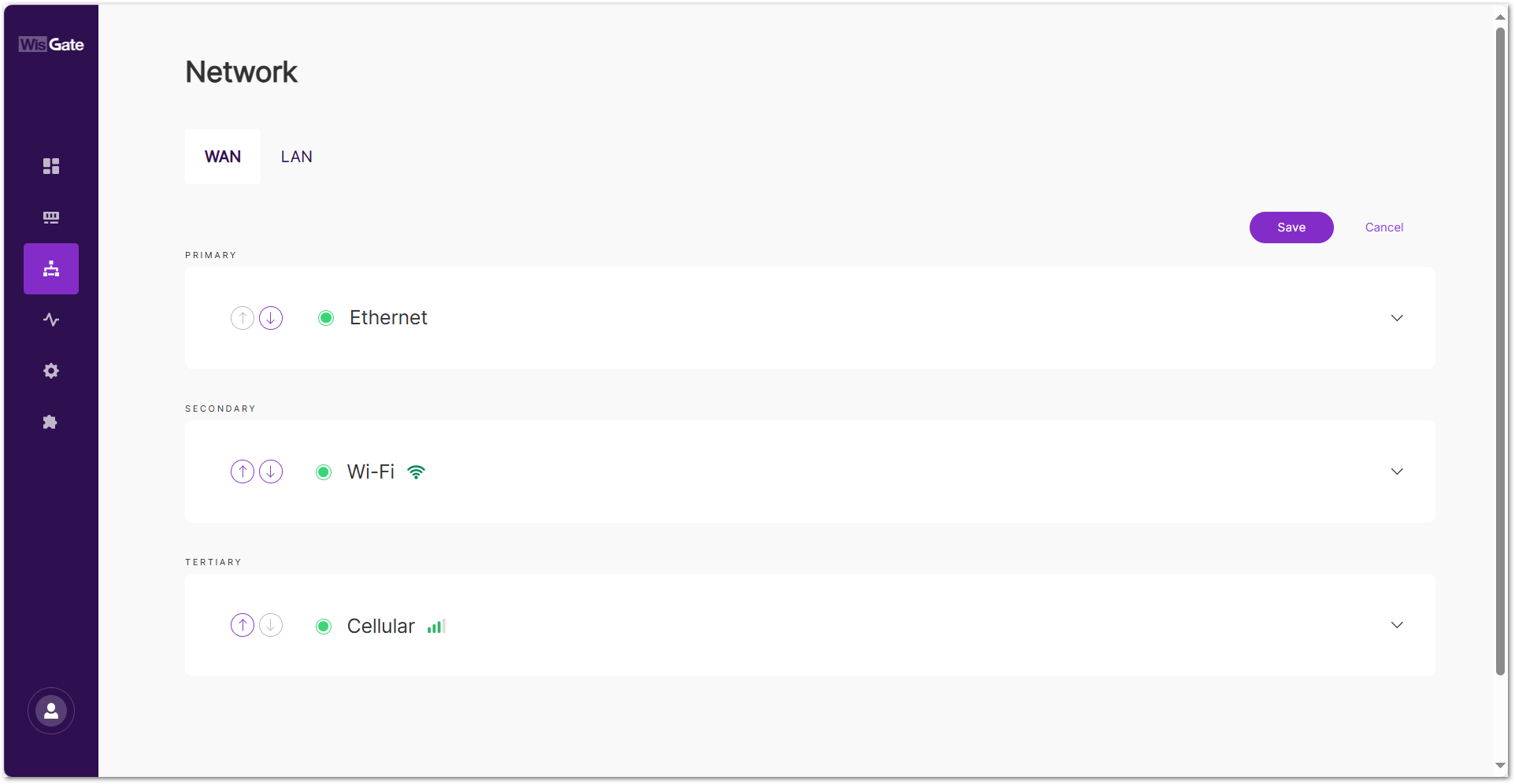 Figure 1: Editing WAN interface priority
Figure 1: Editing WAN interface priority- The upward arrow increases the priority, making that network the preferred one.
- The downward arrow decreases the priority, making it a secondary or backup network.
- Click Save.
Ethernet
Displays information for the selected Ethernet interface. Expand the interface details by clicking on the interface name or the arrow to the left of it ( ).
).
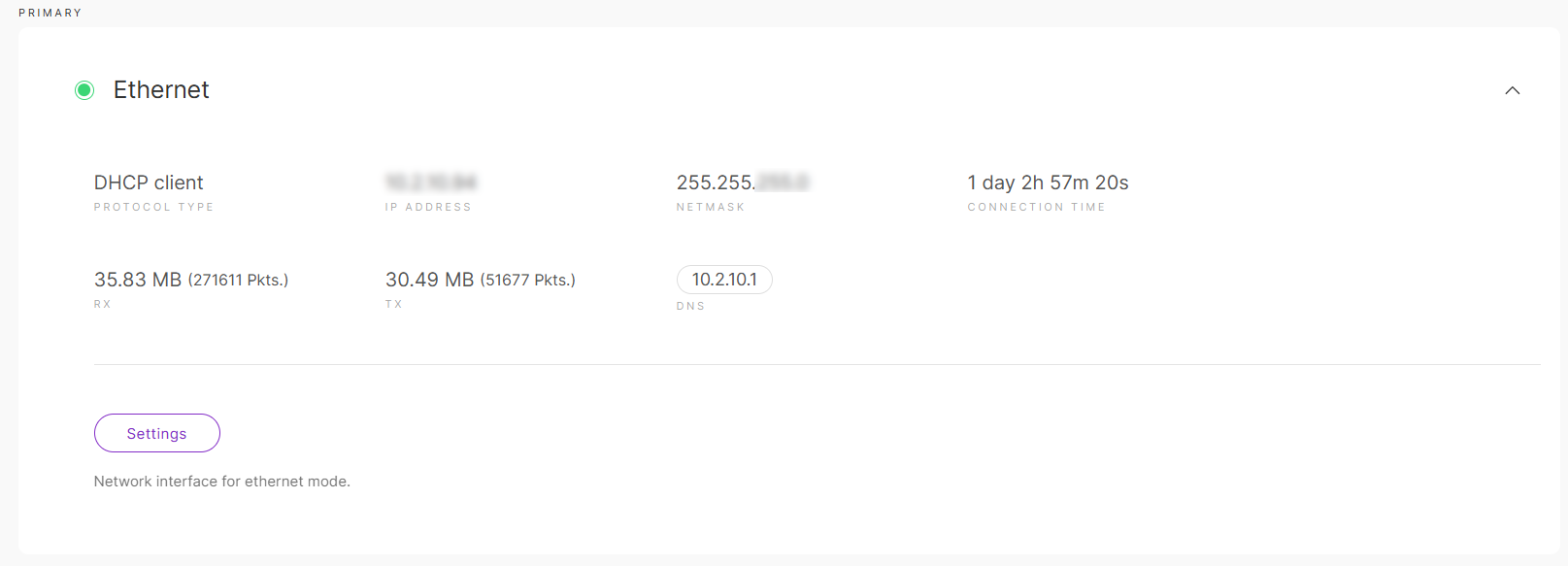 Figure 1: Ethernet
Figure 1: Ethernet- Protocol type: Specifies the protocol type.
- IP Address: The IP address assigned to the gateway.
- Netmask: The gateway's network mask.
- Connection time: The duration the gateway has been connected to the interface.
- RX: Received packets.
- TX: Sent packets.
- DNS: DNS server addresses.
- Settings: Network interface and tracking preferences for ethernet mode.
- General: Ensure that the Ethernet interface is configured correctly with static IP, DHCP, or PPPoE settings, giving the gateway a stable and predictable network connection.
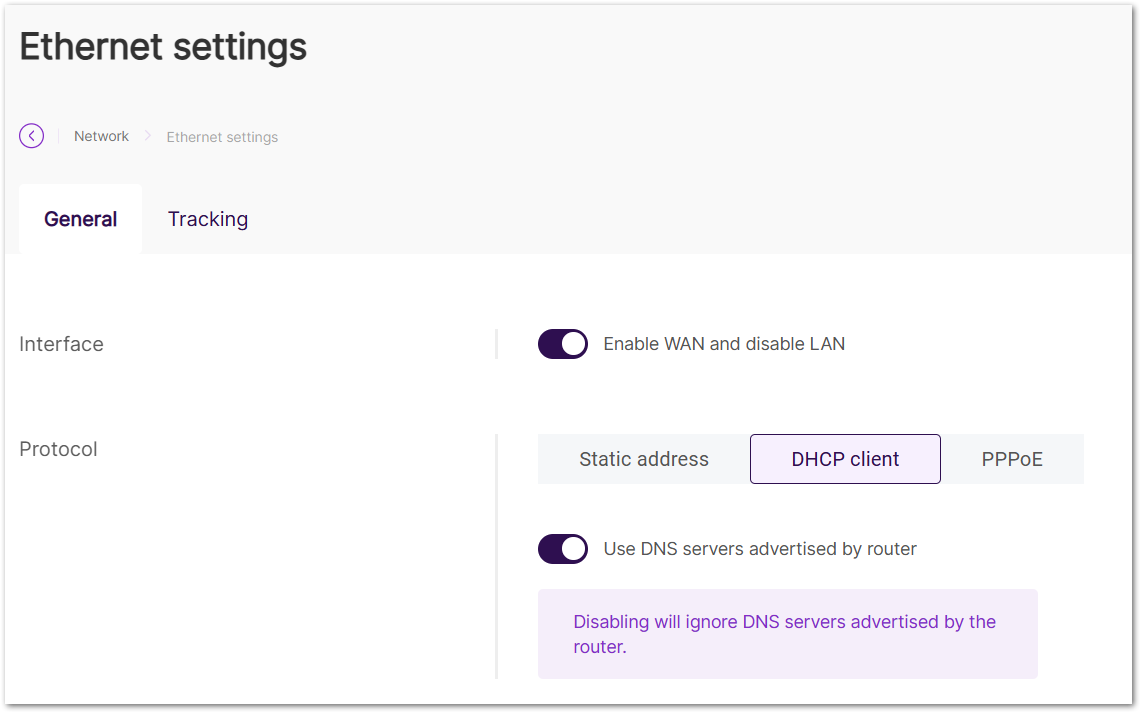 Figure 1: Ethernet settings General tab
Figure 1: Ethernet settings General tab- Enable WAN and disable LAN: Enabling this option activates the WAN interface and disables LAN.
- Static address: Configure a static address for the gateway.
- IPv4 Address: The static IPv4 address for the gateway.
- IPv4 Netmask: The netmask for the gateway.
- IPv4 Router: The IPv4 router address.
- DNS Server: Custom DNS server address.
- DHCP client: Use the router's DHCP server to assign an IP address.
- Use DNS servers advertised by router: Enable this to assign DNS from the router.
- DNS Server: Add custom DNS addresses.
- PPPoE: Set Point-to-Point Protocol over Ethernet (PPPoE), with PAP/CHAP Username and Password provided by the internet provider. The DNS server advertised by router allows the gateway to obtain a DNS address from the router. If you want to use a custom DNS server, you need to disable this option.
- Tracking: Provide the mechanism for the gateway to continuously monitor the network interface's stability and automatically failover to another available interface when necessary, ensuring continuous connectivity even in case of network issues. For more information, see How to Enable Auto Failover on RAK Gateways Using Ping or Http Tracking.
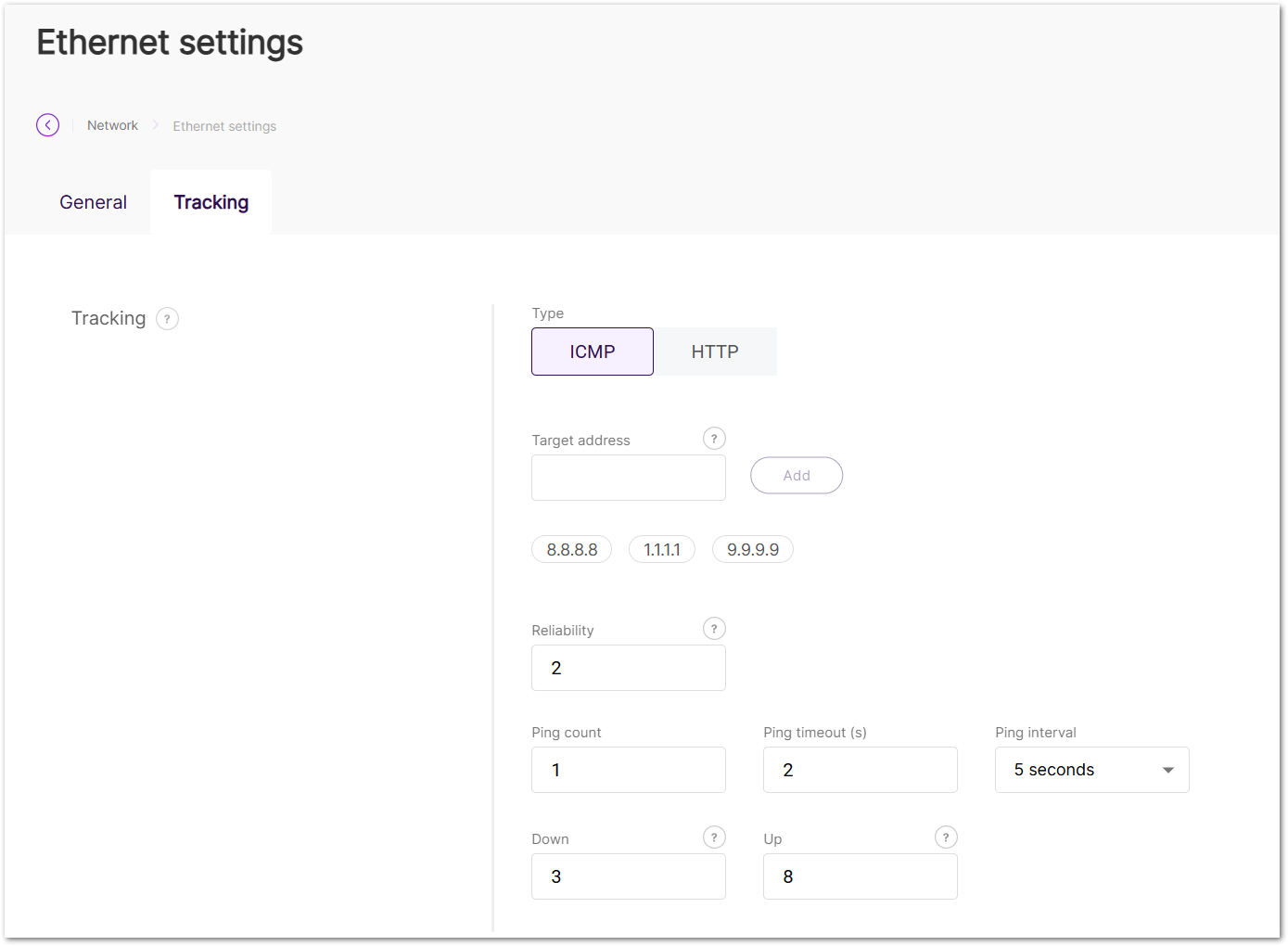 Figure 1: Ethernet settings Tracking tab
Figure 1: Ethernet settings Tracking tab- Type: Select the method for link tracking.
- ICMP: Sends ping packets to test connectivity at the IP level.
- HTTP: Sends HTTP GET requests to confirm service availability at the application level.
- Target address
- For ICMP: Supports IP addresses and domain names.
- For HTTP: Supports domain names, full URLs, or IP addresses.
- The Target address supports a single input of up to 100 characters.
- Reliability: Define the minimum number of IP addresses that need to respond to confirm a successful ping.
- Ping count: The number of pings to send.
- Ping timeout (s): The time allowed for each ping.
- Ping interval: The interval between pings.
- Down: The number of consecutive ping failures required to confirm that the interface is down.
- Up: The number of consecutive ping successes required to confirm that the interface is up.
- Type: Select the method for link tracking.
- General: Ensure that the Ethernet interface is configured correctly with static IP, DHCP, or PPPoE settings, giving the gateway a stable and predictable network connection.
Wi-Fi
Displays information about the selected Wi-Fi interface. Expand the interface details by clicking on the interface name or the arrow to the left of it ( ).
).
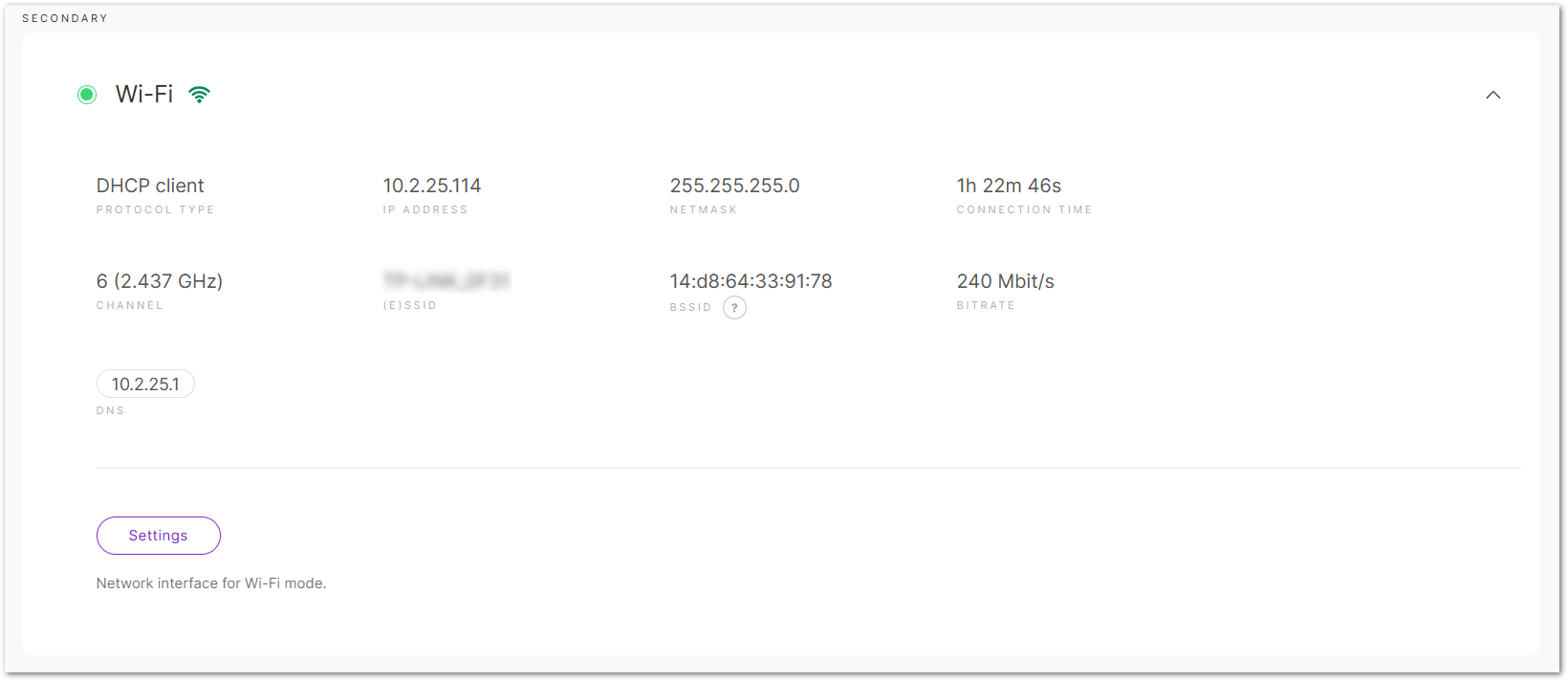 Figure 1: Wi-Fi
Figure 1: Wi-Fi- Protocol Type: Specifies the protocol type.
- IP Address: The IP address assigned to the gateway.
- Netmask: The netmask assigned to the gateway.
- Connection time: The duration the gateway has been connected to the Wi-Fi interface.
- Channel: The operating frequency used by the Wi-Fi network.
- (E)SSID: The SSID of the Wi-Fi network.
- BSSID: The MAC address of the Wi-Fi access point or router.
- Bitrate: The bitrate of the Wi-Fi network.
- DNS: DNS server addresses.
- Settings: Set the network interface and tracking preferences for Wi-Fi mode.
- General: Ensure the Wi-Fi interface is set up properly with either static or dynamic (DHCP) addressing, SSID, encryption, and network settings. It helps the gateway connect securely and consistently to the Wi-Fi network.
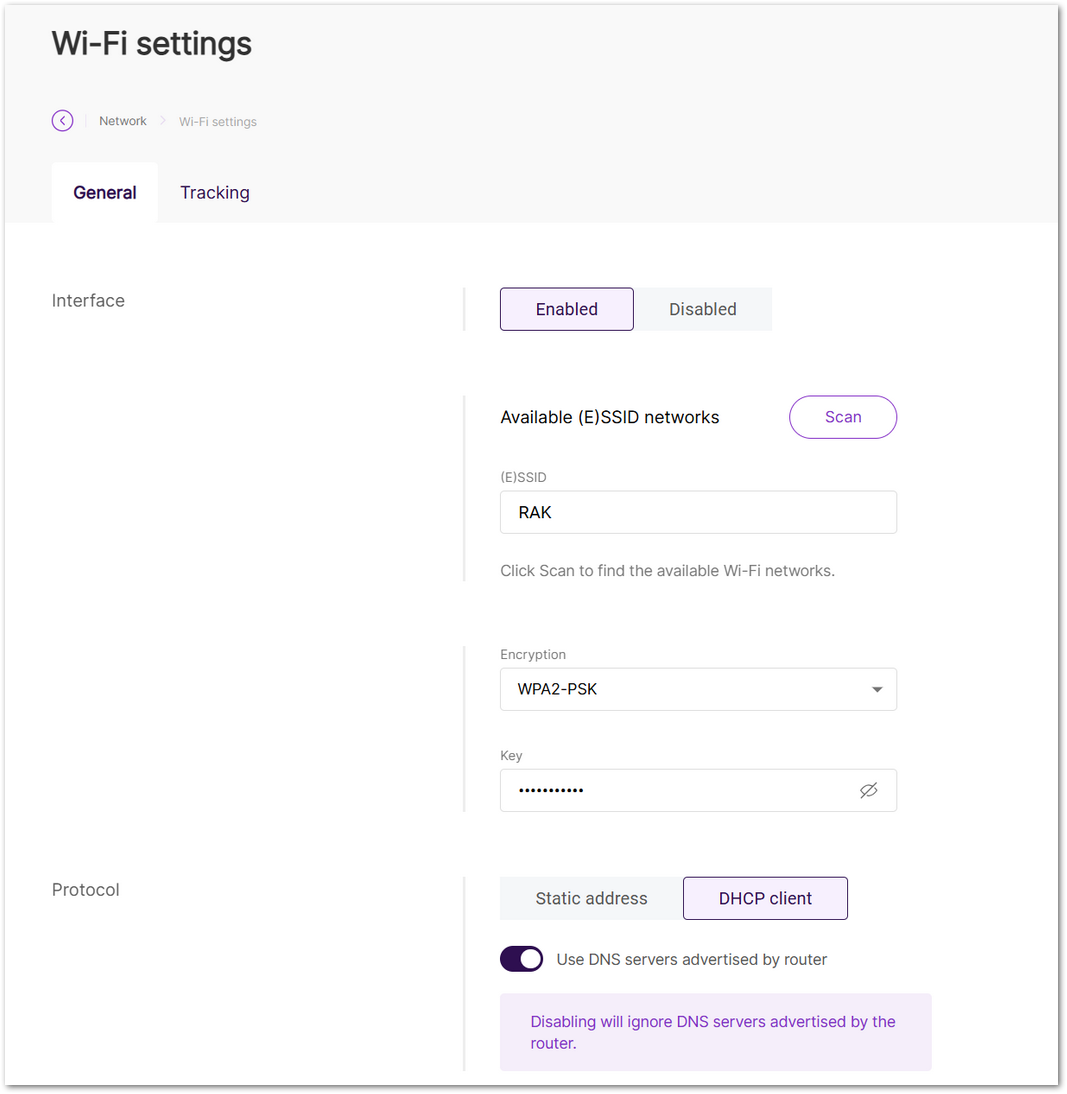 Figure 1: Wi-Fi settings General tab
Figure 1: Wi-Fi settings General tab- Enabled/Disabled: Enable or disable the Wi-Fi interface.
- Available (E)SSID networks: Scan for available Wi-Fi networks and select one, or manually enter the details.
- (E)SSID: Extended Service Set Identifier.
- Encryption: Select the type of encryption used by the network and enter the password. Options include No Encryption, WPA-PSK, WPA2-PSK, and WPA-PSK/WPA2-PSK Mixed Mode (recommended).
- Static address: Configure a static address for the gateway.
- IPv4 Address: The desired static IPv4 address.
- IPv4 Netmask: The netmask.
- IPv4 Router: The IPv4 router address.
- DNS Server: Custom DNS address.
- DHCP client: Use the router's DHCP server to assign an IP.
- Use DNS servers advertised by router: Enable to assign DNS from the router or specify a custom DNS.
- DNS Server: Add custom DNS addresses.
- Tracking: Monitor the health of the Wi-Fi interface by performing periodic ping tests. If the interface becomes unstable (fails too many pings), it will failover to another interface. Once it becomes stable again, the gateway can switch back to the Wi-Fi network. For more information, see How to Enable Auto Failover on RAK Gateways Using Ping or Http Tracking.
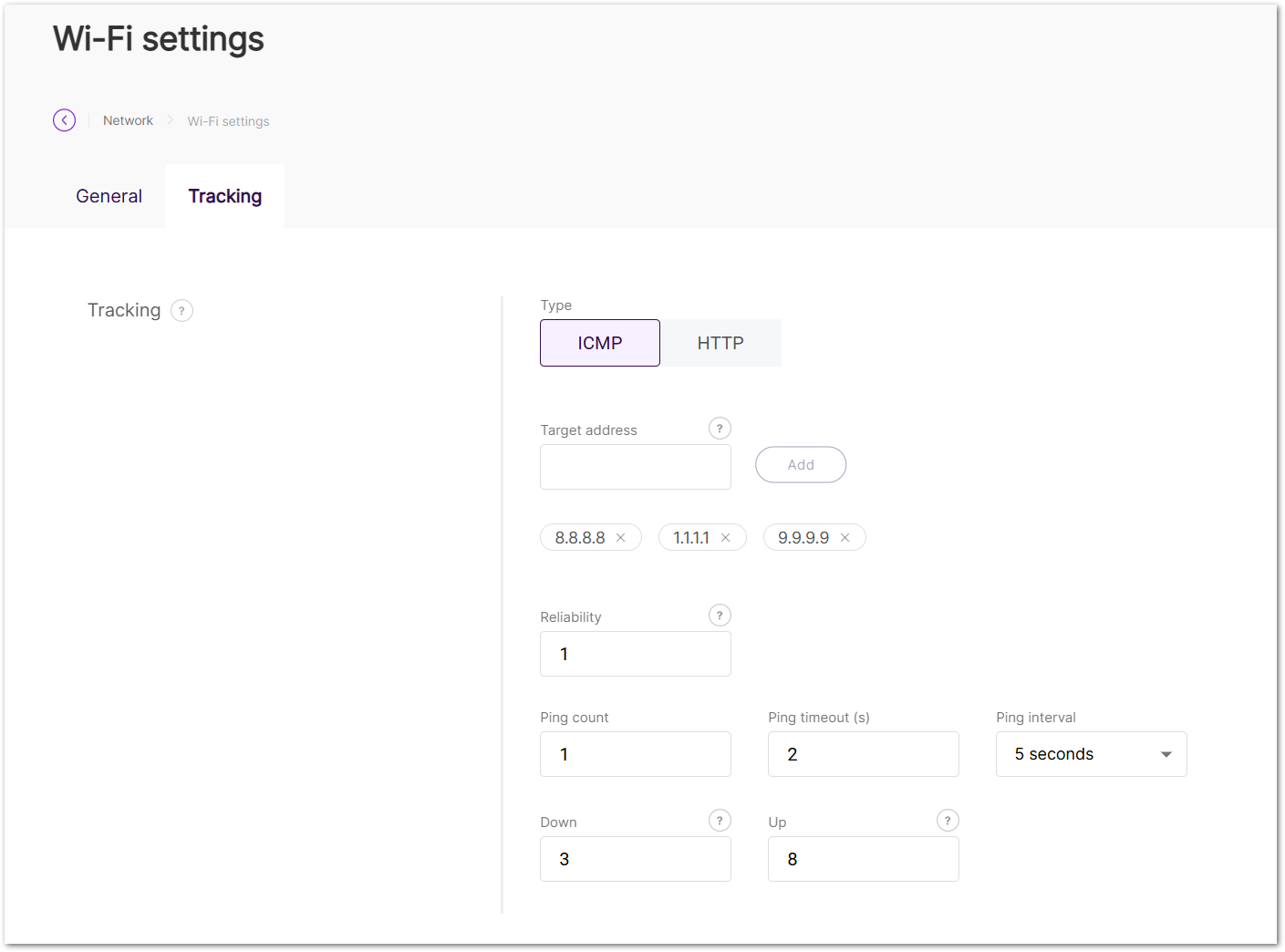 Figure 1: Wi-Fi settings Tracking tab
Figure 1: Wi-Fi settings Tracking tab- Type: Select the method for link tracking.
- ICMP: Sends ping packets to test connectivity at the IP level.
- HTTP: Sends HTTP GET requests to confirm service availability at the application level.
- Target address
- For ICMP: Supports IP addresses and domain names.
- For HTTP: Supports domain names, full URLs, or IP addresses.
- The Target address supports a single input of up to 100 characters.
- Reliability: Define the minimum number of IP addresses that need to respond to confirm a successful ping.
- Ping count: The number of pings to send.
- Ping timeout (s): The time allowed for each ping.
- Ping interval: The interval between pings.
- Down: The number of consecutive ping failures required to confirm that the interface is down.
- Up: The number of consecutive ping successes required to confirm that the interface is up.
- Type: Select the method for link tracking.
- General: Ensure the Wi-Fi interface is set up properly with either static or dynamic (DHCP) addressing, SSID, encryption, and network settings. It helps the gateway connect securely and consistently to the Wi-Fi network.
Cellular
Displays information for the selected cellular interface. Expand the interface details by clicking on the interface name or the arrow to the left of it ( ).
).
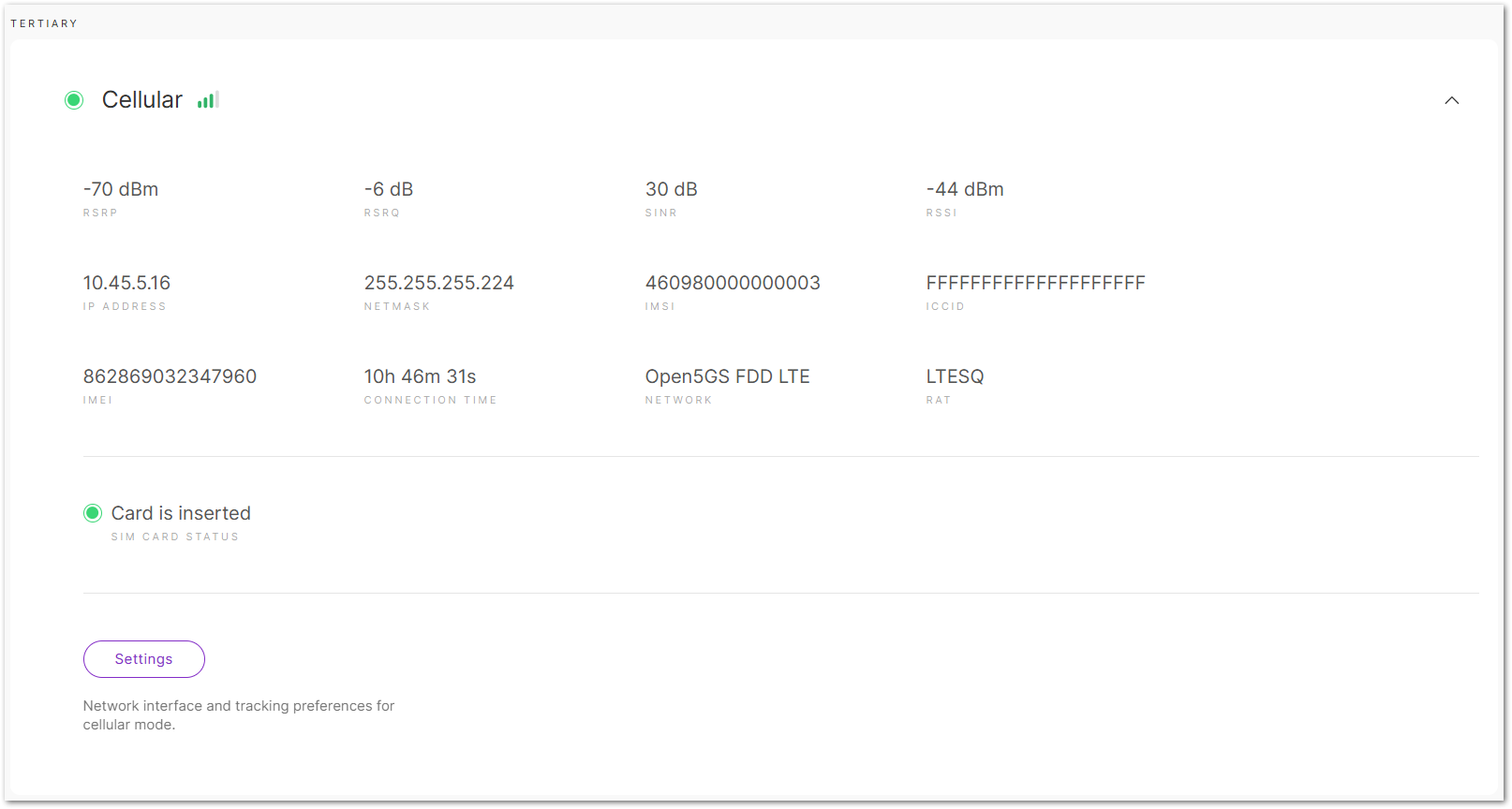 Figure 1: Cellular
Figure 1: Cellular- RSRP: Reference Signal Received Power. Indicates the strength of the received LTE reference signal.
- RSRQ: Reference Signal Received Quality. Reflects signal quality by considering interference and signal strength.
- SINR: Signal-to-Interference-and-Noise Ratio. Measures signal quality relative to background noise.
- RSSI: Received Signal Strength Indicator. Represents the total received signal power, including interference and noise.
- IP Address: The IP assigned to the gateway.
- Netmask: The netmask assigned to the gateway.
- IMSI: International Mobile Subscriber Identity.
- ICCID: Integrated Circuit Card Identifier.
- IMEI: International Mobile Equipment Identity.
- Connection time: The duration the gateway has been connected to the interface.
- Network: The cellular network standard.
- RAT: Radio Access Technology. Indicates the wireless technology in use.
- SIM Card Status: The status of the SIM card.
- Settings: Set the network interface and tracking preferences for cellular mode.
- General: The purpose of the General settings is to configure the cellular connection (APN, username, password, PIN) to ensure the gateway can properly connect to the cellular network.
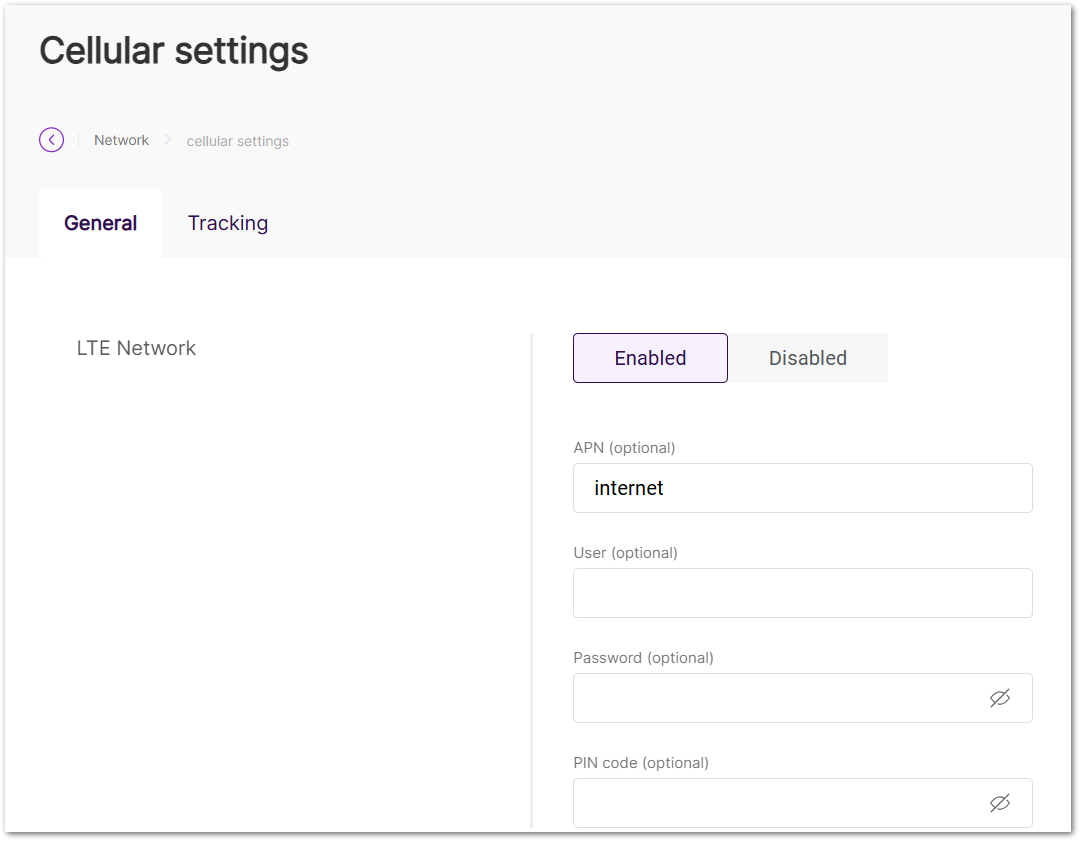 Figure 1: Cellular settings General tab
Figure 1: Cellular settings General tab- Enabled/Disabled: Enable or disable the cellular interface.
- APN (optional): The Access Point Name for the connection.
- User (optional): Username for authentication (leave empty if not required).
- Password (optional): Password for authentication (leave empty if not required).
- PIN code (optional): The SIM card's PIN code (leave empty if not required).
- Tracking: The Tracking settings ensure the gateway maintains stable connectivity by regularly testing the cellular network. If the network becomes unreliable (fails pings consecutively), the gateway will automatically switch to another available interface, ensuring continuous service. For more information, see How to Enable Auto Failover on RAK Gateways Using Ping or Http Tracking.
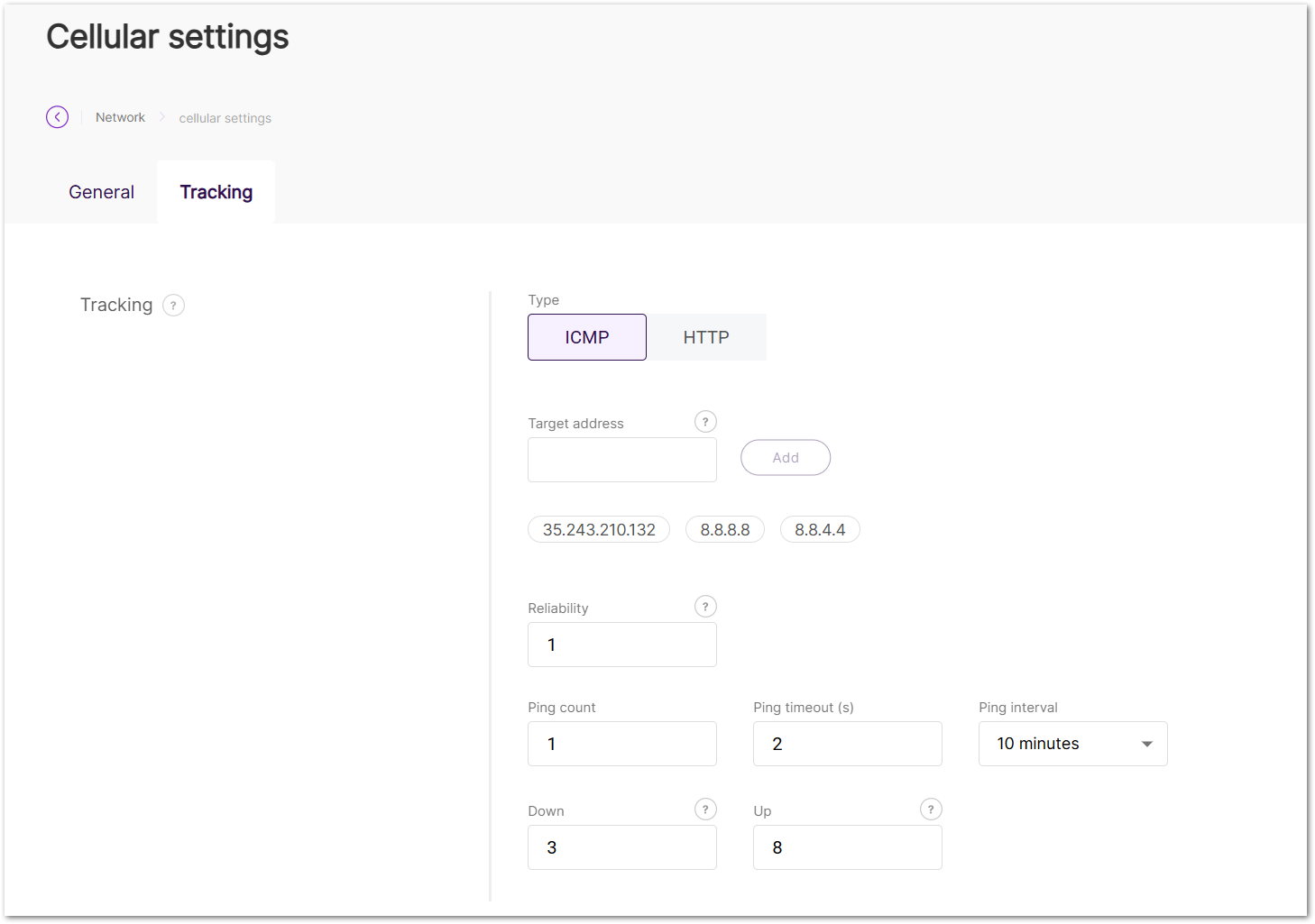 Figure 1: Cellular settings Tracking tab
Figure 1: Cellular settings Tracking tab- Type: Select the method for link tracking.
- ICMP: Sends ping packets to test connectivity at the IP level.
- HTTP: Sends HTTP GET requests to confirm service availability at the application level.
- Target address
- For ICMP: Supports IP addresses and domain names.
- For HTTP: Supports domain names, full URLs, or IP addresses.
- The Target address supports a single input of up to 100 characters.
- Reliability: Define the minimum number of IP addresses that need to respond to confirm a successful ping.
- Ping count: The number of pings to send.
- Ping timeout (s): The time allowed for each ping.
- Ping interval: The interval between pings.
- Down: The number of consecutive ping failures required to confirm that the interface is down.
- Up: The number of consecutive ping successes required to confirm that the interface is up.
- Type: Select the method for link tracking.
- General: The purpose of the General settings is to configure the cellular connection (APN, username, password, PIN) to ensure the gateway can properly connect to the cellular network.
LAN
In the LAN tab, you can view and configure the settings for your Local Area Network (LAN) interfaces. The status of each interface is indicated by a red/green light, showing whether the interface is enabled or disabled.
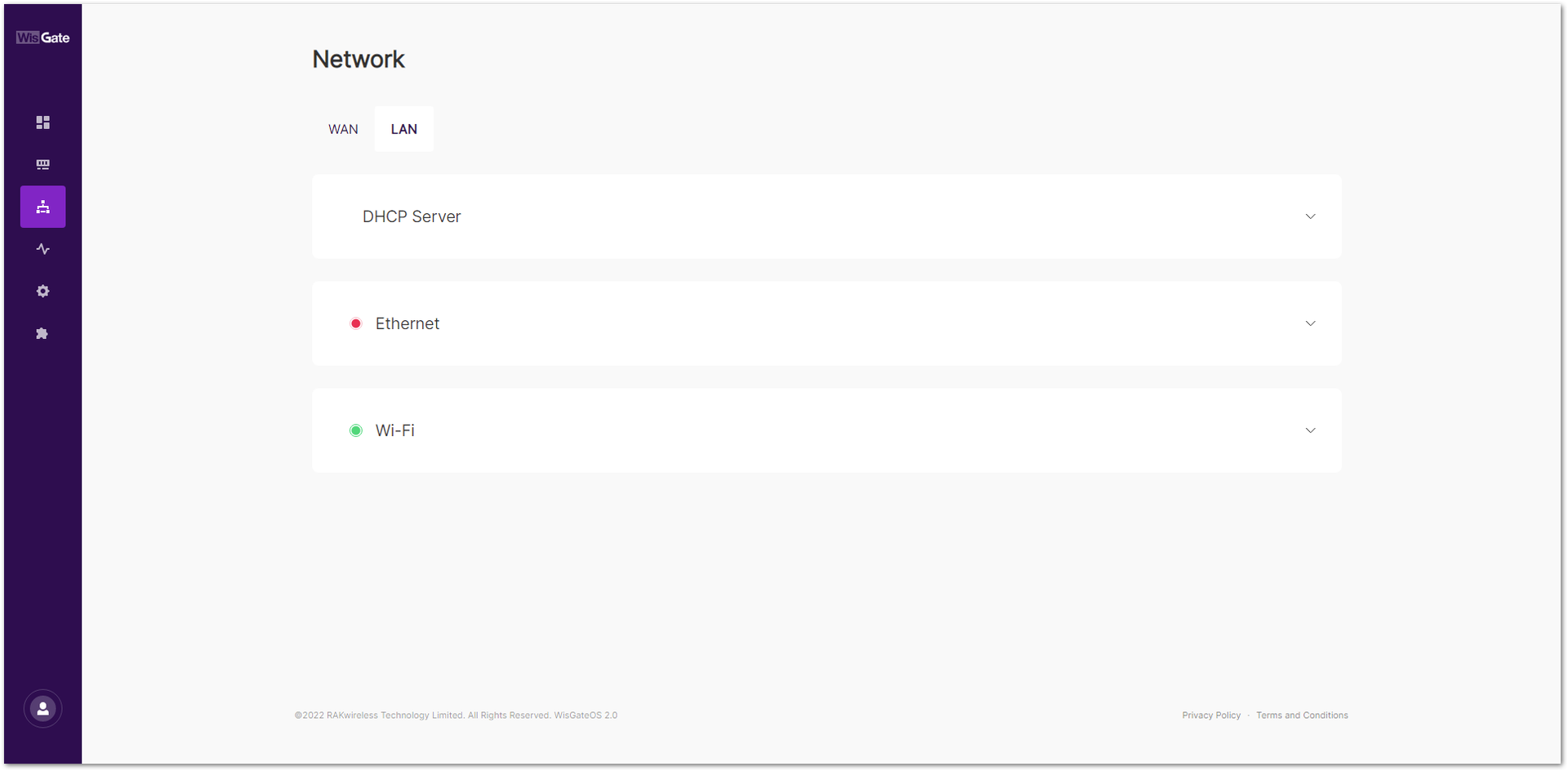 Figure 1: LAN tab
Figure 1: LAN tabDHCP Server
The DHCP Server section allows you to configure the gateway's LAN IP settings. By default, the gateway has a preconfigured DHCP server that assigns IP addresses to connected devices. You can modify these settings as needed. Expand the interface details by clicking on the interface name or the arrow to the left of it ( ).
).
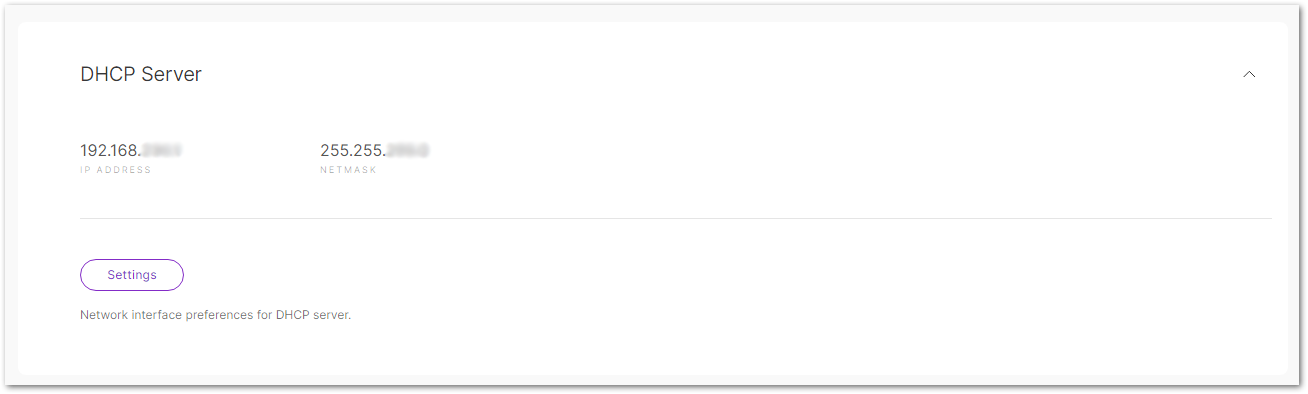 Figure 1: DHCP Server
Figure 1: DHCP Server- IP Address: The default IP address of the gateway's DHCP server.
- Netmask: The subnet mask for the DHCP server.
- Settings: Set the network interface preferences for DHCP server.
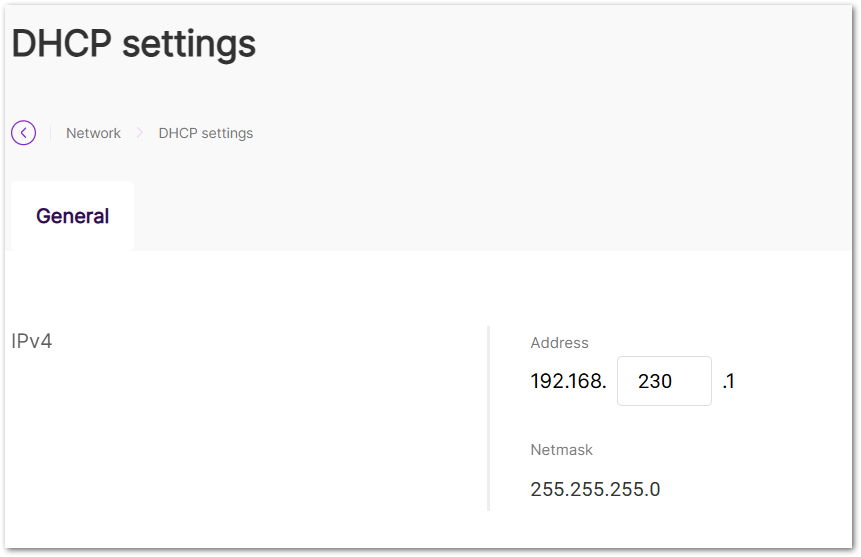 Figure 1: DHCP Settings
Figure 1: DHCP Settings- Address: The IPv4 address of the LAN DHCP server.
- Netmask: The subnet mask for the DHCP server.
Ethernet
The field only shows if the interface is active. Expand the interface details by clicking on the interface name or the arrow to the left of it ( ).
).
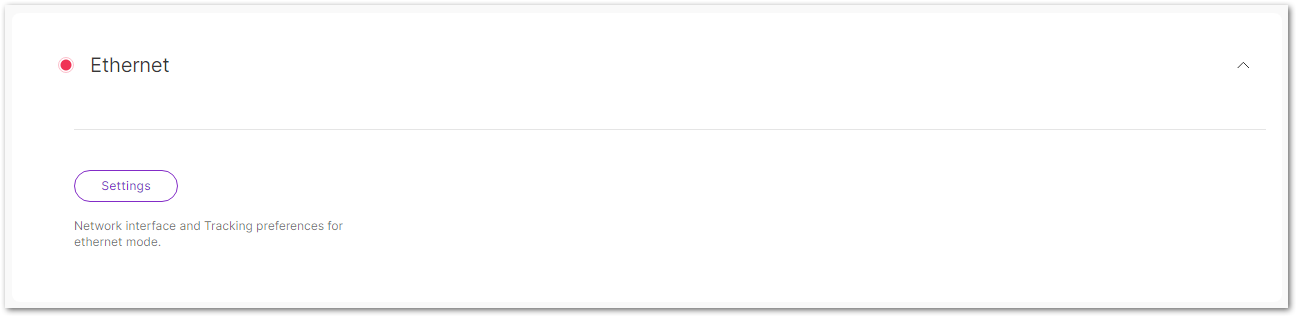 Figure 1: Ethernet
Figure 1: Ethernet- Enable LAN and disable WAN: Toggle this option to enable the LAN Ethernet interface and disable the WAN Ethernet interface.
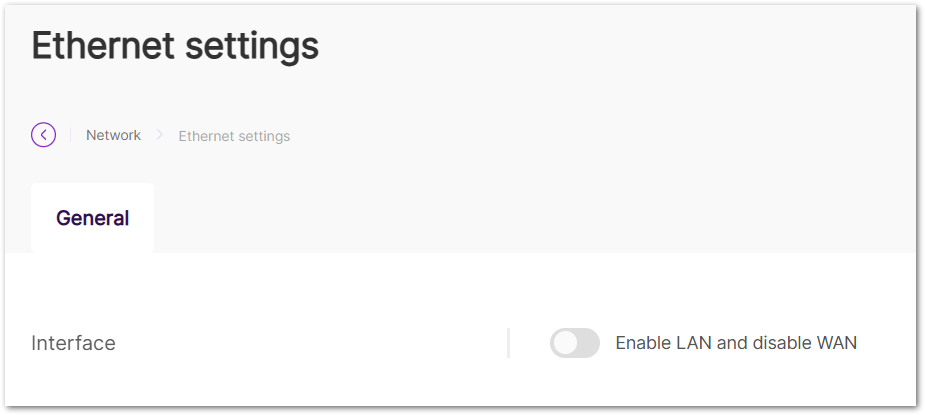 Figure 1: Ethernet settings
Figure 1: Ethernet settings
Wi-Fi
Manage the settings for the Wi-Fi LAN interface in this section. The Wi-Fi interface allows the gateway to create a wireless access point (AP) for local devices to connect. For more information, see Set Up Wi-Fi Access Point (Ap) Mode for Local Gateway Access. Expand the interface details by clicking on the interface name or the arrow to the left of it ( ).
).
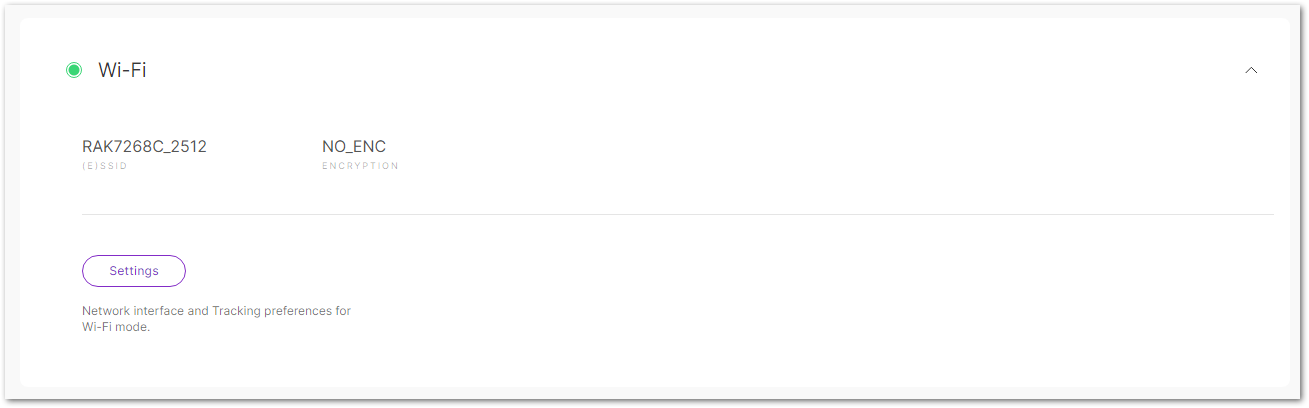 Figure 1: Wi-Fi
Figure 1: Wi-Fi- (E)SSID: The name of the Access Point (AP) provided by the gateway.
- Encryption: The encryption method used to secure the Wi-Fi connection.
- Settings: Set the network interface and tracking preferences for Wi-Fi mode.
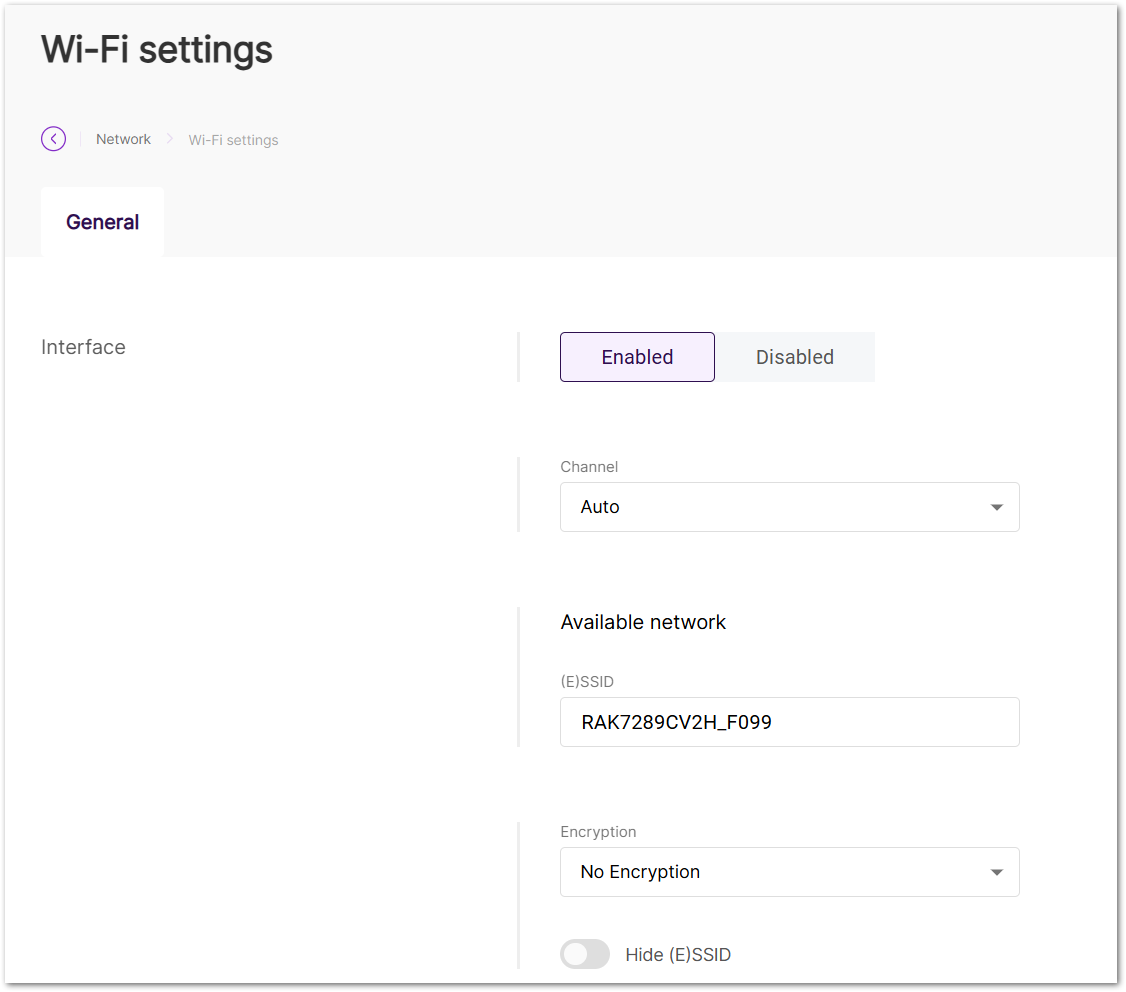 Figure 1: Wi-Fi settings
Figure 1: Wi-Fi settings- Enabled/Disabled: Enable or disable the Wi-Fi LAN interface.
- Channel: Set the Wi-Fi channel. The default is Auto, which allows the gateway to automatically choose the optimal channel.
- (E)SSID: The SSID for the wireless AP.
- Encryption: Select the encryption type for the Wi-Fi AP. Available options include:
- No Encryption
- WPA-PSK
- WPA2-PSK
- WPA-PSK/WPA2-PSK Mixed Mode
- Hidden: Option to hide the SSID, making the AP invisible to devices scanning for networks.
