RAK12500 WisBlock GNSS Location Module Quick Start Guide
Prerequisite
What Do You Need?
Before going through each and every step on using the RAK12500 GNSS Location WisBlock module, make sure to prepare the necessary items listed below:
Hardware
- RAK12500 WisBlock GNSS Location Module
- Your choice of WisBlock Base
- Your choice of WisBlock Core
- USB Cable
- Li-Ion/LiPo battery (optional)
- Solar charger (optional)
Software
- Download and install ArduinoIDE.
- To add the RAKwireless Core boards on your Arduino board, install the RAKwireless Arduino BSP. Follow the steps in the Github repo.
Product Configuration
Hardware Setup
The RAK12500 uses the u-blox ZOE-M8Q module. It supports a wide variety of satellite data protocols such as GPS, GLONASS, QZSS, and BeiDou. This ensures the retrieval of precise location data.
For more information about RAK12500, refer to the Datasheet.
The RAK12500 module gives us information about:
- GPS coordinate (latitude, longitude, altitude)
- Ground speed
- Direction (heading)
- SIV (Satellite-in-View)
RAK12500 module can be connected to the sensor's slot of WisBlock Base to communicate with the WisBlock Core, as shown in Figure 1. It will work on SLOT A (UART / I2C Communication) or SLOT C (I2C Communication Only). Also, always secure the connection of the WisBlock module by using compatible screws.
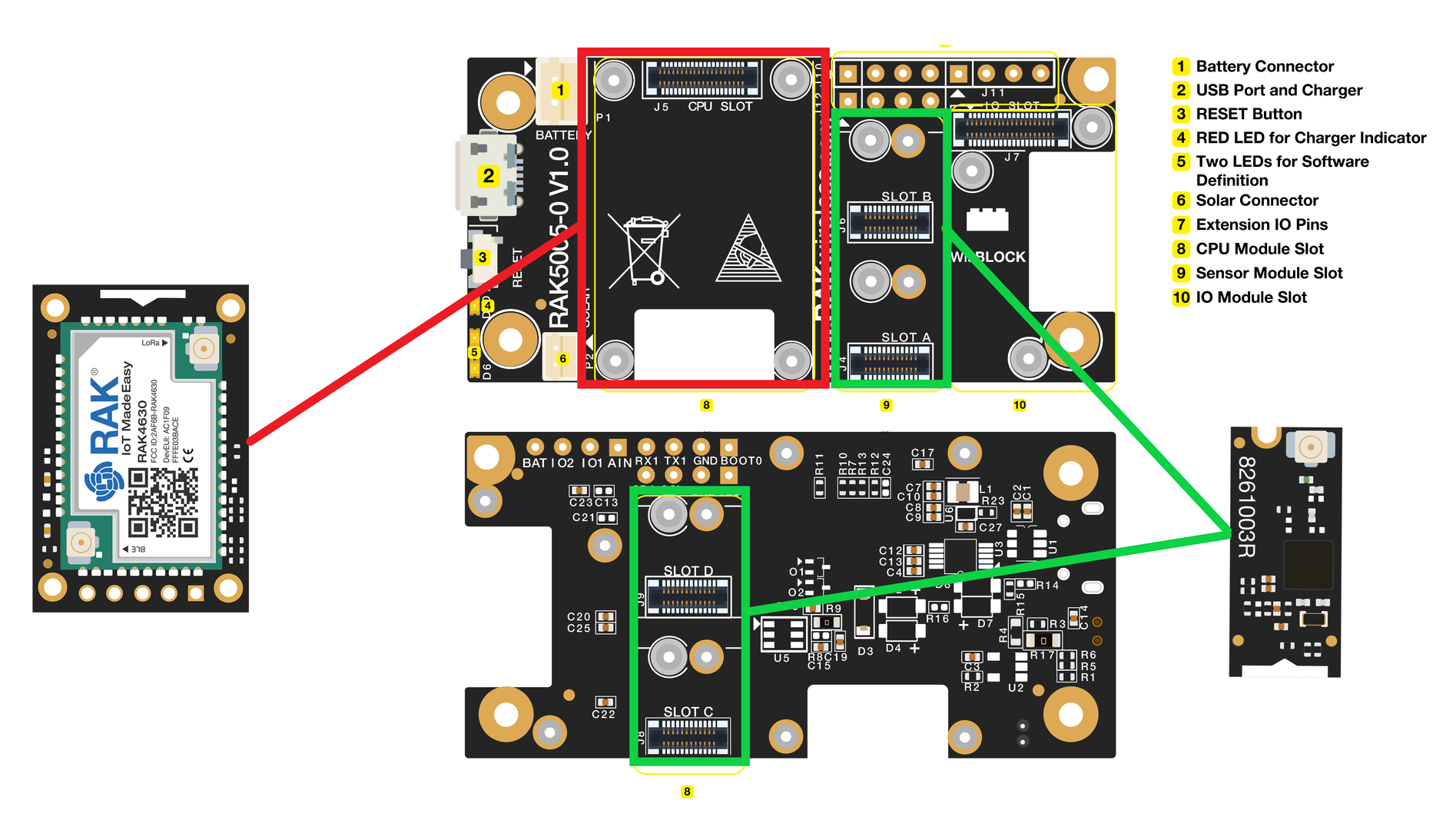 Figure 1: RAK12500 connection to the WisBlock Base
Figure 1: RAK12500 connection to the WisBlock BaseAssembling and Disassembling of WisBlock Modules
Assembling
As shown in Figure 2, the location for Slot A and C are properly marked by silkscreen. Follow carefully the procedure defined in WisBlock Base board assembly/disassembly instructions to attach a WisBlock module. Once attached, carefully fix the module with one or more pieces of M1.2 x 3 mm screws depending on the module.
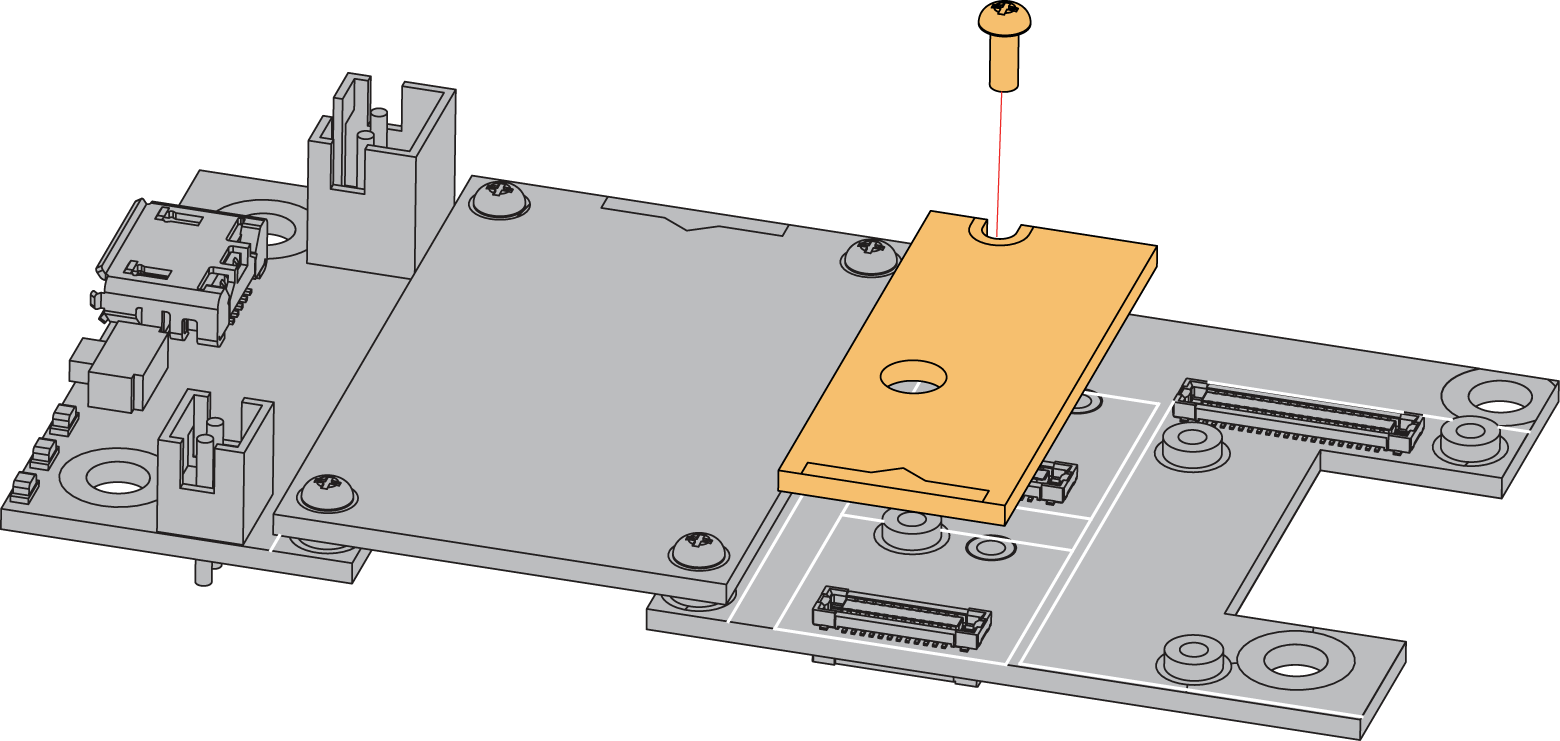 Figure 1: RAK12500 connection to the WisBlock Base
Figure 1: RAK12500 connection to the WisBlock BaseDisassembling
The procedure in disassembling any type of WisBlock modules is the same.
- First, remove the screws.
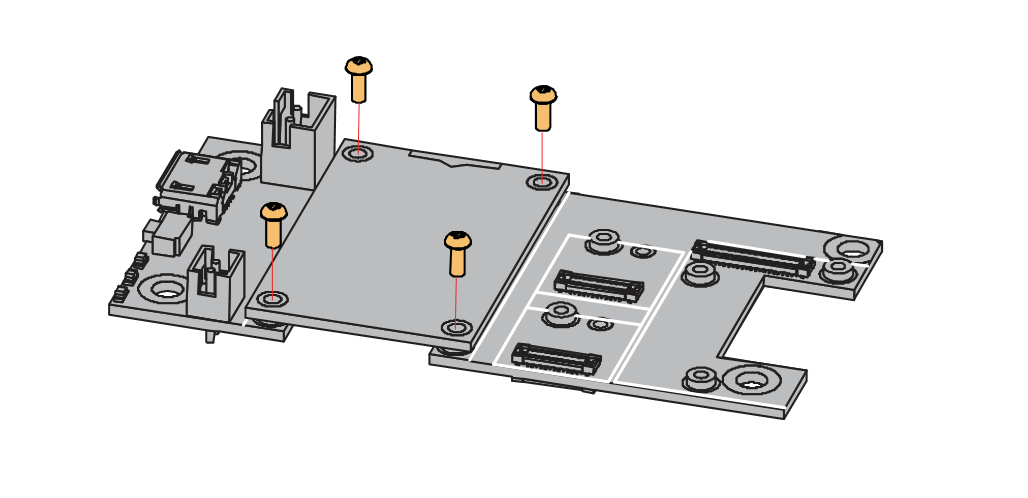 Figure 1: Removing screws from the WisBlock module
Figure 1: Removing screws from the WisBlock module- Once the screws are removed, check the silkscreen of the module to find the correct location where force can be applied.
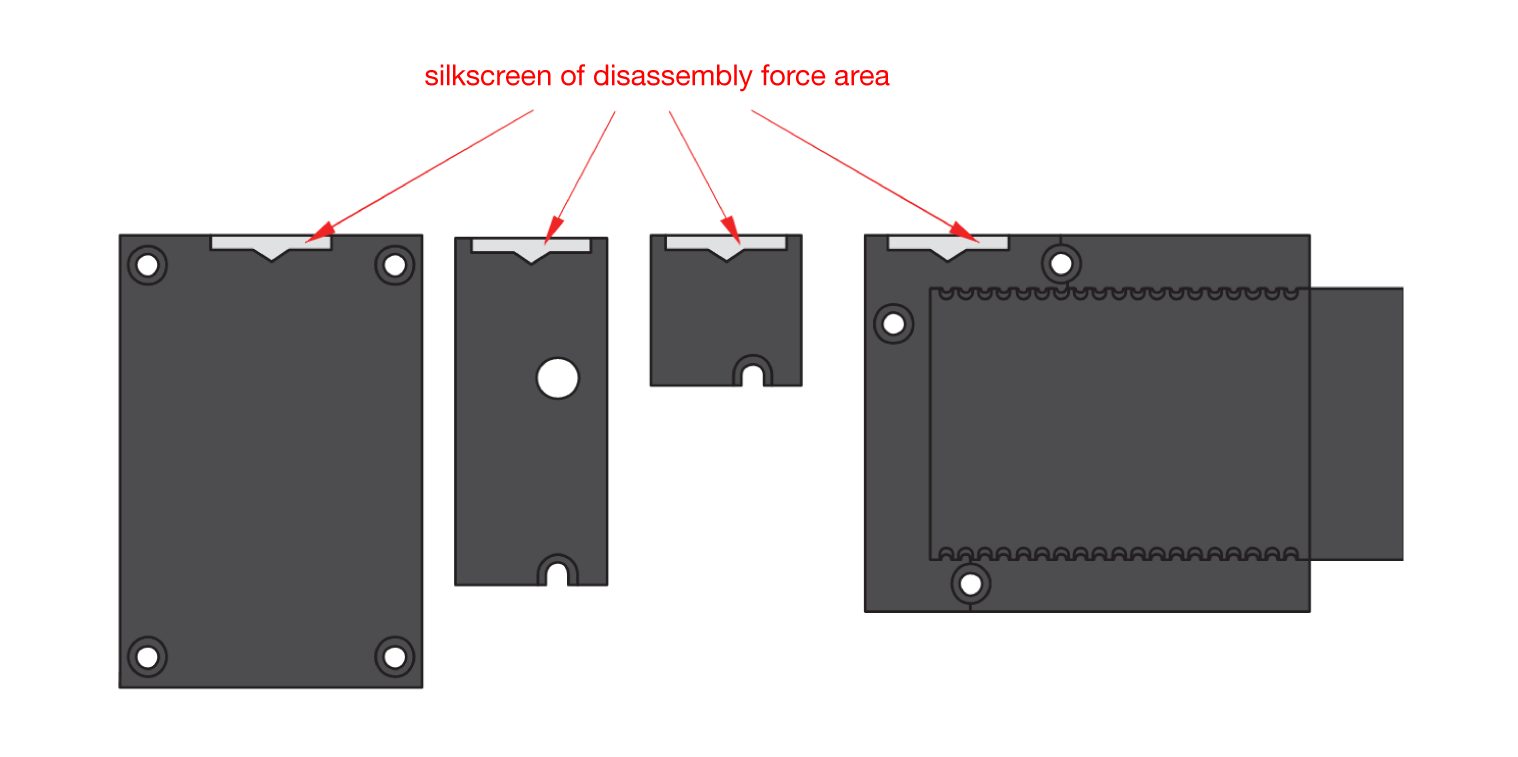 Figure 1: Detaching silkscreen on the WisBlock module
Figure 1: Detaching silkscreen on the WisBlock module- Apply force to the module at the position of the connector, as shown in Figure 5, to detach the module from the baseboard.
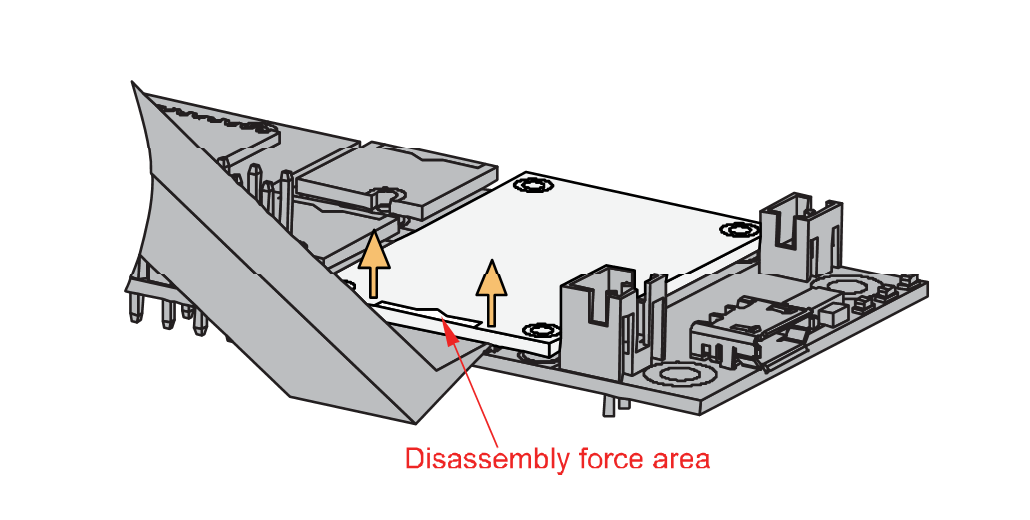 Figure 1: Applying even forces on the proper location of a WisBlock module
Figure 1: Applying even forces on the proper location of a WisBlock moduleGPS Antenna
Another important part component of RAK12500 is the GPS antenna. You need to ensure that it is properly connected to have a good GPS signal.
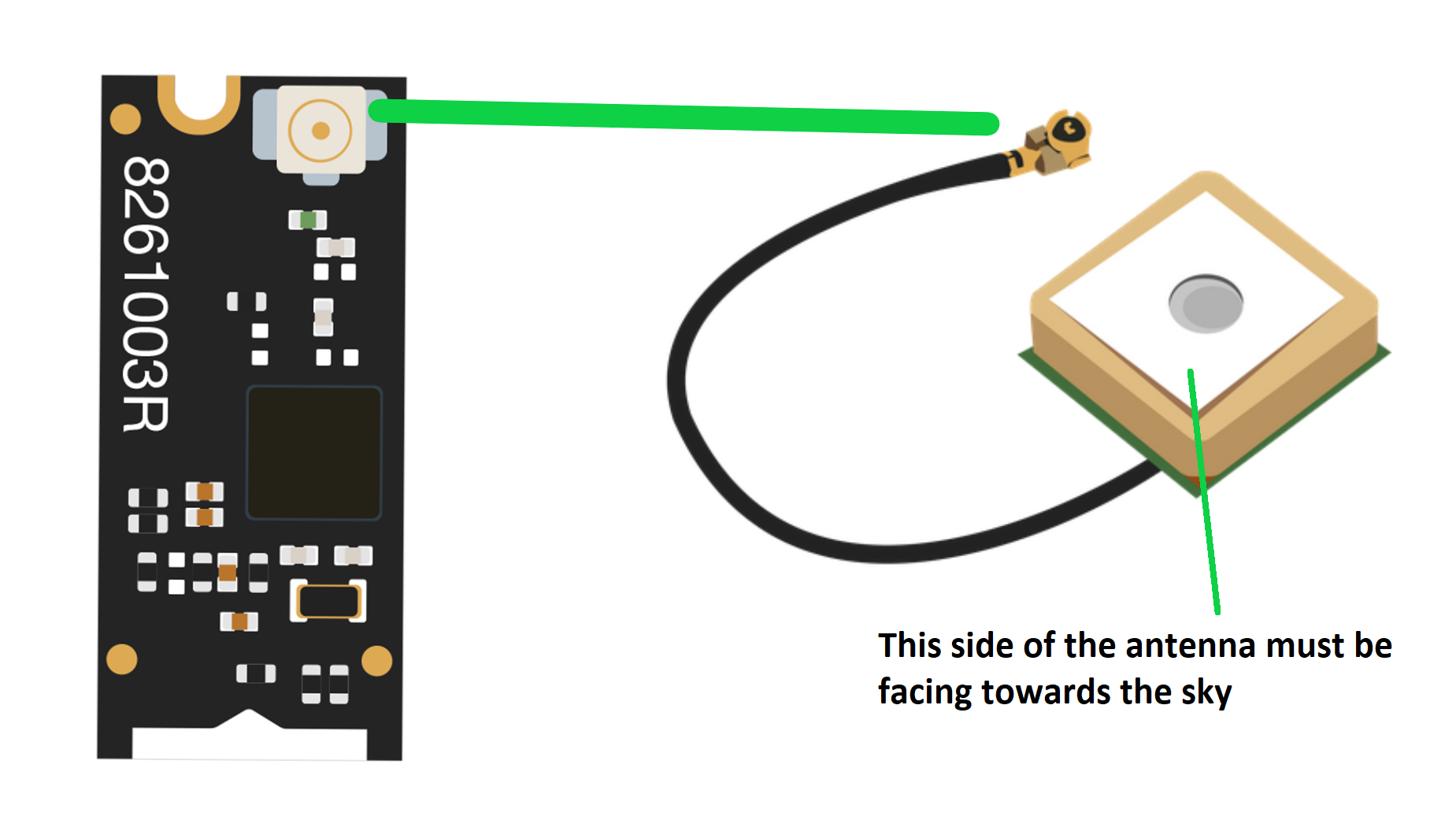 Figure 1: GPS antenna
Figure 1: GPS antennaIf you will connect other modules to the remaining WisBlock Base slots, check on the WisBlock Pin Mapper tool for possible conflicts. RAK12500 uses I2C communication lines, and it can cause possible conflict especially on some IO modules.
After all this setup, you can now connect the battery and USB cable to start programming your WisBlock Core.
- Batteries can cause harm if not handled properly.
- Only 3.7-4.2 V Rechargeable LiPo batteries are supported. It is highly recommended not to use other types of batteries with the system unless you know what you are doing.
- If a non-rechargeable battery is used, it has to be unplugged first before connecting the USB cable to the USB port of the board to configure the device. Not doing so might damage the battery or cause a fire.
- Only 5 V solar panels are supported. Do not use 12 V solar panels. It will destroy the charging unit and eventually other electronic parts.
- Make sure the battery wires match the polarity on the WisBlock Base board. Not all batteries have the same wiring.
Software Configuration and Example
The RAK12500 is a very accurate GNSS Module that contains a u-blox ZOE-M8Q chip. The ZOE-M8Q features exceptional performance, high sensitivity, and minimal acquisition time, with digital I2C/SPI serial interface standard output.
Initial Test of the RAK12500 WisBlock Module
-
Install the RAKwireless Arduino BSP for WisBlock by using the
package_rakwireless_index.jsonboard installation package. The WisBlock Core should now be available on the Arduino IDE. -
You need to select first the WisBlock Core you have, as shown in Figure 7 to Figure 9.
RAK4631 Board
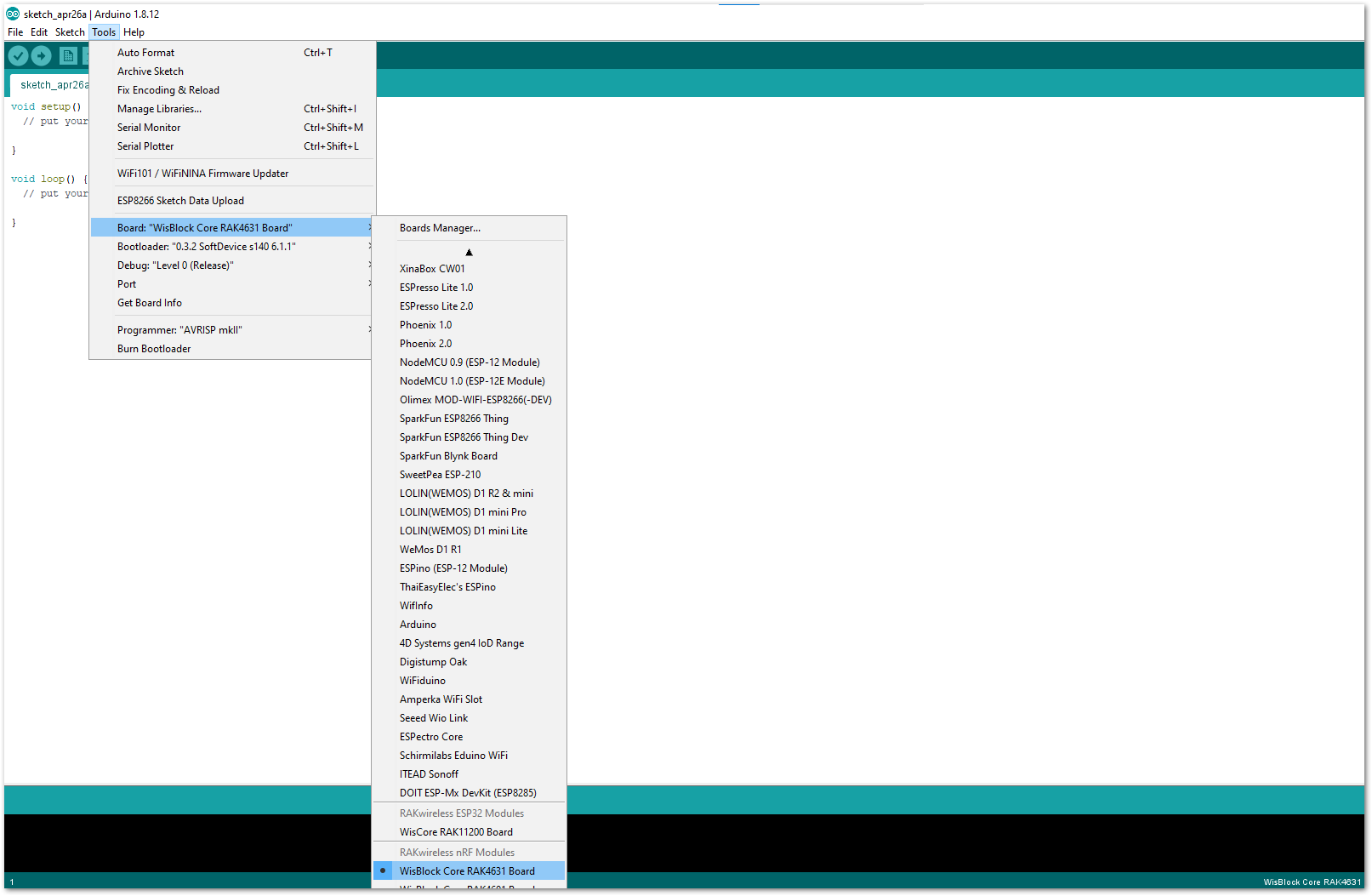 Figure 1: Selecting RAK4631 as the WisBlock Core
Figure 1: Selecting RAK4631 as the WisBlock CoreRAK11200 Board
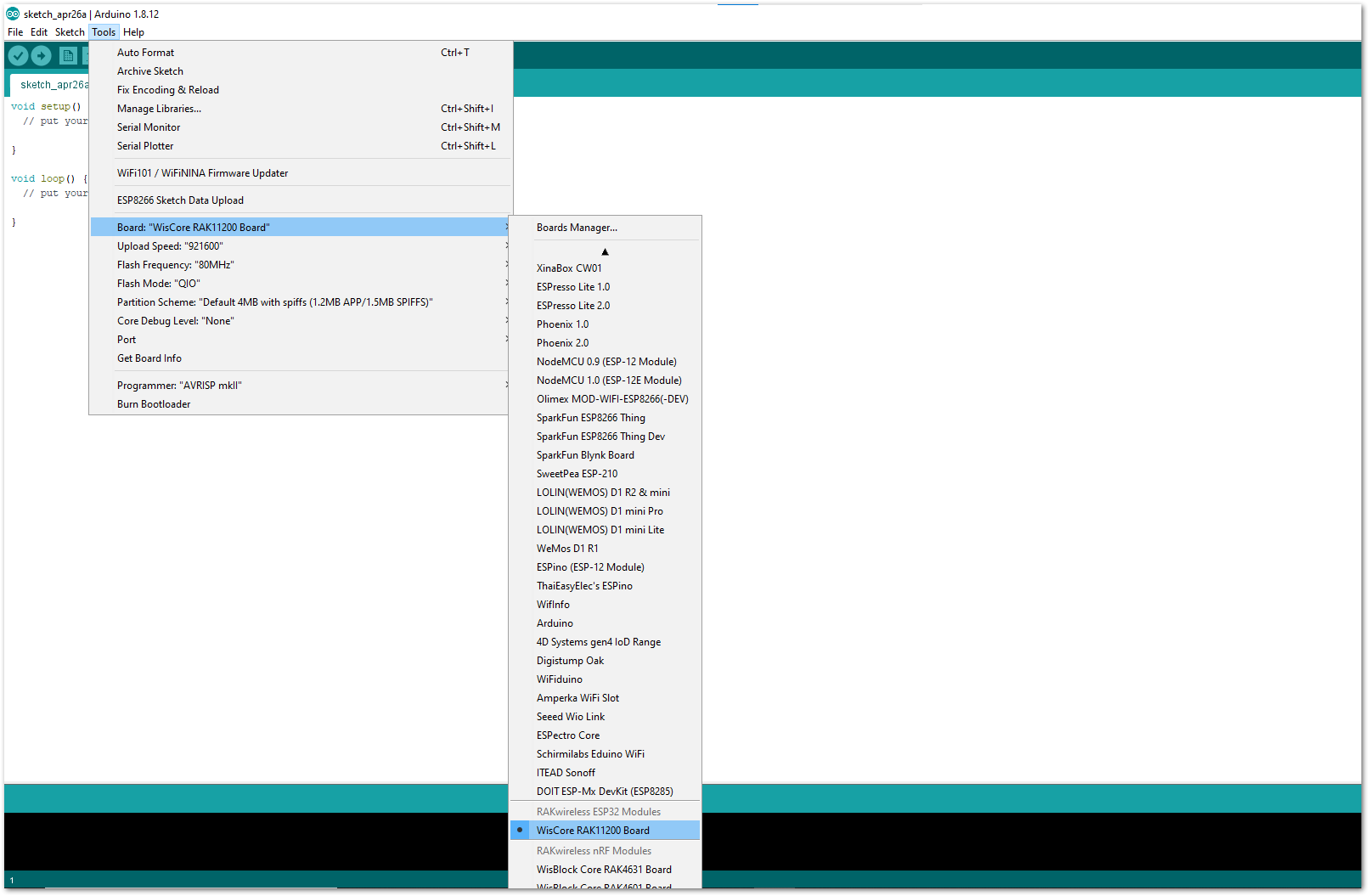 Figure 1: Selecting RAK11200 as the WisBlock Core
Figure 1: Selecting RAK11200 as the WisBlock CoreRAK11310 Board
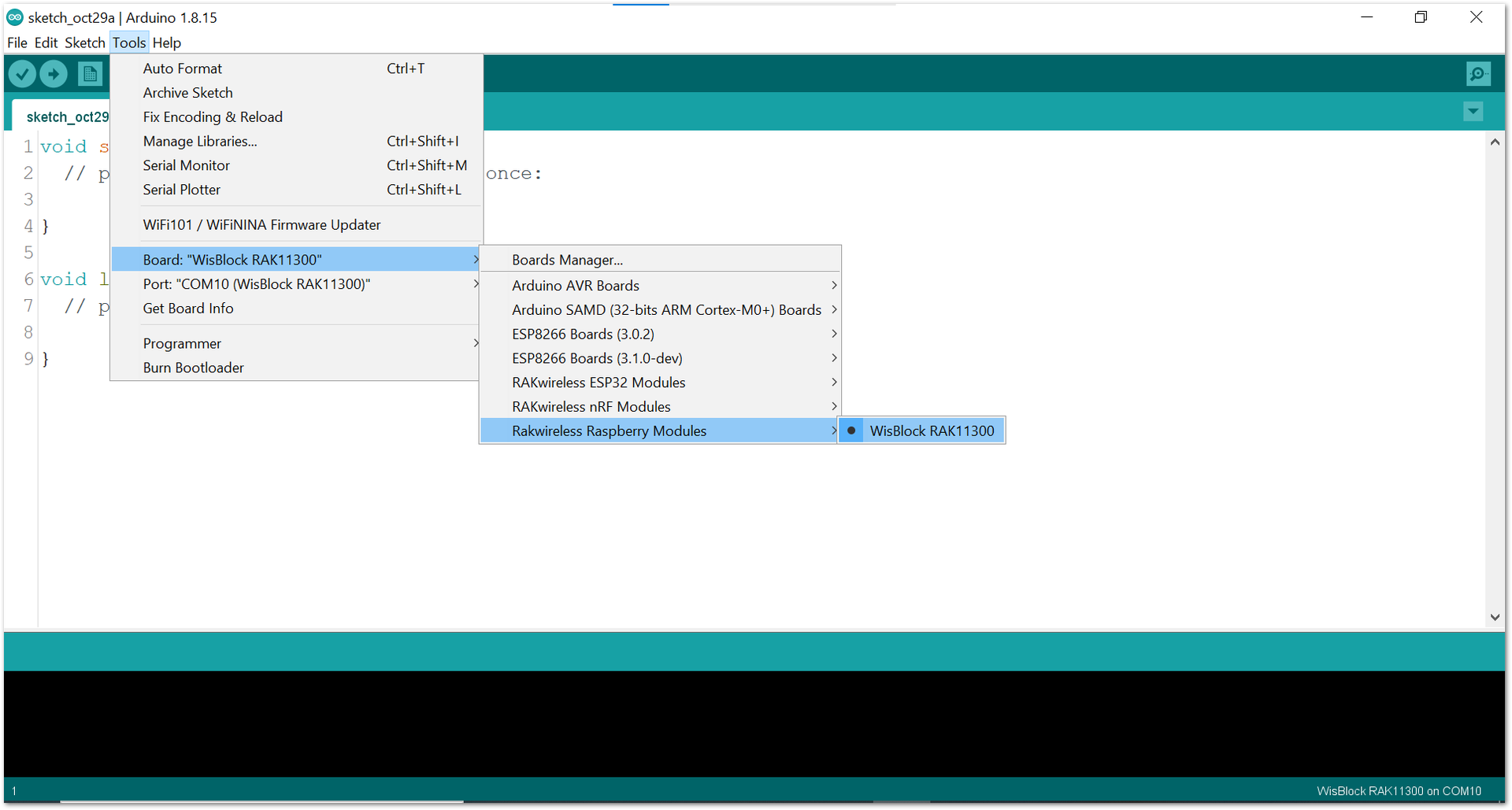 Figure 1: Selecting RAK11300 as the WisBlock Core
Figure 1: Selecting RAK11300 as the WisBlock Core- The Basic Sample Code for RAK12500 in Github will work on all WisBlock Core. You can open the example codes depending on your WisBlock Core, as shown in Figure 10 to Figure 12.
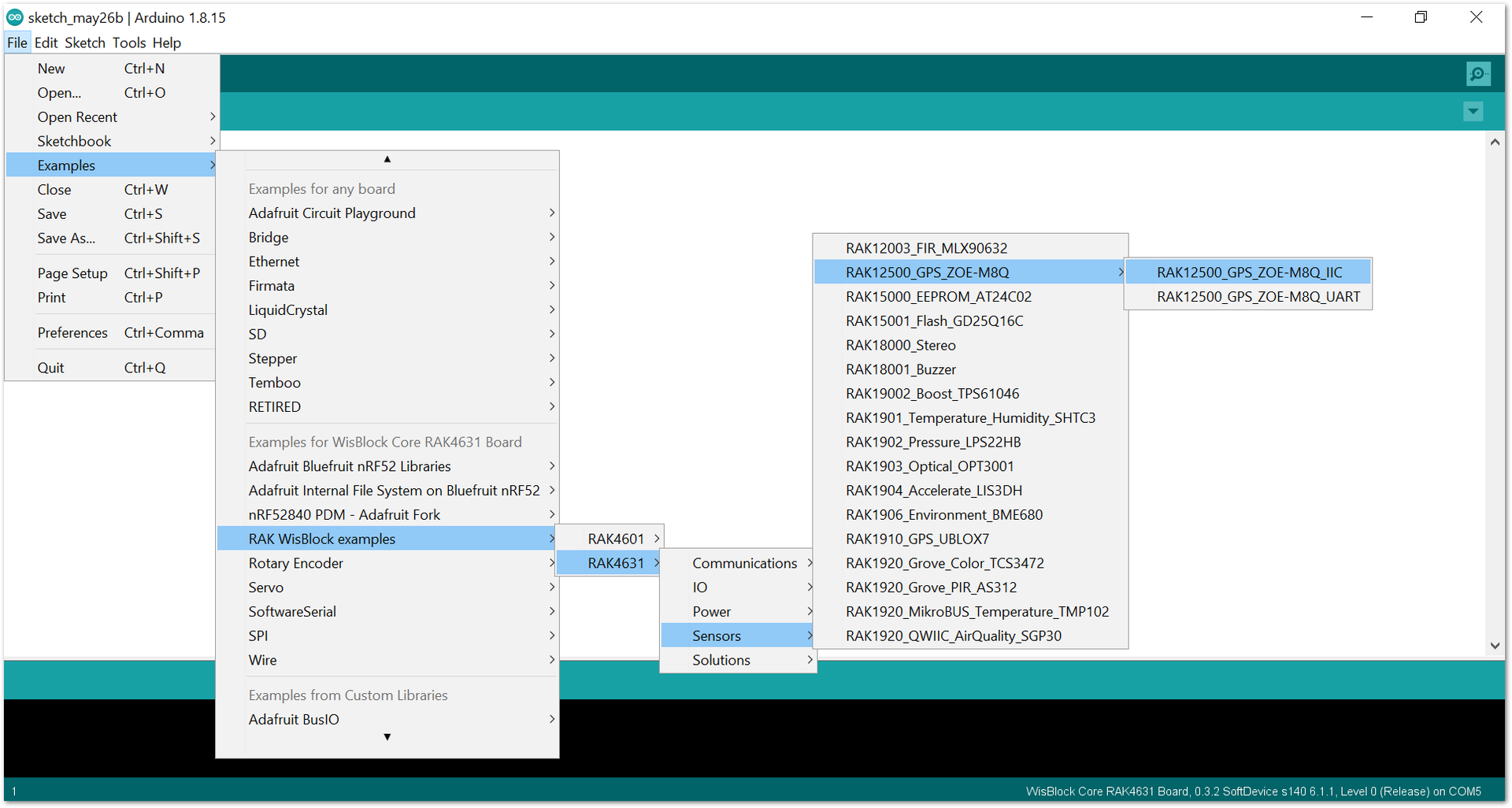 Figure 1: Opening the RAK12500 example code for the RAK4631 WisBlock Core
Figure 1: Opening the RAK12500 example code for the RAK4631 WisBlock Core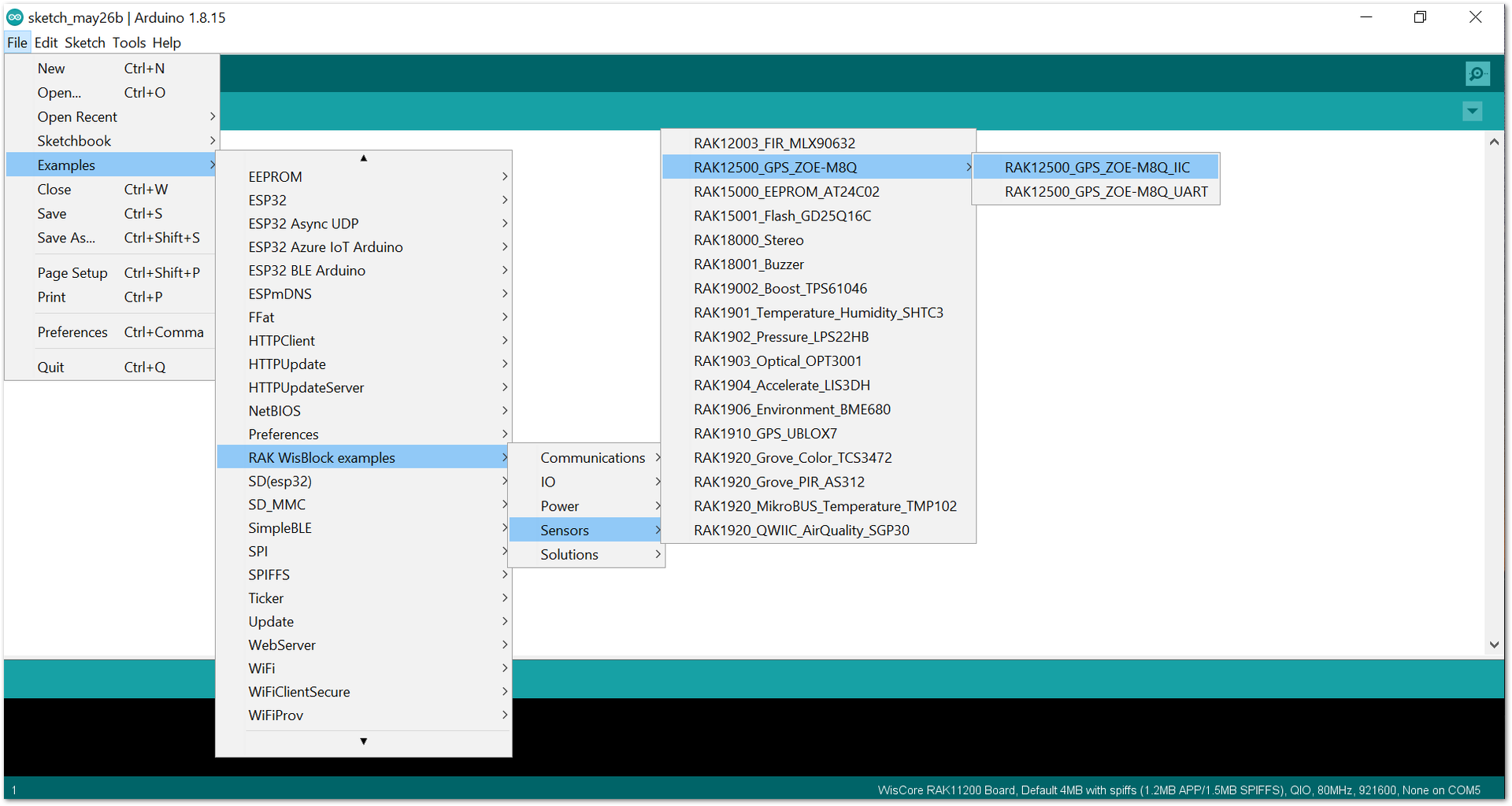 Figure 1: Opening the RAK12500 example code for the RAK11200 WisBlock Core
Figure 1: Opening the RAK12500 example code for the RAK11200 WisBlock Core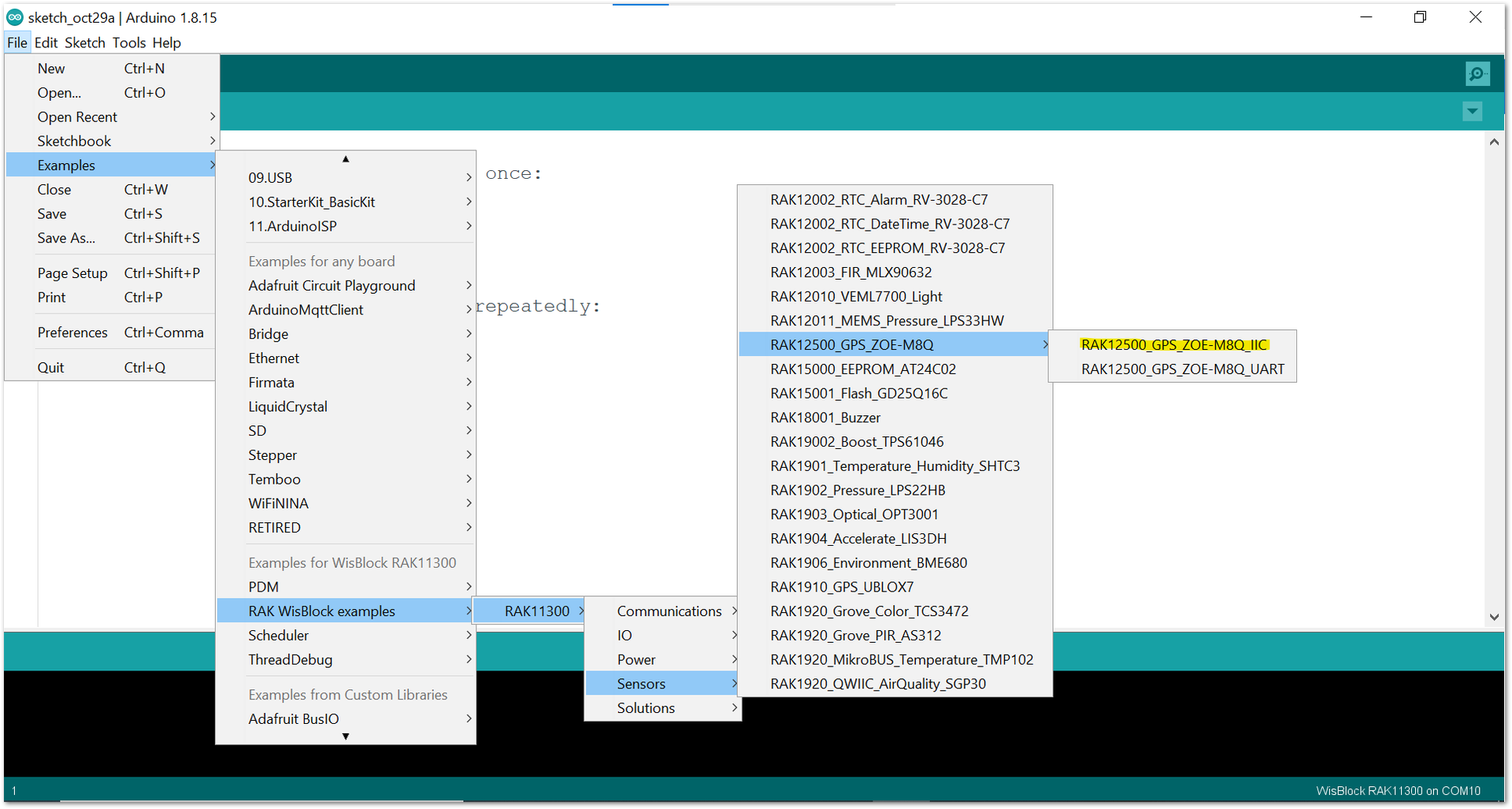 Figure 1: Opening the RAK12500 example code for the RAK11300 WisBlock Core
Figure 1: Opening the RAK12500 example code for the RAK11300 WisBlock CoreIf you experience any error in compiling the example sketch, check the updated code for your WisBlock Core Module that can be found on the RAK12500 WisBlock Example Code Repository.
- Once the example code is open, install the SparkFun u-blox GNSS library by clicking the highlighted link, as shown in Figure 13 and Figure 14.
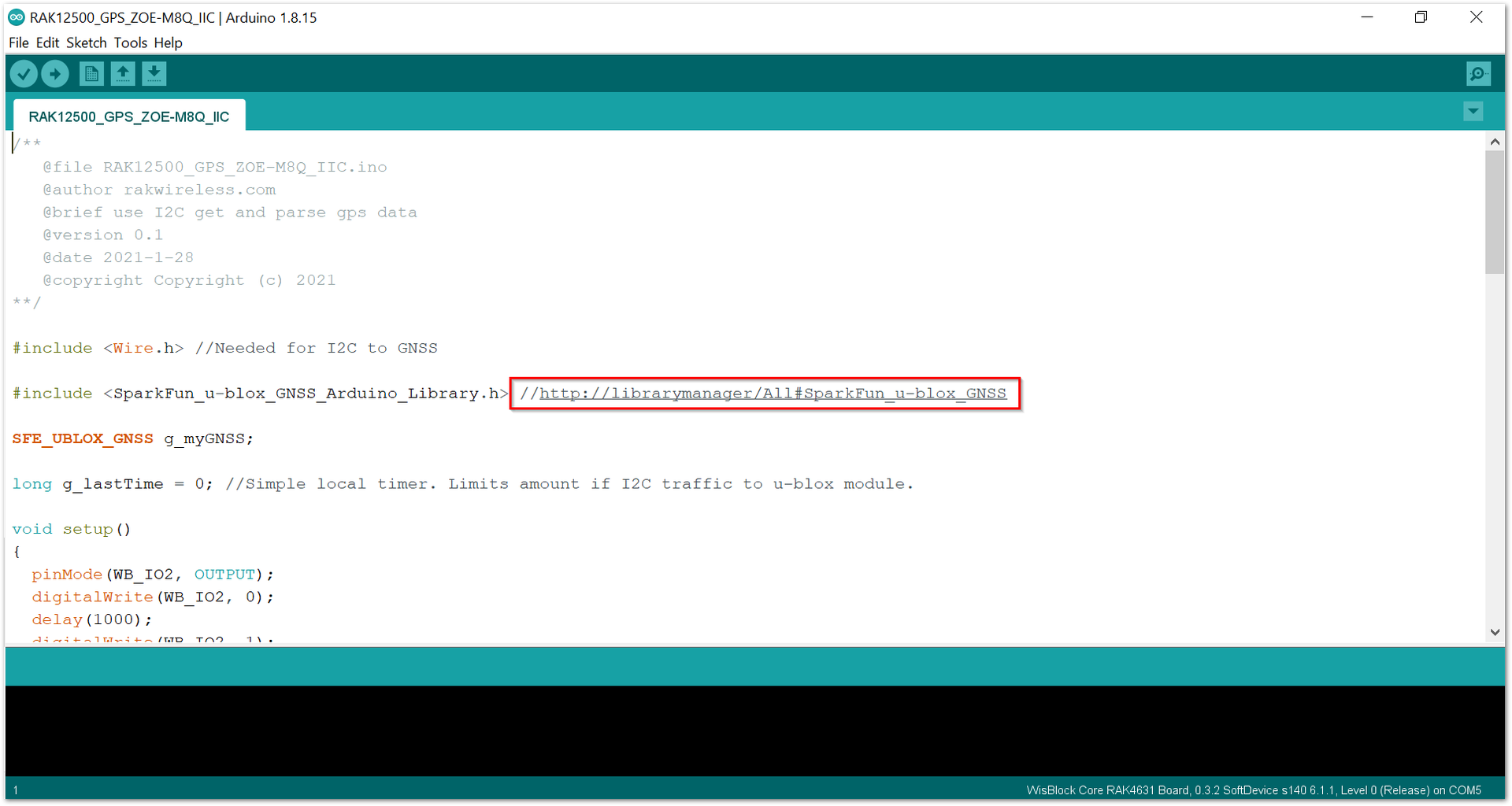 Figure 1: Accessing the library used for the RAK12500 Module
Figure 1: Accessing the library used for the RAK12500 Module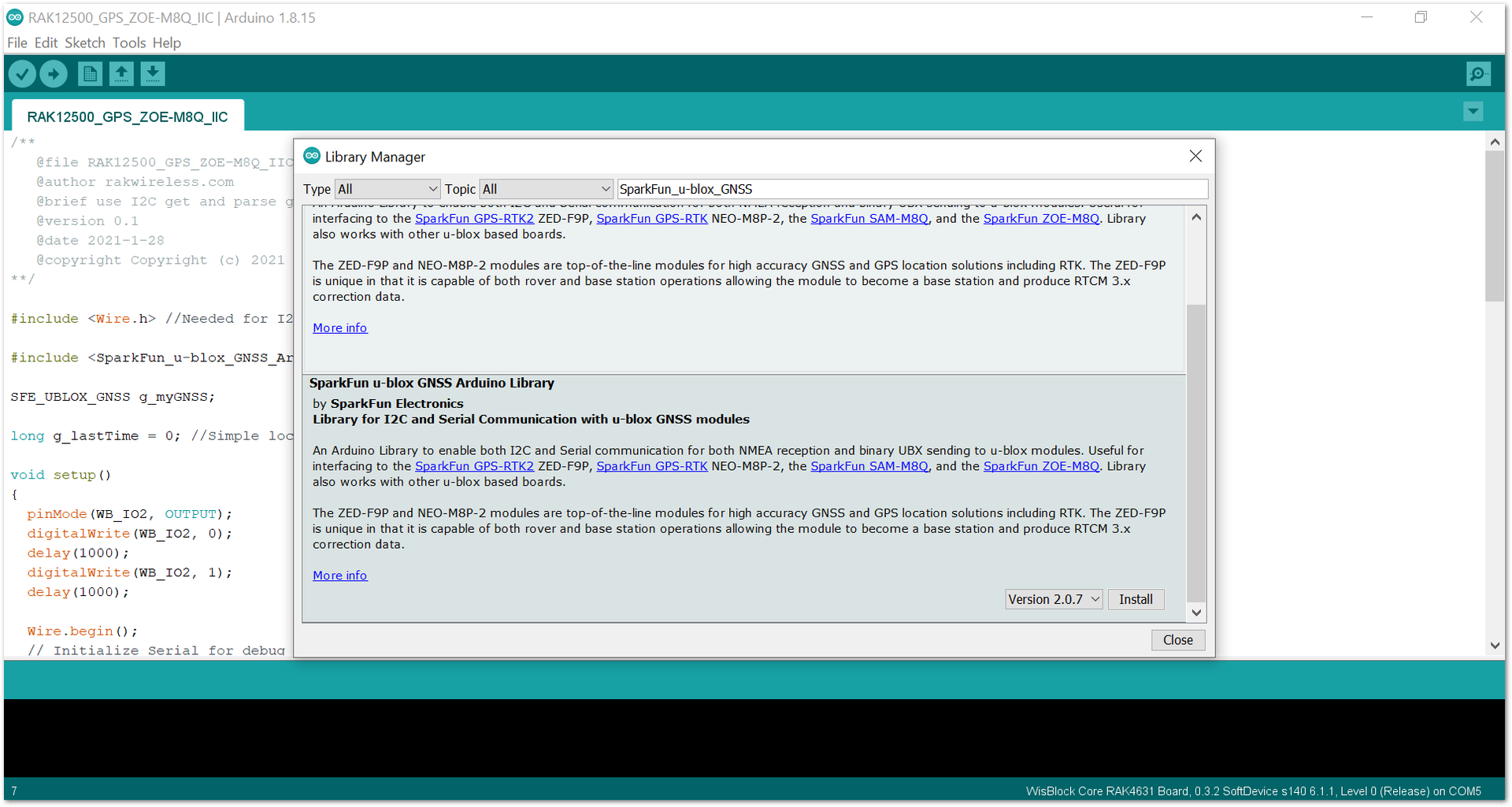 Figure 1: Installing the compatible library for the RAK12500 Module
Figure 1: Installing the compatible library for the RAK12500 Module- After successful installation of the library, you can now select the right serial port and upload the code, as shown in Figure 15 and Figure 16.
If you are using the RAK11200 as your WisBlock Core, the RAK11200 requires the Boot0 pin to be configured properly first before uploading. If not done properly, uploading the source code to RAK11200 will fail. Check the full details on the RAK11200 Quick Start Guide.
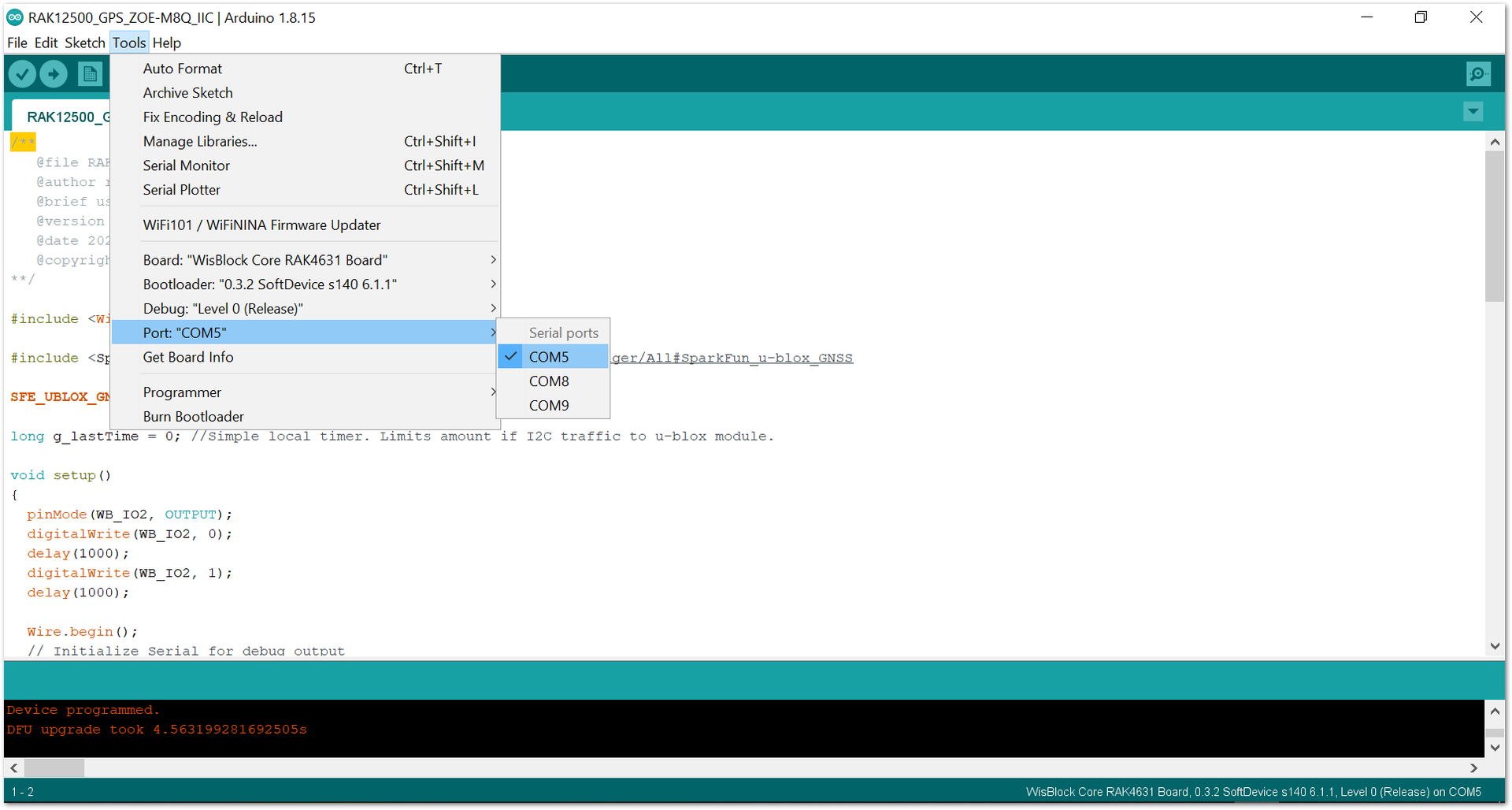 Figure 1: Selecting the correct Serial Port
Figure 1: Selecting the correct Serial Port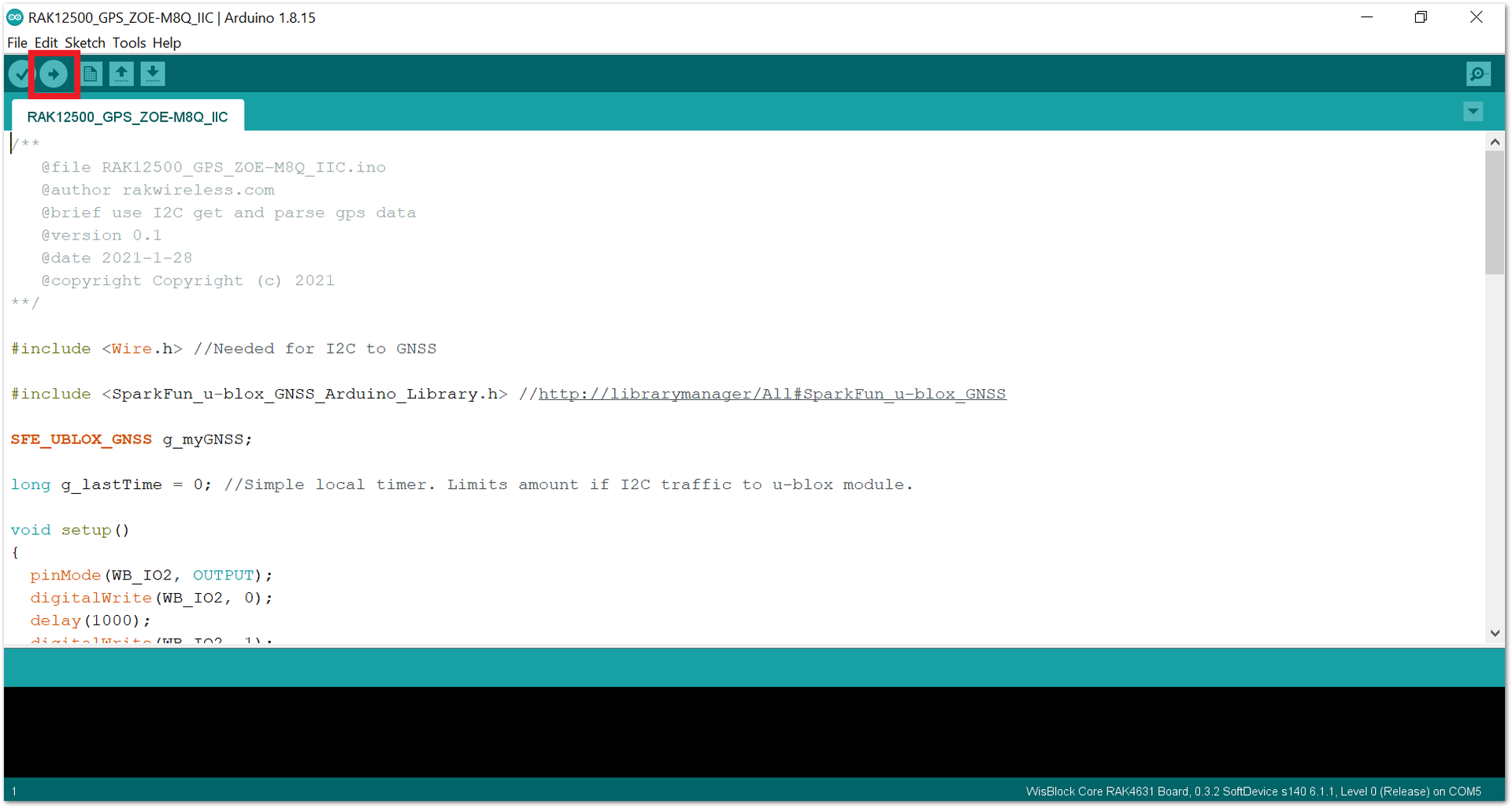 Figure 1: Uploading the RAK12500 example code
Figure 1: Uploading the RAK12500 example code- When you successfully uploaded the example sketch, open the Serial Monitor of the Arduino IDE to see the sensor's reading logs. If you see the logs, as shown in Figure 17, then your RAK12500 is properly communicating to the WisBlock core.
The GPS antenna needs to have an unobstructed view of the sky to be able to receive satellite signals. For the example to work, you should test it outside of a building.
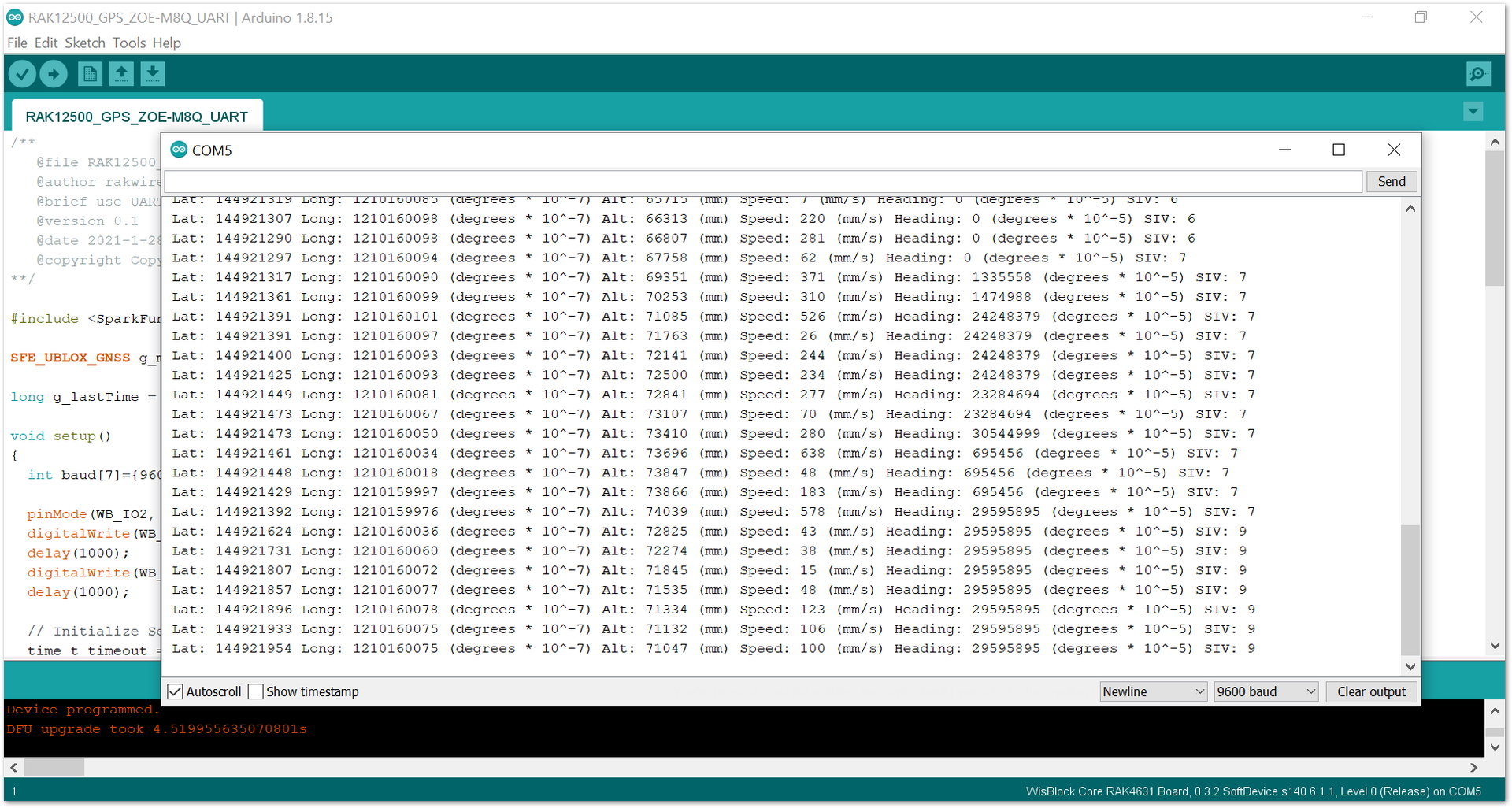 Figure 1: RAK12500 sensor data logs
Figure 1: RAK12500 sensor data logs