RAK19009 WisBlock Mini Base Board with Power Slot Quick Start Guide
This guide introduces the RAK19009 WisBlock Mini Base Board with Power Slot and how to use it.
Prerequisite
What Do You Need?
Before going through each and every step on using the RAK19009 WisBlock Mini Base Board, make sure to prepare the necessary items listed below:
Hardware
- Your choice of WisBlock Base Power Module
- Your choice of WisBlock Core
- Your choice of WisBlock Modules
It is highly recommended to also check the dedicated Quick Start Guide that you can follow on various WisBlock Modules. Each Quick Start Guide of these modules contains detailed steps on how to open the example codes and upload them to the WisBlock Core.
Software
Based on the choice of the WisBlock Core, select a Development Environment:
Programming via Arduino IDE- RAKwireless BSP support for Arduino In Arduino IDE, once you installed the BSP, the examples for WisBlock Core will be automatically included on the list of examples.
Product Configuration
Overview
To give you a better understanding of how the WisBlock Base works, the block diagram and power supply diagram of RAK19009 are provided in this section.
Block Diagram
The block diagram shown in Figure 1 shows the internal architecture and external interfaces of the RAK19009 board.
 Figure 1: RAK19009 WisBlock Base block diagram
Figure 1: RAK19009 WisBlock Base block diagramThe MCU in the WisBlock Core module offers the I2C, UART, and SPI data buses to the sensor modules. Through these buses, the MCU can control and retrieve data from the sensors. The WisBlock Power module provides power for WisBlock Core and WisBlock Sensor slots.
Some types of MCU have fewer IO pins. In such cases, not all the pins of the data bus are connected. For example, only I2C and UART are connected.
Some MCU IO pins have an alternate function. In this case, you have the option to modify the IO via software or rework the hardware to redefine the function of the IO. Refer to the datasheet of WisBlock Core to get all the details.
Hardware Setup
RAK19009 WisBlock Mini Base Board with Power Slot Installation Guide
RAK19009 WisBlock Base Board is the main board that allows you to attach MCU, sensors, and IO modules through the standardized expansion connectors. These connectors provide a data bus interconnection between the modules attached to the RAK19009 Base Board.
This guide shows the details related to the installation of modules into the RAK19009 board. The following section discusses the general concepts to manipulate the WisConnector in any WisBlock Module. The installation and removal details of each type of WisBlock module: Core and Sensor are explained.
Attaching a WisConnector
The WisConnector is the interface between the RAK19009 module and the WisBlock Core, Sensor, and IO modules. Before connecting these modules, read the following instructions:
This guide uses two arrows. Refer to Figure 2 for its representation.
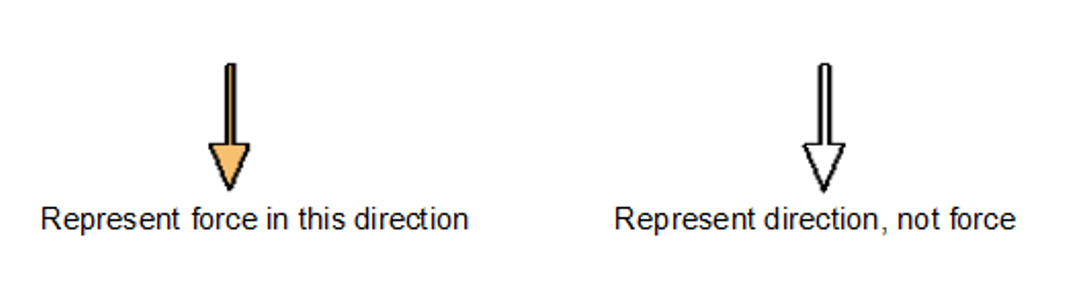 Figure 1: Notation within the guide
Figure 1: Notation within the guide- Align the connectors. Keep the header parallel and place it lightly in the corresponding lap joint of the socket.
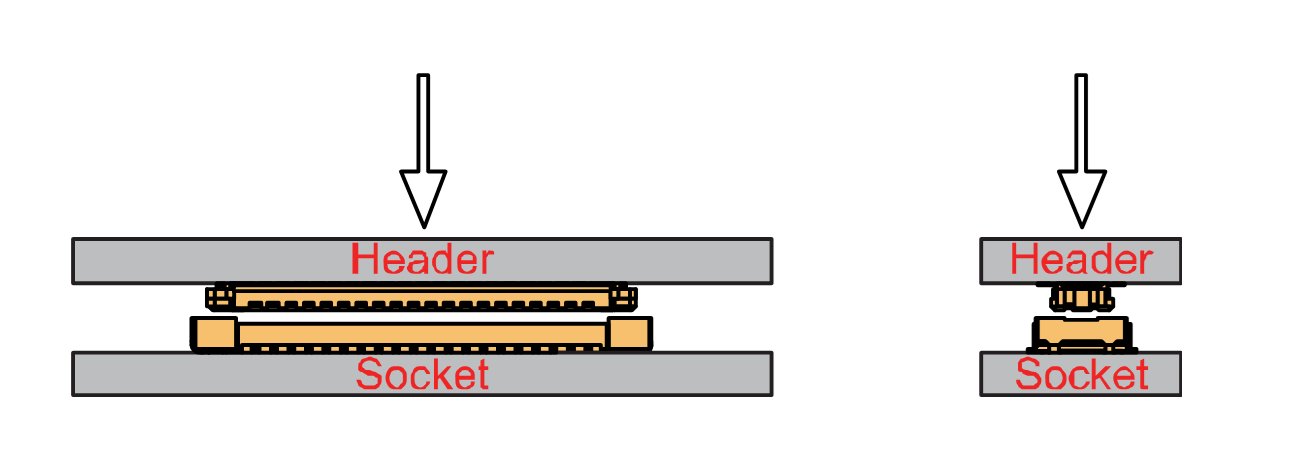 Figure 1: Alignment of WisConnector
Figure 1: Alignment of WisConnector- Fit the connector. Tilt one end of the connector (header) less than 20 degrees, while do not apply force during this process, gently place the other end in parallel.
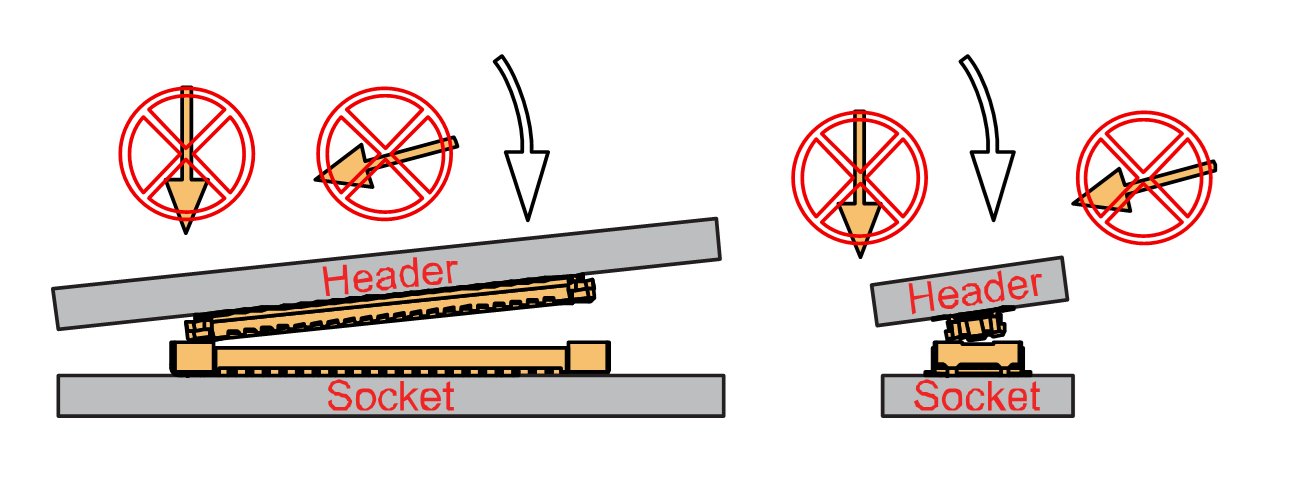 Figure 1: Fit the WisConnector’s header inside of the socket
Figure 1: Fit the WisConnector’s header inside of the socket- After the above alignment steps, the header and socket are matched but still not buckled.
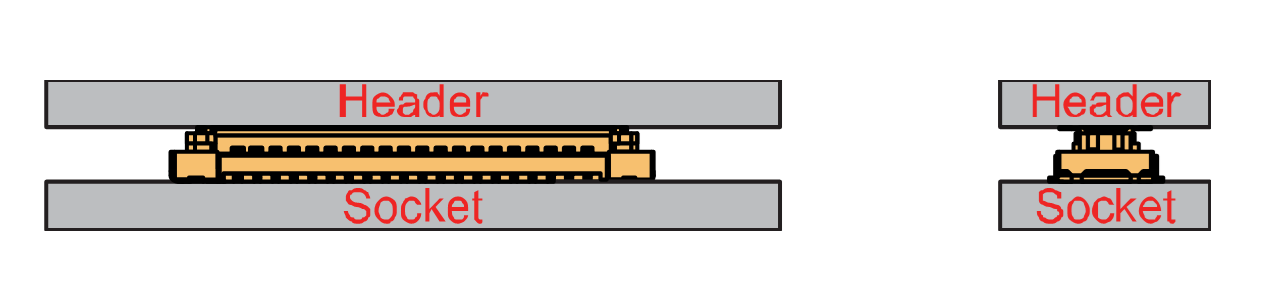 Figure 1: WisConnector’s header matched inside of the socket
Figure 1: WisConnector’s header matched inside of the socket- Apply forces evenly by pressing in parallel, then there will be a sound confirming the completion of the buckling.
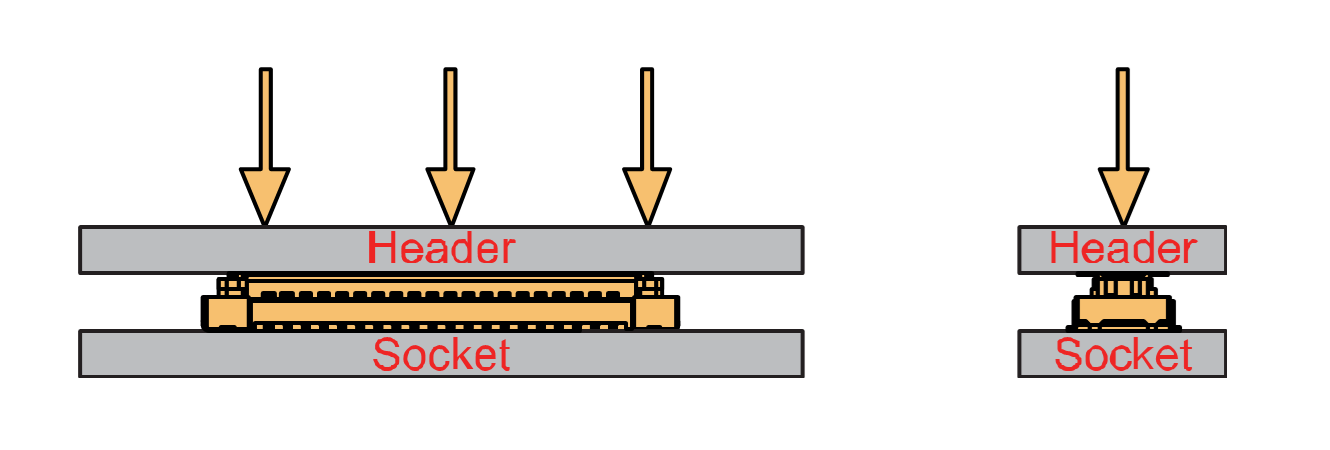 Figure 1: Apply forces to buckle the heard to the socket
Figure 1: Apply forces to buckle the heard to the socket- In the process of buckling and applying force, avoid the application of uneven force on both sides.
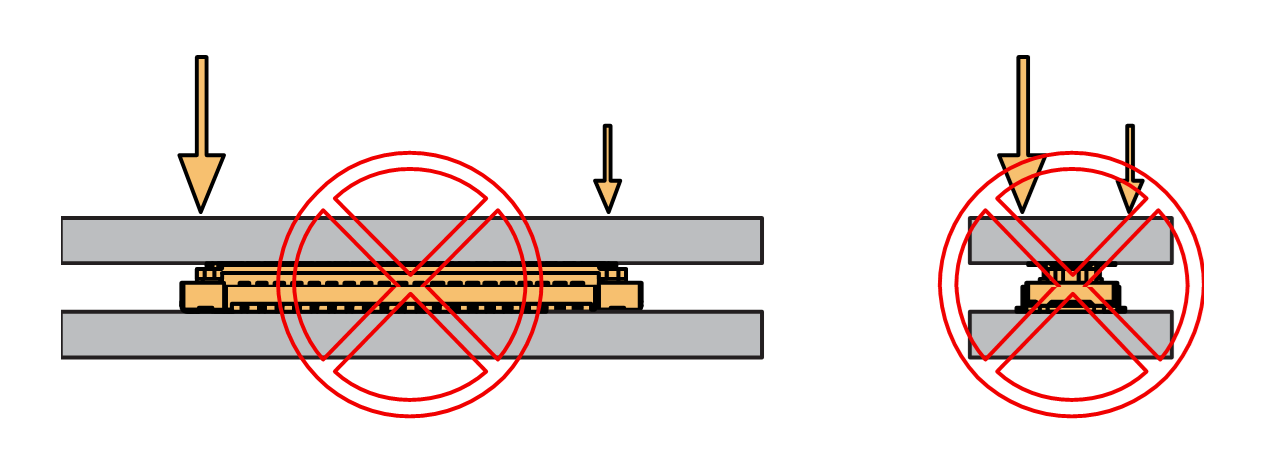 Figure 1: Avoid applying uneven forces
Figure 1: Avoid applying uneven forces- When the buckling process is completed, check that the header and socket are kept in parallel.
 Figure 1: Correct way to buckle the WisConnector’s header to the socket
Figure 1: Correct way to buckle the WisConnector’s header to the socket- If after buckling, the header and socket are not in a parallel state (not fully assembled in one place), then press the even force on both sides of the long side to complete the correct buckling.
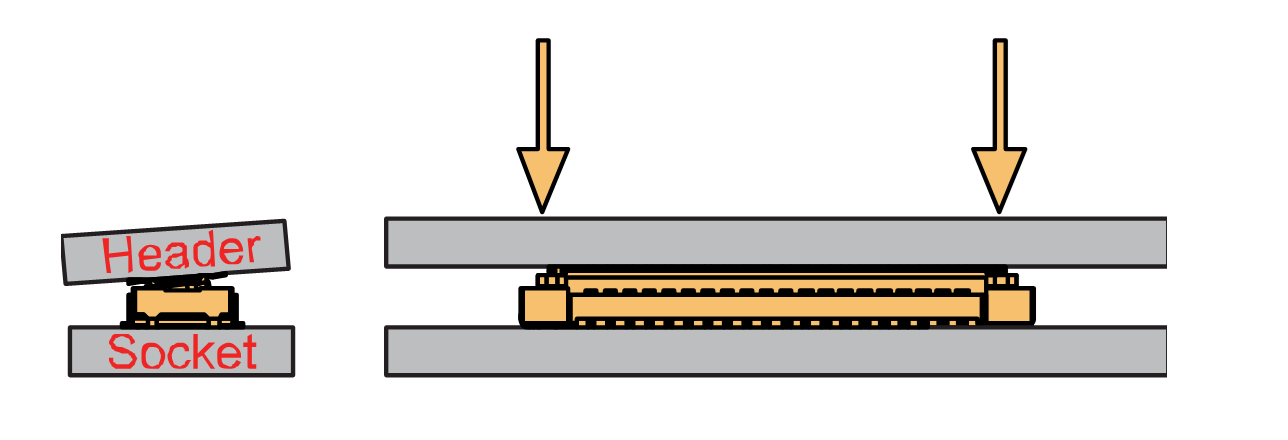 Figure 1: WisConnector’s header is not parallel to the socket
Figure 1: WisConnector’s header is not parallel to the socket- When the aforementioned steps are not completed yet, do not apply force to buckle. Otherwise, there will be a risk to damage the connector. When the connector cannot be smoothly buckled down, repeat the alignment step.
Detaching a WisConnector
- To disconnect the header from the socket, pull out in parallel with even forces.
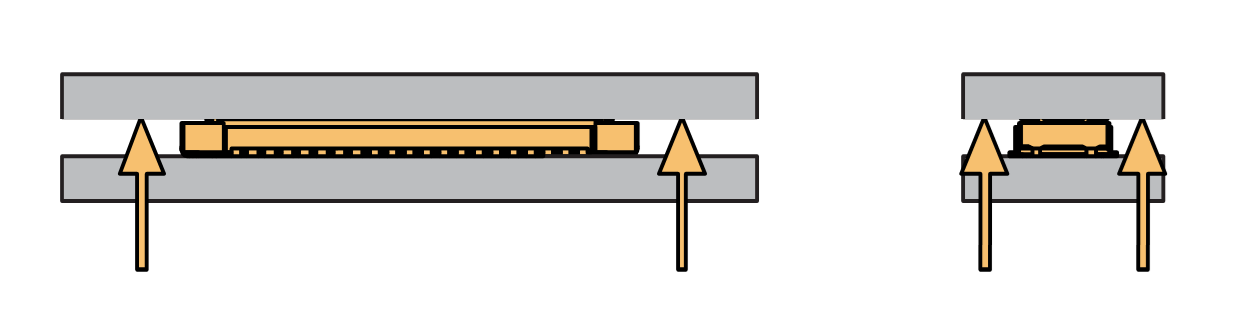 Figure 1: Correct way: Applying even forces to detach the header from the socket
Figure 1: Correct way: Applying even forces to detach the header from the socket- Avoid pulling out the header asymmetrically in the long-side direction.
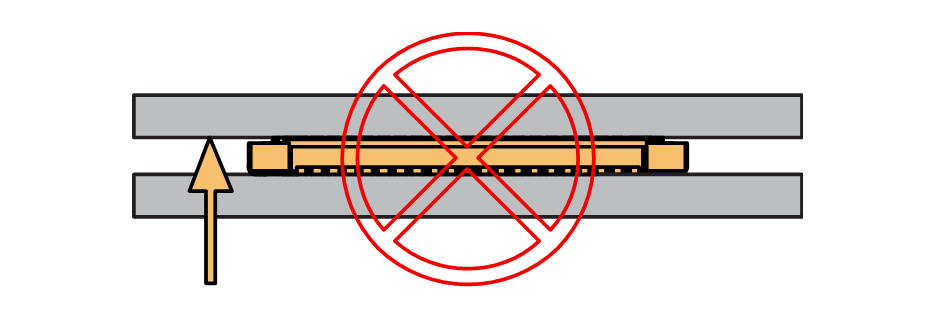 Figure 1: Wrong way: Applying uneven forces to detach the header from the socket
Figure 1: Wrong way: Applying uneven forces to detach the header from the socket- The short-side of the connector can be pulled out asymmetrically, but apply the force vertically and avoid rotating the header.
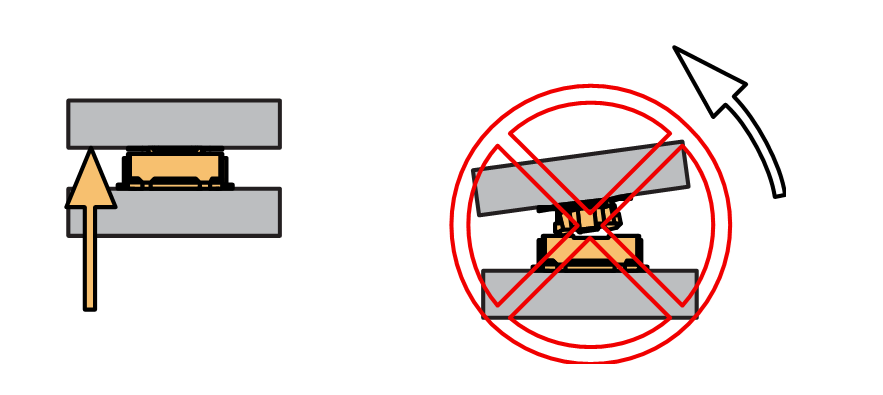 Figure 1: Wrong way: Do not rotate the header
Figure 1: Wrong way: Do not rotate the header- Avoid applying forces in a single corner.
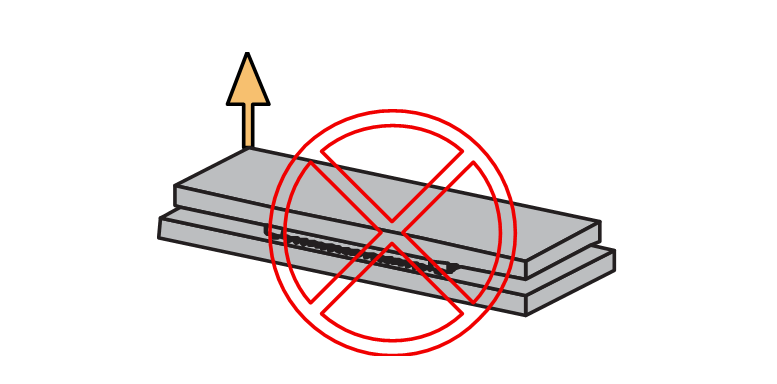 Figure 1: Wrong way: Do not apply force in a single corner of the header
Figure 1: Wrong way: Do not apply force in a single corner of the headerAssembling a WisBlock Module
WisBlock Core
A WisBlock Core module is designed to be installed on the CPU slot of the RAK19009 Base Board. As shown in Figure 14, the location is properly marked by silkscreen.
Follow carefully the procedure defined in attaching a WisConnector section in order to attach a Core module. Once attached, fix the module with one or more pieces of M1.2 x 3 mm screws depending on the WisBlock Core.
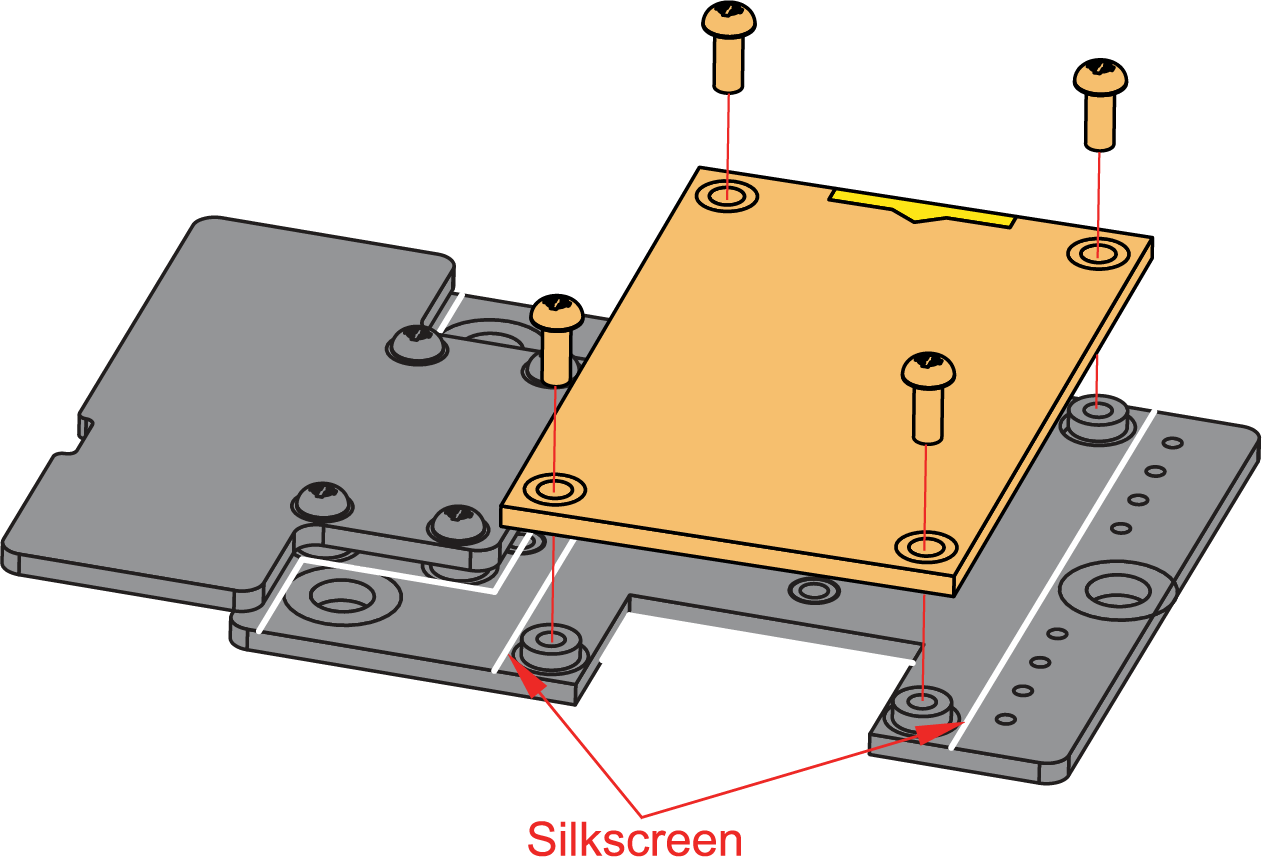 Figure 1: WisBlock Core silkscreen on the RAK19009 Mini Base Board with Power Slot
Figure 1: WisBlock Core silkscreen on the RAK19009 Mini Base Board with Power SlotWisBlock Power
A WisBlock Power module is designed to be installed on the Power slot of the RAK19009 Base Board. As shown in Figure 15, the location is properly marked by silkscreen.
Follow carefully the procedure defined in attaching a WisConnector section in order to attach a Core module. Once attached, fix the module with one or more pieces of M1.2 x 3 mm screws depending on the WisBlock Core.
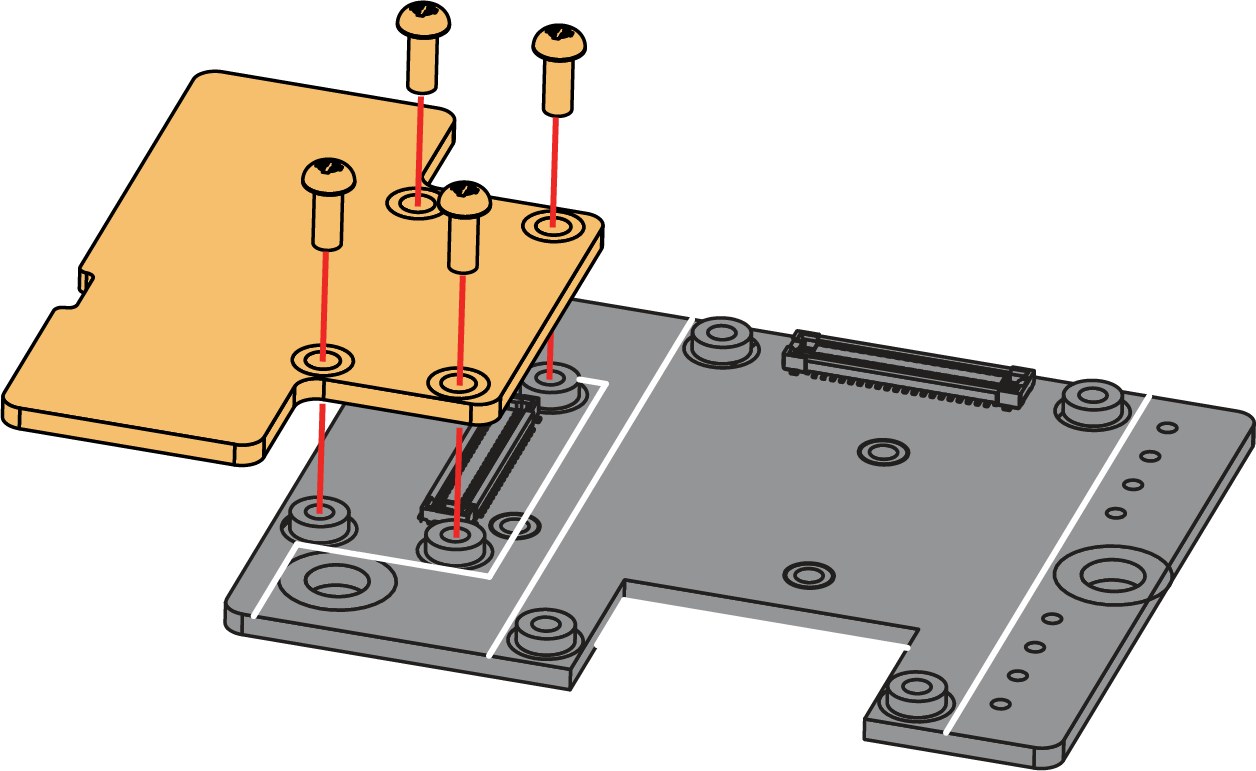 Figure 1: WisBlock Power silkscreen on the RAK19009 Mini Base Board with Power Slot
Figure 1: WisBlock Power silkscreen on the RAK19009 Mini Base Board with Power SlotWisBlock Sensor
A WisBlock Sensor module is designed to be installed on the Sensor slot of the RAK19009 Base Board. There are two (2) available sensor slots in the RAK19009 Base Board. As shown in Figure 16, the location of the slots is properly marked by silkscreen.
Follow carefully the procedure of the section, attaching a WisConnector, to attach a WisBlock Sensor module. Once attached, fix the module with an M1.2 x 3 mm screw.
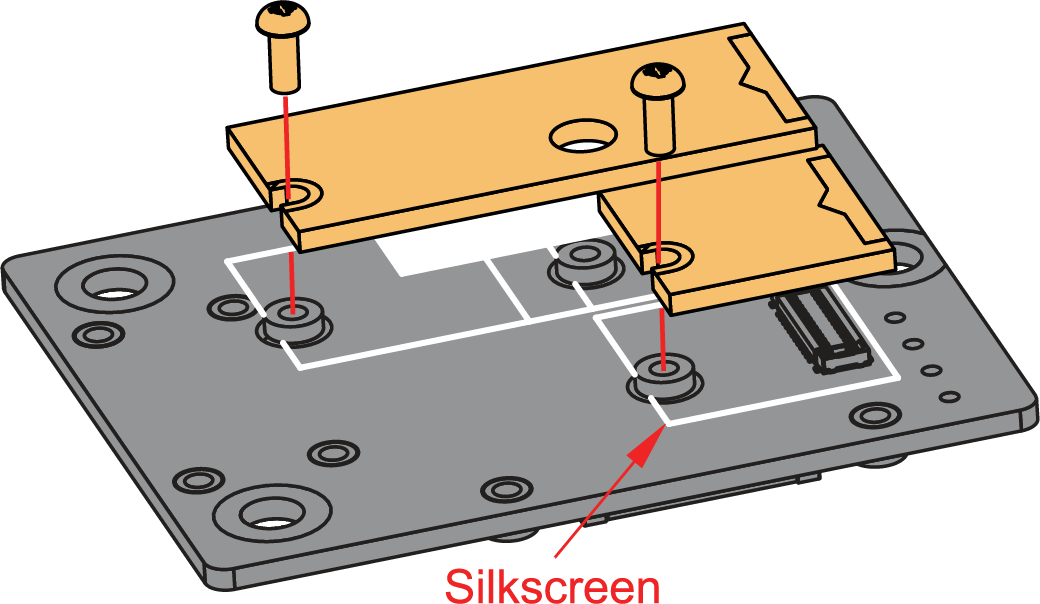 Figure 1: WisBlock Sensor silkscreen on the RAK19009 Mini Base Board with Power Slot
Figure 1: WisBlock Sensor silkscreen on the RAK19009 Mini Base Board with Power SlotDisassembling a WisBlock Module
- The procedure to disassemble any type of WisBlock module is the same. As shown in Figure 17, first, remove the screws.
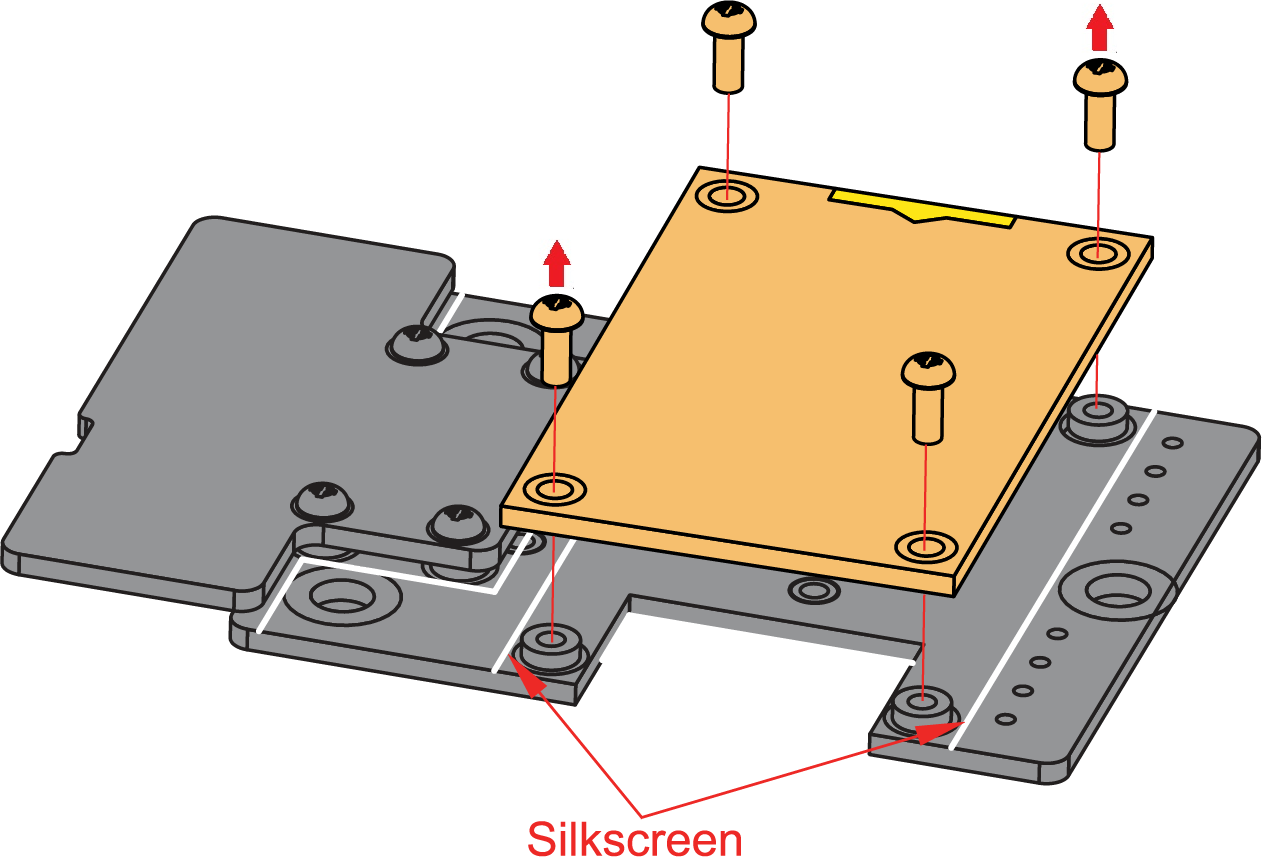 Figure 1: Removing screws from the WisBlock module
Figure 1: Removing screws from the WisBlock module- Once the screws are removed, on the PCB of a WisBlock module, there is a silkscreen that shows the correct location where force can be applied. By applying even force under the marked area, the module can be detached from the Base Board. See Figure 18 and Figure 19.
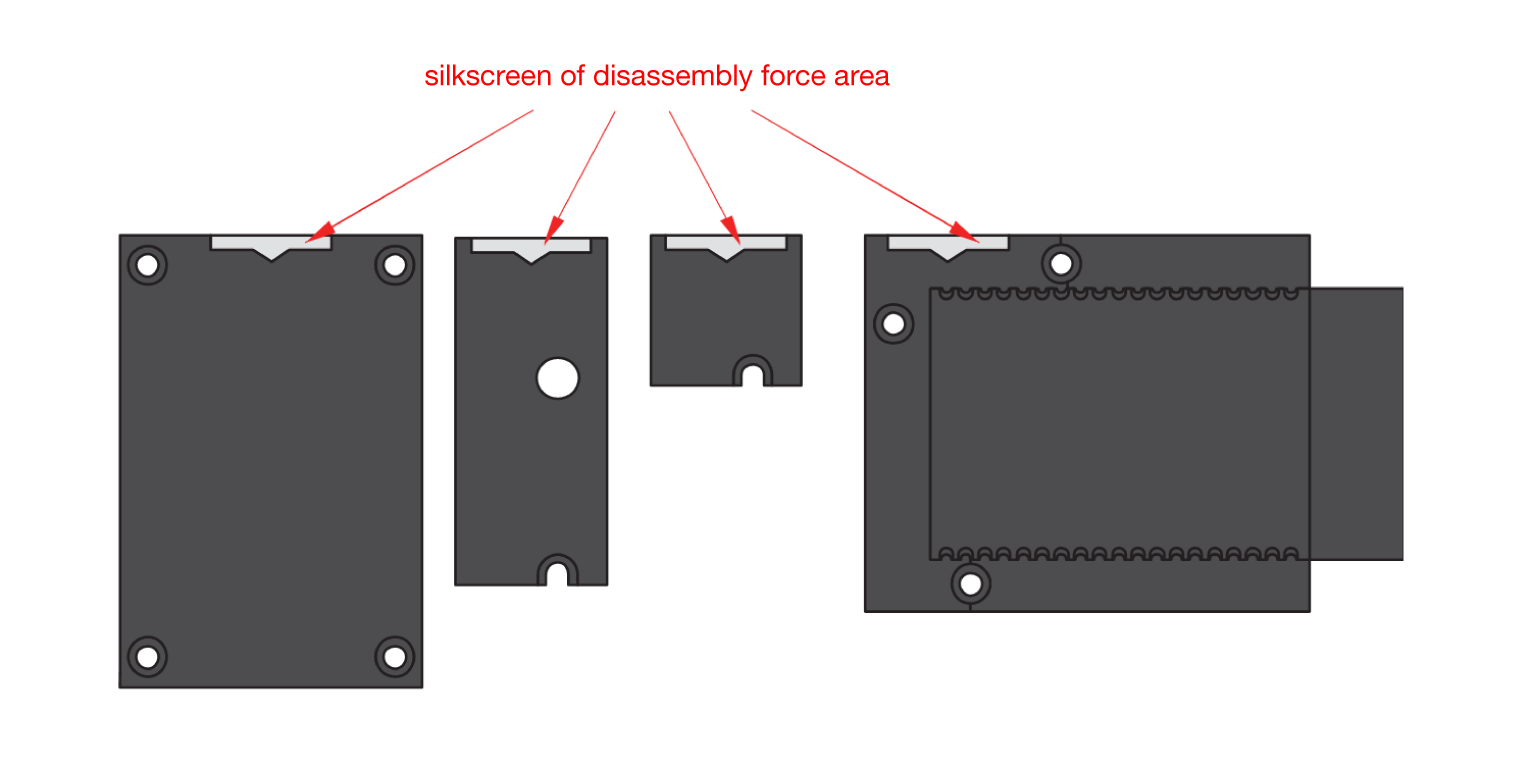 Figure 1: Detaching silkscreen on the WisBlock module
Figure 1: Detaching silkscreen on the WisBlock module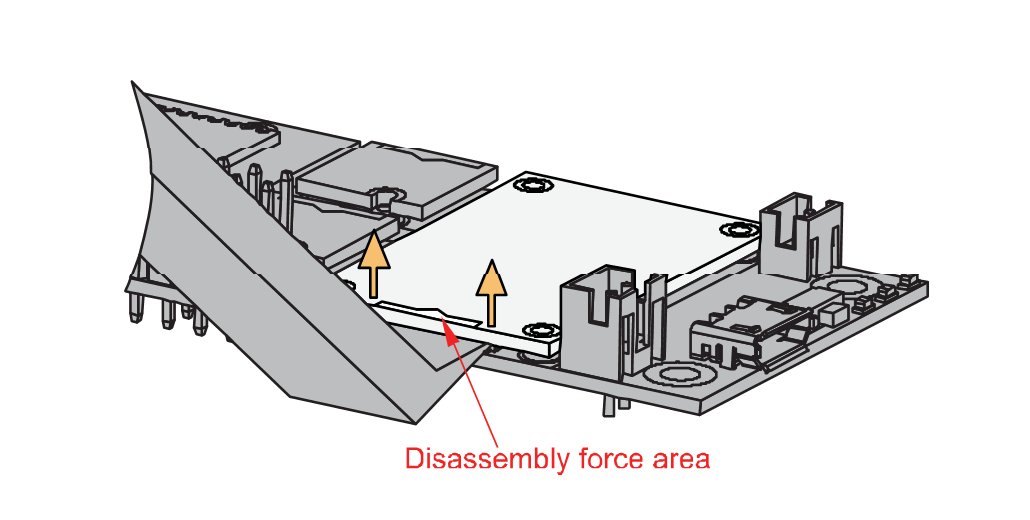 Figure 1: Applying even forces on the proper location of a WisBlock module to detach the module from the Base Board
Figure 1: Applying even forces on the proper location of a WisBlock module to detach the module from the Base BoardSoftware Setup
The WisBlock Core is designed to be interfaced with other WisBlock Modules like sensors, displays, and other interfaces. To make useful devices, you need to upload a source code to the WisBlock Core. Before you continue, you should have either an Arduino BSP or PlatformIO already setup.
WisBlock Examples Repository
To quickly build your IoT device with less hassle, example codes for WisBlock Core are provided. You can access the codes on the WisBlock Example code repository. The example codes on folder common are compatible with RAK4631, RAK11200, and RAK11310 WisBlock cores.
