RAK3212 WisDuo LoRaWAN + BLE + WiFi Breakout Board Quick Start Guide
Prerequisites
Before going through each step in using the RAK3212 WisDuo LPWAN Breakout Board, make sure to prepare the necessary items listed below:
Hardware
- RAK3212 WisDuo LPWAN+BLE+WiFi Breakout Board
- Computer
- USB cable
Software
- Download and install the Arduino IDE.
For Windows 10 users: DO NOT install the Arduino IDE from the Microsoft App Store. Instead, install the original Arduino IDE from the Arduino official website. The Arduino app from the Microsoft App Store has problems using third-party Board Support Packages.
Product Configuration
This section of the guide covers the following:
- Hardware Setup and Access to IO pins of RAK3212
- LoRaWAN OTAA and ABP Example with Arduino IDE
- WiFi Example
Hardware Setup
The RAK3212 requires only minimal hardware connections to operate. For basic operation, connect the breakout board's power input and use the onboard USB-C connector to supply power and enable firmware updates or communication with a computer.
Ensure the LoRa and WiFi/BLE antennas are connected properly. Powering the module without an antenna connected to the IPEX MHF4 connectors can damage the RF section of the chip.
 Figure 1: LoRa antenna
Figure 1: LoRa antenna Figure 1: WiFi/BLE antenna
Figure 1: WiFi/BLE antennaThe WisDuo module RAK3112 used on the RAK3212 Breakout Board has a label on its sticker indicating where to connect the antennas, as illustrated in Figure 4.
 Figure 1: RAK3212 antenna label
Figure 1: RAK3212 antenna label- Detailed information about the RAK3212 LoRa IPEX MHF4 antenna can be found on the 863-870 MHz antenna datasheet or the 902-928 MHz antenna datasheet.
- Standard IPEX connector will not work on RAK3212. The IPEX antenna connectors of RAK3212 are a different variant called IPEX MHF-4. This is specially designed for low-profile circuit boards with limited spaces.
- When using the LoRa, WiFi or Bluetooth Low Energy transceivers, make sure that the antennas are connected. Using these transceivers without an antenna can damage the module.
Software Setup
The RAK3212 does not include pre-installed firmware. To use the module, you must develop your own application with the Arduino IDE and the Espressif BSP. Example projects for LoRa, LoRaWAN, BLE, and WiFi are available in our GitHub repository.
RAK3212 RUI3 Board Support Package in Arduino IDE
If you don't have an Arduino IDE yet, download it on the Arduino official website.
For Windows 10 and up users: If you installed the Arduino IDE from the Microsoft App Store, uninstall it and reinstall the IDE from the Arduino official website. The version from the Microsoft App Store has issues with third-party Board Support Packages.
After successfully installing the Arduino IDE, configure it to add the RAK3212 to its board selection by following these steps:
Install the Espressif ESP32 BSP in Arduino following the guide Installing Arduino-ESP32 support.
The RAK3212 is supported by the official Espressif BSP as RAKwireless RAK3112 board.
Using the RAK3212 with PlatformIO
Solution to use the RAK3212 with the ESP32 platform in PlatformIO (temporary)
To use the RAK3212 with PlatformIO and the ESP32 platform, a custom project structure is required. This includes an additional folder in the project folder and some extra entries in the platformio.ini file of the project.
- Download the folder rakwireless from our GitHub repository.
- Copy this folder into your project folder.
Your project folder should look like this:
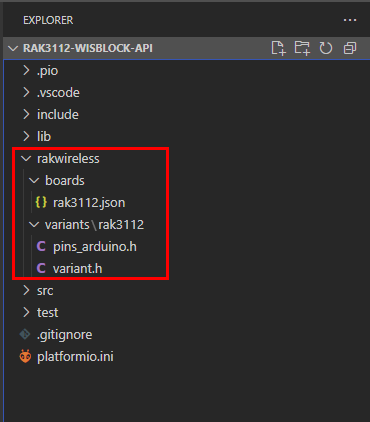 Figure 1: RAK3212 Board definition in PlatformIO project folder
Figure 1: RAK3212 Board definition in PlatformIO project folder- Add the following entries to the
platformio.inifile of your project:
[platformio]
default_envs = rak3112
description = RAK3112
boards_dir = rakwireless/boards
[env:rak3112]
framework = arduino
platform = platformio/espressif32
board = rak3112
build_flags = -I rakwireless/variants/rak3112
boards_dir = rakwireless/boards tells PlatformIO where to find additional boards for the ESP32 platform.
board = rak3112 tells PlatformIO to use the custom board rak3112 from the additional boards folder.
build_flags = -I rakwireless/variants/rak3112 tells PlatformIO where to find pins_arduino.h and variant.h files for the board RAK3112.
Keep these entries in the platformio.ini file and add your other definitions, e.g. lib_deps or additional build_flags.
Compile an Example with Arduino
After adding the RAK3212 to the Arduino IDE, test your setup by running a simple program.
- Copy the example code below and paste it into the Arduino IDE.
Click to view the example code.
void setup() {
Serial.begin(115200);
}
void loop() {
Serial.println("Hello");
delay(5000);
}
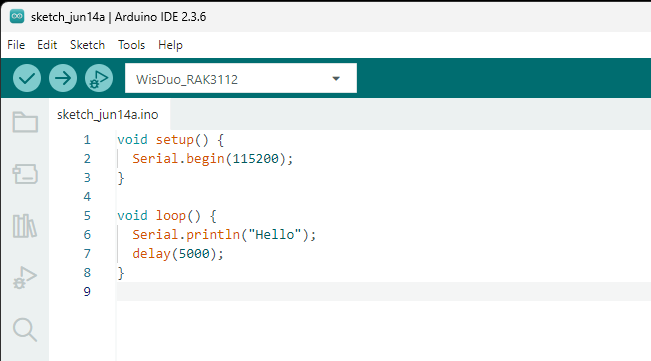 Figure 1: Example code
Figure 1: Example code- Click Verify to compile and check for errors.
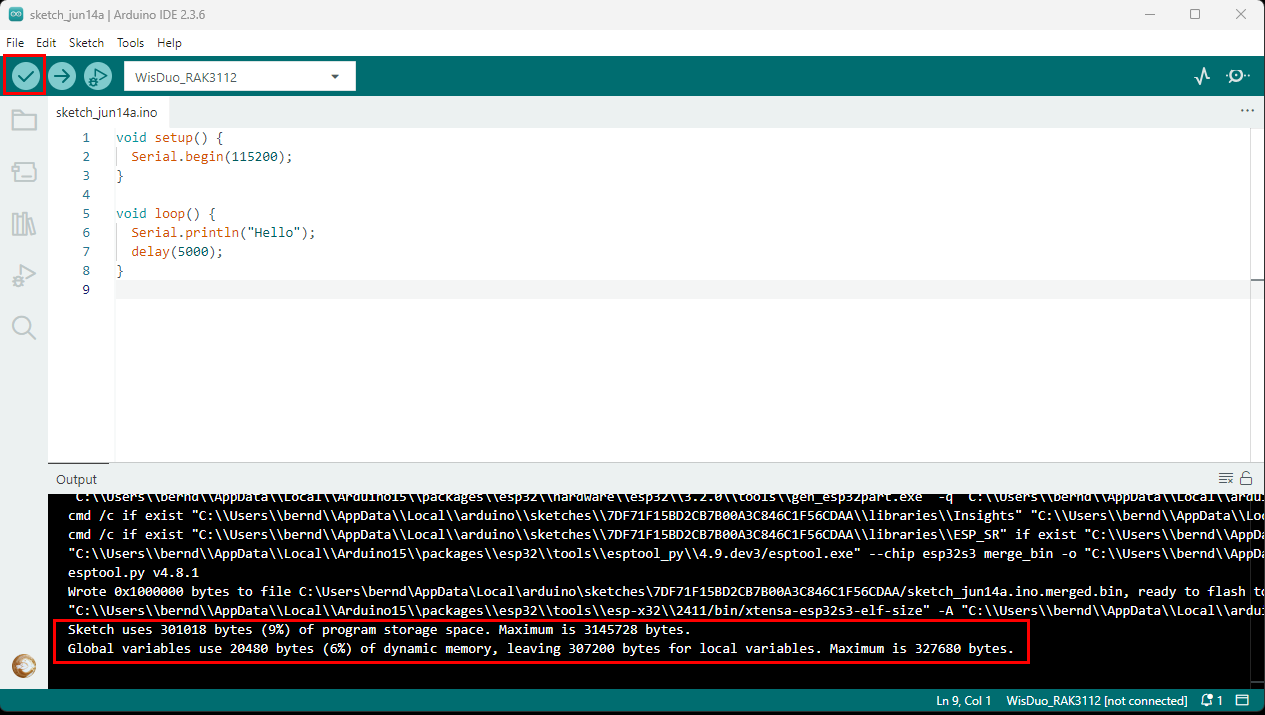 Figure 1: Verify the example code
Figure 1: Verify the example code- When the compilation is complete, click Upload to flash the firmware to the RAK3212.
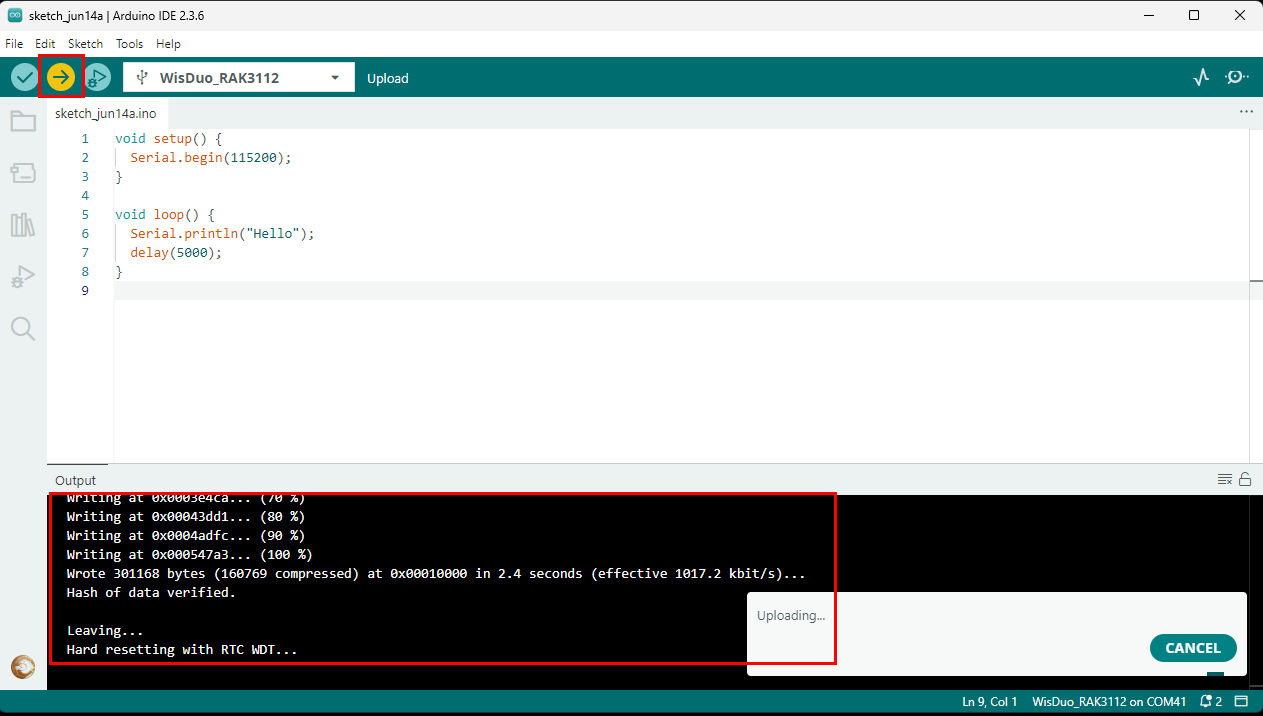 Figure 1: Upload the example code
Figure 1: Upload the example code- Upon successful upload, the Device programmed message will appear.
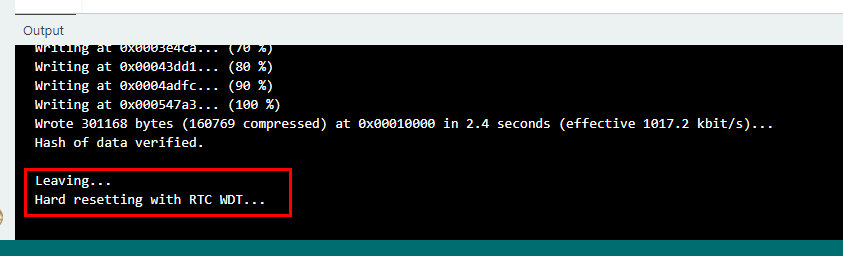 Figure 1: Device Programmed
Figure 1: Device Programmed- After the Device Programmed is completed, you will see the "Hello" message every 5 seconds in the console.
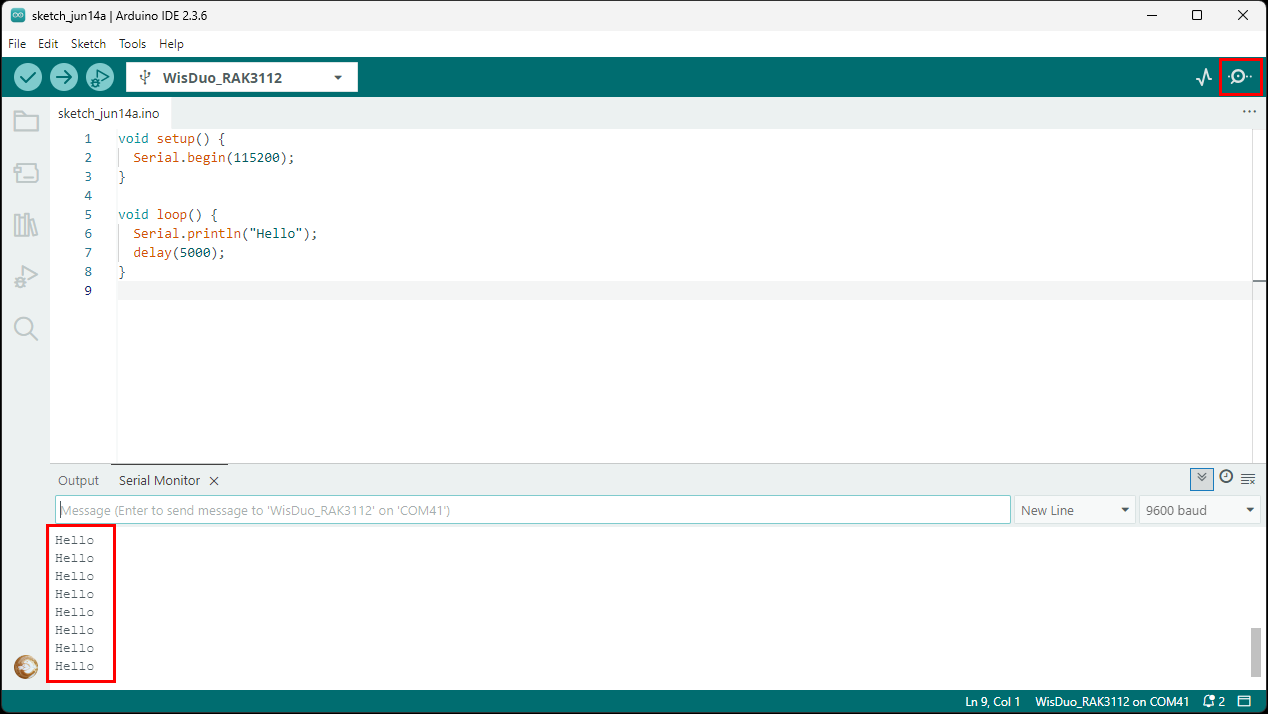 Figure 1: Application log output
Figure 1: Application log outputRAK3212 IO Pins and Peripherals
This section discusses how to use and access the pinouts of the RAK3212 using Arduino APIs. It shows basic code for using digital IO, analog input, UART, and I2C.
The RAK3212 has all available pins of the RAK3112 WisDuo module on 4 pin headers.
 Figure 1: RAK3212 Pin Headers
Figure 1: RAK3212 Pin HeadersRAK3212 Pins
- GPIO33 to GPIO37 are on the stamp modules pins, but with the 16 MB Flash chip, these GPIOs are not available.
- GPIO4 is used internally and not available.
Pin Header J3
| Pin No. | Name | Type | Description |
|---|---|---|---|
| 1 | 5V | Power | 5 VUSB |
| 2 | 5V | Power | 5 VUSB |
| 3 | GND | Power | GND |
| 4 | GND | Power | GND |
| 5 | GND | Power | GND |
| 6 | GPIO0 / Boot | I/O Boot | GPIO Bootloader force |
| 7 | GND | Power | GND |
| 8 | VCC | Power | 3.3 VSupply |
| 9 | VCC | Power | 3.3 VSupply |
Pin Header J4
| Pin No. | Name | Type | Description |
|---|---|---|---|
| 1 | GPIO18/I2C SCL | I2C Clock | I2C 2 SCL |
| 2 | GPIO21/AIN0 | GPIO/Analog In | GPIO |
| 3 | GPIO38 | GPIO | GPIO |
| 4 | GPIO39 | GPIO | GPIO |
| 5 | GPIO40/I2C SCL | GPIO/I2C Clock | I2C 1 SCL |
| 6 | GPIO41 | GPIO | GPIO |
| 7 | GPIO42 | GPIO | GPIO |
| 8 | GPIO45 | GPIO | GPIO |
| 9 | GPIO46 | GPIO | GPIO |
Pin Header J5
| Pin No. | Name | Type | Description |
|---|---|---|---|
| 1 | GPIO1 | GPIO | GPIO |
| 2 | GPIO2 | GPIO | GPIO |
| 3 | GPIO9/I2C SDA | GPIO/I2C Data | I2C 1 SDA |
| 4 | GPIO10/SPI MISO | GPIO/SPI MISO | SPI MISO |
| 5 | GPIO11/SPI MOSI | GPIO/SPI MOSI | SPI MOSI |
| 6 | GPIO12/SPI CS | GPIO/SPI CS | SPI CS |
| 7 | GPIO13/SPI SCK | GPIO/SPI SCK | SPI SCK |
| 8 | GPIO14/AIN1 | GPIO/Analog In | GPIO |
| 9 | GPIO17/I2C SDA | GPIO/I2C Data | I2C 2 SDA |
Pin Header J6
| Pin No. | Name | Type | Description |
|---|---|---|---|
| 1 | GPIO33 | GPIO | N/A with 16 MB PSRAM |
| 2 | GPIO34 | GPIO | N/A with 16 MB PSRAM |
| 3 | GPIO35 | GPIO/I2C Data | N/A with 16 MB PSRAM |
| 4 | GPIO36 | GPIO/SPI MISO | N/A with 16 MB PSRAM |
| 5 | GPIO37 | GPIO/SPI MOSI | N/A with 16 MB PSRAM |
| 6 | GPIO4 | NC | N/A |
| 7 | UART0_RX | GPIO/UART | UART 0 RX |
| 8 | UART0_TX | GPIO/UART | UART 0 TX |
| 9 | GND | Power | GND |
Using RAK3212 Digital IO Pins
Click to view the example code.
/*
RAK3212 Digital I/O Example
*/
void setup()
{
pinMode(21, OUTPUT); // Change the GPIO21 to any digital pin you want. Also, you can set this to INPUT or OUTPUT
}
void loop()
{
digitalWrite(21,HIGH); //Change the PA8 to any digital pin you want. Also, you can set this to HIGH or LOW state.
delay(1000); // delay for 1 second
digitalWrite(21,LOW); //Change the PA8 to any digital pin you want. Also, you can set this to HIGH or LOW state.
delay(1000); // delay for 1 second
}
Using RAK3212 Analog Input Pins
Click to view the example code.
/*
RAK3212 Analog Input Pins
*/
#define analogPin 21 // Use GPIO21
int val = 0; // variable to store the value read
void setup()
{
Serial.begin(115200);
}
void loop()
{
val = analogRead(analogPin); // read the input pin
Serial.println(val); // debug value
}
Using RAK3212 Serial Interface Peripherals
- UART
There is one UART peripheral and one USB peripheral available on the RAK3212.
Click to view the example code.
void setup()
{
Serial.begin(115200); // By default Serial is using the USB port.
Serial0.begin(115200); // Serial0 is assigned to the UART0 RX/TX pins
}
void loop()
{
Serial.println("RAK3212 USB TEST!");
Serial0.println("RAK3212 UART TEST!");
delay(1000); // delay for 1 second
}
- I2C
The RAK3212 provides two I2C interfaces. To run the example code below, ensure that an I2C device is connected to the designated I2C pins.
Click to view the example code.
#include <Wire.h>
void setup()
{
Wire.begin(); // Wire is using the I2C2 port on GPIO18 and GPIO17
Serial.begin(115200);
while (!Serial);
Serial.println("\nI2C Scanner");
}
void loop()
{
byte error, address;
int nDevices;
Serial.println("Scanning...");
nDevices = 0;
for(address = 1; address < 127; address++ )
{
// The i2c_scanner uses the return value of
// the Wire.endTransmission to see if
// a device did acknowledge to the address.
Wire.beginTransmission(address);
error = Wire.endTransmission();
if (error == 0)
{
Serial.print("I2C device found at address 0x");
if (address<16)
Serial.print("0");
Serial.print(address,HEX);
Serial.println(" !");
nDevices++;
}
else if (error==4)
{
Serial.print("Unknown error at address 0x");
if (address<16)
Serial.print("0");
Serial.println(address,HEX);
}
}
if (nDevices == 0)
Serial.println("No I2C devices found\n");
else
Serial.println("done\n");
delay(5000); // wait 5 seconds for next scan
}
- SPI
The RAK3212 has two SPI interfaces. One is exposed for external peripherals, while the other is used internally to communicate with the LoRa transceiver.
LoRaWAN Example
This example illustrates how to program the RAK3212 as a stand-alone LoRaWAN end device via Arduino APIs and the SX126x-Arduino library. To use the RAK3212 as a LoRaWAN end device, it must be within reach of a working LoRaWAN gateway registered to a LoRaWAN network server (LNS) or with a built-in network server.
If you are new to LoRaWAN, here are a few good references about LoRaWAN and gateways:
To enable the RAK3212 module as a LoRaWAN end-device, a device must first be registered with the LoRaWAN network server. This guide covers both TTN and ChirpStack LoRaWAN network servers and the associated Arduino codes and AT commands for the RAK3212.
- The Things Network Guide: How to login, register new accounts, and create new applications on TTN.
- RAK3212 TTN OTAA Guide: How to add OTAA device on TTN and what AT commands to use on RAK3212 OTAA activation.
Connect with The Things Network (TTN)
This section shows how to connect the RAK3212 module to the TTN platform.
A working gateway connected to TTN is required, or the device must be within the coverage of a TTN community network.
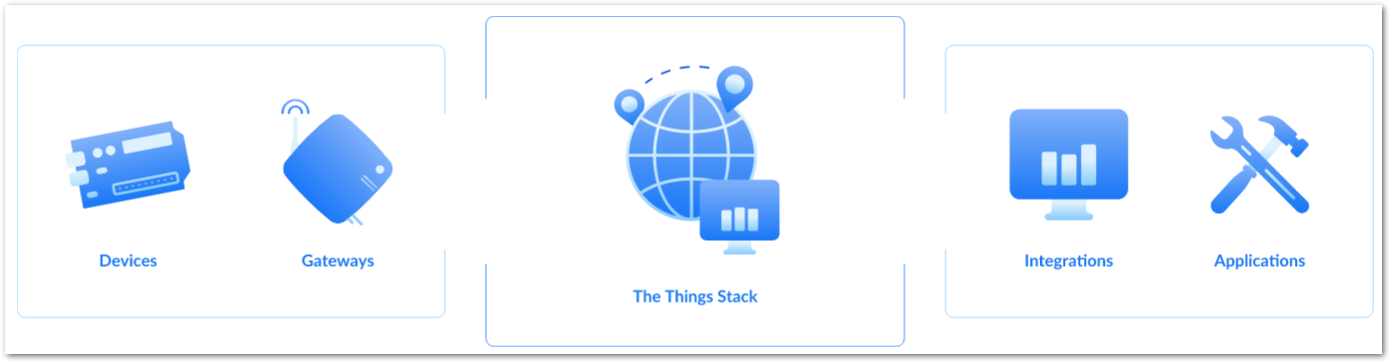 Figure 1: The Things Stack
Figure 1: The Things StackAs shown in Figure 22, The Things Stack (TTN V3) is an open-source LoRaWAN network server suitable for global, geo-distributed public and private deployments as well as for small local networks. The architecture follows the LoRaWAN Network Reference Model for standards compliance and interoperability. This project is actively maintained by The Things Industries.
LoRaWAN is a protocol for low-power wide-area networks. It allows large-scale Internet of Things deployments where low-powered devices efficiently communicate with internet-connected applications over long-range wireless connections.
The RAK3212 WisDuo module can be part of this ecosystem as a device, and the objective of this section is to demonstrate how simple it is to send data to The Things Stack using the LoRaWAN protocol. To achieve this, the RAK3212 WisDuo Breakout Board must be located within the coverage of a LoRaWAN gateway connected to The Things Stack server.
- Sign up for a TTN account.
a. Go to The Things Network and click on Sign up.
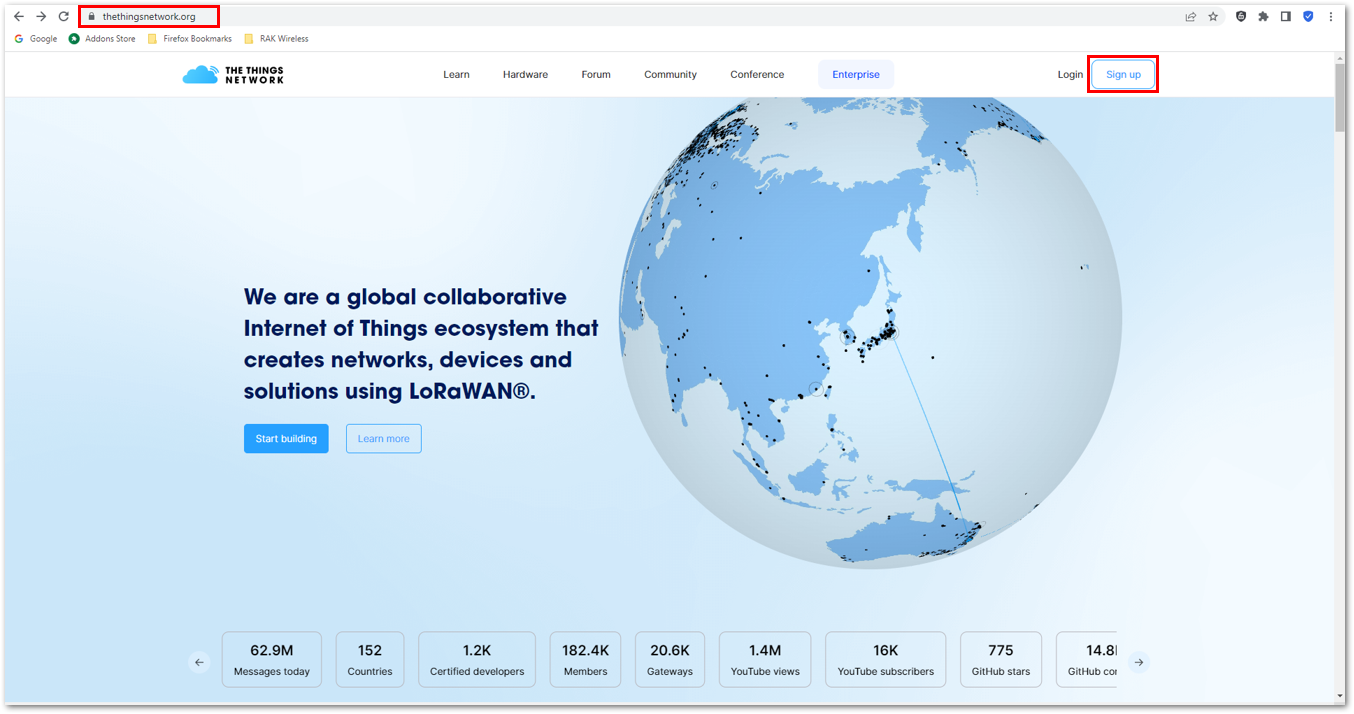 Figure 1: Sign up for an account in TTN
Figure 1: Sign up for an account in TTNb. Select a community type by clicking Get started.
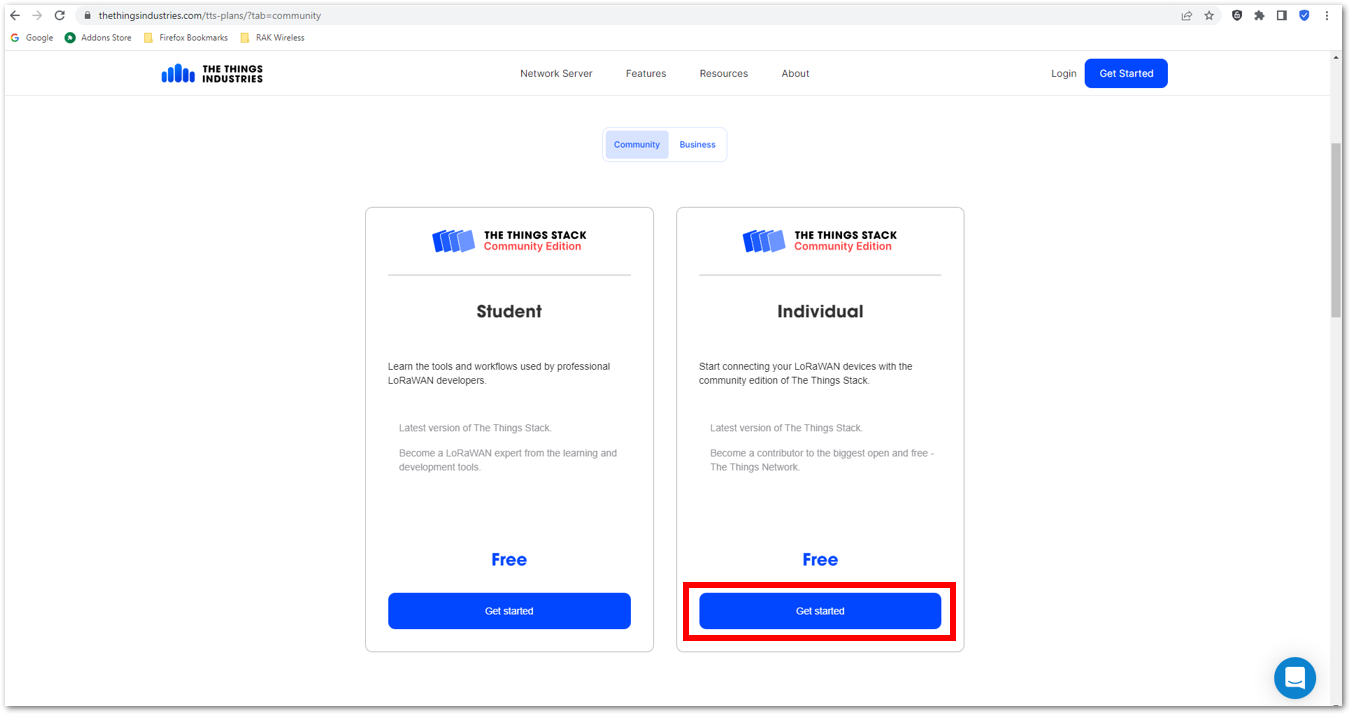 Figure 1: TTN community type
Figure 1: TTN community typec. Sign up through The Things ID by clicking Sign up for free.
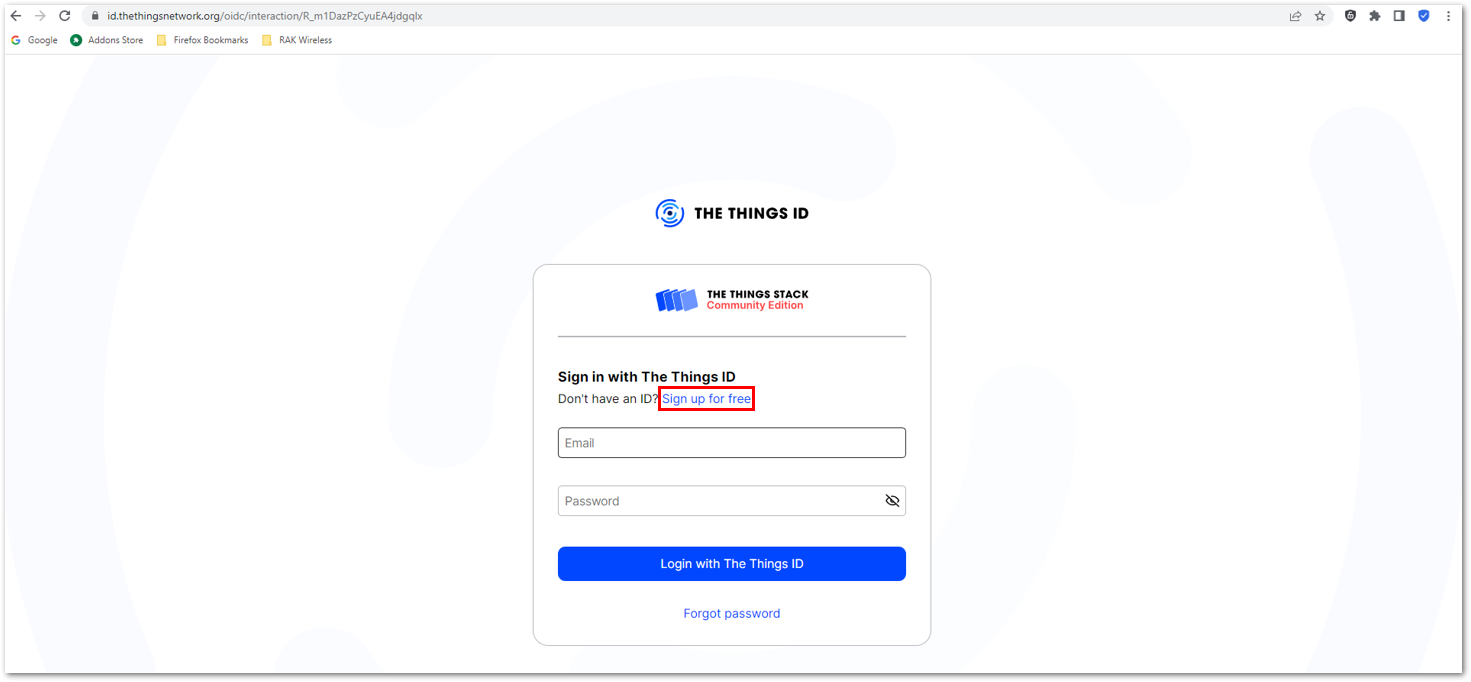 Figure 1: Sign up through The Things ID
Figure 1: Sign up through The Things IDd. Enter your details, agree to the Terms and Conditions, and click Sign up to The Things ID.
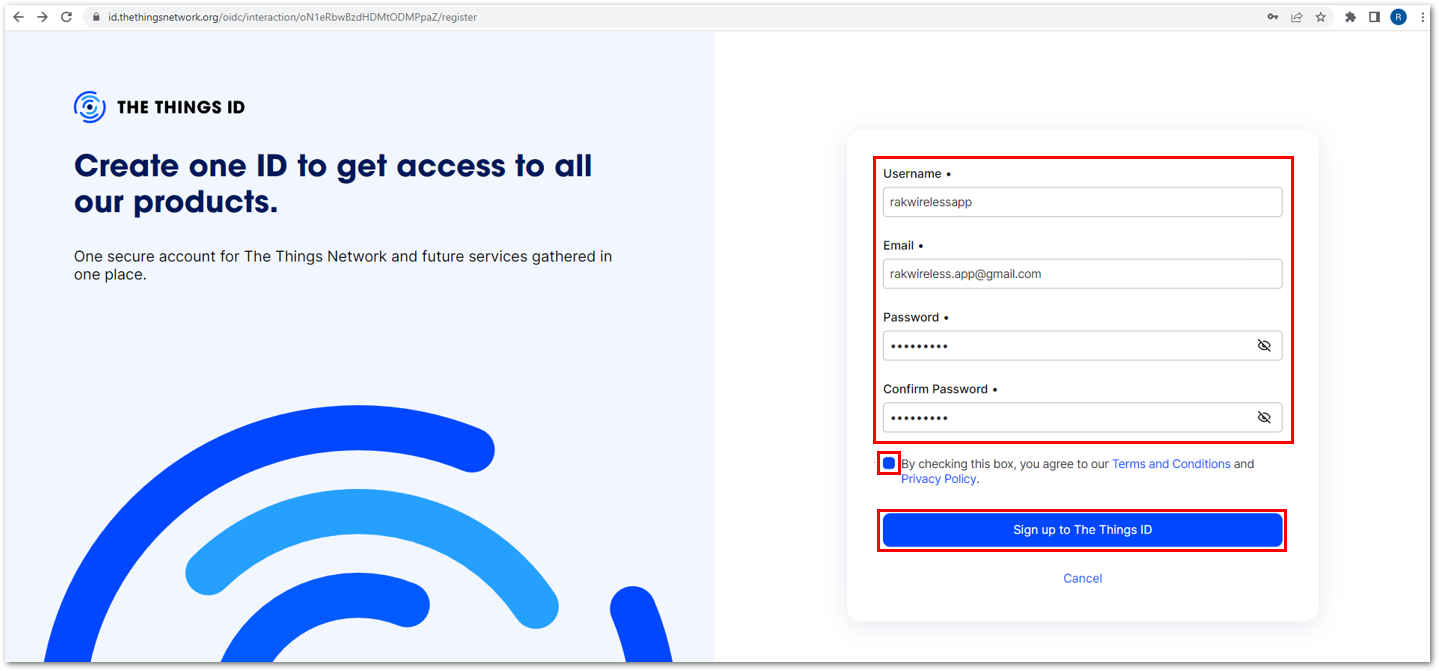 Figure 1: Enter account details
Figure 1: Enter account detailse. Then, select a cluster as shown in Figure 27.
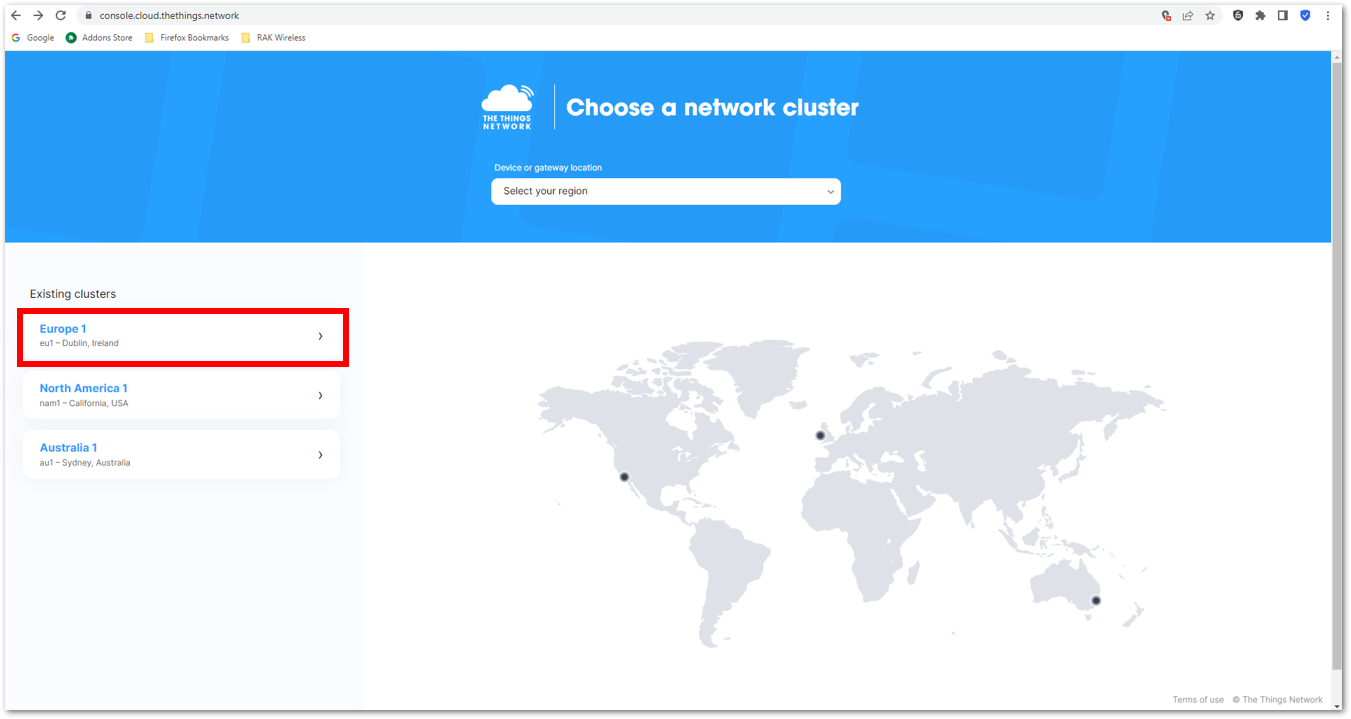 Figure 1: Select a cluster in TTN
Figure 1: Select a cluster in TTNUse the same login credentials on the TTN V2 if you have one. If you have no account yet, create one.
- Once logged in to the platform, create an application by clicking Create an application.
 Figure 1: Create a TTN application for your LoRaWAN devices
Figure 1: Create a TTN application for your LoRaWAN devices- Navigate to the Applications tab.
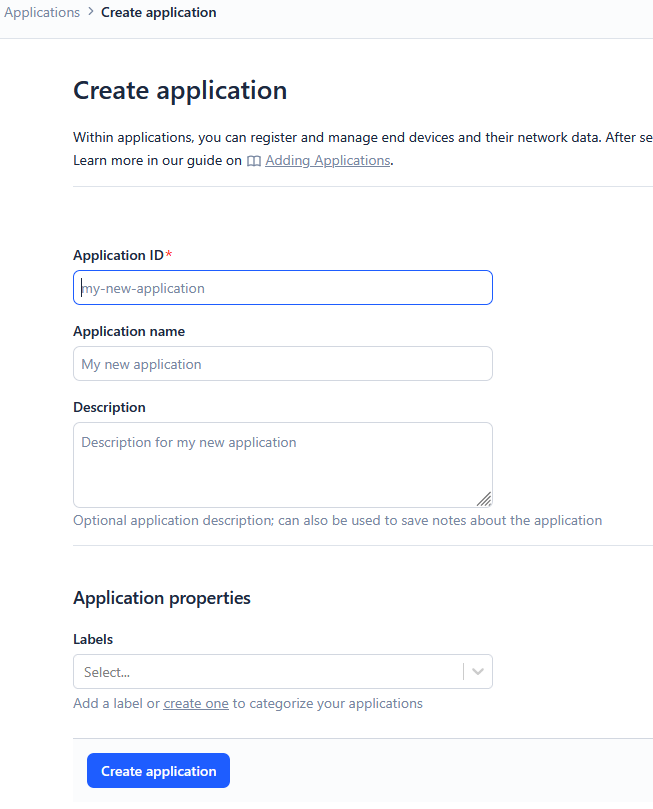 Figure 1: Details of the TTN application
Figure 1: Details of the TTN application- Fill in the necessary information about your application, then click Create application.
 Figure 1: TTN application
Figure 1: TTN applicationIf you had no errors in the previous step, the application console page should now be visible. The next step is to add end-devices to your TTN application.
LoRaWAN specifications enforce that each end-device has to be personalized and activated. There are two options for registering devices, depending on the activation mode selected. Activation can be done either via Over-The-Air-Activation (OTAA) or Activation-By-Personalization (ABP).
TTN OTAA Device Registration
- Go to your application console to register a device. To start adding an OTAA end-device, click +Register end device, as shown in Figure 31.
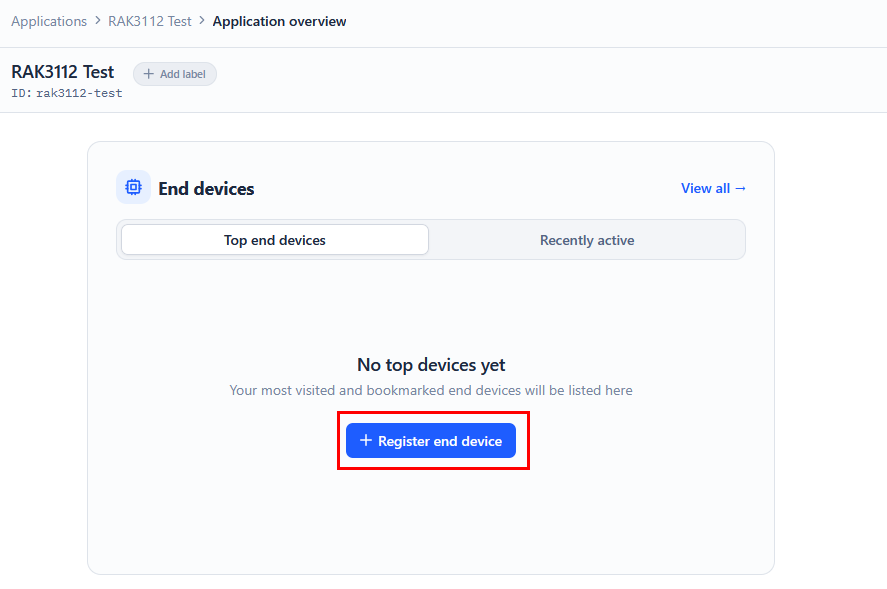 Figure 1: Register OTAA end-device
Figure 1: Register OTAA end-device- Register the board by selecting Enter end device specifics manually.
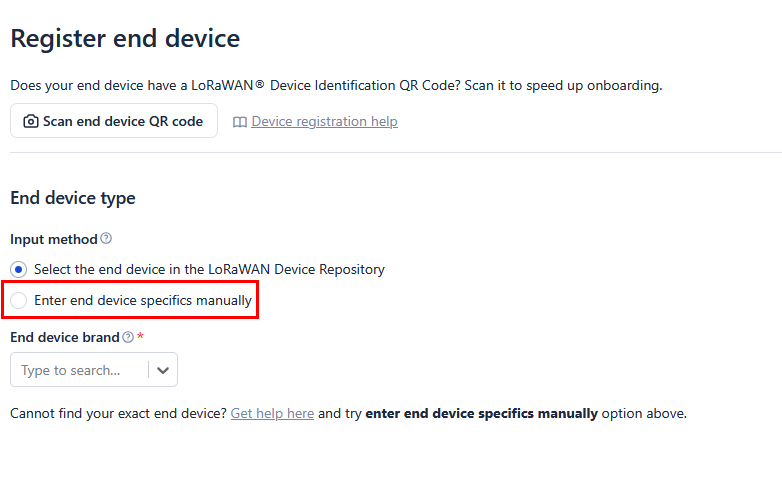 Figure 1: Enter OTAA end-device specifics manually
Figure 1: Enter OTAA end-device specifics manually- Configure the Frequency plan, compatible LoRaWAN version, and supported Regional Parameters version.
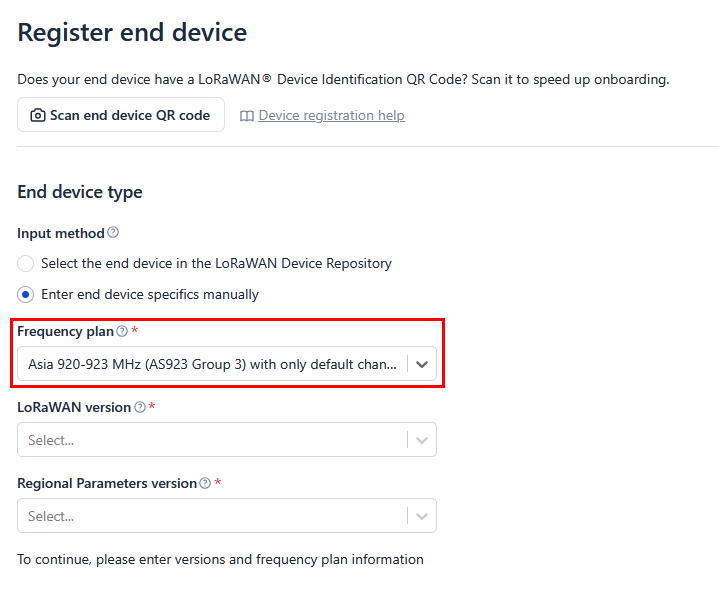 Figure 1: OTAA Frequency plan setup
Figure 1: OTAA Frequency plan setup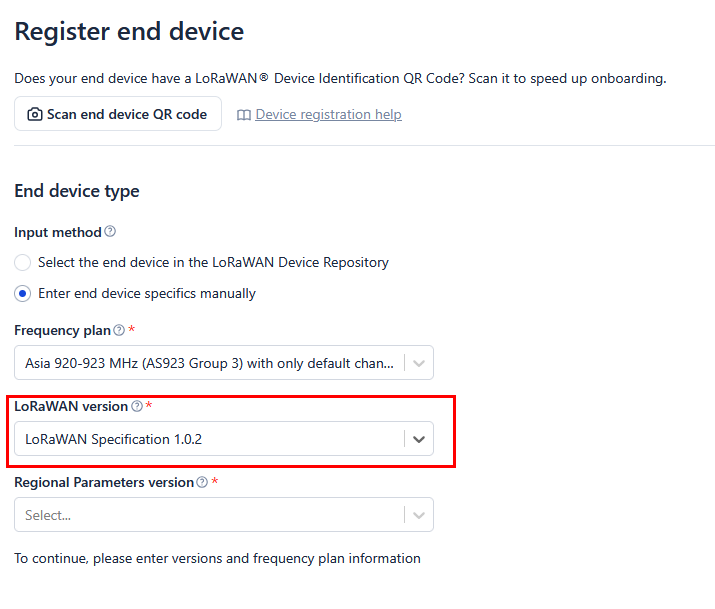 Figure 1: OTAA LoRaWAN version setup
Figure 1: OTAA LoRaWAN version setup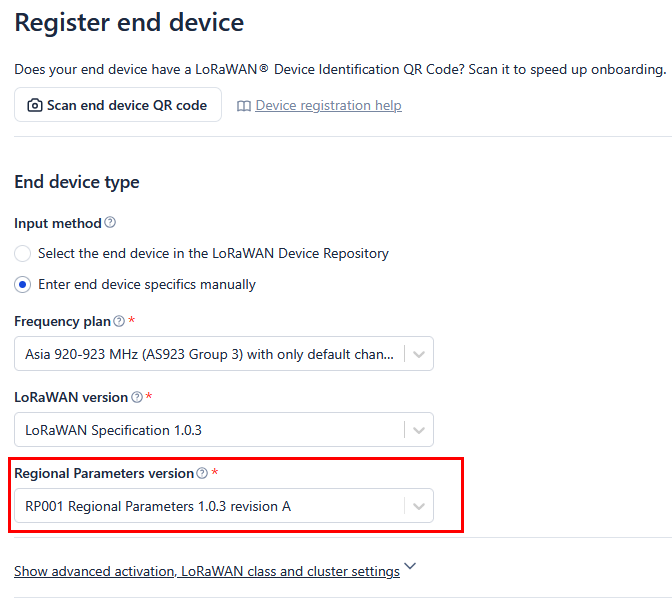 Figure 1: OTAA LoRaWAN Regional Parameters version setup
Figure 1: OTAA LoRaWAN Regional Parameters version setup- Set the JoinEUI.
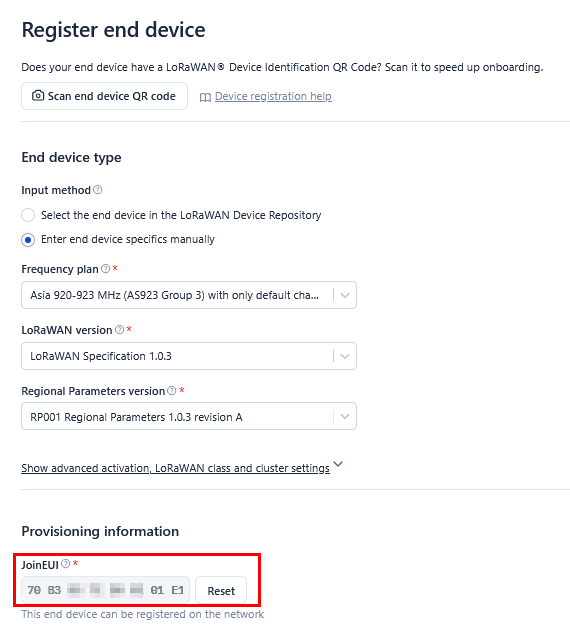 Figure 1: OTAA JoinEUI setup
Figure 1: OTAA JoinEUI setup- Click Show advanced activation, LoRaWAN class and cluster settings.
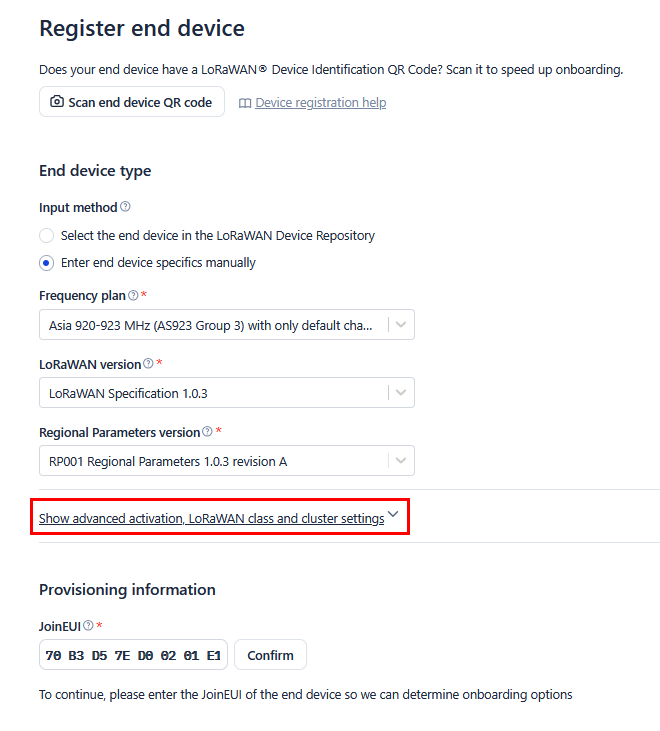 Figure 1: OTAA Show advanced activation
Figure 1: OTAA Show advanced activation- Configure the following, then click Confirm.
- Activation mode: Over the air activation (OTAA)
- Additional LoRaWAN class capabilities: None (class A only)
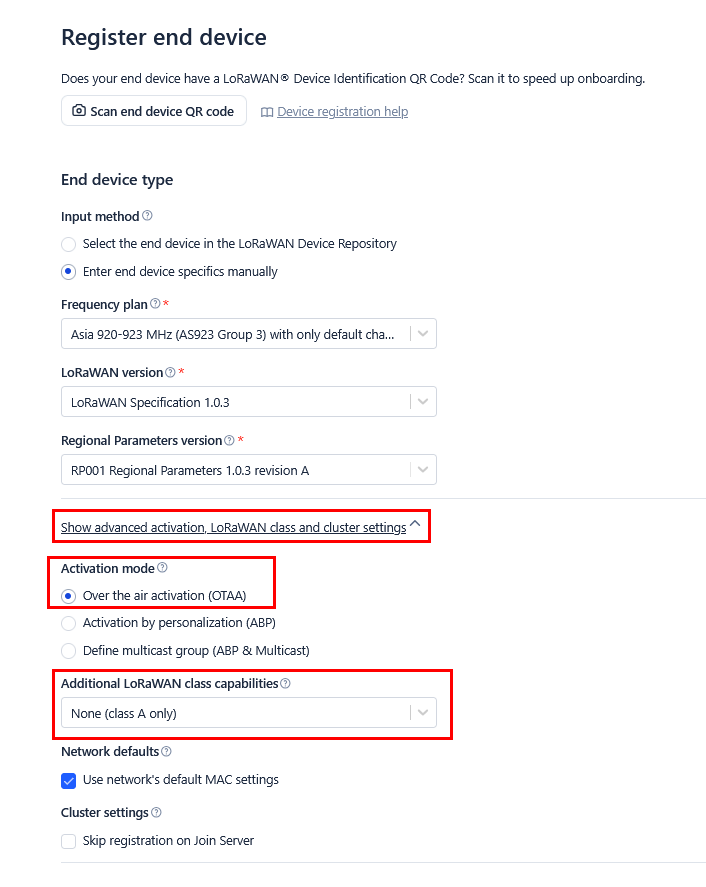 Figure 1: OTAA LoRaWAN class and cluster settings
Figure 1: OTAA LoRaWAN class and cluster settings- Once completed, push the Confirm button, then enter the device's JoinEUI credential in the JoinEUI field.
- The AppEUI (Join EUI), DevEUI, and AppKey are hidden in this section as these are unique to a specific device. The DevEUI is specific to every RAK3212 device, while the AppEUI and AppKey should be generated individually for each device and application.
- The AppEUI is the same as JoinEUI.
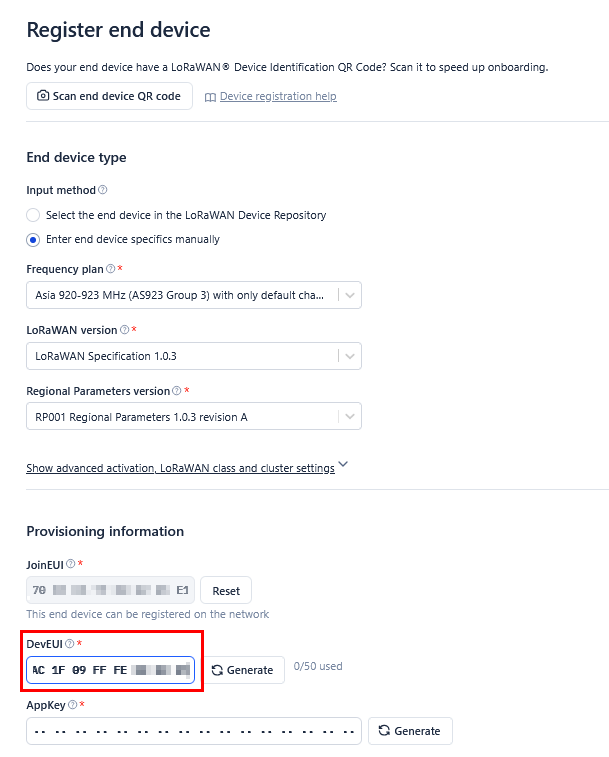 Figure 1: OTAA DevEUI credential
Figure 1: OTAA DevEUI credential- Click Generate under AppKey, as shown in Figure 39.
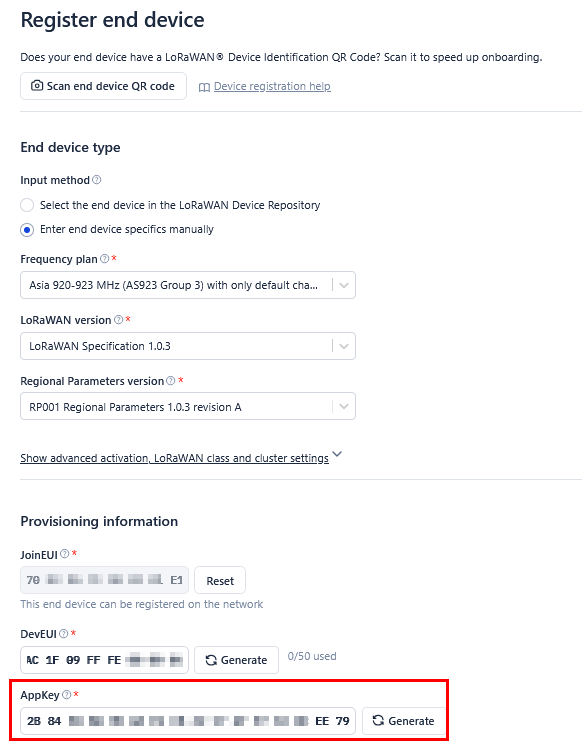 Figure 1: OTAA AppKey credential
Figure 1: OTAA AppKey credential- Once done, click Register end device to complete the process.
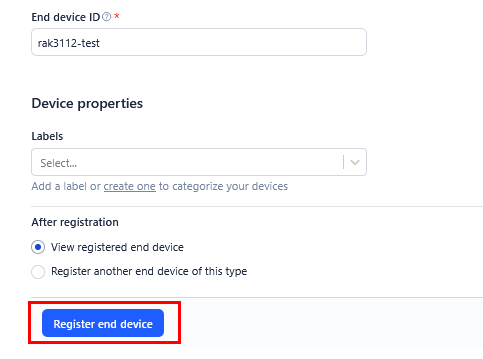 Figure 1: Click Register end device
Figure 1: Click Register end deviceAfter completing the device registration, the device should appear on the TTN console, as shown in Figure 41.
- The AppEUI (Join EUI), DevEUI, and AppKey are the parameters required to activate your LoRaWAN end-device via OTAA.
- The three OTAA parameters on the TTN device console are MSB by default.
- These parameters are always accessible on the device console page, as shown in Figure 41.
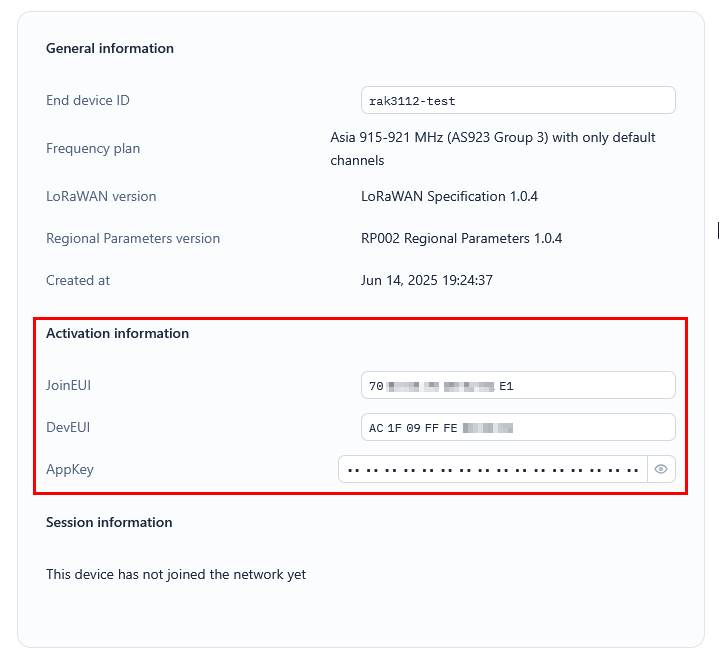 Figure 1: OTAA end-device successfully registered to TTN
Figure 1: OTAA end-device successfully registered to TTNUpload OTAA LoRaWAN Example to RAK3212
After successfully registering the RAK3212 device to the LoRaWAN Network Server, proceed with running the RAK3112_OTAA demo application example.
- Get the example code from RAK3112_OTAA. Copy the code into the Arduino IDE sketch.
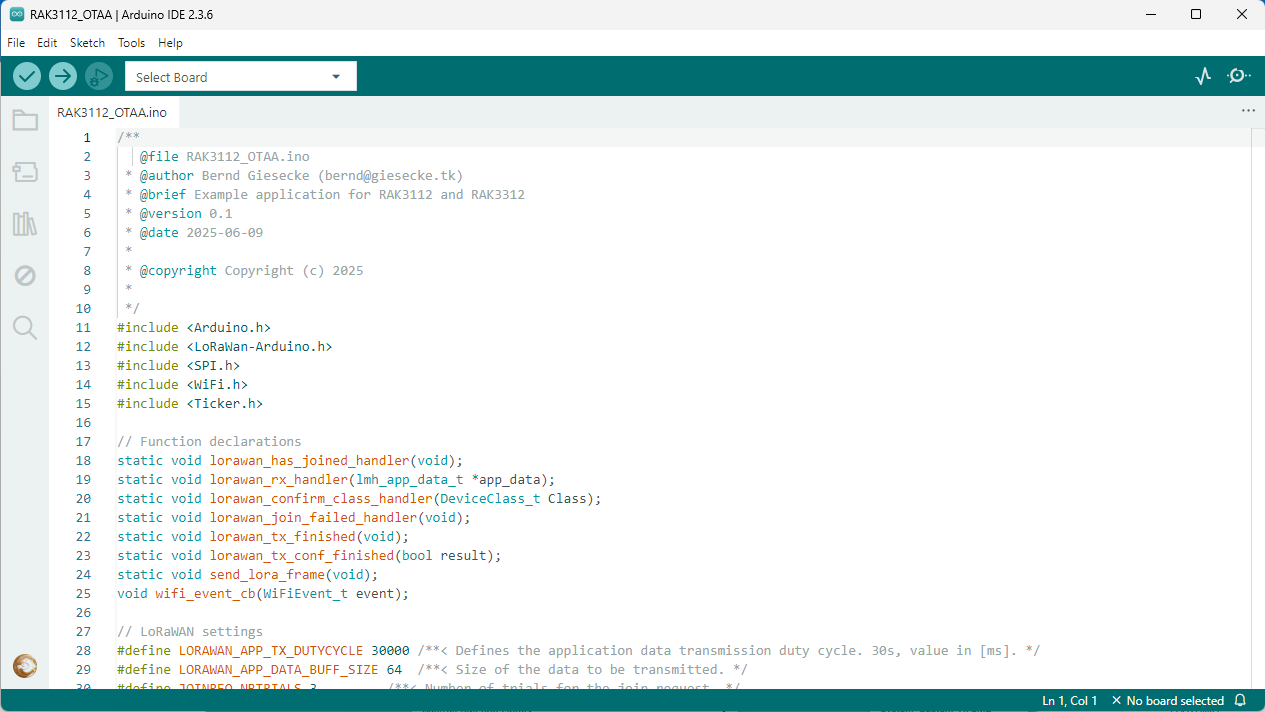 Figure 1: OTAA LoRaWAN application example
Figure 1: OTAA LoRaWAN application example- In the example code, modify the device EUI (DevEUI) and application key (AppKey).
- The DevEUI must match the one registered on your network server. This is the same DevEUI in the RAK3112 sticker if this is the one you used in Step 7 of the TTN OTAA Device Registration section. DevEUI is MSB.
// OTAA Device EUI MSB
uint8_t nodeDeviceEUI[8] = {0xac,0x1f,0x09,0xff,0xfe,0x00,0x00,0x00};
- The AppEUI (Join EUI) must match the one registered on your network server as well.
// OTAA Application Key MSB
uint8_t nodeAppEUI[8] = {0x70,0xB3,0xD5,0x7E,0xD0,0x02,0x01,0xE1};
- Another important parameter to update is the AppKey, which must match the one configured on your network server in Step 8 of the TTN OTAA Device Registration. AppKey is an MSB.
// OTAA Application Key MSB
uint8_t nodeAppKey[16] = {0x2b,0x84,0xe0,0xb0,0x9b,0x68,0xe5,0xcb,0x42,0x17,0x6f,0xe7,0x53,0xdc,0xee,0x79};
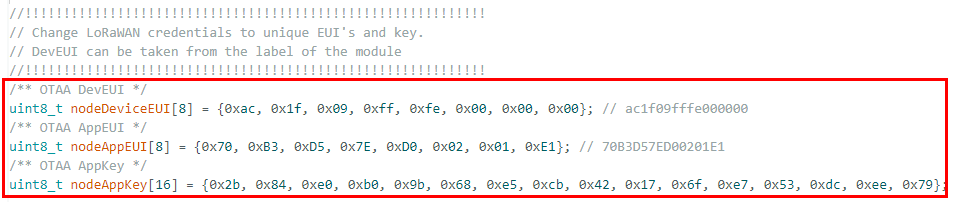 Figure 1: Update the OTAA, DevEUI, and AppKey
Figure 1: Update the OTAA, DevEUI, and AppKey- This guide uses the AS923-3 regional band, so no changes are needed in the example code. For a different region, update the band in the code accordingly.
RAK3212 supports the following regions (based on definition in SX126x-Arduino library):
- LORAMAC_REGION_EU433 = 4
- LORAMAC_REGION_CN470 = 2
- LORAMAC_REGION_RU864 = 12
- LORAMAC_REGION_IN865 = 7
- LORAMAC_REGION_EU868 = 5
- LORAMAC_REGION_US915 = 8
- LORAMAC_REGION_AU915 = 1
- LORAMAC_REGION_KR920 = 6
- LORAMAC_REGION_AS923 = 0
- LORAMAC_REGION_AS923_2 = 9
- LORAMAC_REGION_AS923_3 = 10
- LORAMAC_REGION_AS923_4 = 11
Additionally, for US915, configuring the channel mask is necessary, with channels 8 to 15 being the most commonly used in this band.
The LoRaWAN region is set in the lmh_init() call:
lmh_init(&lora_callbacks, lora_param_init, true, CLASS_A, LORAMAC_REGION_AS923_3);
- The last step is to upload the code by clicking the Upload icon. Take note that you should select the right board and port.
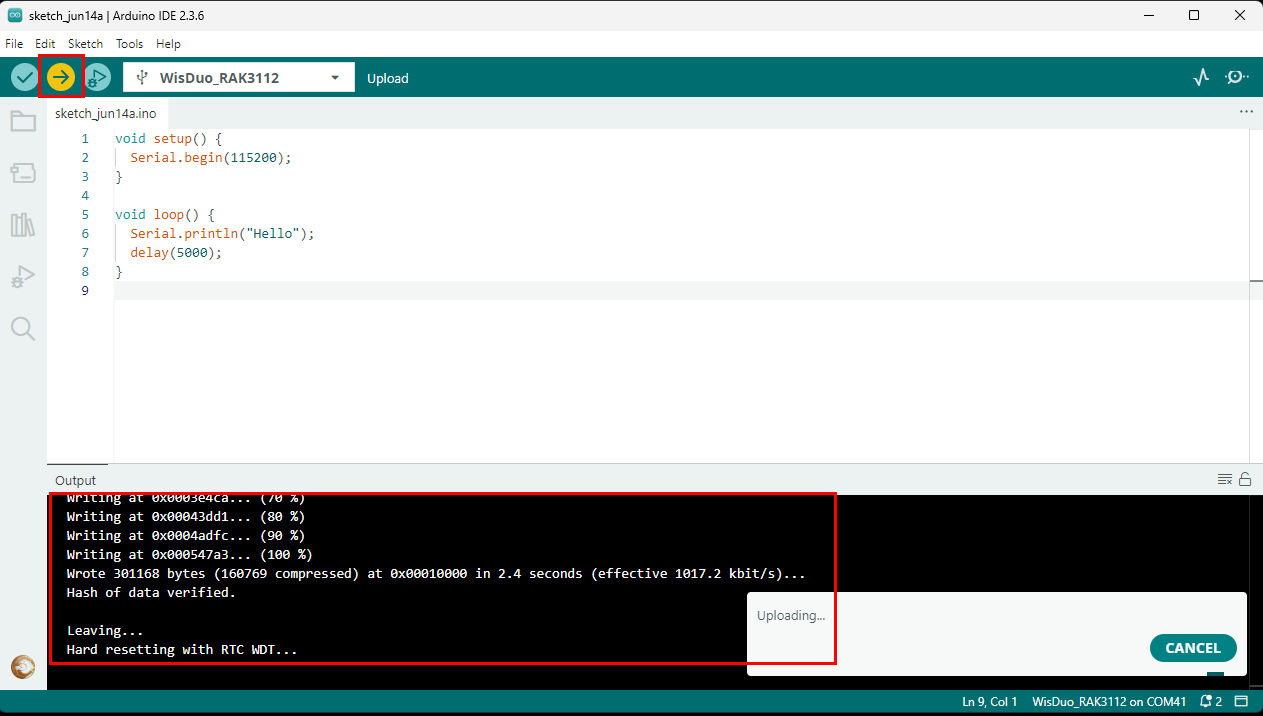 Figure 1: Upload the OTAA example code
Figure 1: Upload the OTAA example codeThe terminal logs should now be visible in the Serial Monitor of the Arduino IDE. If the COM port disconnects, the terminal output may not appear immediately. Reconnecting the module or pressing the reset button can help restore the output.
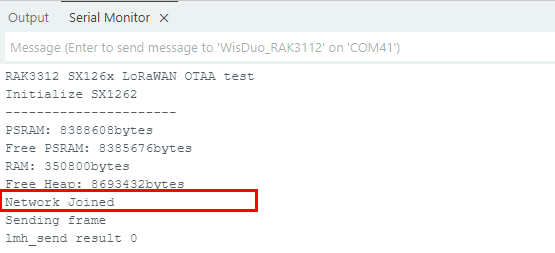 Figure 1: Terminal logs
Figure 1: Terminal logs- Check the Live data section on the LoRaWAN network server to see if the device has successfully joined with the
join requestandjoin acceptlogs.
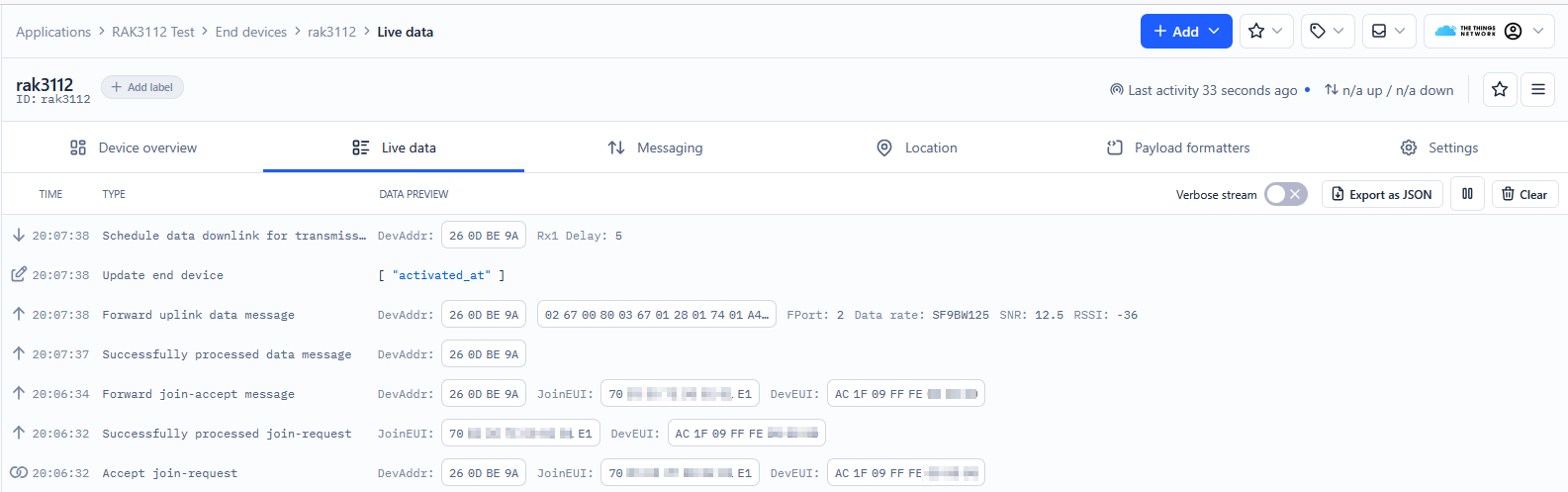 Figure 1: OTAA live data on TTN
Figure 1: OTAA live data on TTNArduino Installation
Refer to Software section.
