RAK1901 WisBlock Temperature and Humidity Sensor Quick Start Guide
Prerequisite
What Do You Need?
Before going through each and every step on using the RAK1901 WisBlock module, make sure to prepare the necessary items listed below:
Hardware
- RAK1901 WisBlock Temperature & Humidity Sensor
- Your choice of WisBlock Base
- Your choice of WisBlock Core
- USB Cable
- RAK19005 WisBlock Sensor Extension Cable (optional)
- Li-Ion/LiPo battery (optional)
- Solar charger (optional)
Software
Arduino
- Download and install ArduinoIDE.
- To add the RAKwireless Core boards on your Arduino Boards Manager, install the RAKwireless Arduino BSP.
Product Configuration
Hardware Setup
WisBlock can integrate this module which makes it easy to build up an environmental temperature and humidity data acquisition system.
For more information about the RAK1901, refer to the Datasheet.
The RAK1901 module gives information about:
- Environment Temperature
- Environment Humidity
RAK1901 module can be connected to the sensor's slot of WisBlock Base to communicate with the WisBlock Core, as shown in Figure 1. It will work on SLOT A to F. Also, always secure the connection of the WisBlock module by using compatible screws.
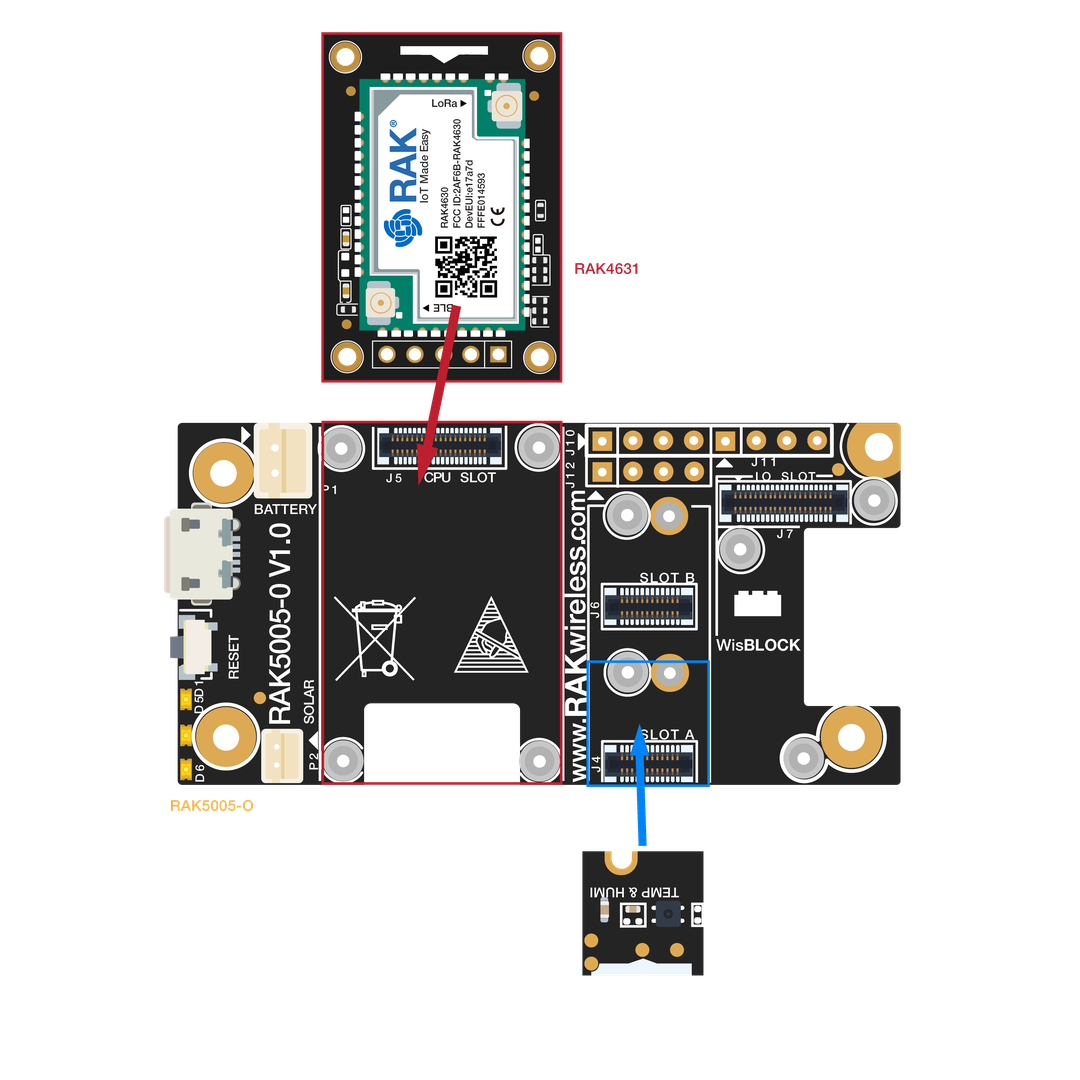 Figure 1: RAK1901 connection to WisBlock Base
Figure 1: RAK1901 connection to WisBlock BaseAssembling and Disassembling of WisBlock Modules
Assembling
As shown in Figure 2, the location for Slot A, B, C, and D are properly marked by silkscreen. Follow carefully the procedure defined in WisBlock Base board module assembly/disassembly instructions to attach a WisBlock module. Once attached, carefully fix the module with one or more pieces of M1.2 x 3 mm screws depending on the module.
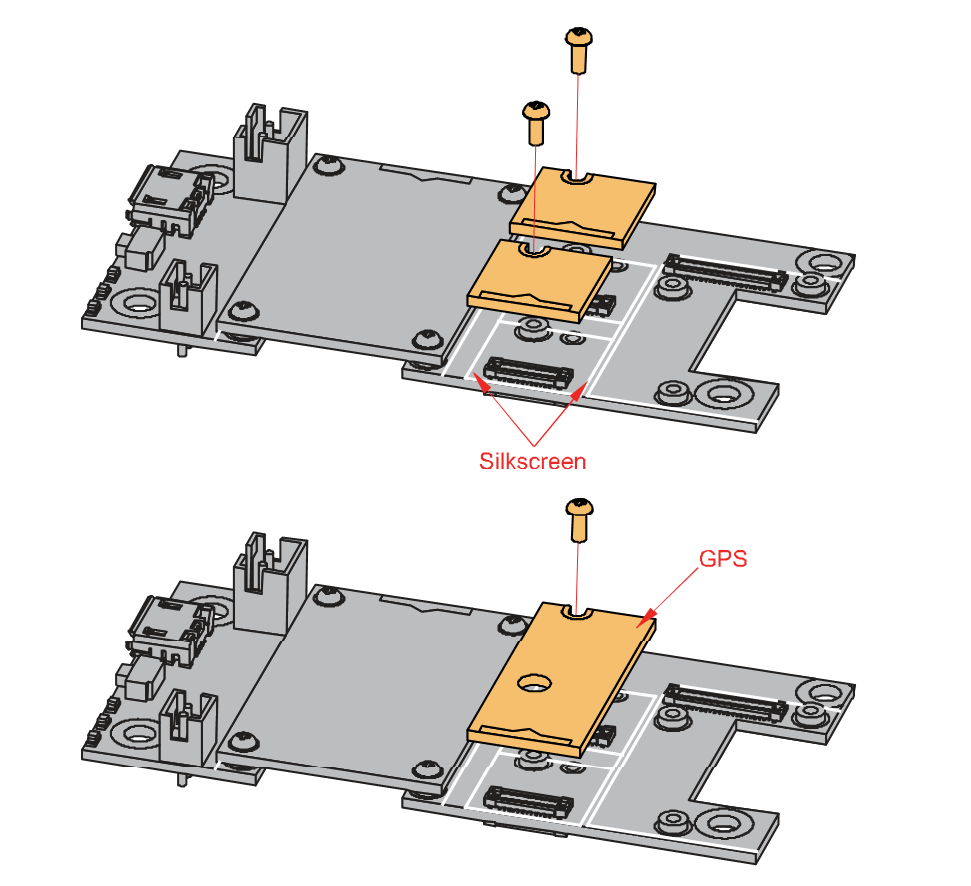 Figure 1: RAK1901 connection to WisBlock Base
Figure 1: RAK1901 connection to WisBlock BaseDisassembling
The procedure in disassembling any type of WisBlock modules is the same.
- Remove the screws.
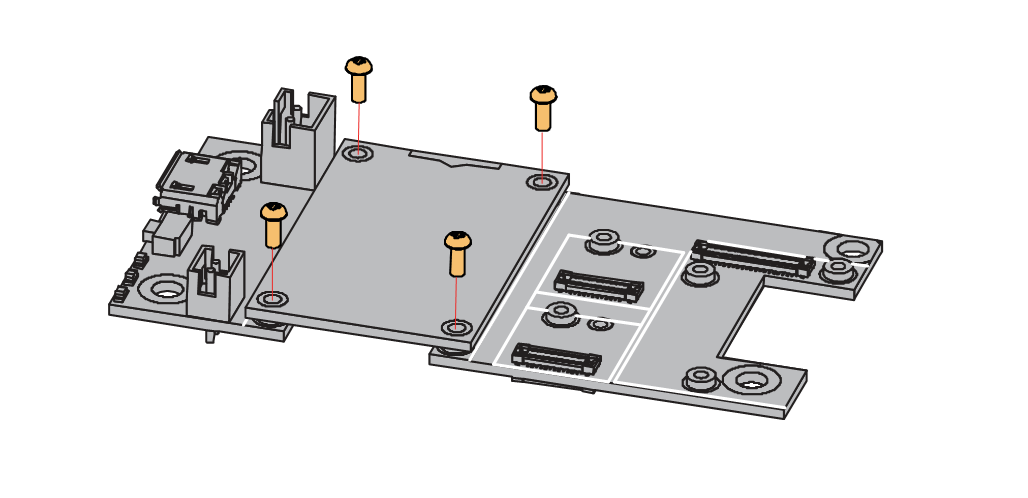 Figure 1: Removing screws from the WisBlock module
Figure 1: Removing screws from the WisBlock module- Once the screws are removed, check the silkscreen of the module to find the correct location where force can be applied.
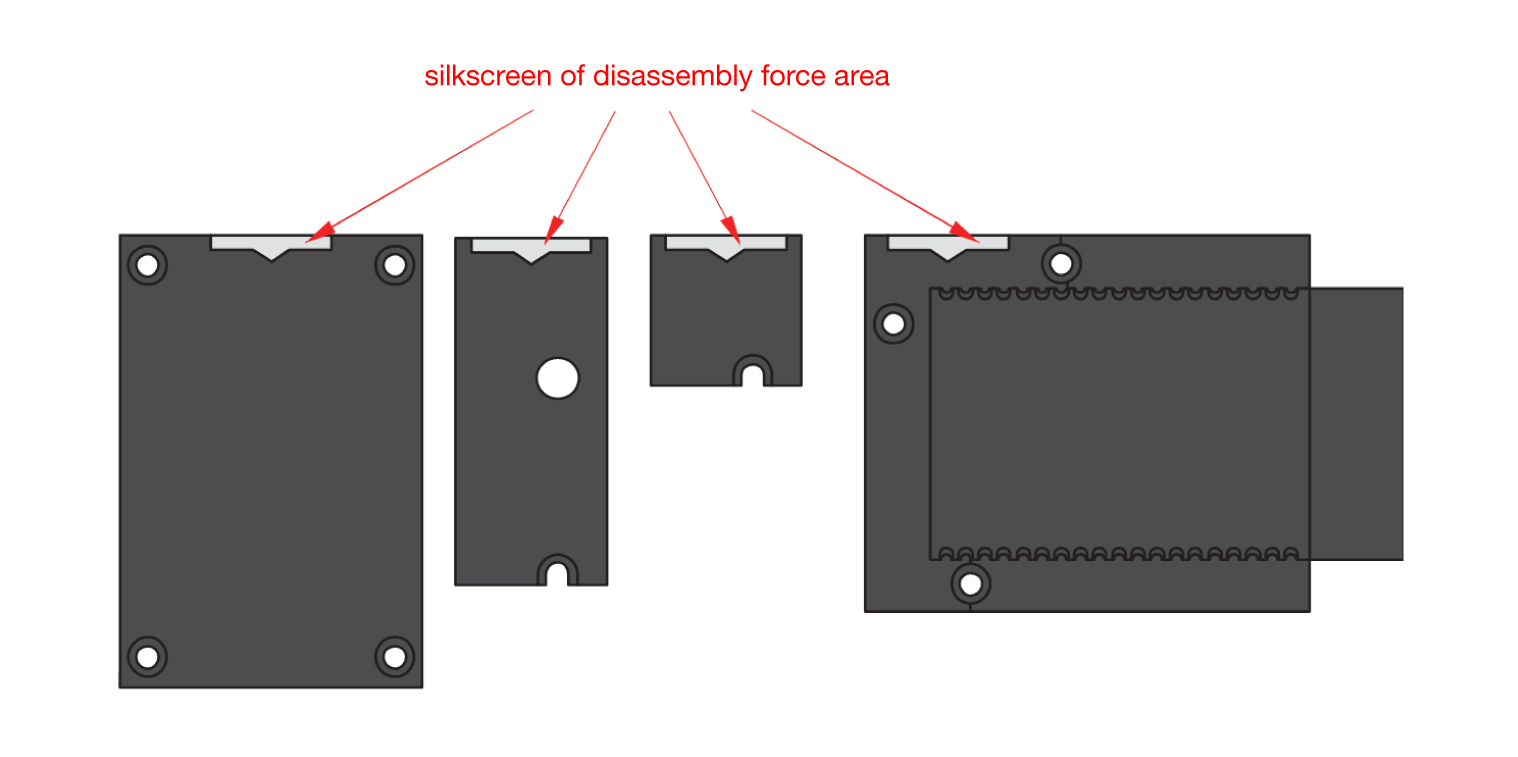 Figure 1: Detaching silkscreen on the WisBlock module
Figure 1: Detaching silkscreen on the WisBlock module- Apply force to the module at the position of the connector, as shown in Figure 5, to detach the module from the baseboard.
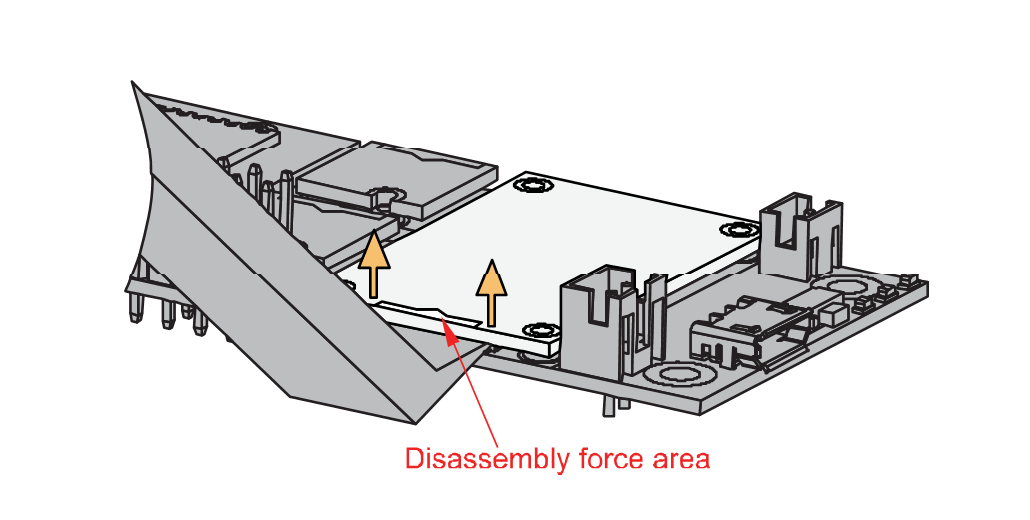 Figure 1: Applying even forces on the proper location of a WisBlock module
Figure 1: Applying even forces on the proper location of a WisBlock moduleIf you will connect other modules to the remaining WisBlock Base slots, check on the WisBlock Pin Mapper tool for possible conflicts. RAK1901 uses I2C communication lines, and it can cause possible conflict especially on some IO modules.
After all this setup, you can now connect the battery (optional) and USB cable to start programming your WisBlock Core.
- Batteries can cause harm if not handled properly.
- Only 3.7-4.2 V Rechargeable LiPo batteries are supported. It is highly recommended not to use other types of batteries with the system unless you know what you are doing.
- If a non-rechargeable battery is used, it has to be unplugged first before connecting the USB cable to the USB port of the board to configure the device. Not doing so might damage the battery or cause a fire.
- Only 5 V solar panels are supported. Do not use 12 V solar panels. It will destroy the charging unit and eventually other electronic parts.
- Make sure the battery wires match the polarity on the WisBlock Base board. Not all batteries have the same wiring.
Software Configuration and Example
The RAK1901 is a Temperature & Humidity sensor board that contains the SHTC3 chip. The SHTC3 is a digital temperature and humidity sensor designed especially for battery-driven high-volume consumer electronics applications. The device comprises a sensing element and an IC interface which communicates through I2C from the sensing element to the application.
Initial Test of the RAK1901 WisBlock Module
-
Install the RAKwireless Arduino BSP for WisBlock by using the
package_rakwireless_index.jsonboard installation package. The WisBlock Core should now be available on the Arduino IDE. -
You need to select first the WisBlock Core you have.
RAK4631 Board
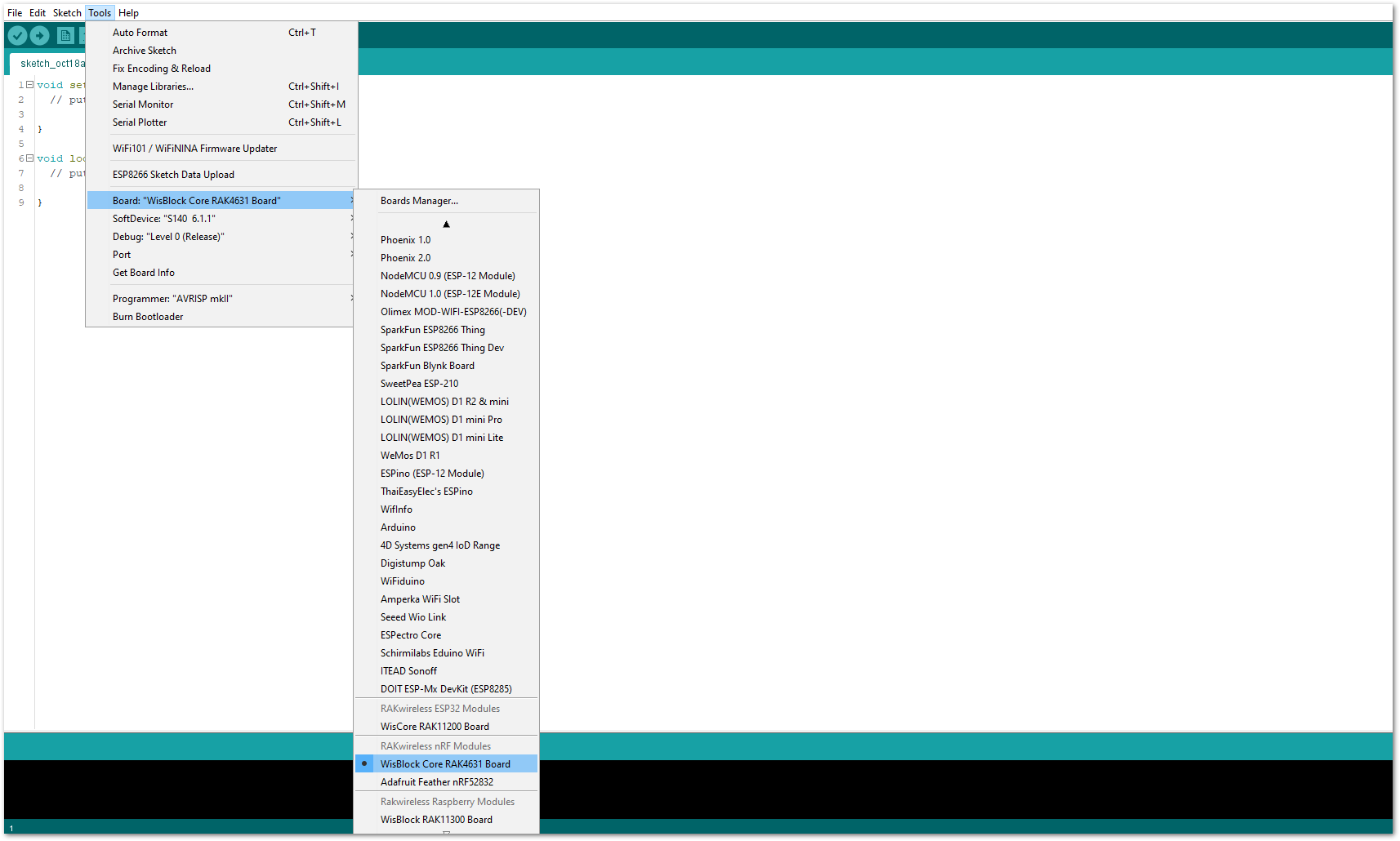 Figure 1: Selecting RAK4631 as WisBlock Core
Figure 1: Selecting RAK4631 as WisBlock CoreRAK11200 Board
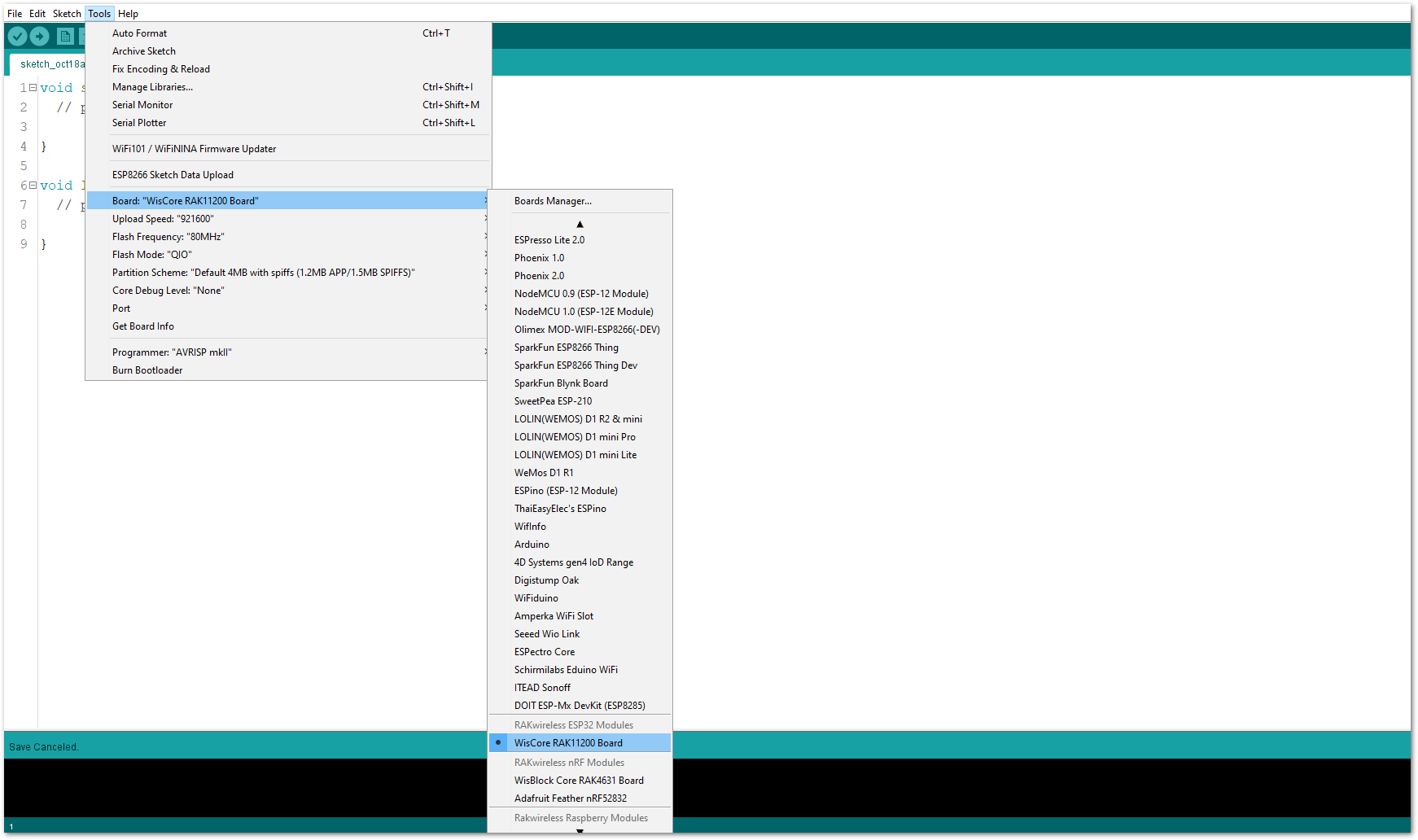 Figure 1: Selecting RAK11200 as WisBlock Core
Figure 1: Selecting RAK11200 as WisBlock CoreRAK11310 Board
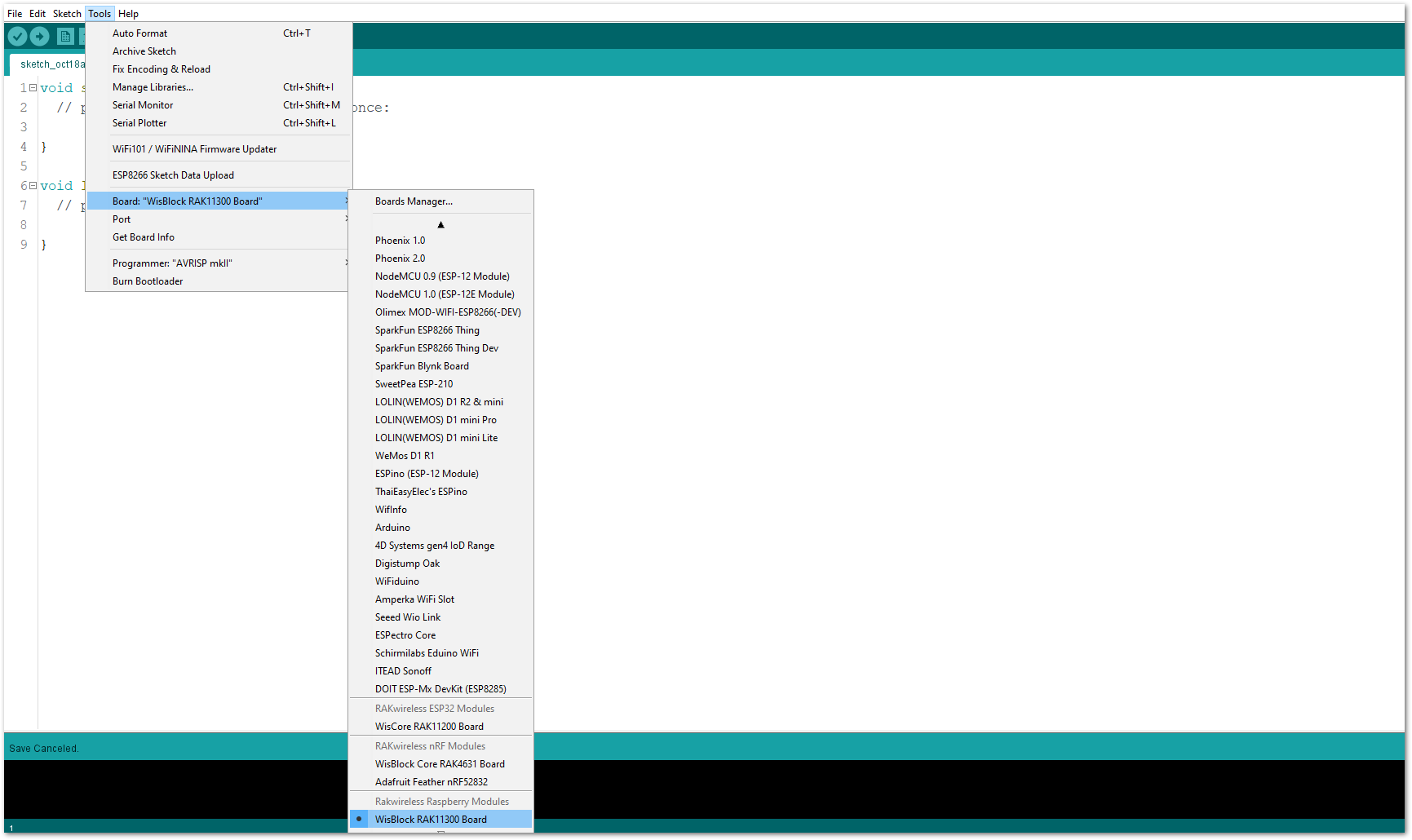 Figure 1: Selecting RAK11310 as WisBlock Core
Figure 1: Selecting RAK11310 as WisBlock Core- Copy the following sample code into your Arduino IDE:
Click to view the code
/**
@file RAK1901_Temperature_Humidity_SHTC3.ino
@author rakwireless.com
@brief Setup and read values from a SHTC3 temperature and humidity sensor
@version 0.1
@date 2020-12-28
@copyright Copyright (c) 2020
**/
#include "SparkFun_SHTC3.h" //Click here to get the library: http://librarymanager/All#SparkFun_SHTC3
SHTC3 g_shtc3; // Declare an instance of the SHTC3 class
void errorDecoder(SHTC3_Status_TypeDef message) // The errorDecoder function prints "SHTC3_Status_TypeDef" resultsin a human-friendly way
{
switch (message)
{
case SHTC3_Status_Nominal:
Serial.print("Nominal");
break;
case SHTC3_Status_Error:
Serial.print("Error");
break;
case SHTC3_Status_CRC_Fail:
Serial.print("CRC Fail");
break;
default:
Serial.print("Unknown return code");
break;
}
}
void shtc3_read_data(void)
{
float Temperature = 0;
float Humidity = 0;
g_shtc3.update();
if (g_shtc3.lastStatus == SHTC3_Status_Nominal) // You can also assess the status of the last command by checking the ".lastStatus" member of the object
{
Temperature = g_shtc3.toDegC(); // Packing LoRa data
Humidity = g_shtc3.toPercent();
Serial.print("RH = ");
Serial.print(g_shtc3.toPercent()); // "toPercent" returns the percent humidity as a floating point number
Serial.print("% (checksum: ");
if (g_shtc3.passRHcrc) // Like "passIDcrc" this is true when the RH value is valid from the sensor (but not necessarily up-to-date in terms of time)
{
Serial.print("pass");
}
else
{
Serial.print("fail");
}
Serial.print("), T = ");
Serial.print(g_shtc3.toDegC()); // "toDegF" and "toDegC" return the temperature as a flaoting point number in deg F and deg C respectively
Serial.print(" deg C (checksum: ");
if (g_shtc3.passTcrc) // Like "passIDcrc" this is true when the T value is valid from the sensor (but not necessarily up-to-date in terms of time)
{
Serial.print("pass");
}
else
{
Serial.print("fail");
}
Serial.println(")");
}
else
{
Serial.print("Update failed, error: ");
errorDecoder(g_shtc3.lastStatus);
Serial.println();
}
}
void setup()
{
time_t timeout = millis();
Serial.begin(115200);
while (!Serial)
{
if ((millis() - timeout) < 5000)
{
delay(100);
}
else
{
break;
}
}
Wire.begin();
Serial.println("shtc3 init");
Serial.print("Beginning sensor. Result = "); // Most SHTC3 functions return a variable of the type "SHTC3_Status_TypeDef" to indicate the status of their execution
errorDecoder(g_shtc3.begin()); // To start the sensor you must call "begin()", the default settings use Wire (default Arduino I2C port)
Wire.setClock(400000); // The sensor is listed to work up to 1 MHz I2C speed, but the I2C clock speed is global for all sensors on that bus so using 400kHz or 100kHz is recommended
Serial.println();
if (g_shtc3.passIDcrc) // Whenever data is received the associated checksum is calculated and verified so you can be sure the data is true
{ // The checksum pass indicators are: passIDcrc, passRHcrc, and passTcrc for the ID, RH, and T readings respectively
Serial.print("ID Passed Checksum. ");
Serial.print("Device ID: 0b");
Serial.println(g_shtc3.ID, BIN); // The 16-bit device ID can be accessed as a member variable of the object
}
else
{
Serial.println("ID Checksum Failed. ");
}
}
void loop()
{
shtc3_read_data();
delay(1000);
}
If you experience any error in compiling the example sketch, check the updated code for your WisBlock Core Module that can be found on the RAK1901 WisBlock Example Code Repository and this sample code in Github will work on all WisBlock Core.
- Once the example code is open, install the SparkFun SHTC3 library by clicking the yellow highlighted link, as shown in Figure 9 and Figure 10.
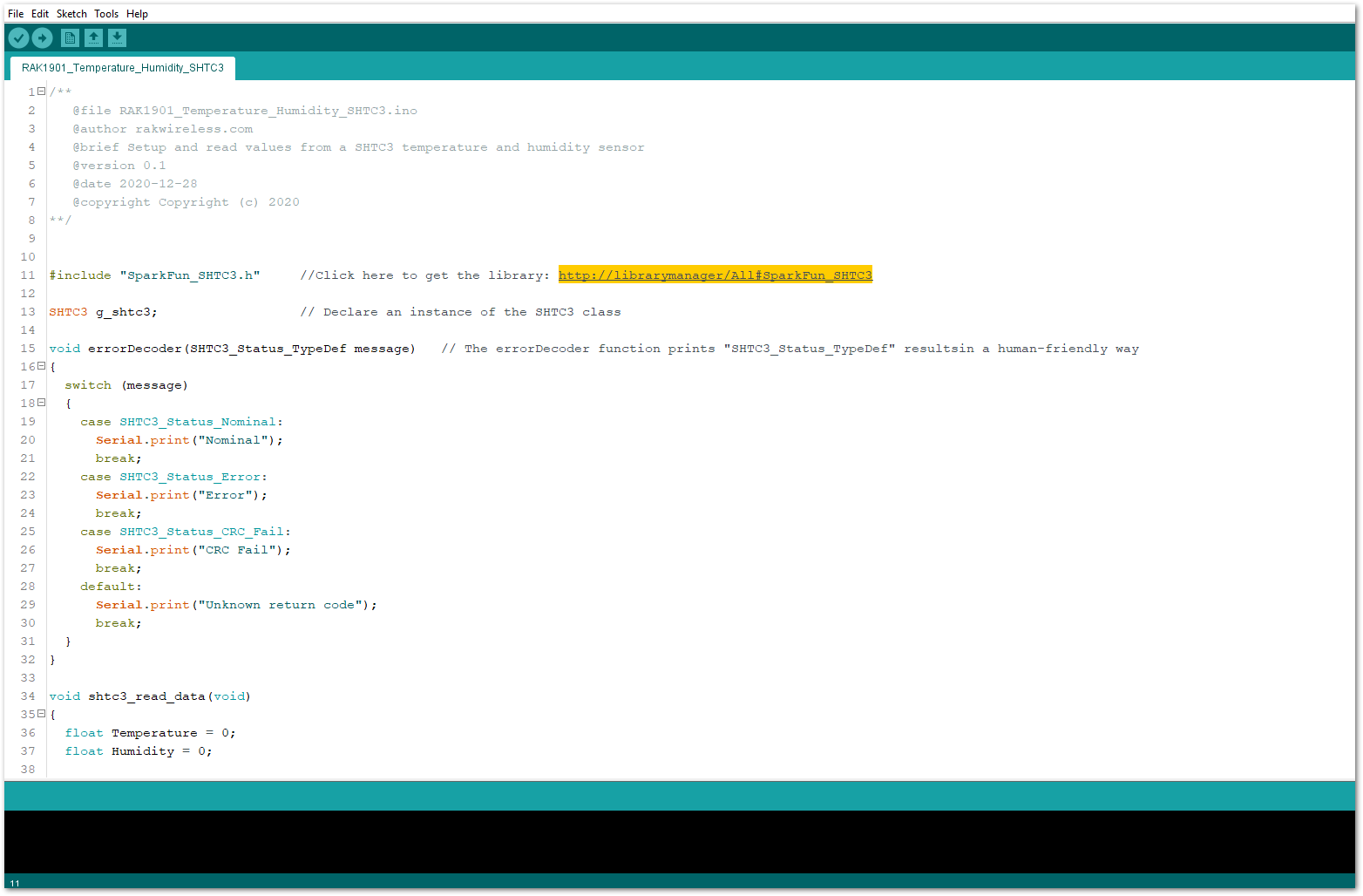 Figure 1: Accessing the library used for RAK1901 Module
Figure 1: Accessing the library used for RAK1901 Module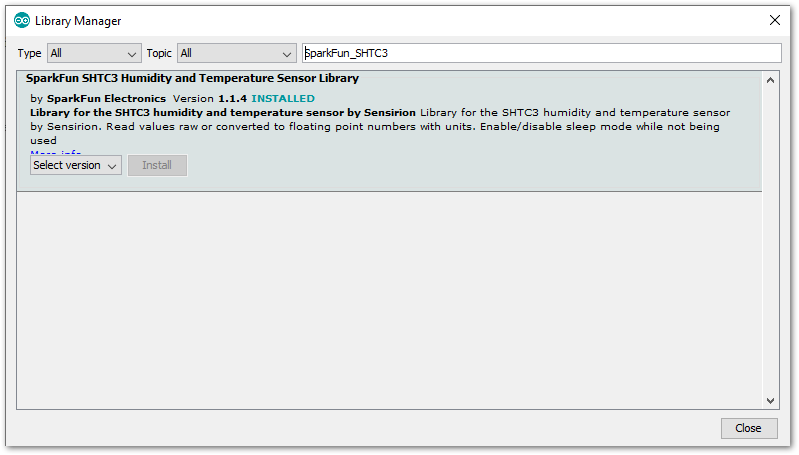 Figure 1: Installing the compatible library for RAK1901 Module
Figure 1: Installing the compatible library for RAK1901 Module- After successful installation of the library, you can now select the right serial port and upload the code, as shown in Figure 11 and Figure 12.
If you are using the RAK11200 as your WisBlock Core, the RAK11200 requires the Boot0 pin to be configured properly first before uploading. If not done properly, uploading the source code to RAK11200 will fail. Check the full details on the RAK11200 Quick Start Guide.
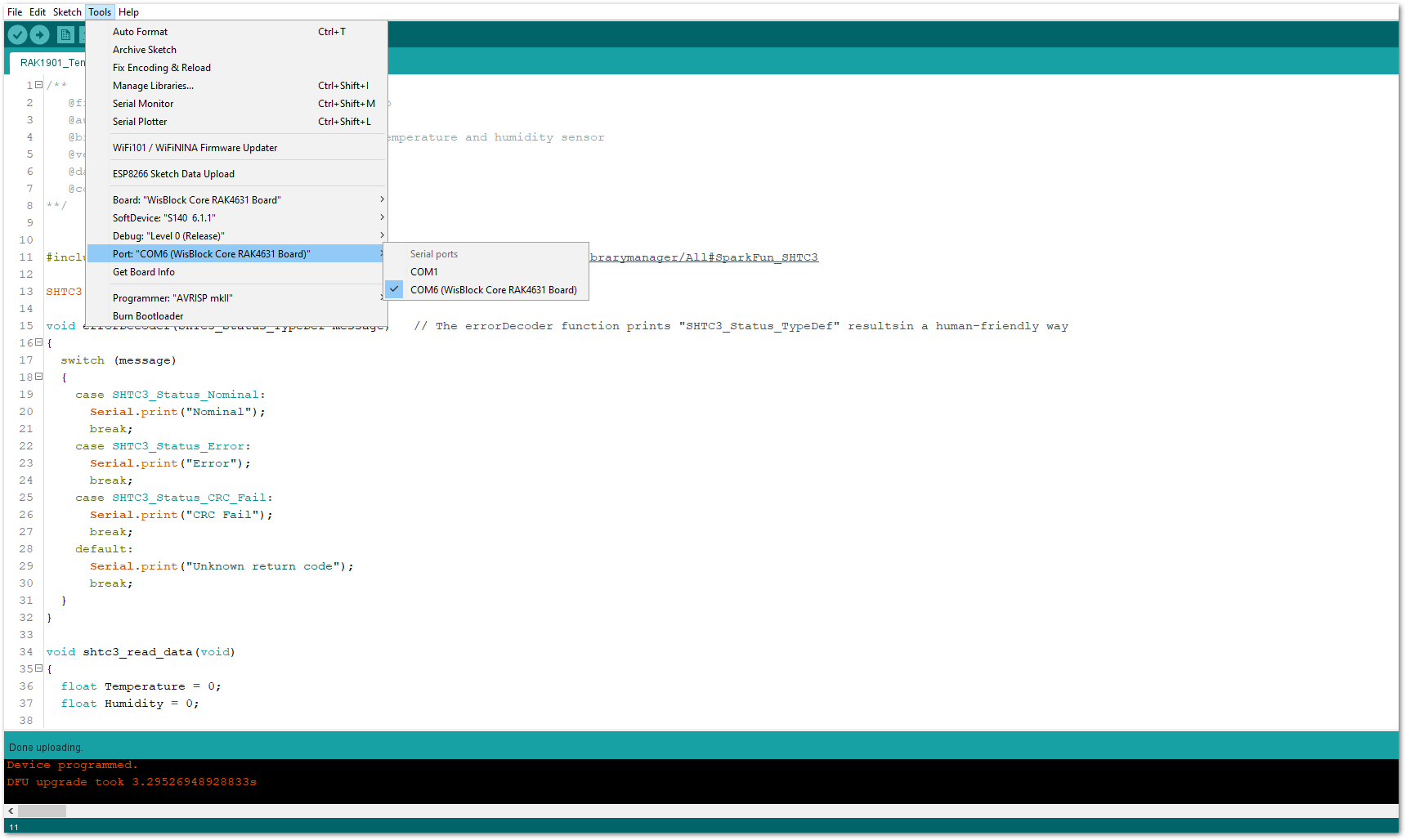 Figure 1: Selecting the correct Serial Port
Figure 1: Selecting the correct Serial Port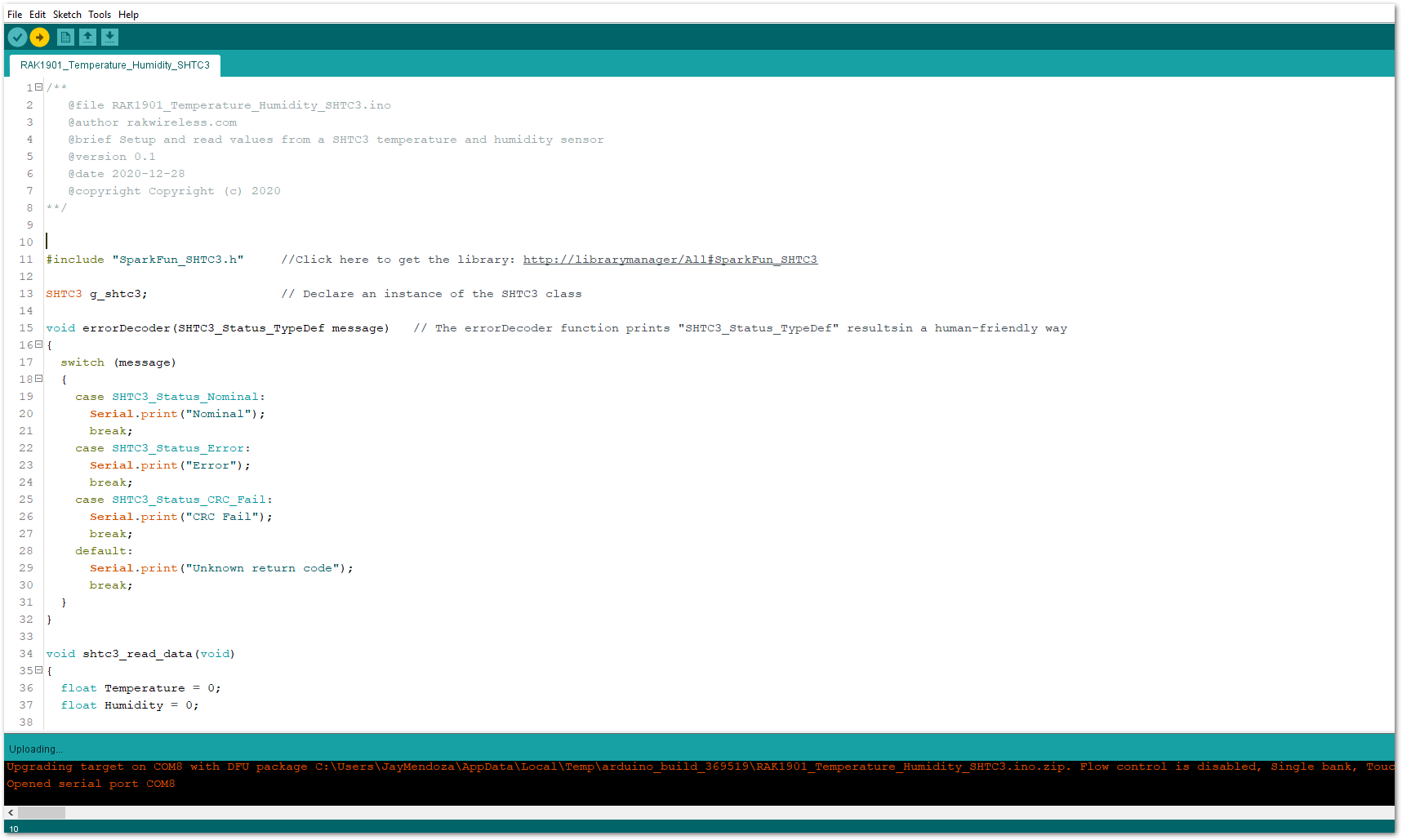 Figure 1: Uploading the RAK1901 example code
Figure 1: Uploading the RAK1901 example code- When you successfully uploaded the example sketch, open the Serial Monitor of the Arduino IDE to see the sensor's reading logs. If you see the logs, as shown in Figure 13, then your RAK1901 is properly communicating to the WisBlock core.
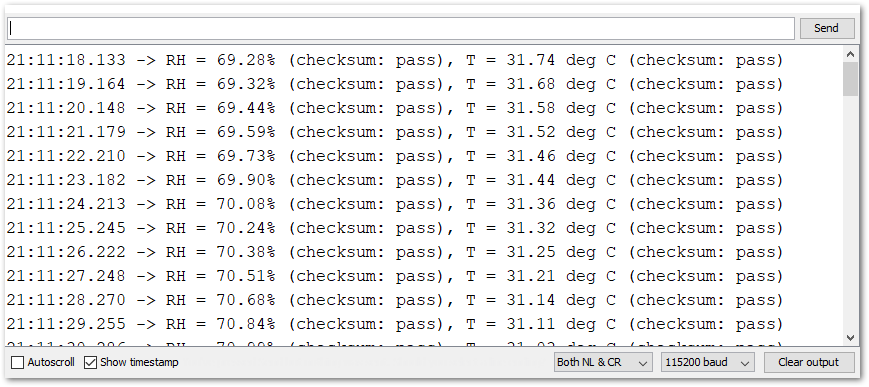 Figure 1: RAK1901 temperature and humidity data logs
Figure 1: RAK1901 temperature and humidity data logs