RAK Hotspot Quick Start Guide
Prerequisites
What Do You Need?
- RAK Hotspot
- 32 GB microSD Card (included) + Card Reader
- USB Type-C Power Adapter (included)
The SIM card slot of the cellular versions is not hot-swappable. Make sure the gateway is switched off before inserting or ejecting the SIM card.
What's Included in the Package?
 Figure 1: Package Contents
Figure 1: Package ContentsProduct Configuration
For Antenna Mounting Scenarios and proper connectivity chain, refer to this guide.
Download the Helium App
The application is available for both Android and iOS. You can manually search it or just scan the QR Code provided below:
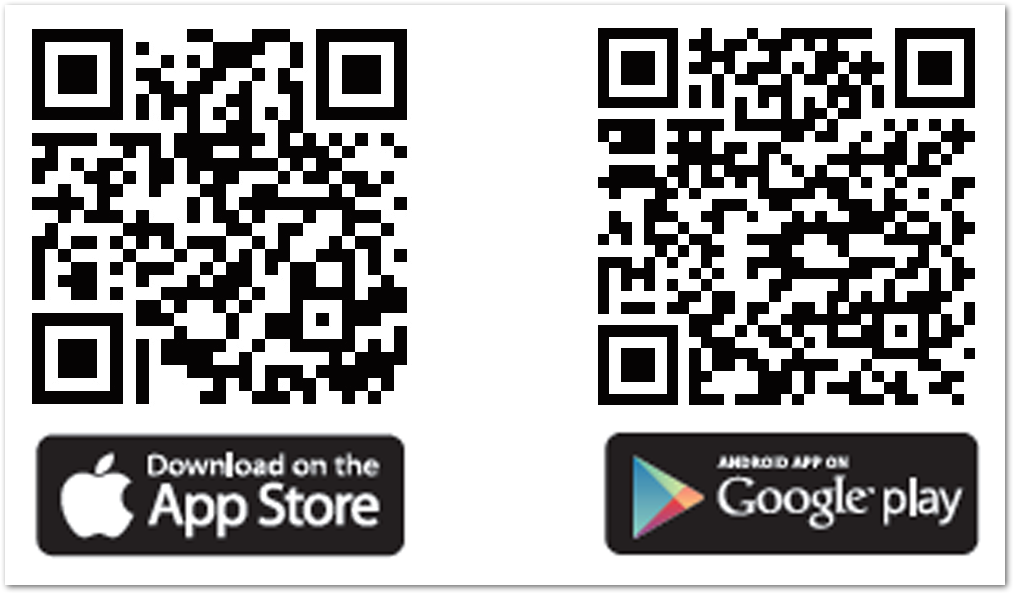 Figure 1: QR Codes
Figure 1: QR Codes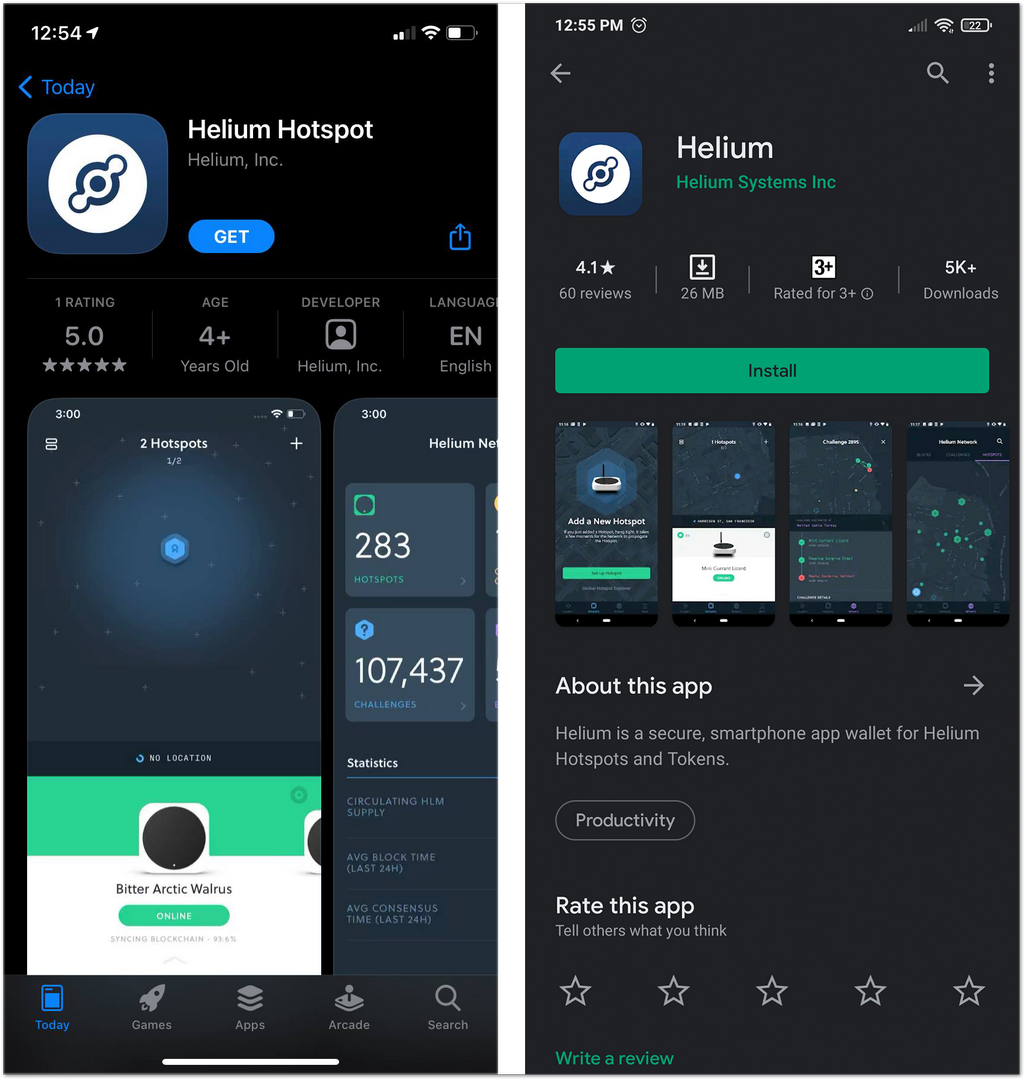 Figure 1: iOS and Android App
Figure 1: iOS and Android AppPower on the RAK Hotspot
Before powering on, the best advice to follow the guidelines below to avoid damaging the RAK Hotspot. Familiarize the interfaces of the product as shown in the Interfaces section of the RAK Hotspot Datasheet.
-
Attach the LoRa Antenna.
-
When you are ready to setup your RAK Hotspot, plug in and connect the included power supply to the USB-C port on the RAK Hotspot. After 30 seconds, the device should be ready to configure via the app.
From powering up the device, you only have 5 minutes to complete the setup. After 5 minutes, the app will no longer pair with the RAK Hotspot. In that case, you need to turn it off and turn it back on to try again.
Account Security
During the setup of your account, you will be asked to input 12 words that must be used in order to recover or move accounts between phones.
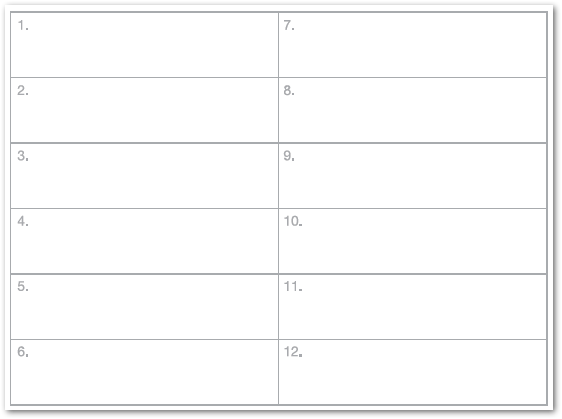 Figure 1: Account recovery or transfer keywords
Figure 1: Account recovery or transfer keywordsBackup your microSD Card
Backing up your microSD Card is very important as this contains your RAK Hotspot identity. If the card is lost or damaged, you may lose access to the Helium network, and require payment of a new add gateway fee. Keep this backup card in a safe place.
You should only backup after adding the hotspot to your Helium account, and ideally once it has fully synced.
To backup, power off the RAK Hotspot and follow backup instructions.
