RAK10701-Plus Field Tester for LoRaWAN Firmware Update
This guide explains how to upgrade the firmware of the Field Tester Plus using either a USB connection or Bluetooth. Keeping the firmware up to date ensures stable performance, compatibility with tools, and access to the latest features.
Upgrade the Firmware of the Field Tester Plus
There are two available methods to upgrade the firmware of the Field Tester Plus:
- USB Upgrade via PC: Use a USB Type-C cable to connect the Field Tester Plus to a computer and perform the firmware upgrade through the WisToolBox Desktop App.
- BLE Upgrade via Smartphone: Use Bluetooth Low Energy (BLE) to wirelessly upgrade the device via the WisToolBox Mobile App on Android or iOS. Both methods produce the same result. Choose the one that best suits your available tools and environment.
Prerequisites
Hardware Requirements:
- RAK10701-Plus device
- USB Type-C connection cable (for serial upgrade via PC)
- PC (Windows/macOS) for USB upgrade
- Smartphone (Android/iOS) for BLE (Bluetooth) upgrade Software Requirements:
- WisToolBox Desktop App (for PC, via USB connection)
- WisToolBox Mobile App (for smartphone, via BLE connection)
USB (Serial) Upgrade via PC
- Connect the RAK10701-Plus to the PC using a USB Type-C cable.
- Open the WisToolBox Desktop App.
- Click START to begin scanning.
 Figure 1: WisToolBox USB Connection To RAK10701
Figure 1: WisToolBox USB Connection To RAK10701- Once the device is detected as RAK10701-Plus, click CONNECT.
 Figure 1: WisToolBox Connection Settings
Figure 1: WisToolBox Connection Settings- In the connected device list, select Field Tester Plus to view device details.
 Figure 1: Field Tester Device Details
Figure 1: Field Tester Device Details- Go to the FIRMWARE tab.
 Figure 1: WisToolBox Device Firmware Tab
Figure 1: WisToolBox Device Firmware Tab- Select the firmware version you want to upgrade to, then click UPGRADE DEVICE.
- Confirm the correct COM port is selected, and click UPGRADE to start.
 Figure 1: Update Firmware RAK10701-Plus
Figure 1: Update Firmware RAK10701-Plus- Wait until the process shows Successfully Updated.
 Figure 1: Update Fimware Loading Screen
Figure 1: Update Fimware Loading Screen Figure 1: Firmware Update Successfull
Figure 1: Firmware Update Successfull- After upgrade, the device will reboot automatically. Verify the new firmware version under Settings.
BLE (Bluetooth) Upgrade via Smartphone
- Open the WisToolBox Mobile App on your Android/iOS device.
- Tap START on the home screen.
 Figure 1: Mobile WisToolBox Device Tab
Figure 1: Mobile WisToolBox Device Tab- Select BLE Pairing.
 Figure 1: Mobile WisToolBox Connection Mode
Figure 1: Mobile WisToolBox Connection Mode- Follow the pairing instructions and then click CONNECT.
- Keep Bluetooth enabled on your phone.
- Keep the Field Tester Plus powered on.
- Keep the phone and device close together.
 Figure 1: Mobile WisToolBox BLE Pairing
Figure 1: Mobile WisToolBox BLE Pairing- Once you have located your
RAK10701.######, tap the green link button.
 Figure 1: Mobile WisToolBox Searching Devices
Figure 1: Mobile WisToolBox Searching Devices- After pairing, wait for Data Synchronization to complete.
 Figure 1: Mobile WisToolBox Data Synchronization
Figure 1: Mobile WisToolBox Data Synchronization- Enter the DEVICE INFO page and scroll down to Device firmware.
 Figure 1: Mobile WisToolBox Device Information
Figure 1: Mobile WisToolBox Device Information- Review the available firmware versions and corresponding release notes.
 Figure 1: Mobile WisToolBox Firmware Updates Available
Figure 1: Mobile WisToolBox Firmware Updates Available- Tap UPGRADE DEVICE to begin the firmware update.
- Confirm all upgrade settings are correct, then click Upgrade Firmware to start the upgrade process.
 Figure 1: Mobile WisToolBox Update Firmware Device
Figure 1: Mobile WisToolBox Update Firmware Device- Wait until the process shows Successfully Updated.
 Figure 1: Mobile WisToolBox Updating Loading Screen
Figure 1: Mobile WisToolBox Updating Loading Screen Figure 1: Mobile WisToolBox Updating Successfull
Figure 1: Mobile WisToolBox Updating Successfull- After the upgrade, the device will reboot automatically. Verify the new firmware version under DEVICE INFO.
Upgrade RAK10701-L/P to RAK10701-Plus
The RAK10701-L, RAK10701-P, and RAK10701-Plus share identical hardware. You can upgrade a RAK10701-L or RAK10701-P to the Field Tester Plus version by uploading the corresponding firmware via the custom firmware upgrade process.
After upgrading, you cannot downgrade the device back to the RAK10701-L or RAK10701-P firmware.
Prerequisites
Hardware Requirements:
- RAK10701-L/RAK10701-P device
- USB Type-C connection cable
- PC (Windows/macOS)/Laptop Software Requirements:
- WisToolBox Desktop App
- RAK10701-Plus firmware
Upgrade Procedure
- Connect your RAK10701-L or RAK10701-P to your PC/Laptop via a USB Type-C cable.
- Open the WisToolBox Desktop App.
- Click START to begin scanning.
 Figure 1: WisToolBox DashBoard
Figure 1: WisToolBox DashBoard - WisToolBox will search for connected devices. If it shows No device detected, reconnect the RAK10701 and click TRY AGAIN.
Ensure the device is recognized as a COM port. If detection fails, use a different USB cable, another USB port, or a different PC. If the device has been stored for a long time, charge it before attempting the upgrade.
- Once detected, the Connection settings page will appear, showing the correct device name (RAK10701-L or RAK10701-P). Click CONNECT to proceed.
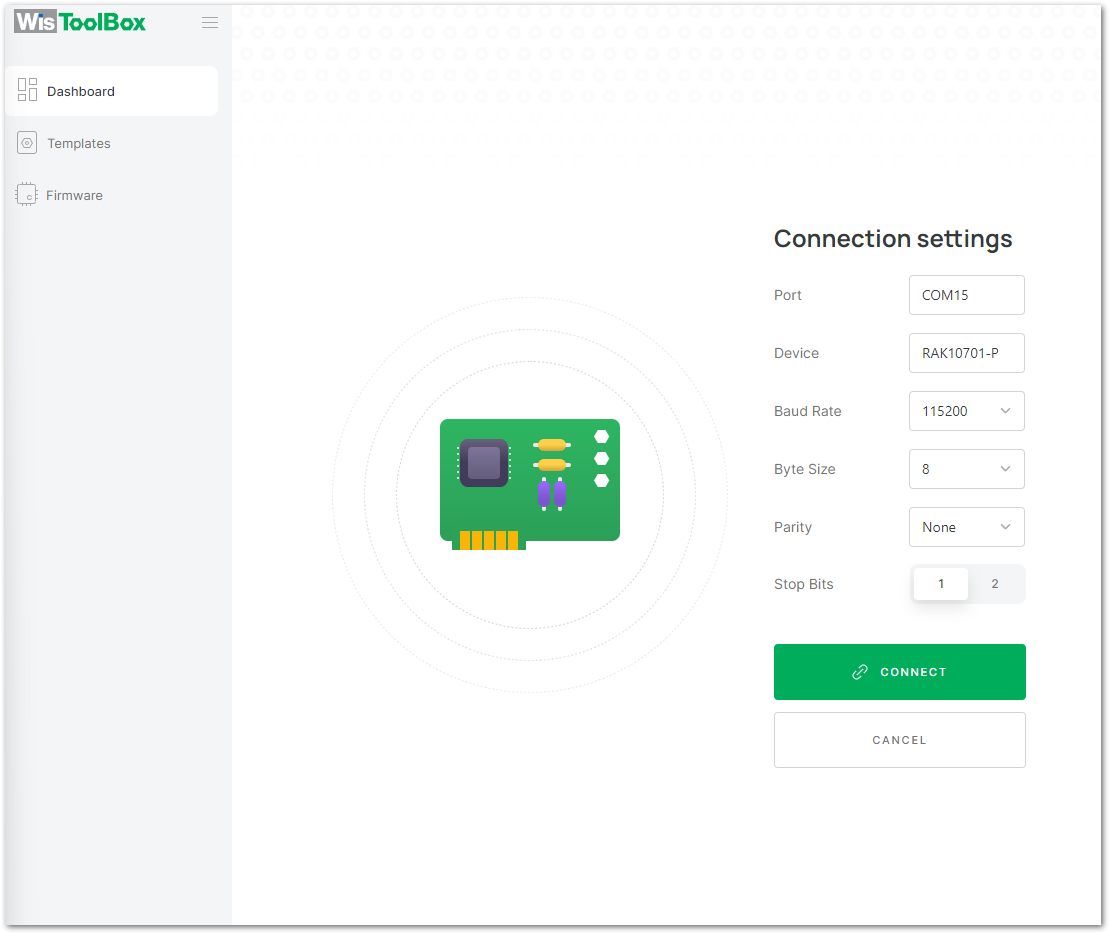 Figure 1: WisToolBox Connection Settings Tab
Figure 1: WisToolBox Connection Settings Tab- Once connected, the device will be shown as WisNode Field Tester. Click on FIRMWARE to open the firmware update section.
 Figure 1: WisToolBox Field Test Device Information
Figure 1: WisToolBox Field Test Device Information- On the firmware settings, click Custom. You can drag-and-drop the RAK10701-Plus firmware in this section.
 Figure 1: WisToolBox Field Test Upgrade Device
Figure 1: WisToolBox Field Test Upgrade Device- After selecting the downloaded firmware, click UPGRADE DEVICE.
 Figure 1: WisToolBox Select Firmware to Upgrade
Figure 1: WisToolBox Select Firmware to Upgrade- Confirm the correct COM port is selected, and click UPGRADE to start.
 Figure 1: WisToolBox Upgrade Firmware
Figure 1: WisToolBox Upgrade Firmware- Wait until the process shows Successfully Updated.
 Figure 1: WisToolBox Upgrade Firmware Successfull
Figure 1: WisToolBox Upgrade Firmware Successfull- Once the firmware is uploaded, the device will be recognized as RAK10701-Plus. You can then use WisToolBox to send AT commands via the console.
WisToolBox v1.4.5 provides limited support for RAK10701-Plus.
