RAK5814 WisBlock Crypto Module Quick Start Guide
Prerequisite
What Do You Need?
Before going through each and every step of using the RAK5814 WisBlock module, make sure to prepare the necessary items listed below:
Hardware
- RAK5814 WisBlock Crypto Module
- Your choice of WisBlock Base with IO slot
- Your choice of WisBlock Core
- USB Cable
- Li-Ion/LiPo battery (optional)
- Solar charger (optional)
Software
- Download and install ArduinoIDE.
- To add the RAKwireless Core boards on your Arduino board, install the RAKwireless Arduino BSP. Follow the steps in the GitHub repo.
Product Configuration
Hardware Setup
RAK5814 is a secure element cryptography chip based on Microchip ATECC608A. It was designed to provide hardware-based key storage as well as encryption/decryption to various electronic products and devices.
For more information about RAK5814, refer to the Datasheet.
RAK5814 module can be connected to the sensor's slot of WisBlock Base to communicate with the WisBlock Core, as shown in the figure below. It will work on SLOT A to F. Also, always secure the connection of the WisBlock module by using compatible screws.
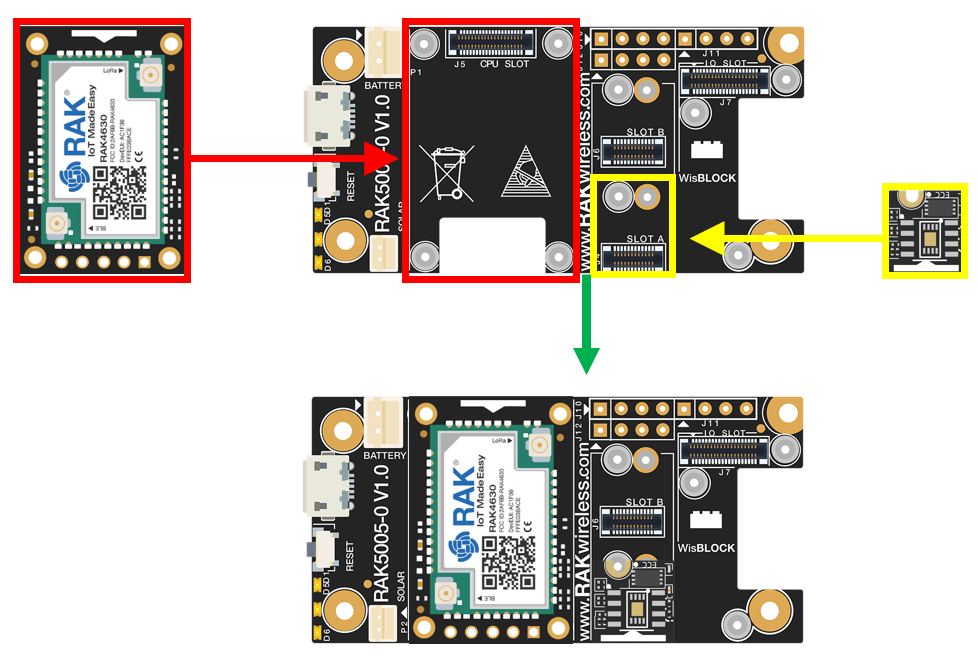 Figure 1: RAK5814 connection to WisBlock Base
Figure 1: RAK5814 connection to WisBlock BaseAssembling and Disassembling of WisBlock Modules
Assembling
As shown in Figure 2, the locations for Slots A, B, C, and D are properly marked by silkscreen. Slots C and D are located on the bottom of the WisBlock Base. Follow carefully the procedure defined in WisBlock Base board assembly/disassembly instructions to attach a WisBlock module. Once attached, carefully fix the module with an M1.2 x 3 mm screw.
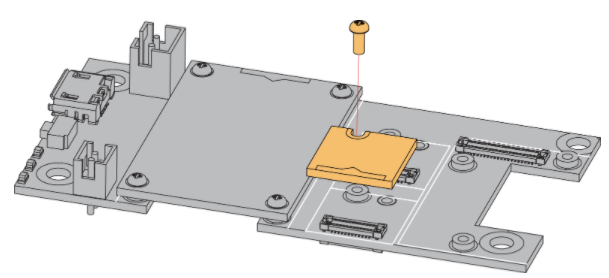 Figure 1: RAK5814 connection to WisBlock Base
Figure 1: RAK5814 connection to WisBlock BaseWhen using the RAK4631 board, connect the LoRa and BLE antennas to avoid damage to the board.
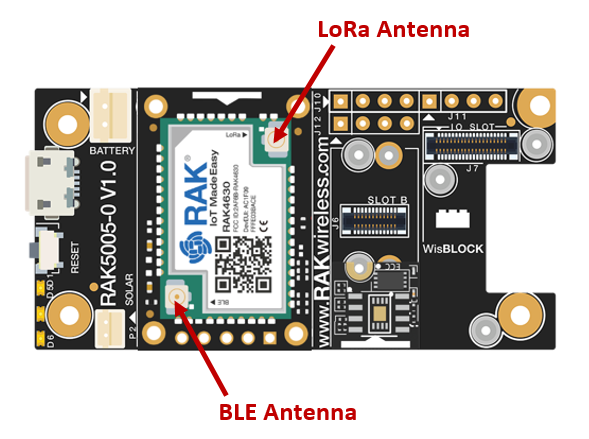 Figure 1: LoRa and BLE antennas of RAK4631
Figure 1: LoRa and BLE antennas of RAK4631Disassembling
The procedure in disassembling any type of WisBlock module is the same.
- First, remove the screws.
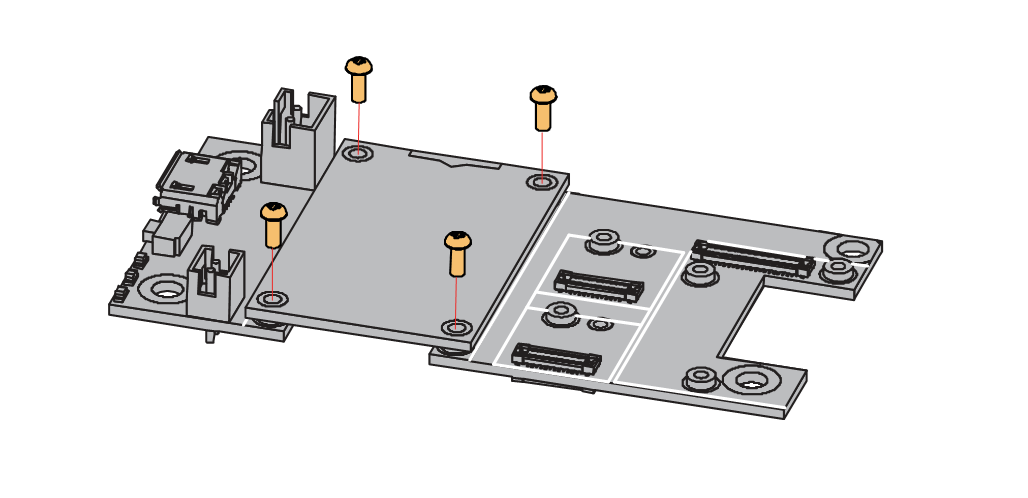 Figure 1: Removing screws from the WisBlock module
Figure 1: Removing screws from the WisBlock module- Once the screws are removed, check the silkscreen of the module to find the correct location where force can be applied.
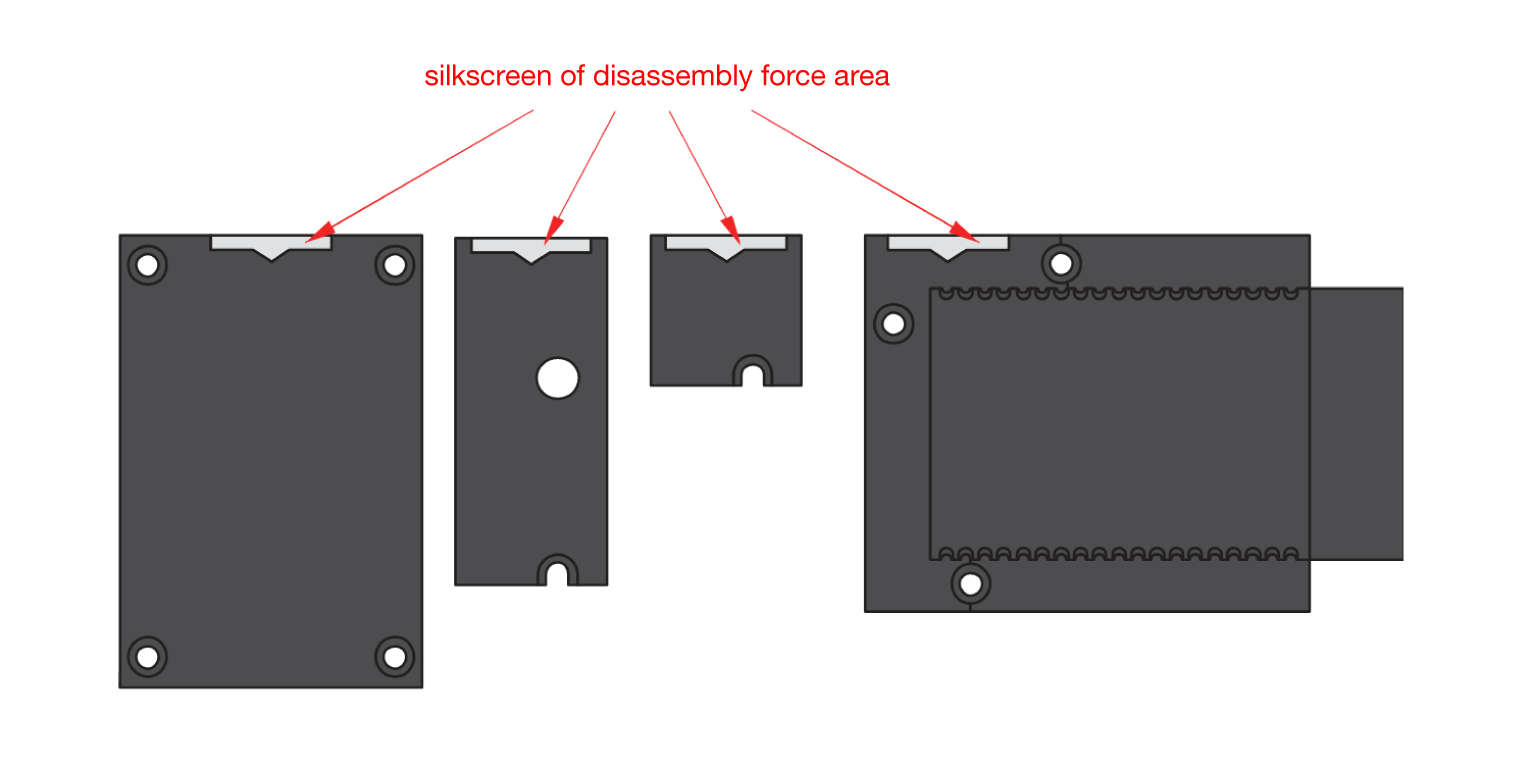 Figure 1: Detaching silkscreen on the WisBlock module
Figure 1: Detaching silkscreen on the WisBlock module- Apply force to the module at the position of the connector, as shown in Figure 6, to detach the module from the baseboard.
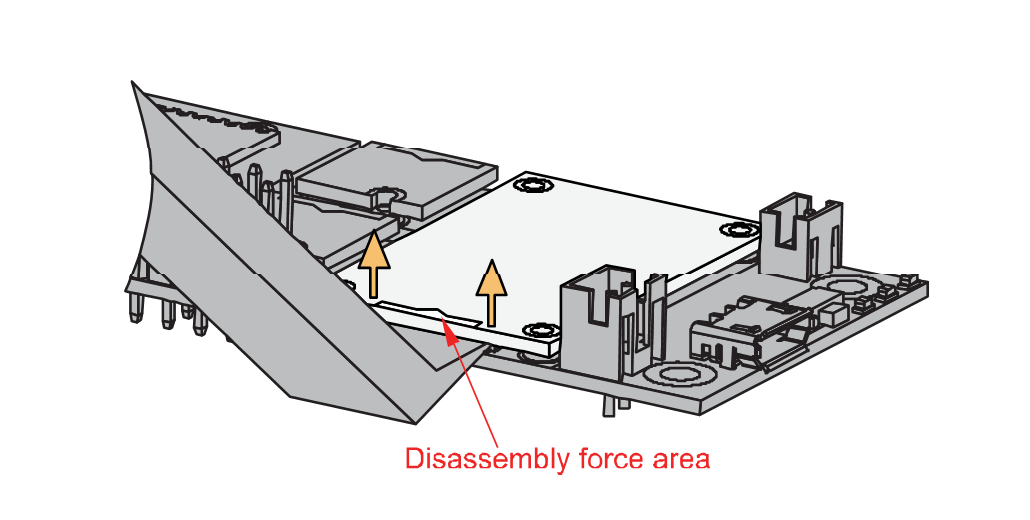 Figure 1: Applying even forces on the proper location of a WisBlock module
Figure 1: Applying even forces on the proper location of a WisBlock moduleIf you will connect other modules to the remaining WisBlock Base slots, check on the WisBlock Pin Mapper tool for possible conflicts. RAK5814 uses I2C communication lines, and it can cause possible conflict, especially with the other WisBlock Modules connected to Slots A to F of the WisBlock Base.
After all this setup, you can now connect the battery (optional) and USB cable to start programming your WisBlock Core.
- Batteries can cause harm if not handled properly.
- Only 3.7-4.2 V Rechargeable LiPo batteries are supported. It is highly recommended not to use other types of batteries with the system unless you know what you are doing.
- If a non-rechargeable battery is used, it has to be unplugged first before connecting the USB cable to the USB port of the board to configure the device. Not doing so might damage the battery or cause a fire.
- Only 5 V solar panels are supported. Do not use 12 V solar panels. It will destroy the charging unit and eventually other electronic parts.
- Make sure the battery wires match the polarity on the WisBlock Base board. Not all batteries have the same wiring.
Software Configuration and Example
The RAK5814 design is based on ATECC608A from Microchip. The RAK5814 is a crypto module, part of the WisBlock Module Series. It was designed to be secured with hardware-based key storage. For this example, you will be using the RAK4631 as your WisBlock Core.
Initial Test of the RAK5814 WisBlock Module
- Install the RAKwireless Arduino BSP for WisBlock by using the
package_rakwireless_index.jsonboard installation package. The WisBlock Core should now be available on the Arduino IDE.
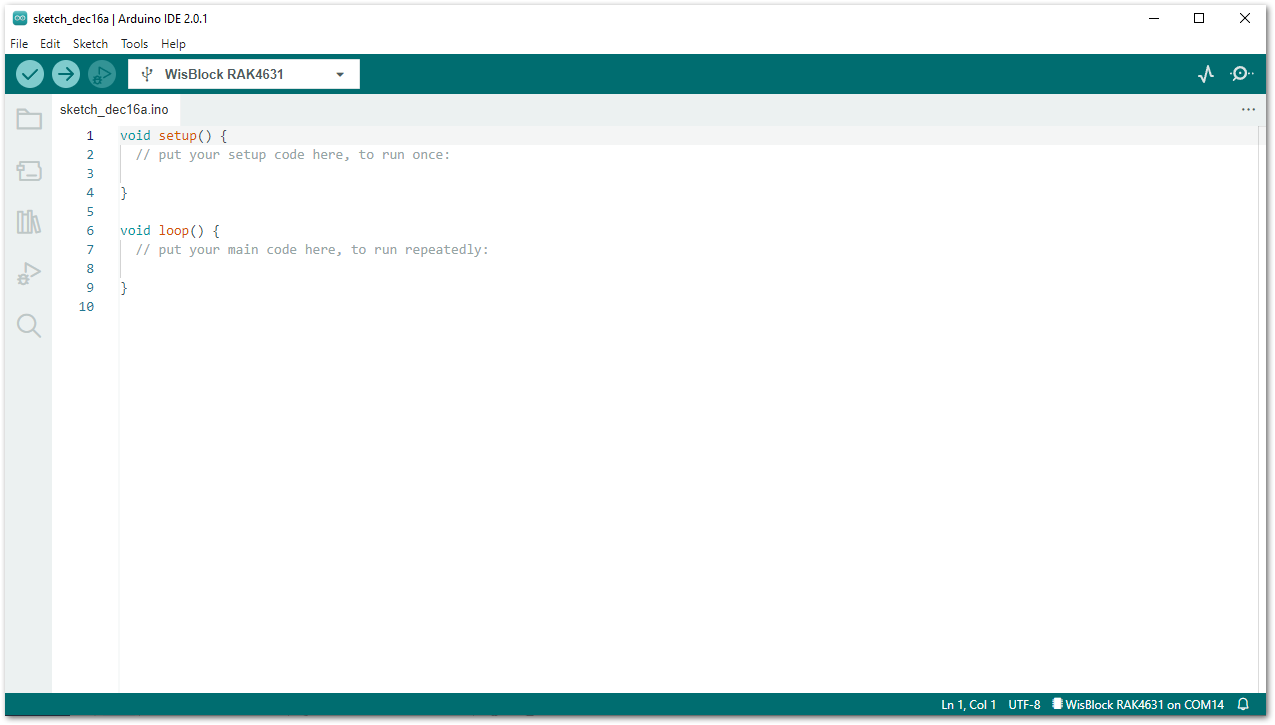 Figure 1: Arduino IDE
Figure 1: Arduino IDE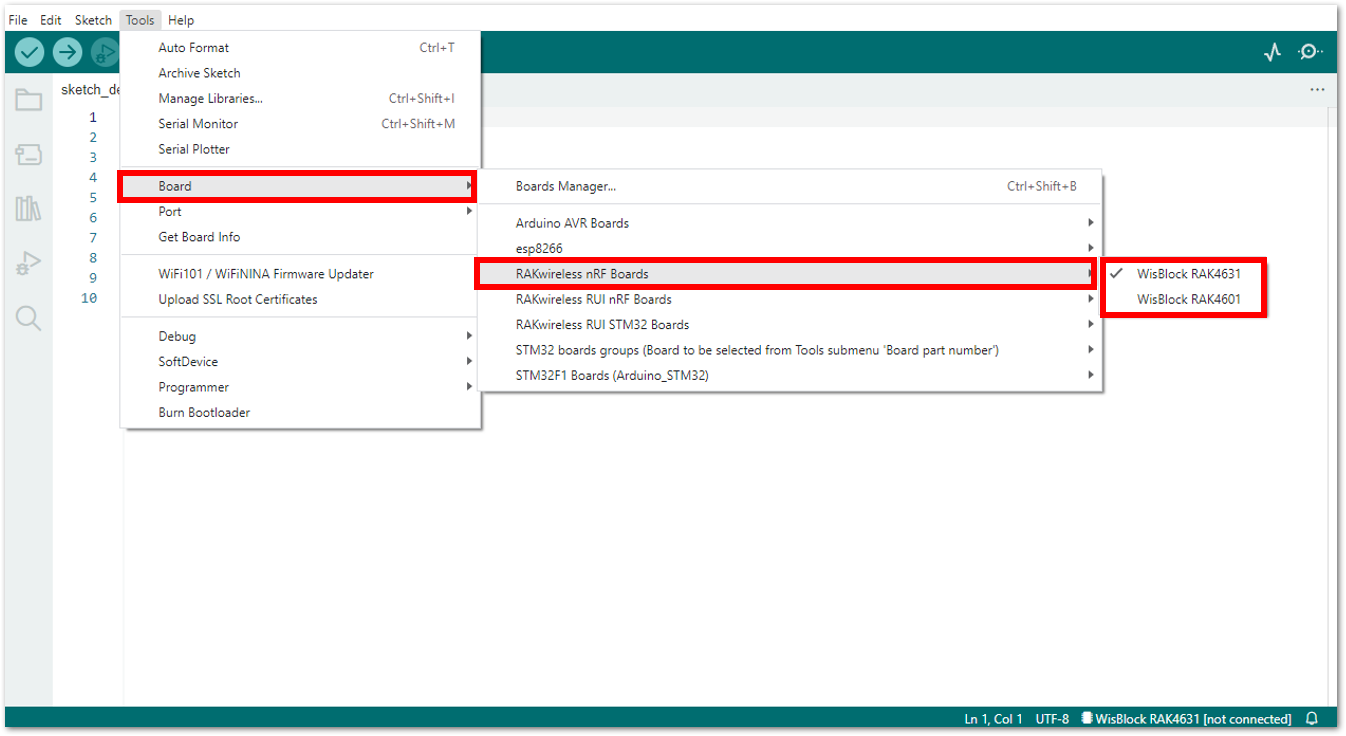 Figure 1: WisBlock Cores inside the Arduino IDE
Figure 1: WisBlock Cores inside the Arduino IDE- Then install the library of RAK5814 into your Arduino IDE.
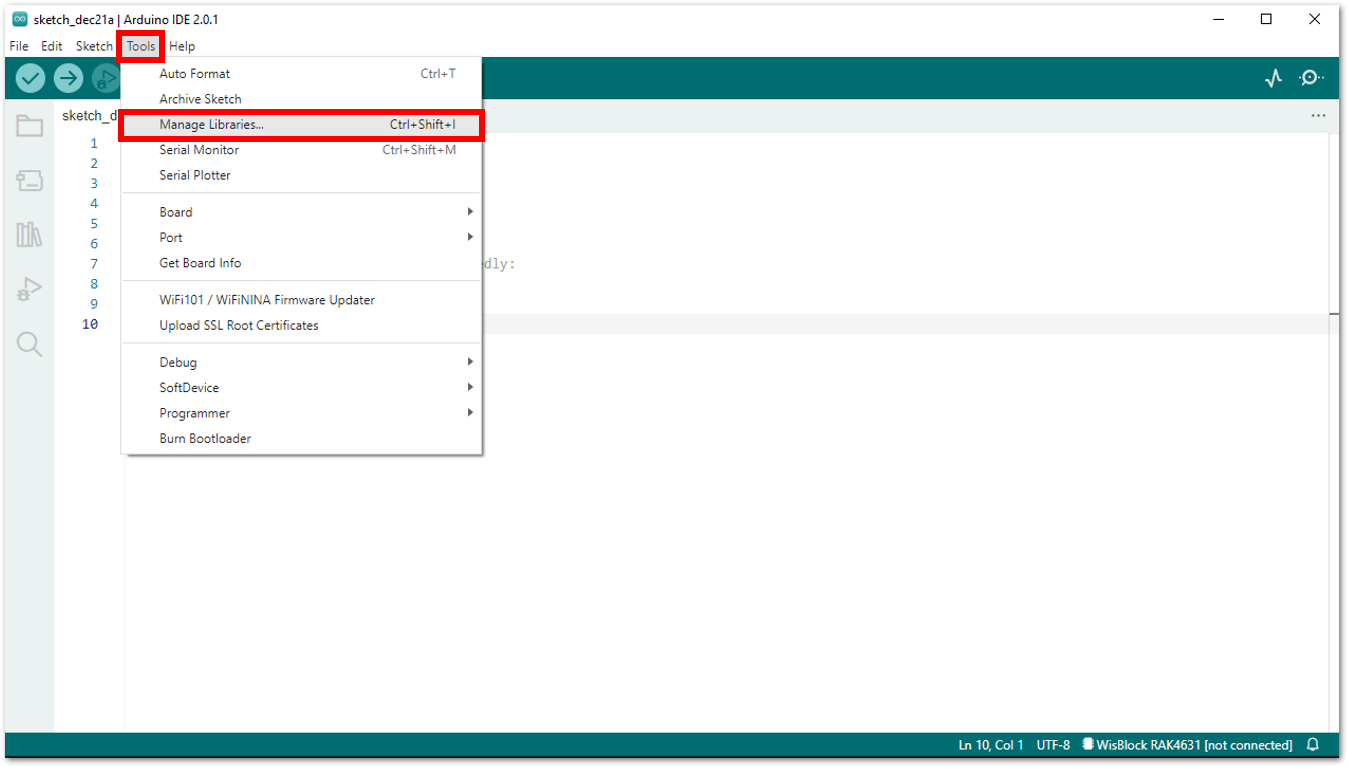 Figure 1: Managing the libraries in Arduino IDE
Figure 1: Managing the libraries in Arduino IDE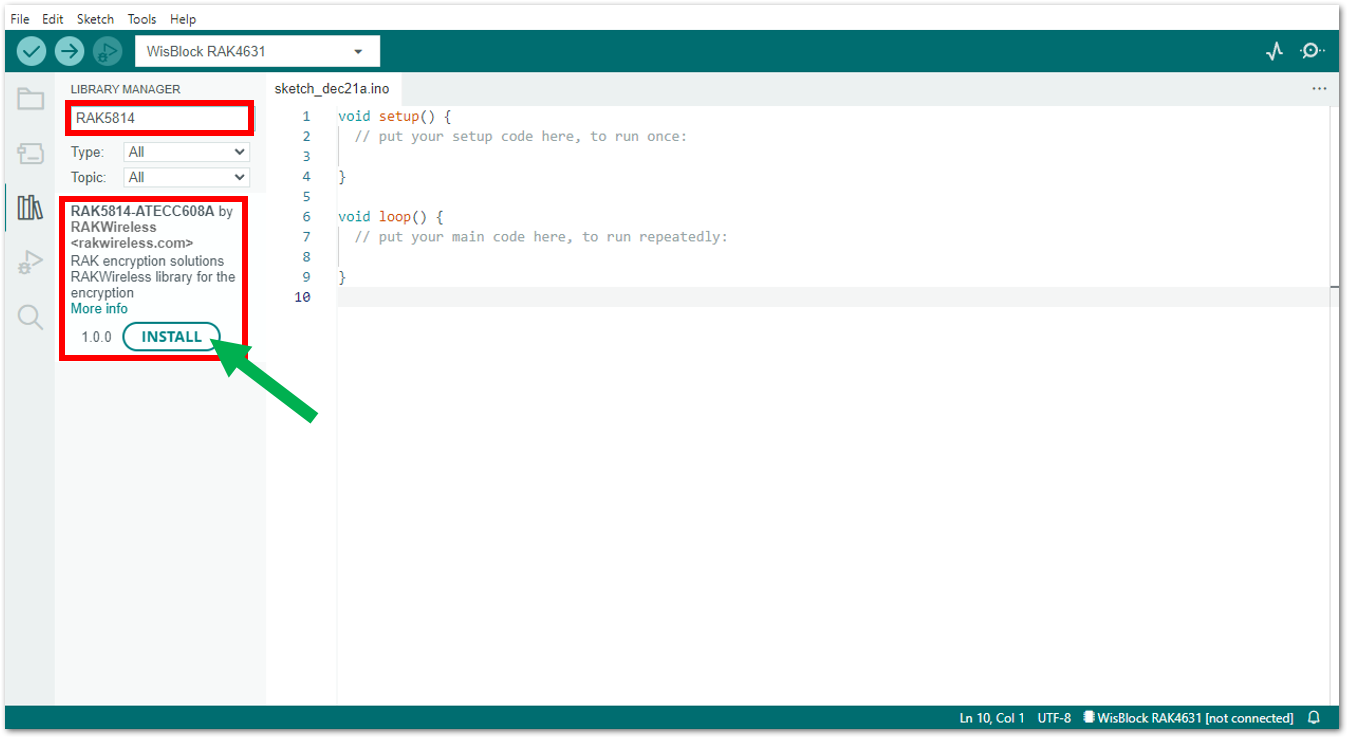 Figure 1: RAK5814 Library
Figure 1: RAK5814 Library- Then open the sample code for RAK5814.
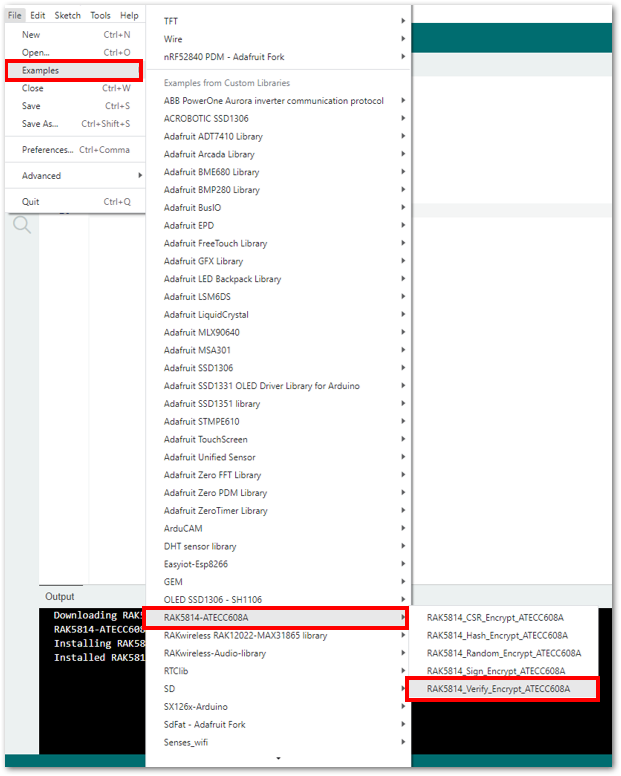 Figure 1: Selecting the sample code for RAK5814
Figure 1: Selecting the sample code for RAK5814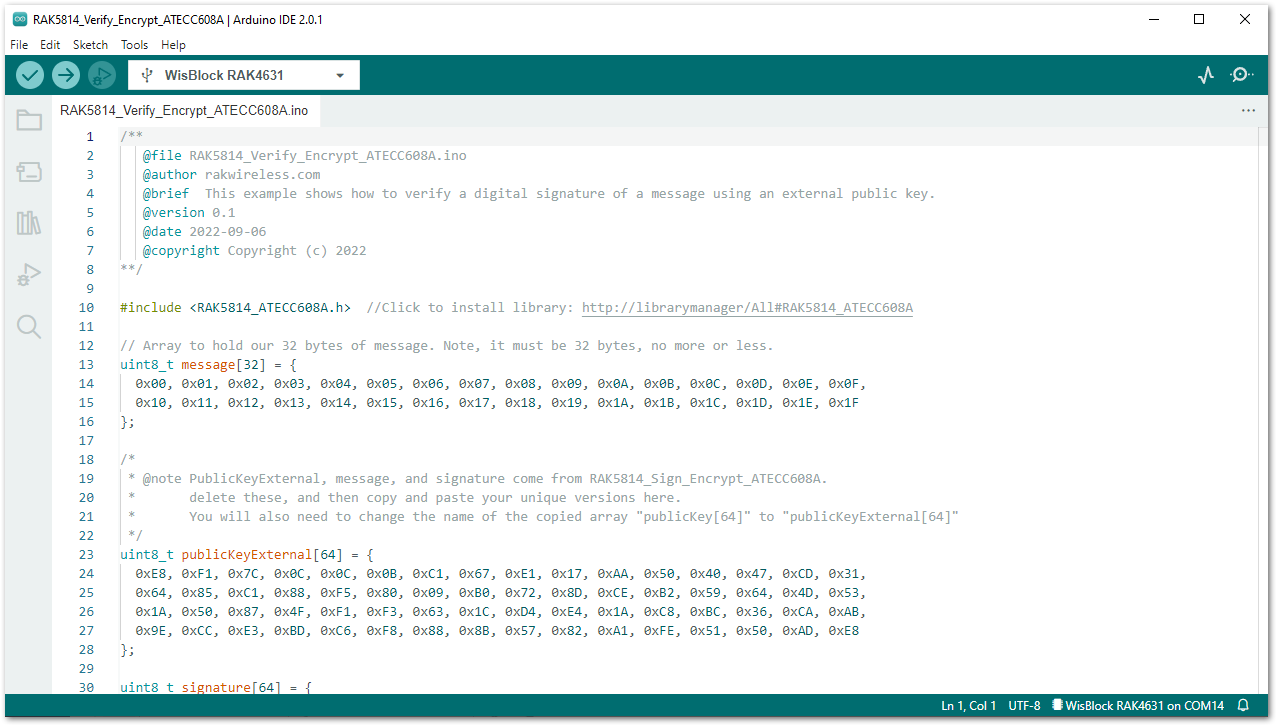 Figure 1: Sample code for RAK5814
Figure 1: Sample code for RAK5814-
Then select the RAK4631 board and its serial port, as shown in Figure 13 and Figure 14.
RAK4631 Board
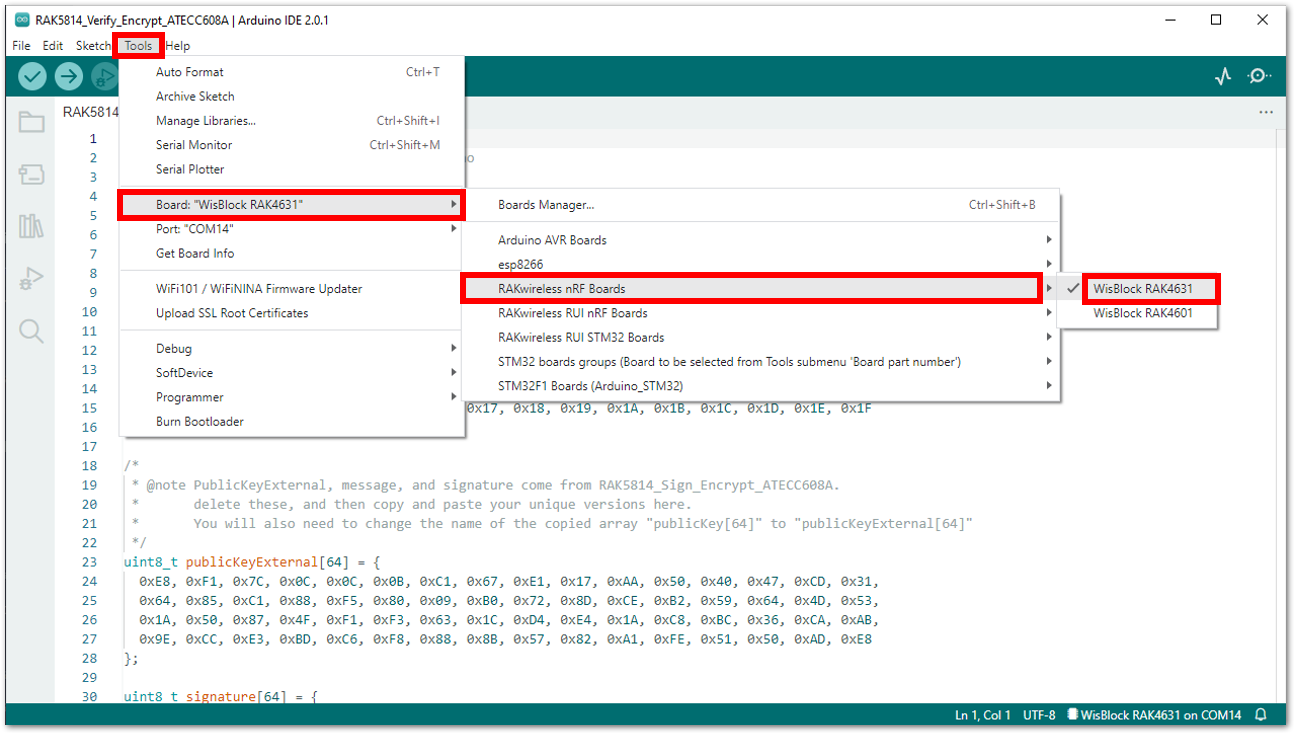 Figure 1: Selecting RAK4631 board as the WisBlock Core
Figure 1: Selecting RAK4631 board as the WisBlock Core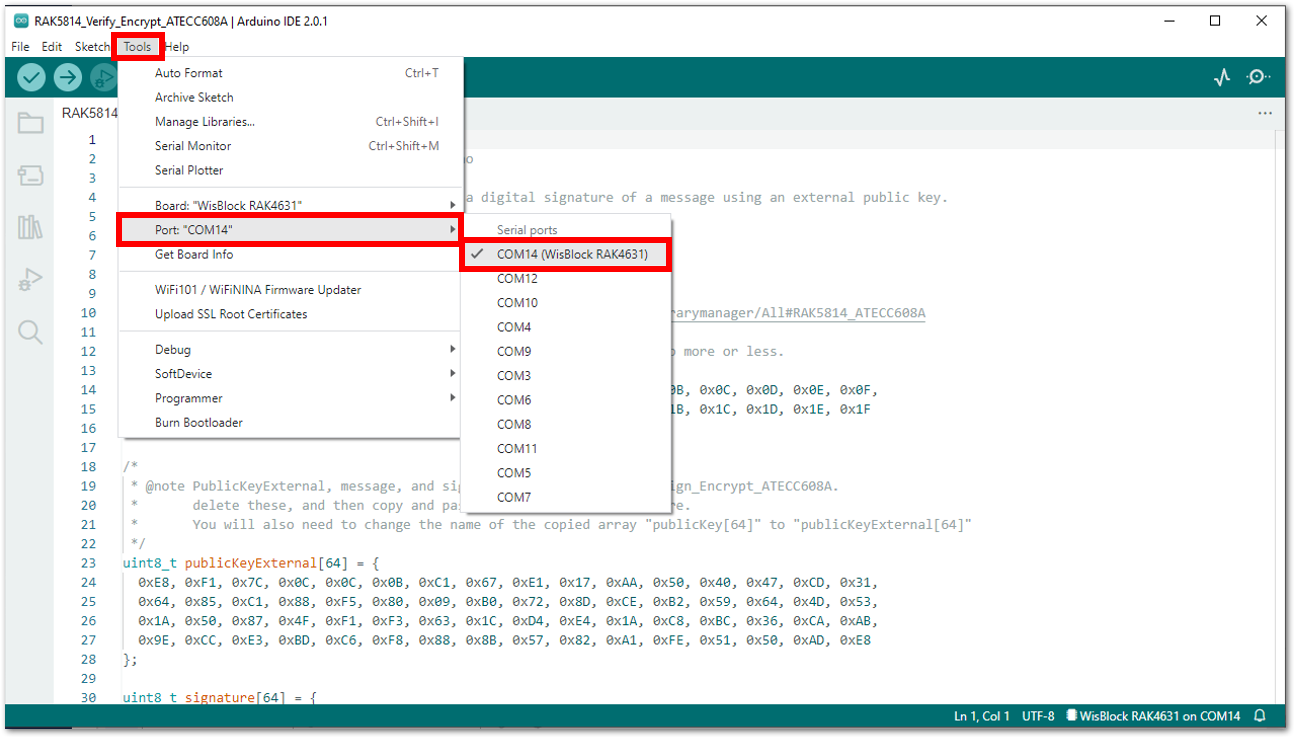 Figure 1: Selecting the serial port of RAK4631 WisBlock Core
Figure 1: Selecting the serial port of RAK4631 WisBlock Core- Then upload the code as shown in Figure 15 and Figure 16.
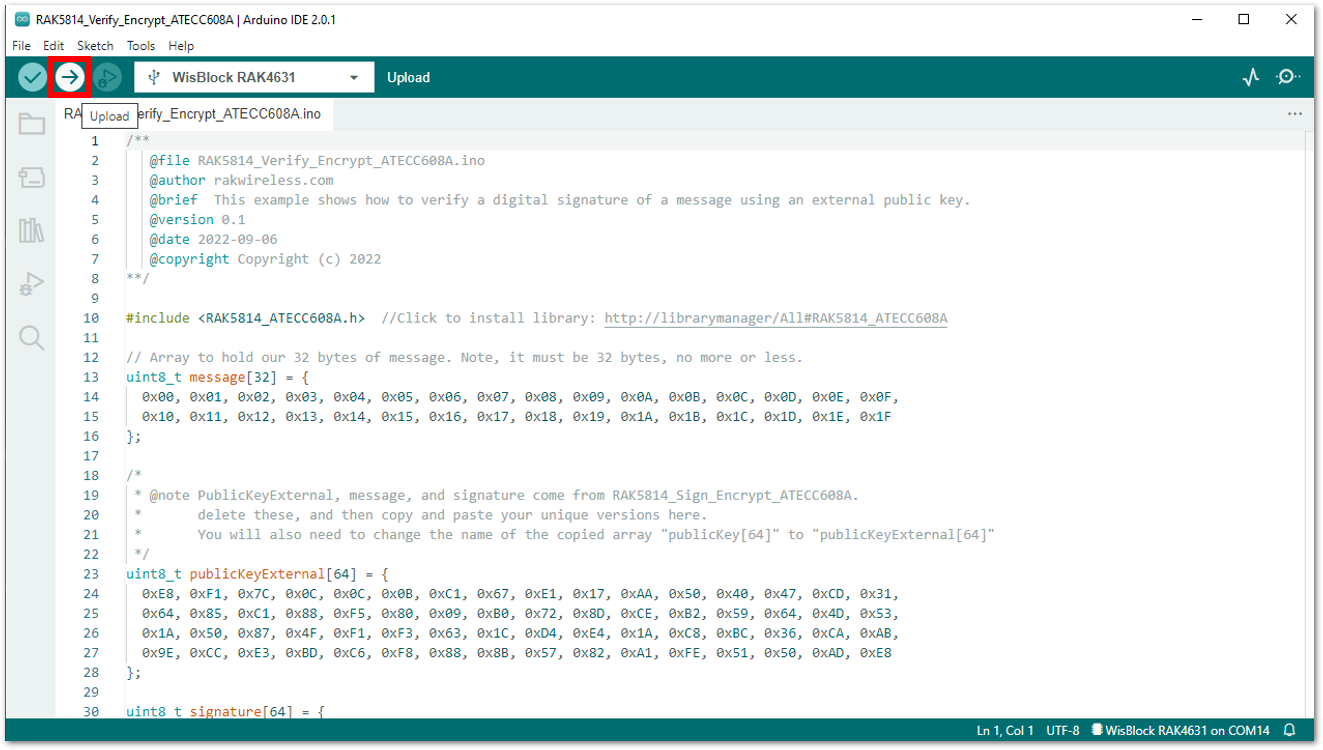 Figure 1: Uploading the RAK5814 sample code
Figure 1: Uploading the RAK5814 sample code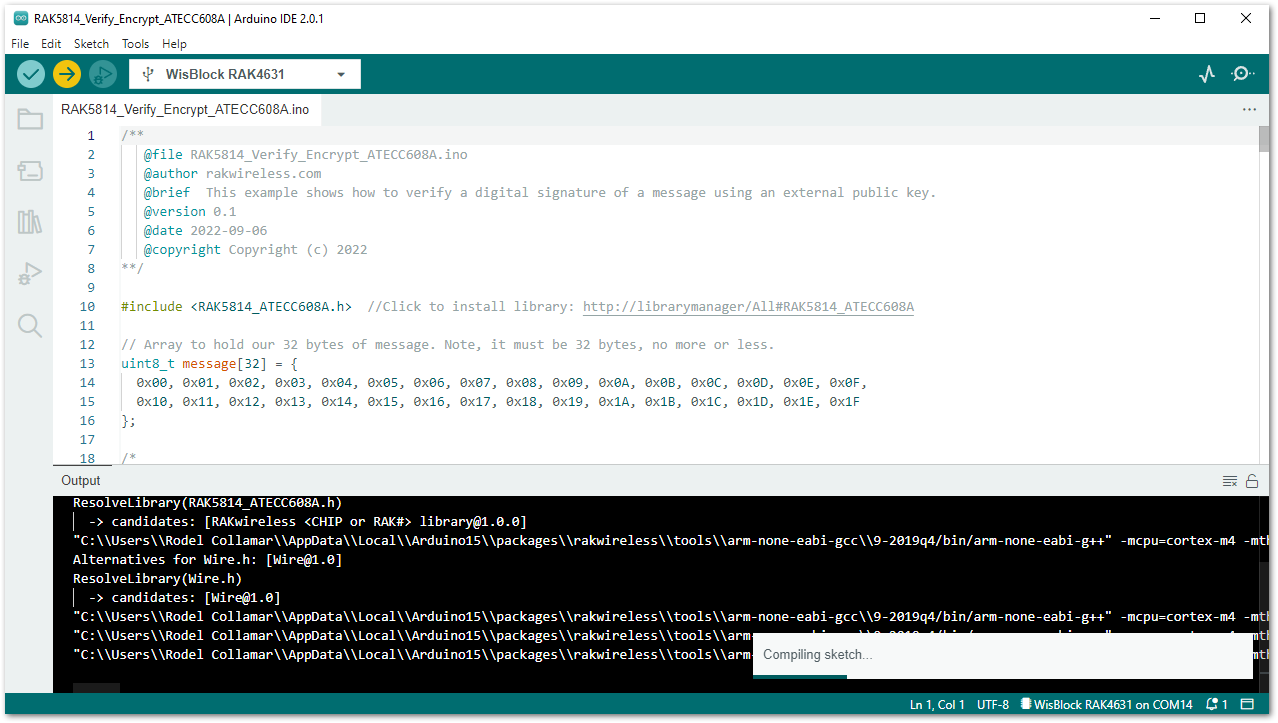 Figure 1: Uploading the RAK5814 sample code
Figure 1: Uploading the RAK5814 sample codeIf you experience any error in compiling the example sketch, check the updated code for the RAK5814 WisBlock Crypto Module that can be found on the RAK5814 WisBlock Example Code Repository.
- When you successfully uploaded the sample code, open the Serial Monitor of the Arduino IDE to check for the ECC608A's serial number and do the configuration here as well.
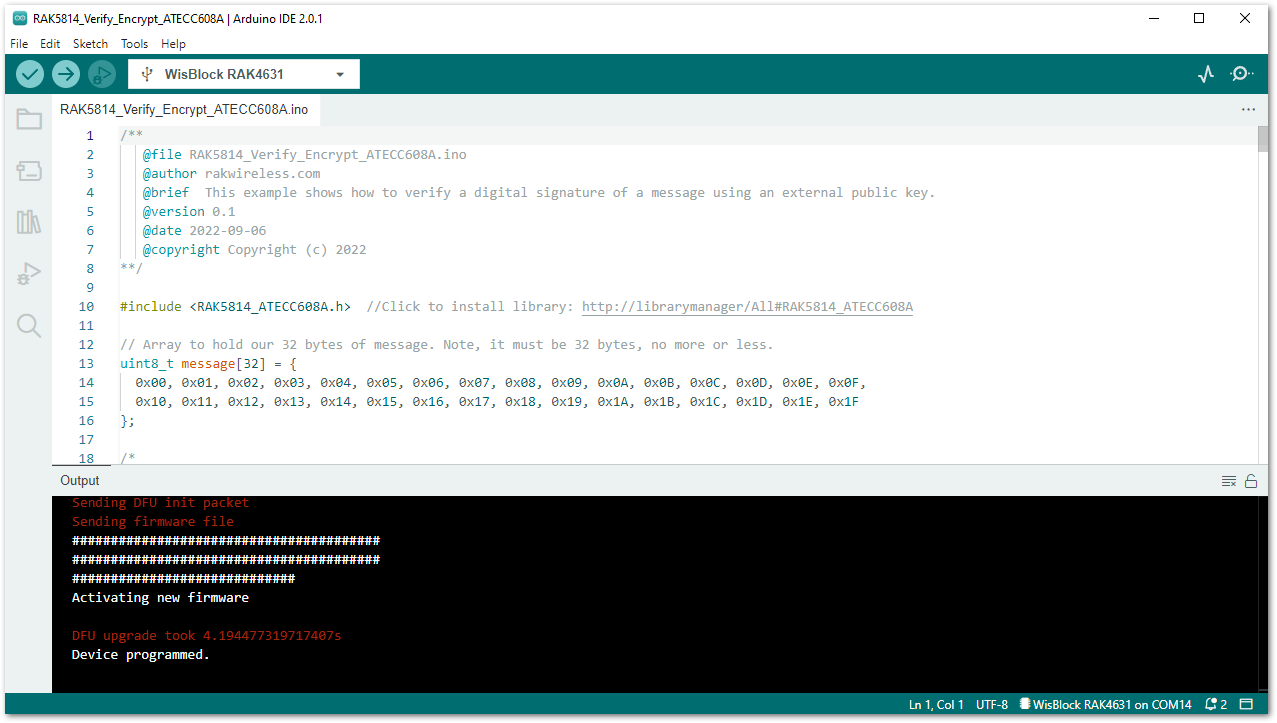 Figure 1: Sample code successfully uploaded to RAK4631
Figure 1: Sample code successfully uploaded to RAK4631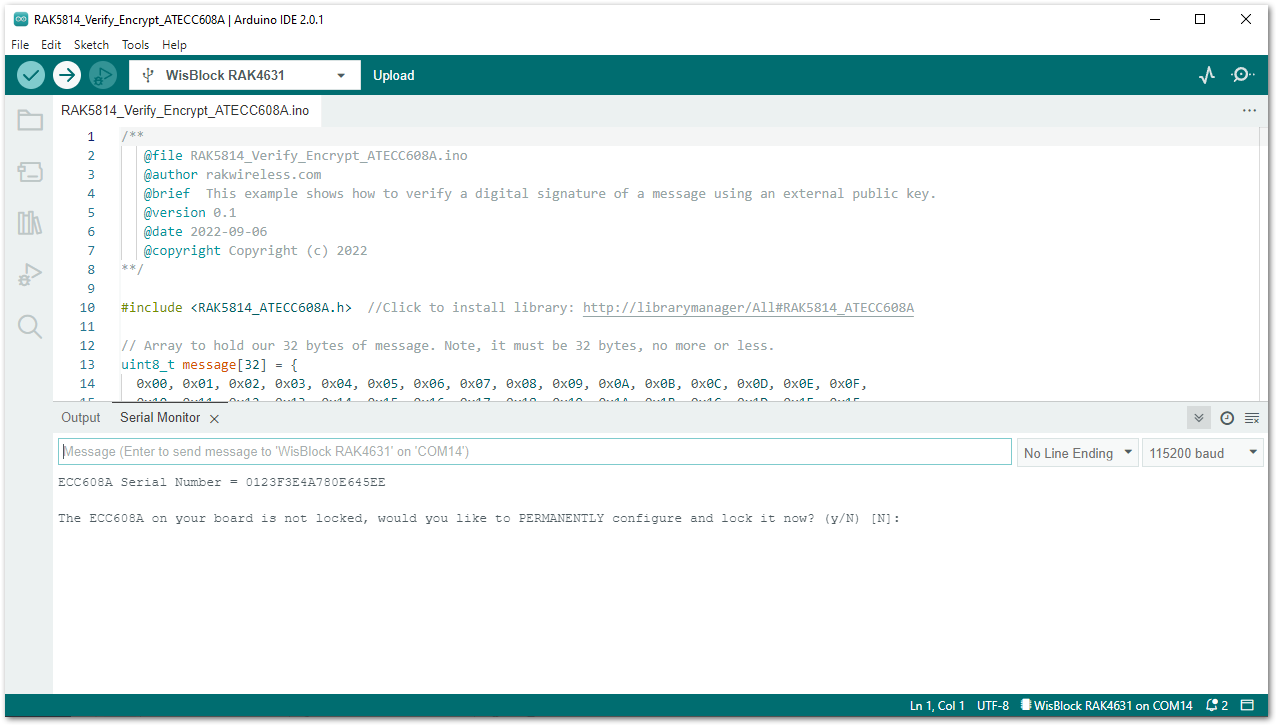 Figure 1: Readings from the Serial Monitor
Figure 1: Readings from the Serial Monitor