WisBlock IoT Education Kit - Movement Detection Quick Start Guide
Prerequisite
What Do You Need?
The WisBlock IoT Education Kit - Movement Detection comes with RAK19007 and RAK19003 WisBlock Base boards, two RAK4631 WisBlock Core modules, and set of sensor modules to explore with. Before going through each and every step on using the WisBlock IoT Education Kit - Movement Detection, make sure to prepare the necessary items listed below:
Hardware
- RAK4631 WisBlock Core
- RAK19007 WisBlock Base Board
- RAK12006 PIR Motion Sensor
- RAK12007 Ultrasonic Sensor
- RAK12013 Radar Sensor
- RAK12017 IR Proximity Sensor
- USB C Cable
- Li-Ion/LiPo battery (optional)
- Solar charger (optional)
Software
Arduino
- Download and install the ArduinoIDE.
- To add the RAKwireless Core boards on your Arduino Boards Manager, install the RAKwireless Arduino BSP.
Product Configuration
Hardware Setup
WisBlock IoT Education Kit - Movement Detection includes several movement detection sensors that can be used with the RAK19007 and RAK19003 WisBlock Base Boards, which you can choose from. They are used to monitor object movements or even for motion detection, which can be useful for different IoT applications. You can select from these movement detection sensors for your specific applications.
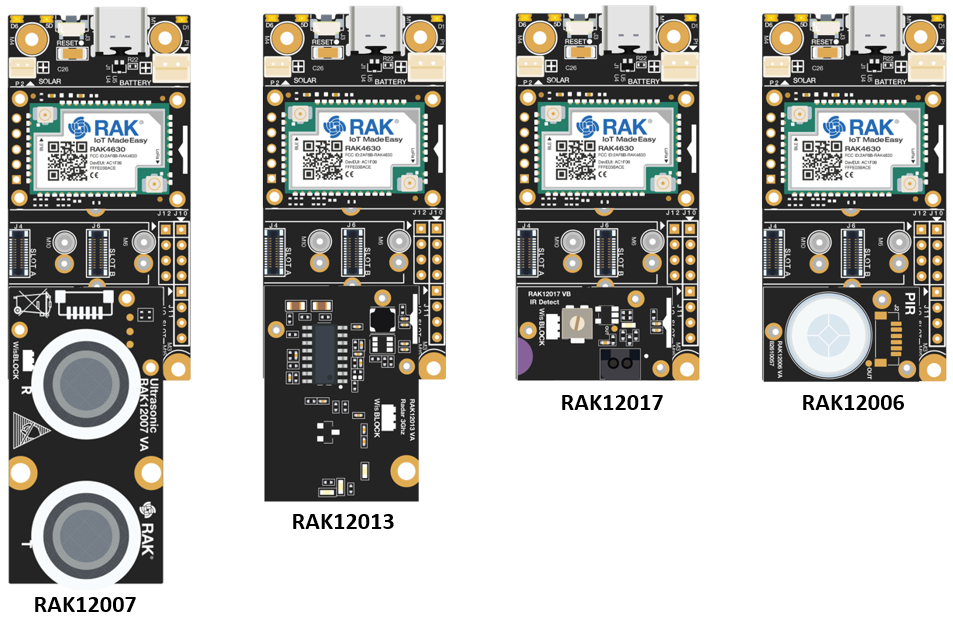 Figure 1: Set of WisBlock IoT Education Kit - Movement Detection
Figure 1: Set of WisBlock IoT Education Kit - Movement DetectionAssemble the WisBlock Movement Detection Modules with the RAK19007 WisBlock Base Board as shown in Figures 2~5:
RAK4631 + RAK12006 Board
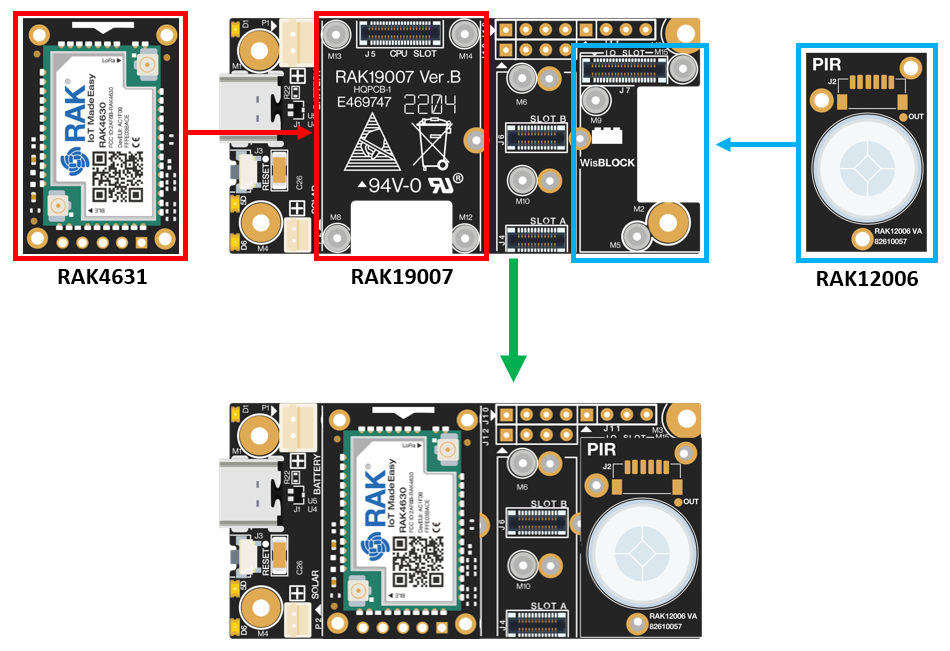 Figure 1: RAK4631 + RAK12006 Board
Figure 1: RAK4631 + RAK12006 BoardRAK4631 + RAK12007 Board
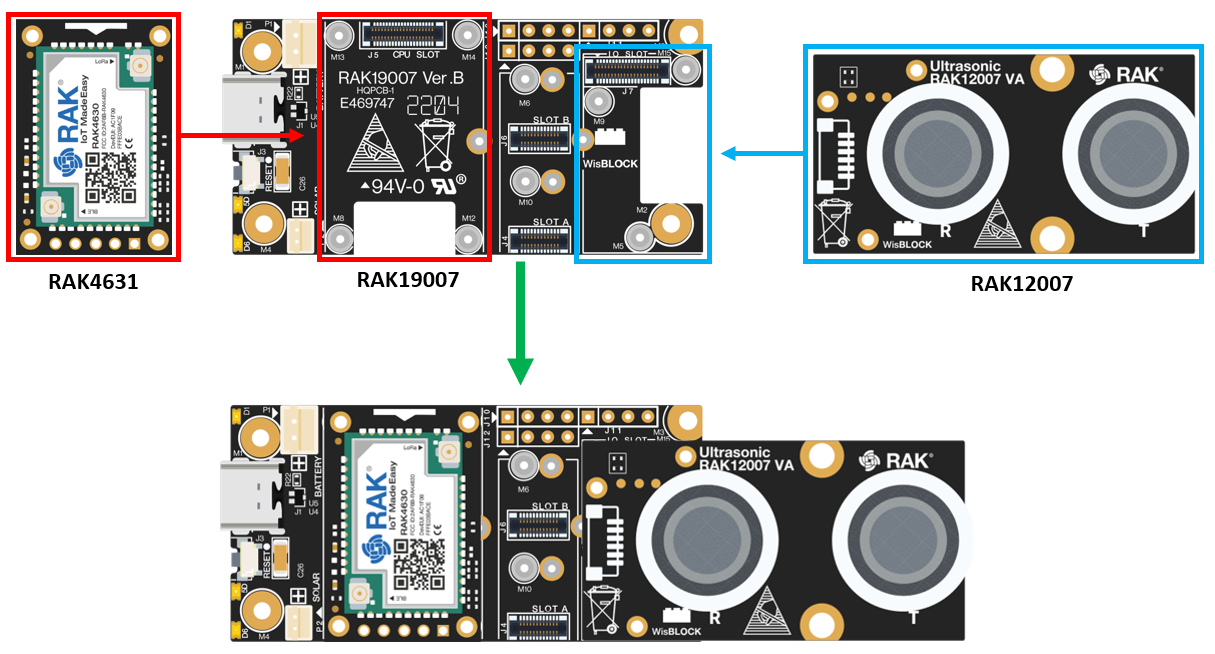 Figure 1: RAK4631 + RAK12007 Board
Figure 1: RAK4631 + RAK12007 BoardRAK4631 + RAK12013 Board
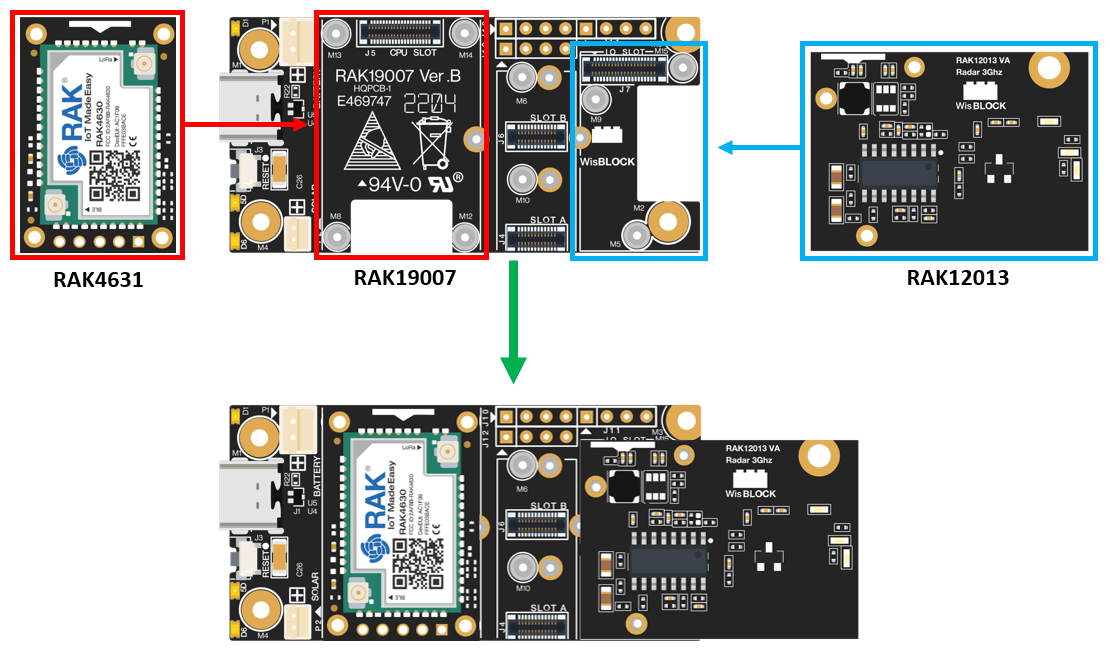 Figure 1: RAK4631 + RAK12013 Board
Figure 1: RAK4631 + RAK12013 BoardRAK4631 + RAK12017 Board
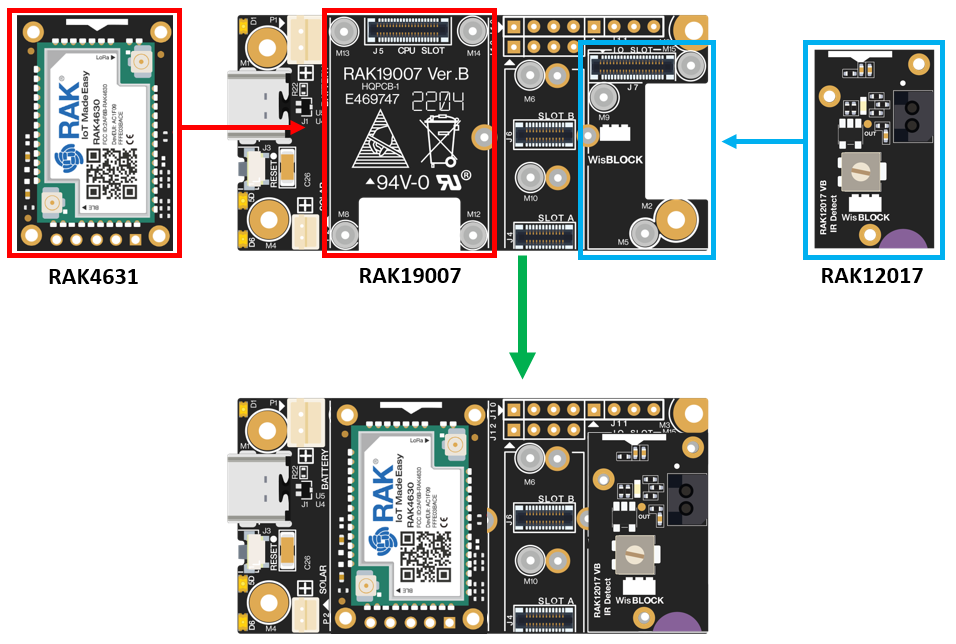 Figure 1: RAK4631 + RAK12017 Board
Figure 1: RAK4631 + RAK12017 BoardAssembly and Functionality Tests of WisBlock Movement Detection Modules
This kit makes use of the different WisBlock Movement Detection modules. Refer to the following list for more information on their assemblies and functionalities:
- RAK12006 PIR Motion Sensor
- RAK12007 Ultrasonic Sensor
- RAK12013 Radar Sensor
- RAK12017 IR Proximity Sensor
Software Configuration and Examples
RAK12006 PIR Motion Sensor LoRaWAN Application
Connect to The Things Network (TTN)
- If you already have an existing TTN account, you may proceed to the OTAA Device Registration section.
- If you do not already have an account, go to the The Things Network Configuration section and create one, then register your end-device.
LoRaWAN Code for RAK12006
-
If you already have Arduino IDE installed on your laptop or PC and added RAK4631 board into it, you may proceed to the next step. If you have not yet installed the Arduino IDE, go to the RAK4631 Installation section and execute the following steps.
-
After the installation, you can now proceed with programming your RAK12006 module. Simply copy the RAK12006 LoRaWAN Application code below and paste it into the Arduino IDE.
The example code uses SX126x-Arduino library which needs to be added to successfully compile the LoRaWAN code.
#include <Arduino.h>
#include <LoRaWan-RAK4630.h> //http://librarymanager/All#SX126x
#include <SPI.h>
#include <Wire.h>
// Section to add include libraries, declarations and variables.
#define SENSOR_PIN WB_IO6 // Attach AM312 sensor to Arduino Digital Pin WB_IO6
int gCurrentStatus = 0; // variable for reading the pin current status
int sensor_val;
bool doOTAA = true; // OTAA is used by default.
#define SCHED_MAX_EVENT_DATA_SIZE APP_TIMER_SCHED_EVENT_DATA_SIZE /**< Maximum size of scheduler events. */
#define SCHED_QUEUE_SIZE 60 /**< Maximum number of events in the scheduler queue. */
#define LORAWAN_DATERATE DR_0 /*LoRaMac datarates definition, from DR_0 to DR_5*/
#define LORAWAN_TX_POWER TX_POWER_5 /*LoRaMac tx power definition, from TX_POWER_0 to TX_POWER_15*/
#define JOINREQ_NBTRIALS 3 /**< Number of trials for the join request. */
DeviceClass_t g_CurrentClass = CLASS_A; /* class definition*/
LoRaMacRegion_t g_CurrentRegion = LORAMAC_REGION_US915; /* Region:EU868*/
lmh_confirm g_CurrentConfirm = LMH_CONFIRMED_MSG; /* confirm/unconfirm packet definition*/
uint8_t gAppPort = LORAWAN_APP_PORT; /* data port*/
/**@brief Structure containing LoRaWan parameters, needed for lmh_init()
*/
static lmh_param_t g_lora_param_init = {LORAWAN_ADR_ON, LORAWAN_DATERATE, LORAWAN_PUBLIC_NETWORK, JOINREQ_NBTRIALS, LORAWAN_TX_POWER, LORAWAN_DUTYCYCLE_OFF};
// Forward declaration
static void lorawan_has_joined_handler(void);
static void lorawan_join_failed_handler(void);
static void lorawan_rx_handler(lmh_app_data_t *app_data);
static void lorawan_confirm_class_handler(DeviceClass_t Class);
static void send_lora_frame(void);
/**@brief Structure containing LoRaWan callback functions, needed for lmh_init()
*/
static lmh_callback_t g_lora_callbacks = {BoardGetBatteryLevel, BoardGetUniqueId, BoardGetRandomSeed,
lorawan_rx_handler, lorawan_has_joined_handler, lorawan_confirm_class_handler, lorawan_join_failed_handler
};
//OTAA keys !!!! KEYS ARE MSB !!!!
uint8_t nodeDeviceEUI[8] = {0xAC, 0x1F, 0x09, 0xFF, 0xFE, 0x06, 0xD3, 0xE9};
uint8_t nodeAppEUI[8] = {0x00, 0x00, 0x00, 0x00, 0x00, 0x00, 0x00, 0x00};
uint8_t nodeAppKey[16] = {0x3F, 0xC4, 0x80, 0x0D, 0x4A, 0xE7, 0xAD, 0x9F, 0xDC, 0x27, 0x5D, 0x37, 0x2C, 0x4C, 0xD3, 0xF8};
// ABP keys
uint32_t nodeDevAddr = 0x260116F8;
uint8_t nodeNwsKey[16] = {0x7E, 0xAC, 0xE2, 0x55, 0xB8, 0xA5, 0xE2, 0x69, 0x91, 0x51, 0x96, 0x06, 0x47, 0x56, 0x9D, 0x23};
uint8_t nodeAppsKey[16] = {0xFB, 0xAC, 0xB6, 0x47, 0xF3, 0x58, 0x45, 0xC7, 0x50, 0x7D, 0xBF, 0x16, 0x8B, 0xA8, 0xC1, 0x7C};
// Private definition
#define LORAWAN_APP_DATA_BUFF_SIZE 64 /**< buffer size of the data to be transmitted. */
static uint8_t m_lora_app_data_buffer[LORAWAN_APP_DATA_BUFF_SIZE]; //< Lora user application data buffer.
static lmh_app_data_t m_lora_app_data = {m_lora_app_data_buffer, 0, 0, 0, 0}; //< Lora user application data structure.
static uint32_t count = 0;
static uint32_t count_fail = 0;
void setup()
{
pinMode(SENSOR_PIN, INPUT); // PIR Sensor as an INPUT
pinMode(LED_GREEN, OUTPUT);
pinMode(LED_BLUE, OUTPUT);
// Initialize LoRa chip.
lora_rak4630_init();
// Initialize Serial for debug output
time_t timeout = millis();
Serial.begin(115200);
while (!Serial)
{
if ((millis() - timeout) < 5000)
{
delay(100);
}
else
{
break;
}
}
Serial.println("=====================================");
Serial.println("Welcome to RAK4630 LoRaWan!!!");
if (doOTAA)
{
Serial.println("Type: OTAA");
}
else
{
Serial.println("Type: ABP");
}
switch (g_CurrentRegion)
{
case LORAMAC_REGION_AS923:
Serial.println("Region: AS923");
break;
case LORAMAC_REGION_AU915:
Serial.println("Region: AU915");
break;
case LORAMAC_REGION_CN470:
Serial.println("Region: CN470");
break;
case LORAMAC_REGION_EU433:
Serial.println("Region: EU433");
break;
case LORAMAC_REGION_IN865:
Serial.println("Region: IN865");
break;
case LORAMAC_REGION_EU868:
Serial.println("Region: EU868");
break;
case LORAMAC_REGION_KR920:
Serial.println("Region: KR920");
break;
case LORAMAC_REGION_US915:
Serial.println("Region: US915");
break;
}
Serial.println("=====================================");
// Setup the EUIs and Keys
if (doOTAA)
{
lmh_setDevEui(nodeDeviceEUI);
lmh_setAppEui(nodeAppEUI);
lmh_setAppKey(nodeAppKey);
}
else
{
lmh_setNwkSKey(nodeNwsKey);
lmh_setAppSKey(nodeAppsKey);
lmh_setDevAddr(nodeDevAddr);
}
uint32_t err_code;
// Initialize LoRaWan
err_code = lmh_init(&g_lora_callbacks, g_lora_param_init, doOTAA, g_CurrentClass, g_CurrentRegion);
if (err_code != 0)
{
Serial.printf("lmh_init failed - %d\n", err_code);
return;
}
// Start Join procedure
lmh_join();
Serial.println("========================");
Serial.println(" RAK12006 LoRaWAN test");
Serial.println("========================");
}
// Default void loop
void loop()
{
// Put your application tasks here, like reading of sensors,
// Controlling actuators and/or other functions.
gCurrentStatus = digitalRead(SENSOR_PIN);
if (gCurrentStatus == 0)
// "0" for Detected; "1" for Undetected
{
digitalWrite(LED_GREEN, HIGH); // Turn ON LED
digitalWrite(LED_BLUE, HIGH);
sensor_val = 1;
send_lora_frame();
delay(2000);
}
else if (gCurrentStatus == 1)
{
// do nothing
digitalWrite(LED_GREEN, LOW); // Turn OFF LED
digitalWrite(LED_BLUE, LOW);
sensor_val = 0;
send_lora_frame();
delay(2000);
}
}
/**@brief LoRa function for handling HasJoined event.
*/
void lorawan_has_joined_handler(void)
{
Serial.println("OTAA Mode, Network Joined!");
}
/**@brief LoRa function for handling OTAA join failed
*/
static void lorawan_join_failed_handler(void)
{
Serial.println("OTAA join failed!");
Serial.println("Check your EUI's and Keys's!");
Serial.println("Check if a Gateway is in range!");
}
/**@brief Function for handling LoRaWan received data from Gateway
*
* @param[in] app_data Pointer to rx data
*/
void lorawan_rx_handler(lmh_app_data_t *app_data)
{
Serial.printf("LoRa Packet received on port %d, size:%d, rssi:%d, snr:%d, data:%s\n",
app_data->port, app_data->buffsize, app_data->rssi, app_data->snr, app_data->buffer);
}
void lorawan_confirm_class_handler(DeviceClass_t Class)
{
Serial.printf("switch to class %c done\n", "ABC"[Class]);
// Informs the server that switch has occurred ASAP
m_lora_app_data.buffsize = 0;
m_lora_app_data.port = gAppPort;
lmh_send(&m_lora_app_data, g_CurrentConfirm);
}
// void send_lora_frame for RAK12006 Application
void send_lora_frame(void)
{
if (lmh_join_status_get() != LMH_SET)
{
//Not joined, try again later
return;
}
//int sensor_val;
uint32_t i = 0;
memset(m_lora_app_data.buffer, 0, LORAWAN_APP_DATA_BUFF_SIZE);
m_lora_app_data.port = gAppPort;
m_lora_app_data.buffer[i++] = sensor_val;
m_lora_app_data.buffsize = i;
lmh_error_status error = lmh_send(&m_lora_app_data, g_CurrentConfirm);
if (error == LMH_SUCCESS)
{
count++;
Serial.printf("lmh_send ok count %d\n", count);
}
else
{
count_fail++;
Serial.printf("lmh_send fail count %d\n", count_fail);
}
}
Before uploading the Arduino Code, there are configurations that you need to set up to ensure that the device can join a LoRaWAN Network server. The following steps will explain the default settings and how to configure them.
- Set up the LoRaWAN region. The LORAMAC_REGION can be any of your desired regions to work with. You can change this to a region that is applicable to you, like
LORAMAC_REGION_US915,LORAMAC_REGION_AU915, etc.
The following table lists the LoRaWAN regions and the countries where they are used:
| LoRaWAN Region | Usage |
|---|---|
| LORAMAC_REGION_AS923-1 | Australia, Singapore, Solomon Islands, Sri-Lanka, Taiwan |
| LORAMAC_REGION_AS923-2 | Vietnam |
| LORAMAC_REGION_AS923-3 | Philippines, Albania, Algeria, Denmark, Greenland, Jordan |
| LORAMAC_REGION_AS923-4 | Israel |
| LORAMAC_REGION_AU915 | Australia, Anguilla, Argentina, and other parts of South America |
| LORAMAC_REGION_CN470 | China |
| LORAMAC_REGION_EU433 | EU, UK, Brazil, Costa Rica, Cuba, and other parts of Africa |
| LORAMAC_REGION_IN865 | India, Cook Islands, Egypt, Hong Kong, Jordan, New Zealand, Niger |
| LORAMAC_REGION_EU868 | EU, UK and other parts of Africa |
| LORAMAC_REGION_KR920 | Republic of Korea |
| LORAMAC_REGION_US915 | USA |
| LORAMAC_REGION_RU864 | Russia |
LoRaMacRegion_t g_CurrentRegion = LORAMAC_REGION_US915; /* Region:US915*/
- Set up the LoRaWAN activation method. In this case, you will use the OTAA configuration, which is also the default from the given code.
bool doOTAA = true; // OTAA is used by default.
- Set up the message type if confirmed or not. Confirmed message is the default for this one. You can change it to an unconfirmed message by changing the value to
LMH_UNCONFIRMED_MSG.
lmh_confirm g_CurrentConfirm = LMH_CONFIRMED_MSG; /* confirm/unconfirm packet definition*/
- Set the device to Class A.
DeviceClass_t g_CurrentClass = CLASS_A; /* class definition*/
- Set up the EUIs and KEY. The DeviceEUI, AppEUI, and AppKey are the credentials of your device registered to TTN that will be used for the OTAA keys in the code. You need to replace the ones in the code with the credentials registered in TTN.
//OTAA keys !!!! KEYS ARE MSB !!!!
uint8_t nodeDeviceEUI[8] = {0xAC, 0x1F, 0x09, 0xFF, 0xFE, 0x06, 0xD3, 0xE9};
uint8_t nodeAppEUI[8] = {0x00, 0x00, 0x00, 0x00, 0x00, 0x00, 0x00, 0x00};
uint8_t nodeAppKey[16] = {0x3F, 0xC4, 0x80, 0x0D, 0x4A, 0xE7, 0xAD, 0x9F, 0xDC, 0x27, 0x5D, 0x37, 0x2C, 0x4C, 0xD3, 0xF8};
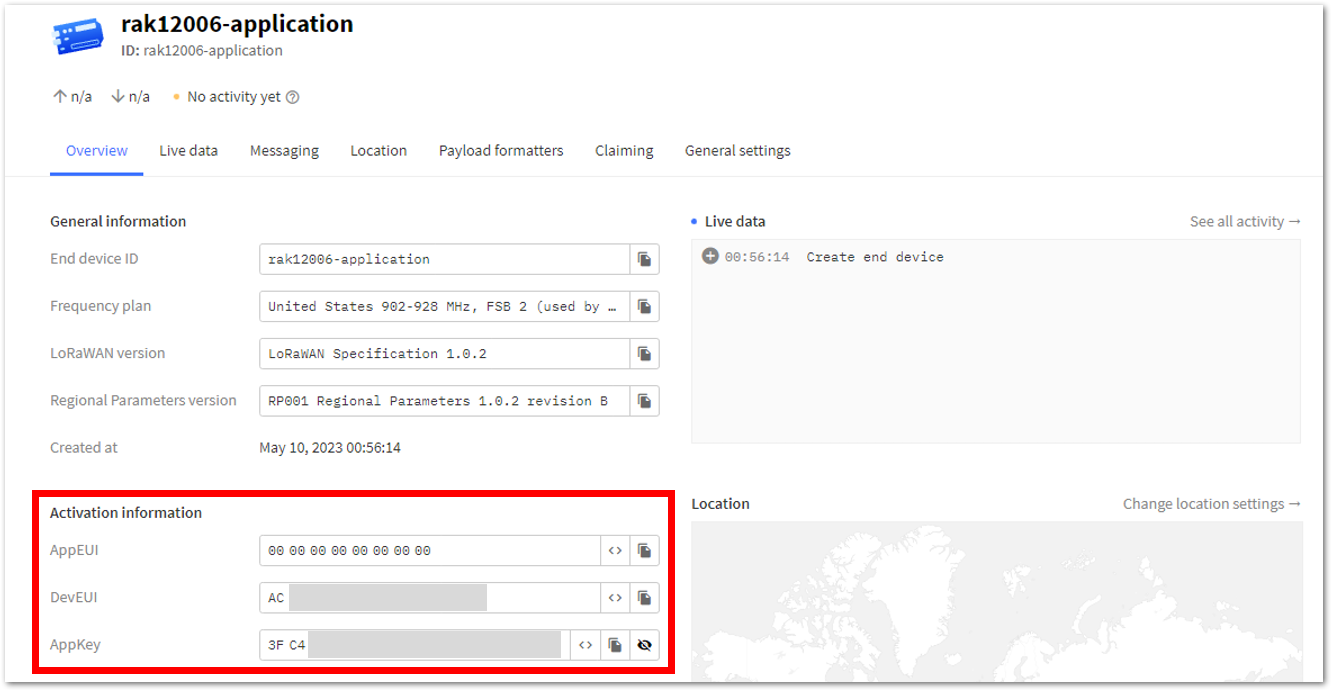 Figure 1: Device's credentials registered in TTN
Figure 1: Device's credentials registered in TTN- Once you're done with the code, you can now proceed with uploading it to your device. You must first choose your RAK4631 board on your desktop or laptop. To do so, navigate to Tools > Board:XXXXX > RAKwireless nRF Boards and select WisBlock RAK4631.
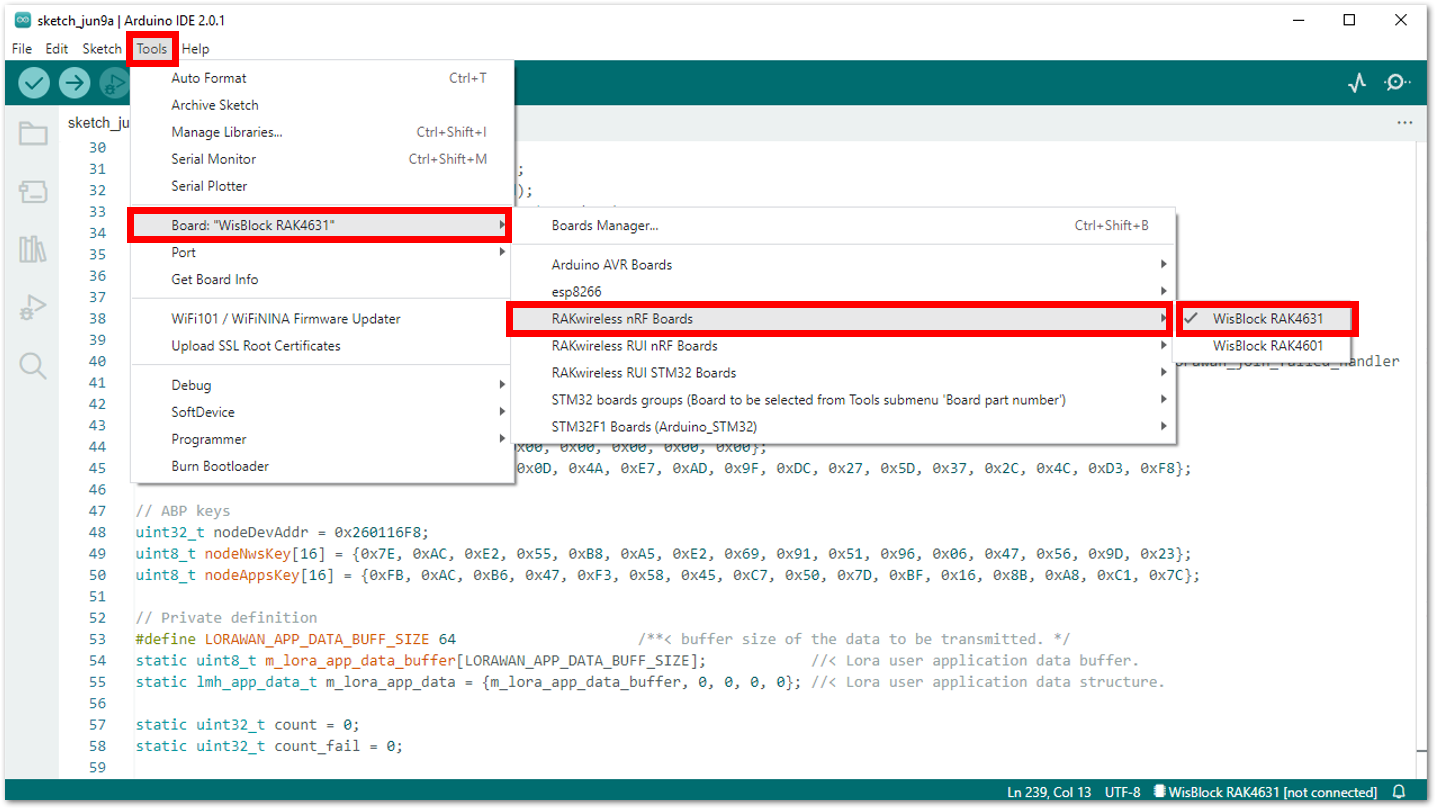 Figure 1: Selecting the RAK4631 board
Figure 1: Selecting the RAK4631 board- After you have selected your board, go to Tools > Port and then select the specific port of your board.
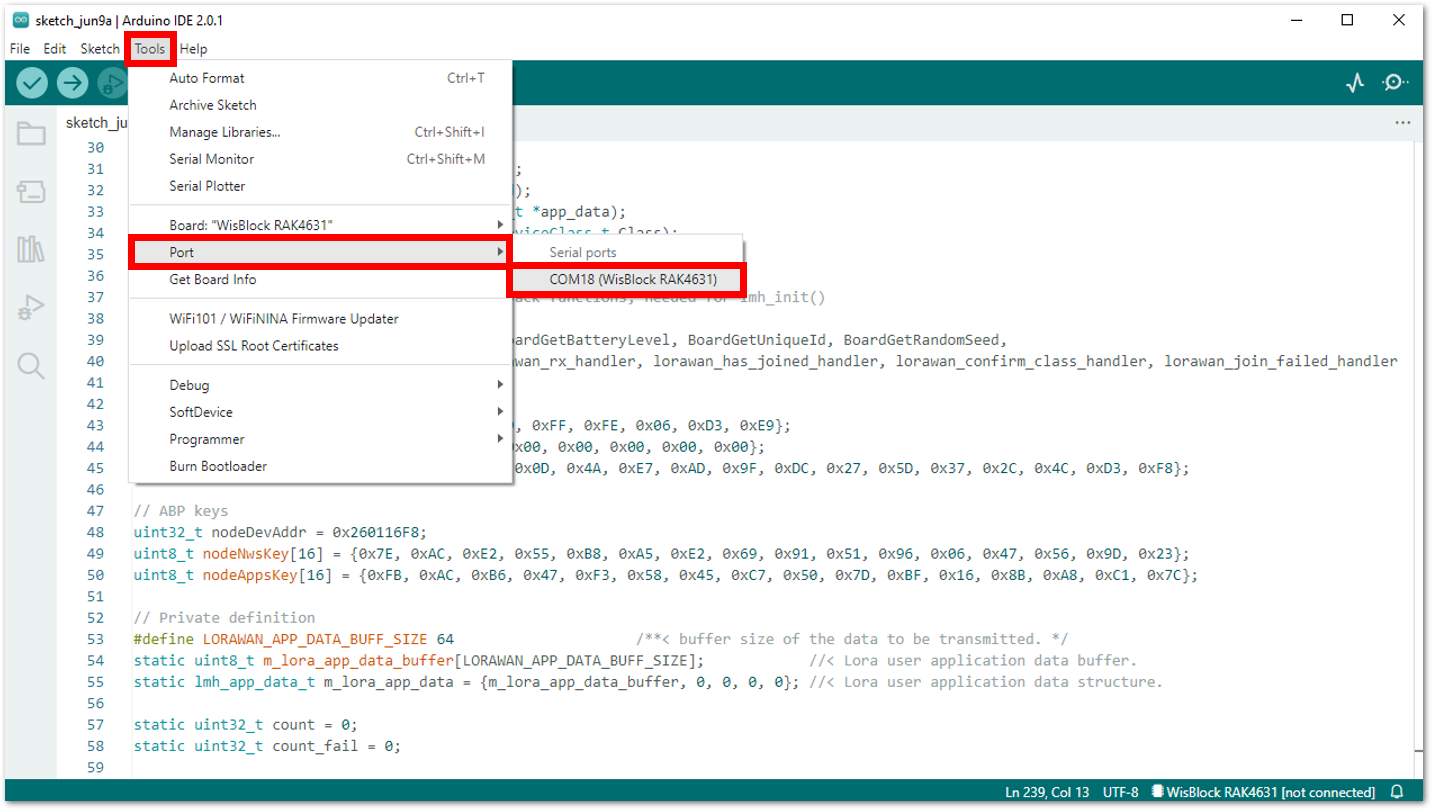 Figure 1: Selecting the port of RAK4631 board
Figure 1: Selecting the port of RAK4631 board- You can then upload your code by clicking the Upload button (the right arrow sign). Once completed, the Device programmed notification will appear in the console at the bottom of the Arduino IDE.
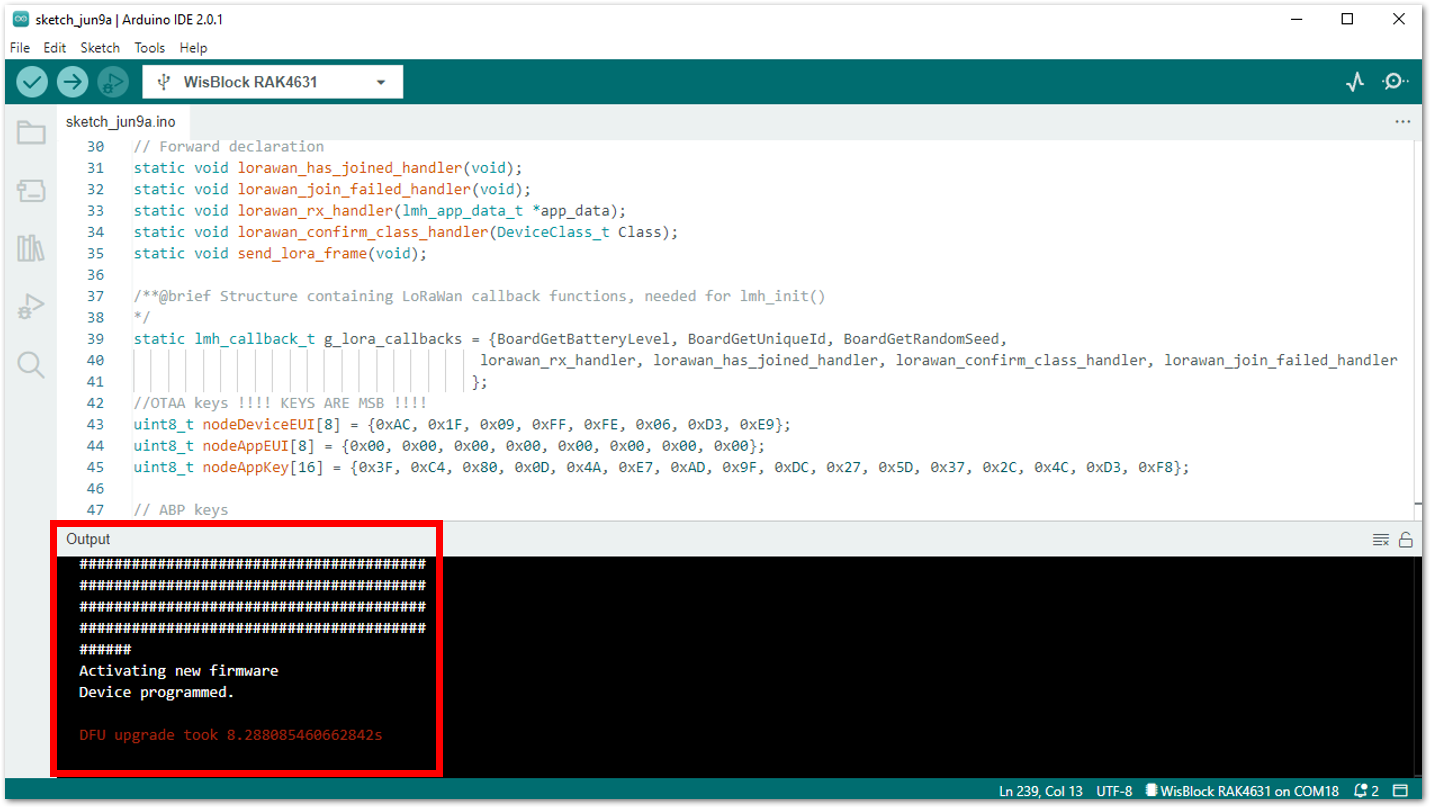 Figure 1: Arduino code is successfully uploaded into your RAK4631 board
Figure 1: Arduino code is successfully uploaded into your RAK4631 boardThe steps outlined above apply to the RAK12013 and RAK12017 applications. Once you have finished uploading the code, proceed to the next step:
Setting up RAK12006 PIR Motion Sensor Dashboard Using ThingSpeak
This section will guide you on how to integrate your RAK12006 PIR Motion Sensor LoRaWAN application with ThingSpeak.
-
If you already have an existing ThingSpeak account and available channels to create, you may proceed to the next step. If you haven't yet created an account, go to the Setting up Your Device Using ThingSpeak section to set up your RAK12006 PIR Motion Sensor.
-
Once done, go to the Channels tab to create a new channel. Enter the details of the channel and then click Save Channel.
For RAK12006 Application:
- Enter Movement Monitoring in the Name field.
- Tick off Field 1.
- Click Save Channel.
The details and information are dependent on what device you are using (e.g. RAK12006).
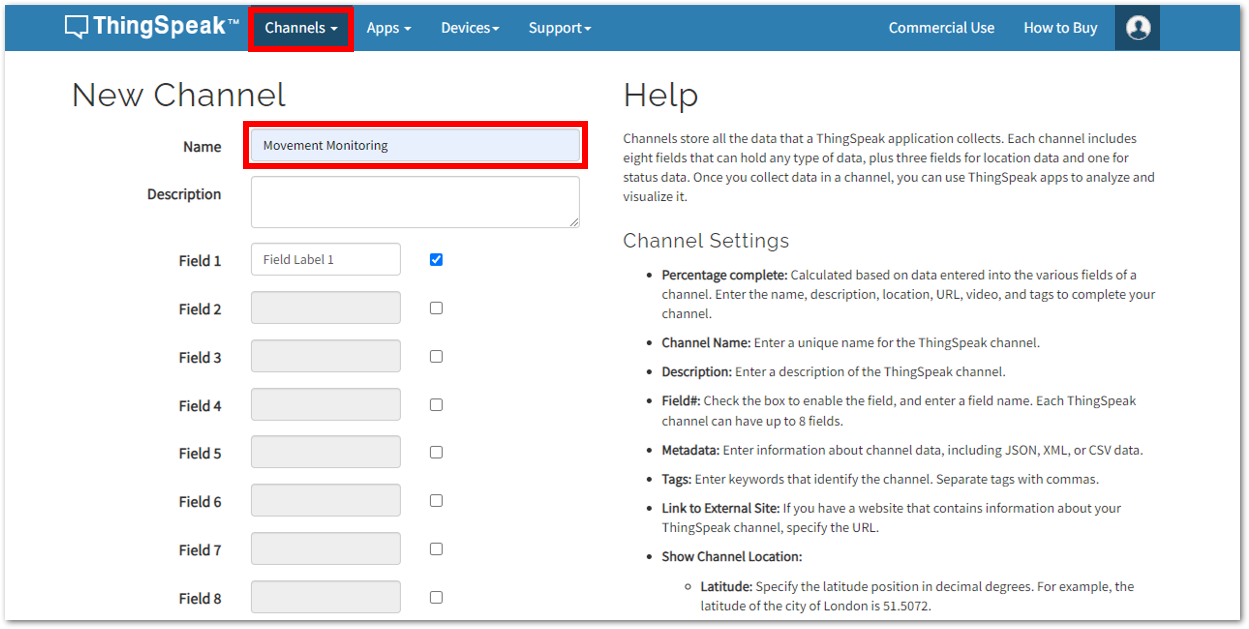 Figure 1: Creating the channel for RAK12006 application
Figure 1: Creating the channel for RAK12006 application Figure 1: Creating the channel for RAK12006 application
Figure 1: Creating the channel for RAK12006 application- You should now see the Movement Monitoring Channel dashboard for the RAK12006 application.
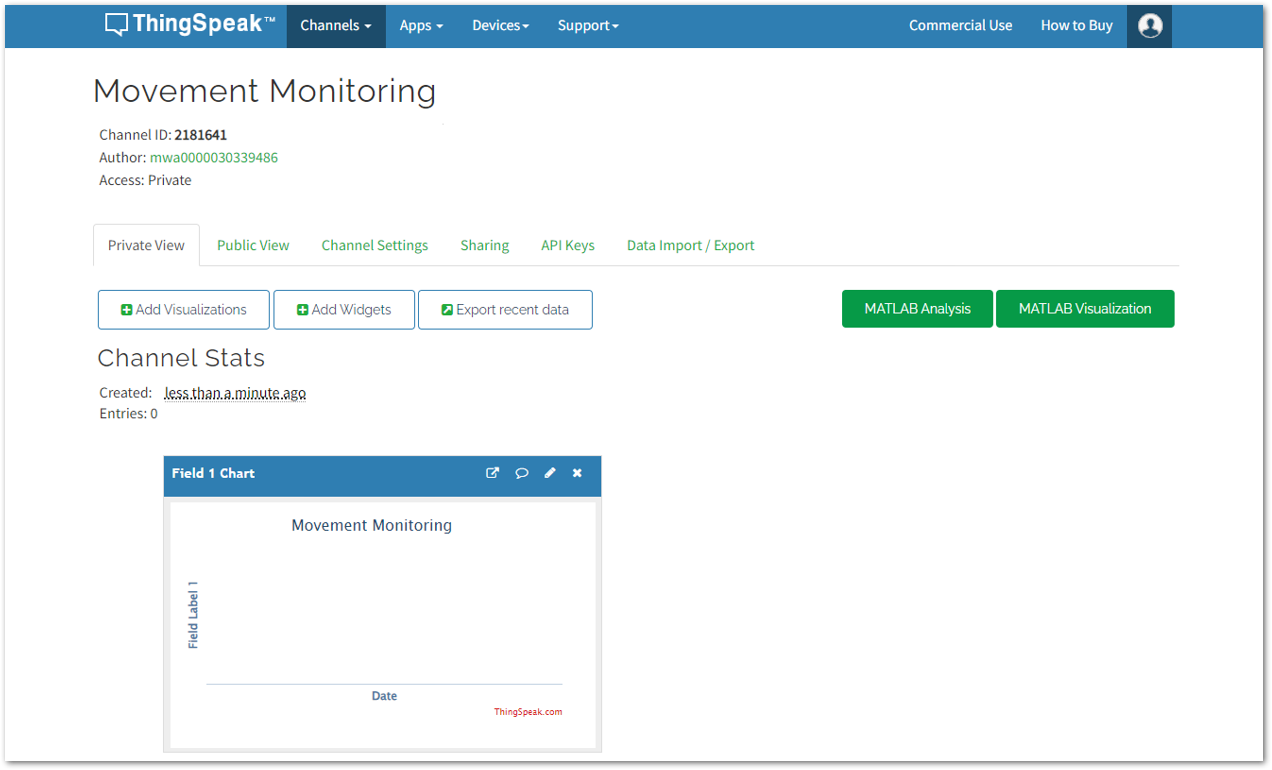 Figure 1: Movement Monitoring channel for RAK12006 application
Figure 1: Movement Monitoring channel for RAK12006 application- You can edit and change the details of your Movement Monitoring channel by clicking the pencil logo under Field 1 Chart.
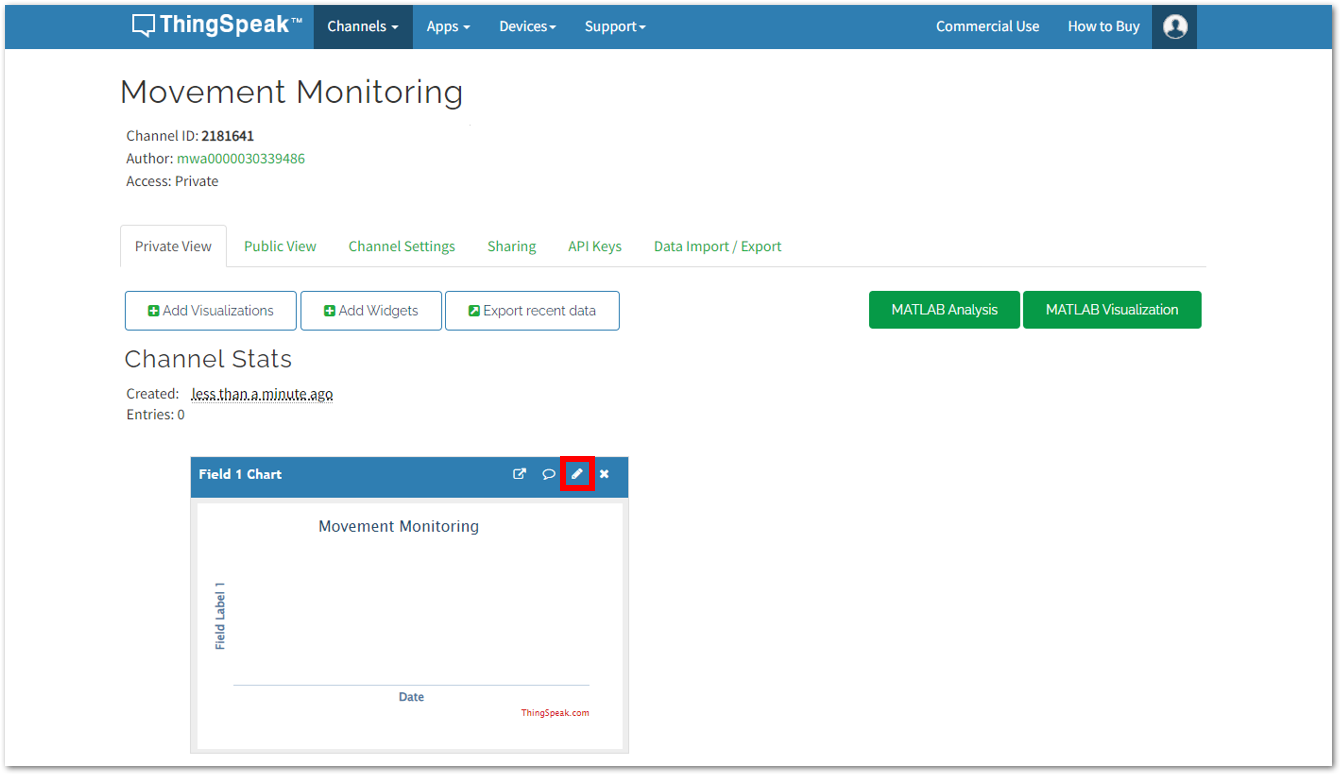 Figure 1: Edit the Movement Monitoring Channel detailsn
Figure 1: Edit the Movement Monitoring Channel detailsn- A window will pop up and you can now start editing the details. Since it is a PIR motion sensor, the goal is to monitor the movement status at specific time. For this application, you may follow the parameters in Figure 14, and then click Save.
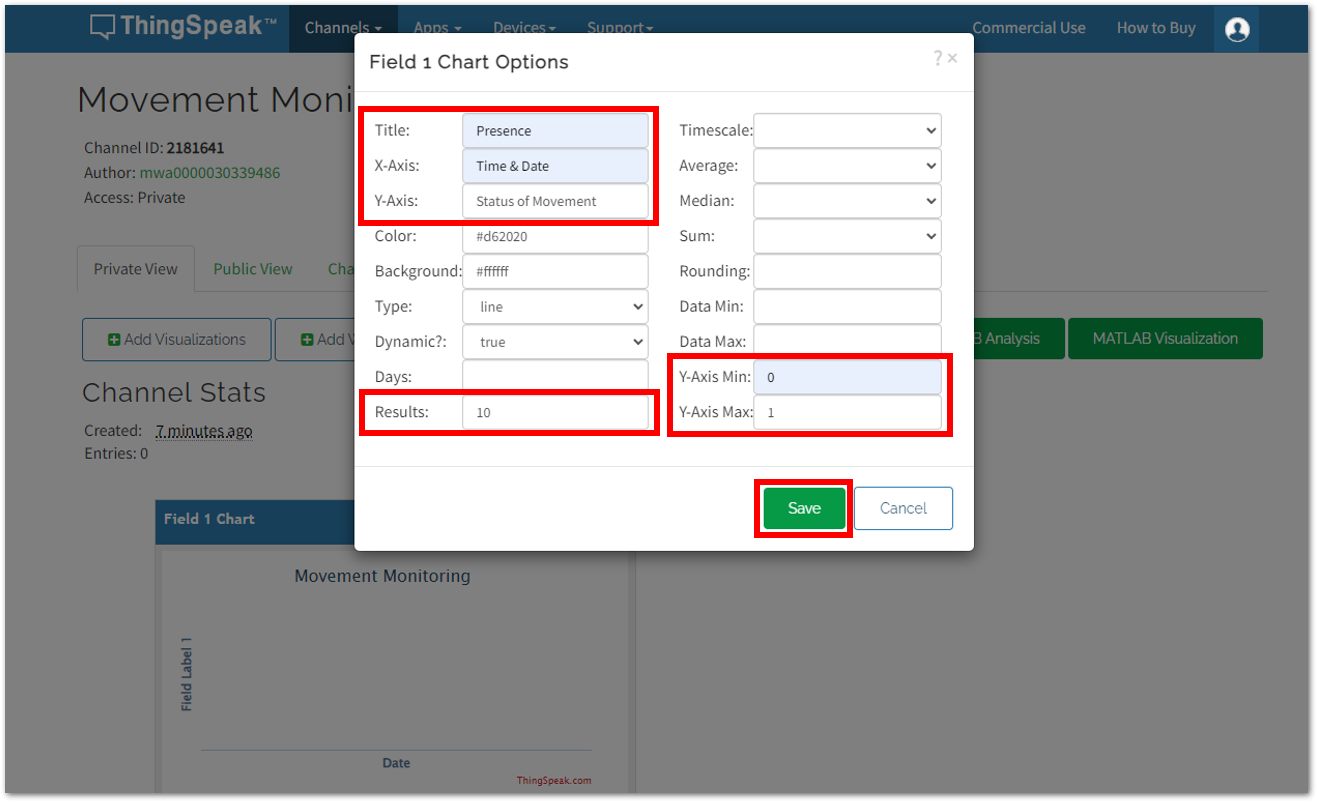 Figure 1: Field 1 Chart Options
Figure 1: Field 1 Chart OptionsYou should now see the same dashboard as shown in Figure 15.
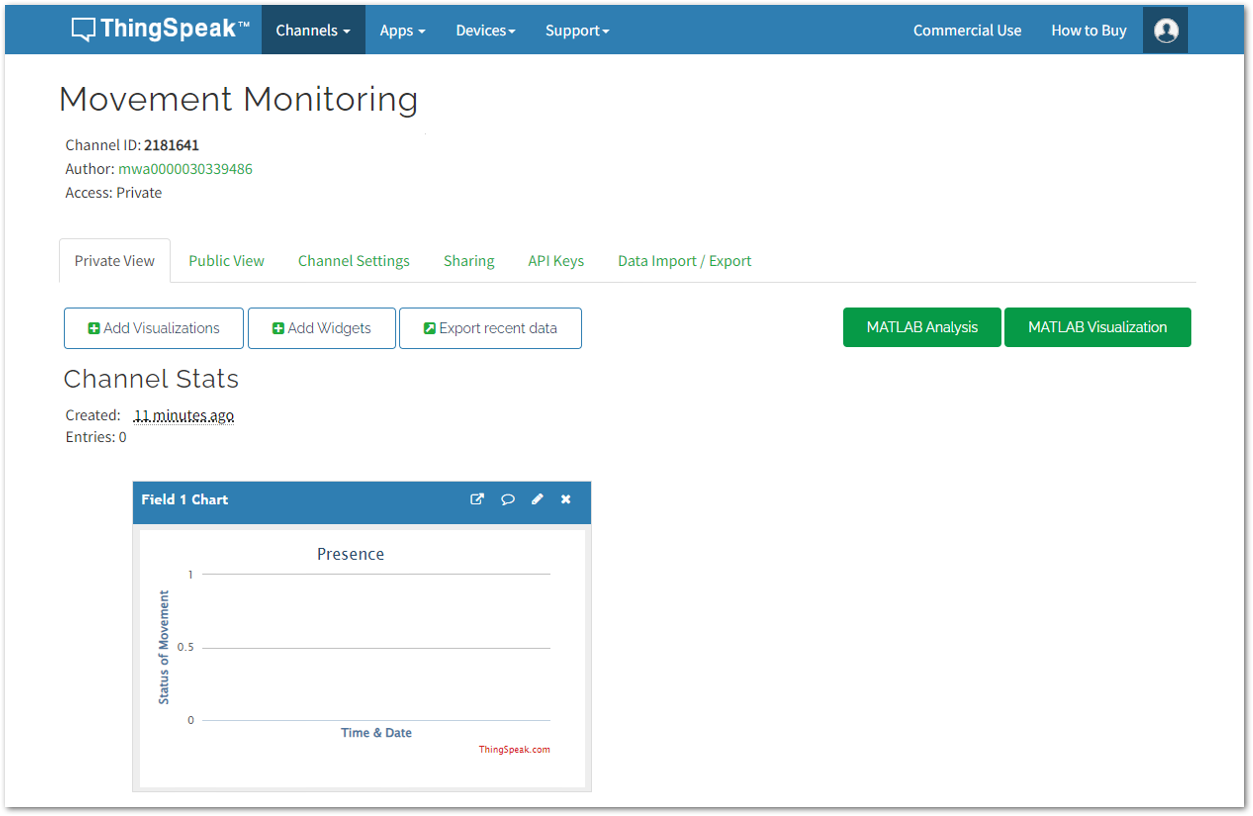 Figure 1: Field 1 Chart for RAK12006 Application
Figure 1: Field 1 Chart for RAK12006 Application- Then go back to your TTN account and add the ThingSpeak Webhook for your RAK12006 Application. Under Applications, choose Integrations >Webhooks, and then select the + Add webhook button.
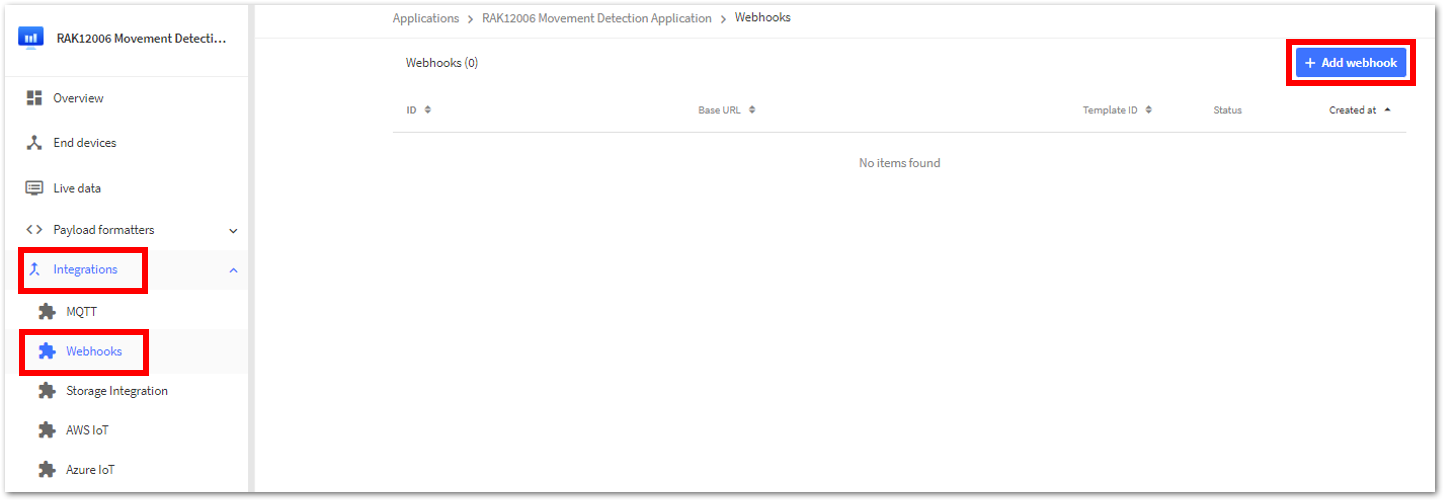 Figure 1: Adding a webhook for your RAK12006 Application
Figure 1: Adding a webhook for your RAK12006 Application-
Choose ThingSpeak from the webhook templates, and the Setup webhook for ThingSpeak window will appear. Following that, you must return to your ThingSpeak account to obtain the necessary credentials:
- Channel ID
- API Key
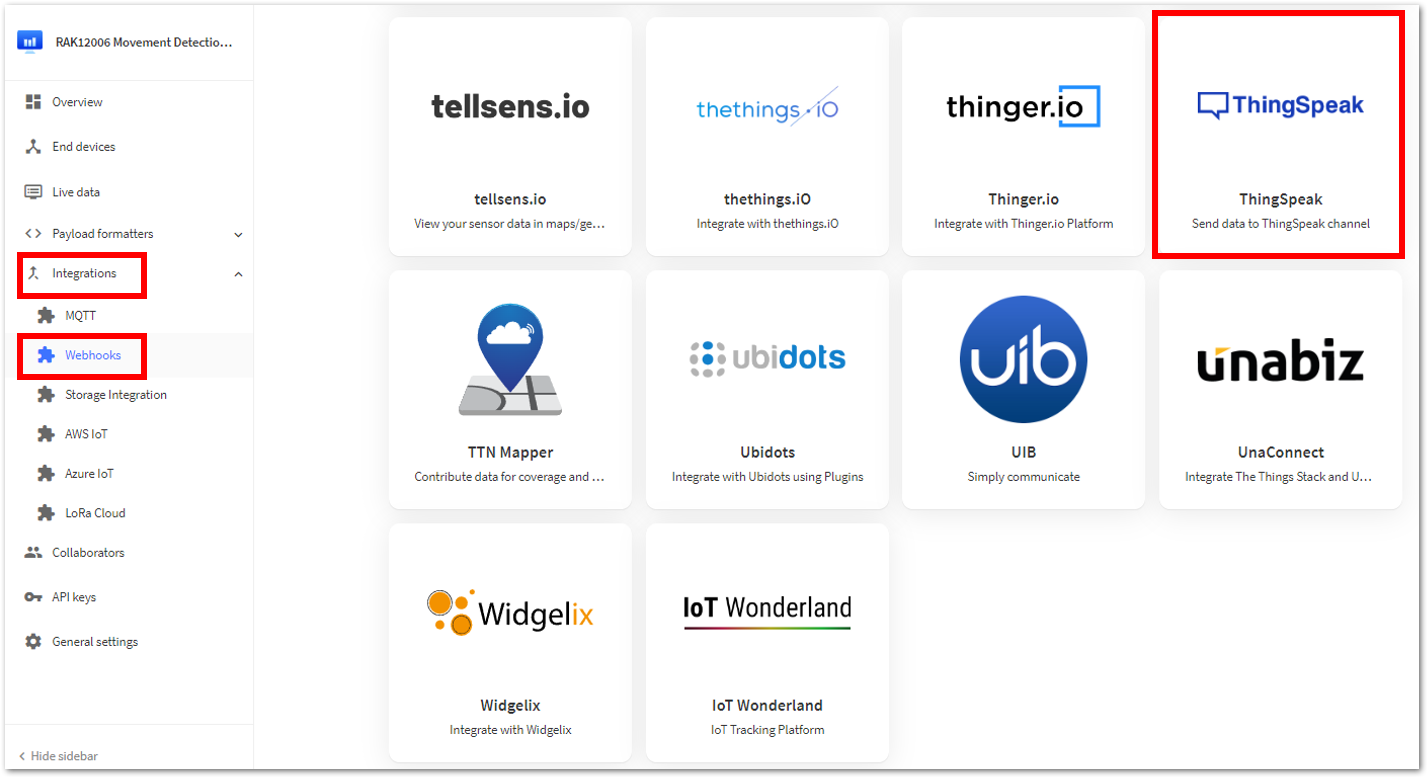 Figure 1: Selecting ThingSpeak under the webhook templates
Figure 1: Selecting ThingSpeak under the webhook templates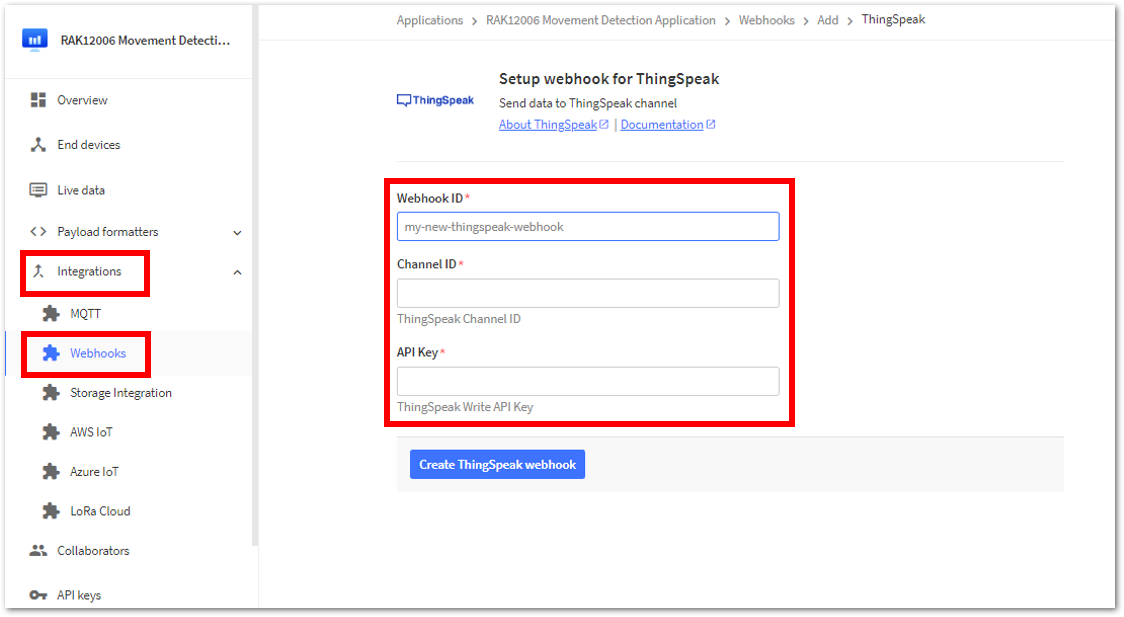 Figure 1: Setup webhook for ThingSpeak
Figure 1: Setup webhook for ThingSpeak- From the Channel menu, navigate to your Movement Monitoring dashboard. The Channel ID can be found under the name of your channel, Movement Monitoring; copy and paste it into the Channel ID section of your webhook in TTN.
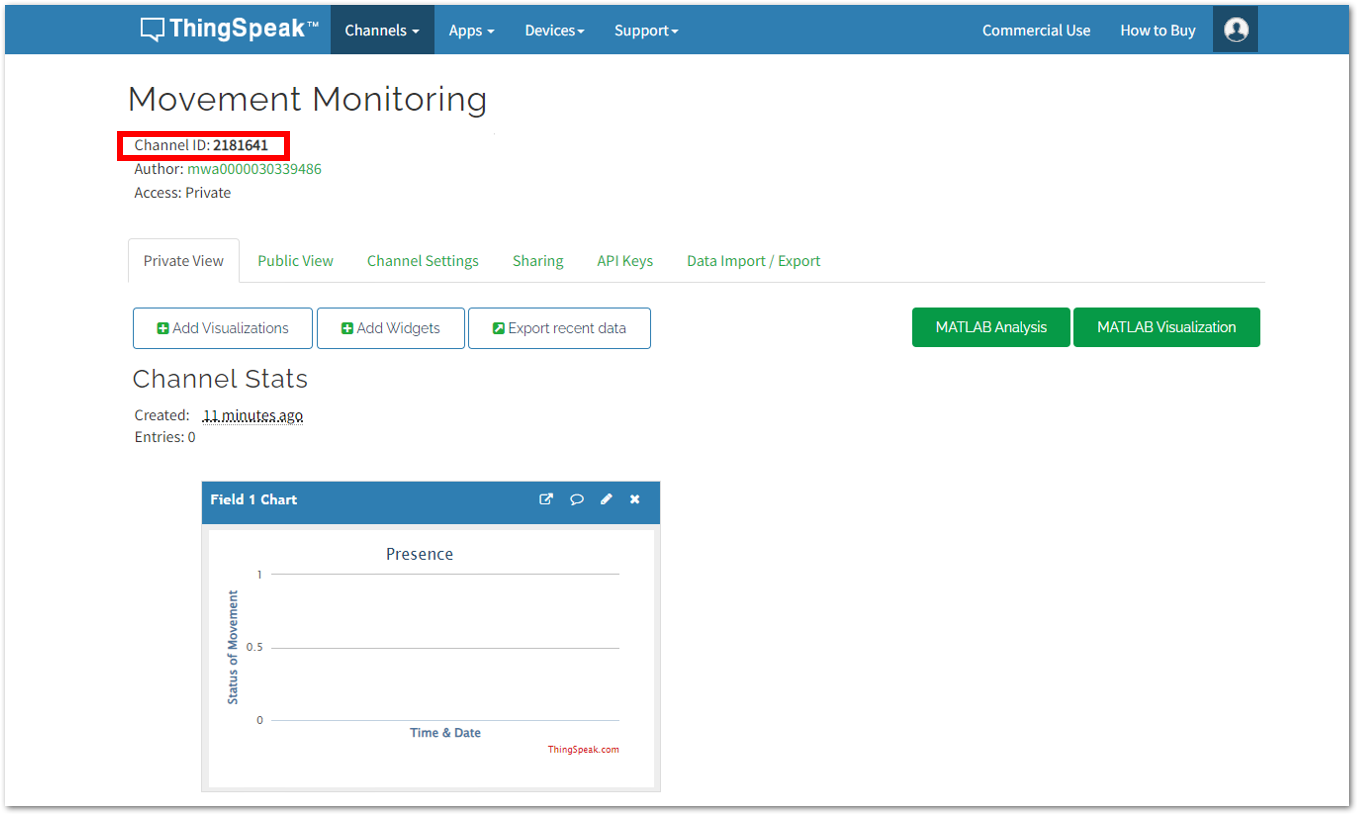 Figure 1: Channel ID
Figure 1: Channel ID- From the Channel menu, navigate to your Movement Monitoring dashboard and select API Keys tab. The API Keys can be found under the Write API key field; copy and paste it to the API Key section of your webhook. Once done, simply click Create ThingSpeak webhook.
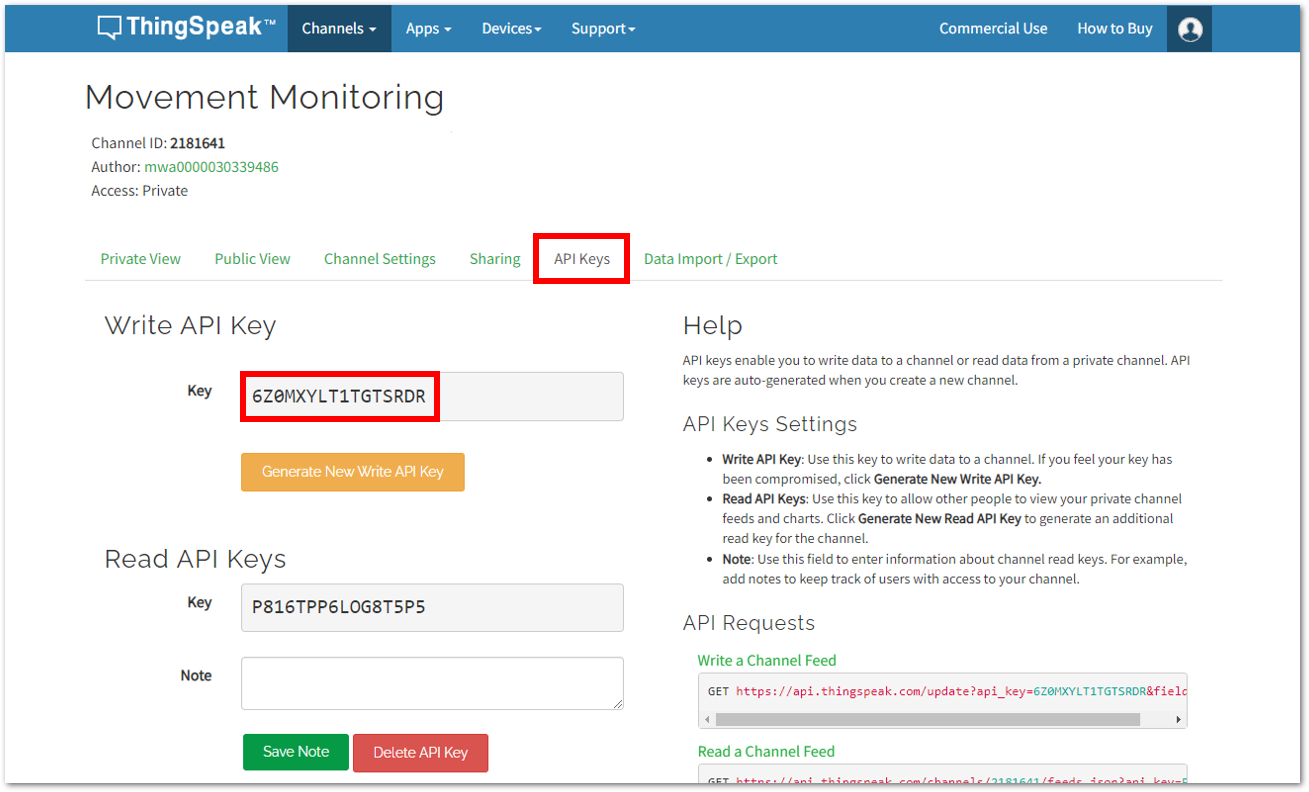 Figure 1: API Key
Figure 1: API Key- After filling in the necessary details, click Create ThingSpeak webhook.
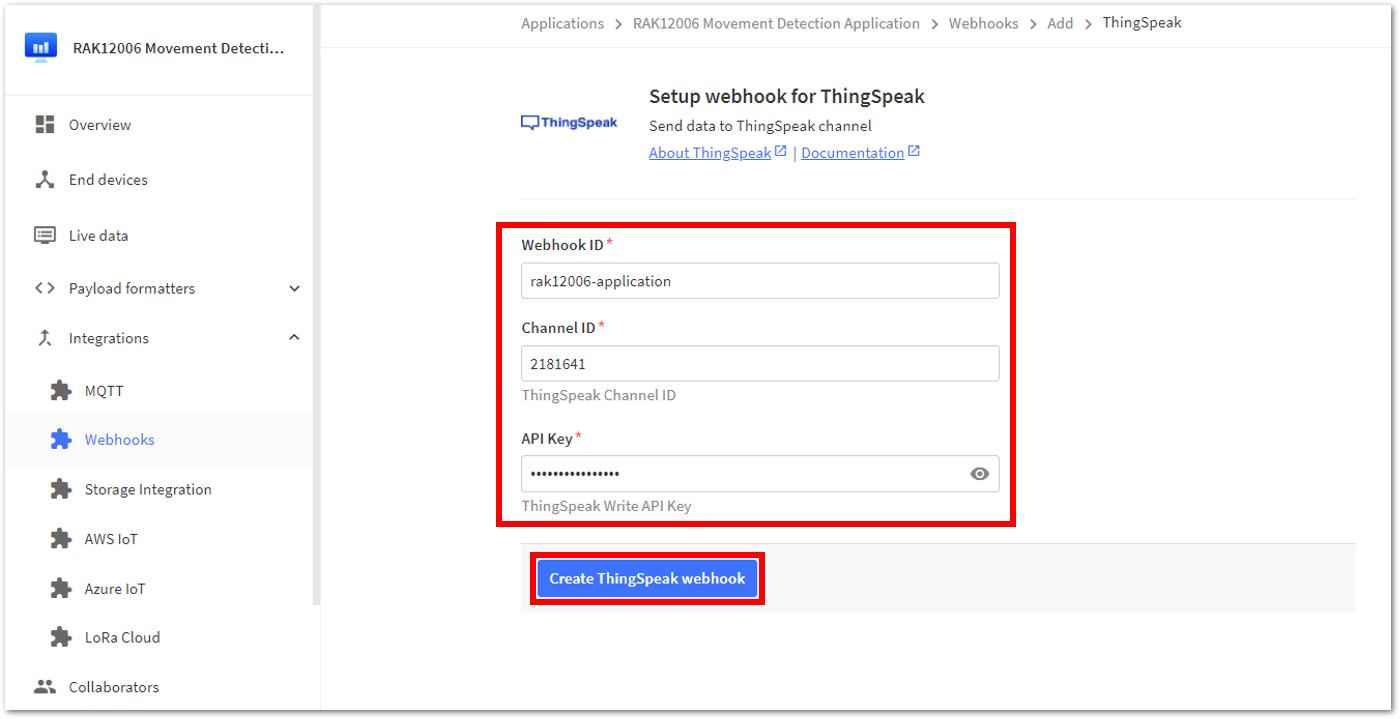 Figure 1: Create ThingSpeak webhook
Figure 1: Create ThingSpeak webhookYou should see your RAK12006 Application Webhook ID on the Webhooks dashboard.
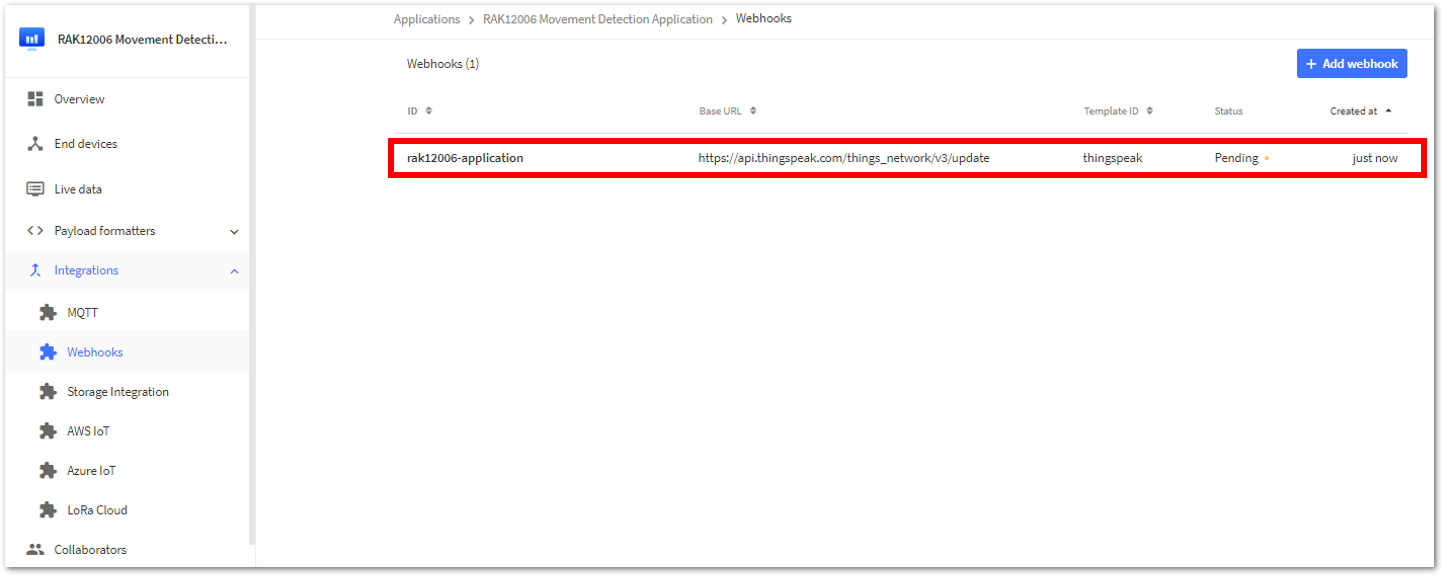 Figure 1: Created ThingSpeak webhook under RAK12006 Application
Figure 1: Created ThingSpeak webhook under RAK12006 Application- Once done, go to End devices and click your existing device.
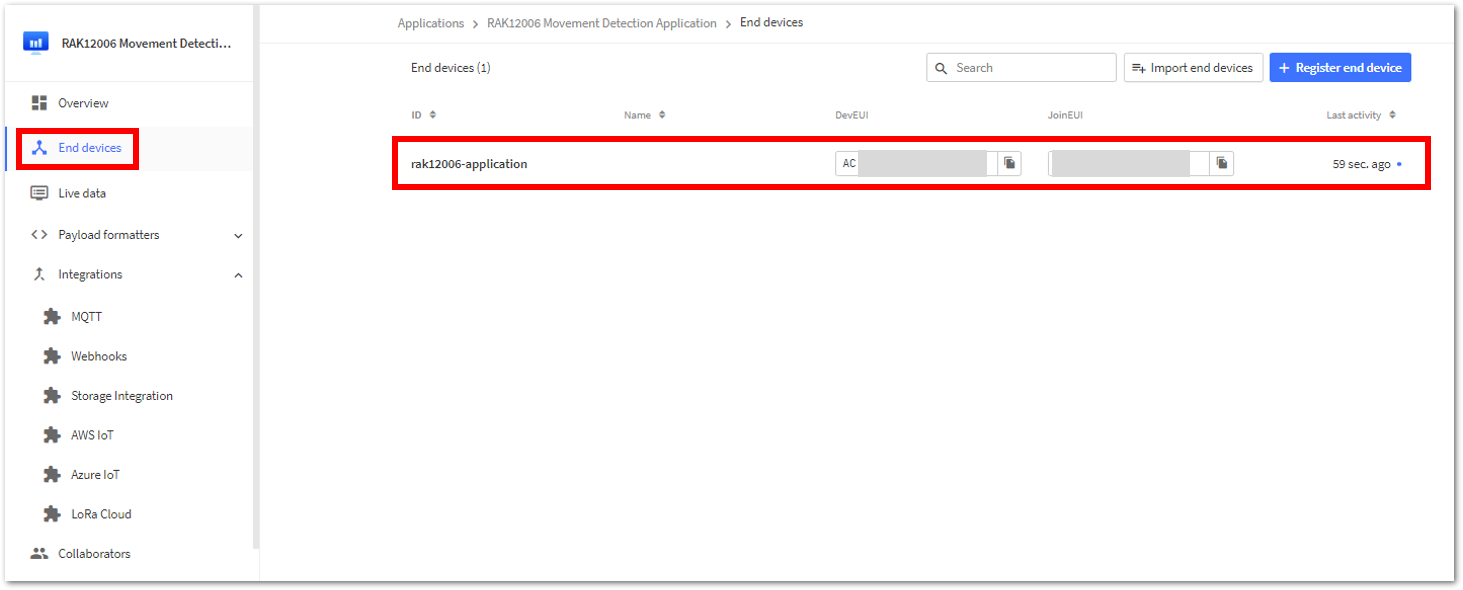 Figure 1: RAK12006 Application
Figure 1: RAK12006 ApplicationThe details and information are dependent to what device you are using (e.g. RAK12006). The steps creating ThingSpeak webhook, proceed to the next step:
- Click the device application and go to the Payload formatters tab.
- Setup the Uplink and under Formatter type, select Custom Javascript formatter.
- Under the Formatter code, you need to replace the default code with the code provided below. This will decode the data from TTN going to ThingSpeak. Once done, click Save changes.
// For ThingSpeak
function Decoder(bytes, port)
{
var decoded = {};
if (port === 2)
{
pir_data = (bytes[0]);
decoded.field1 = pir_data;
return decoded;
}
}
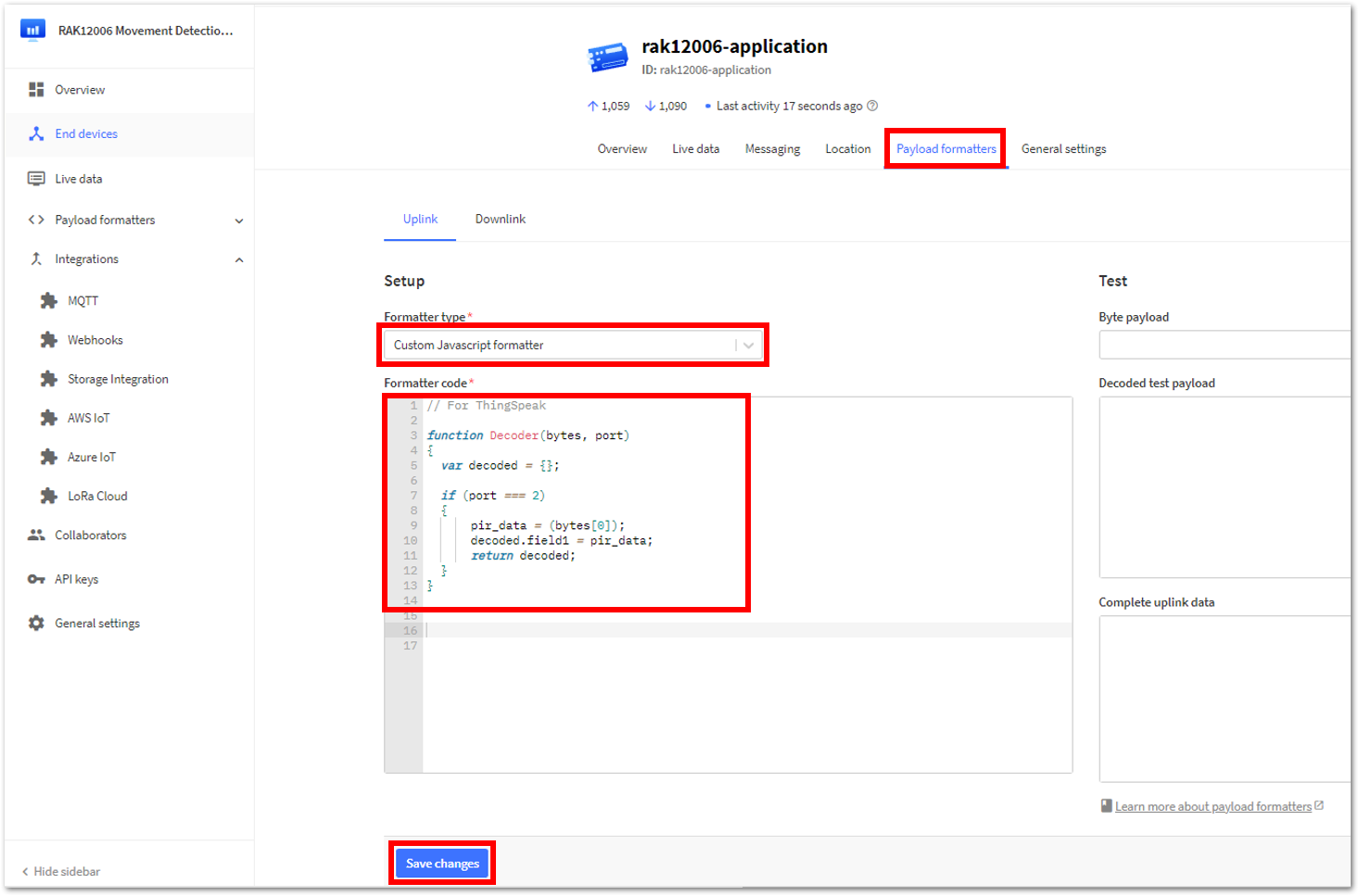 Figure 1: Payload Formatter
Figure 1: Payload Formatter- Then, return to your device's Live data in TTN and compare it to the live data from your ThingSpeak account. You should now be seeing accurate periods of movement occurrences.
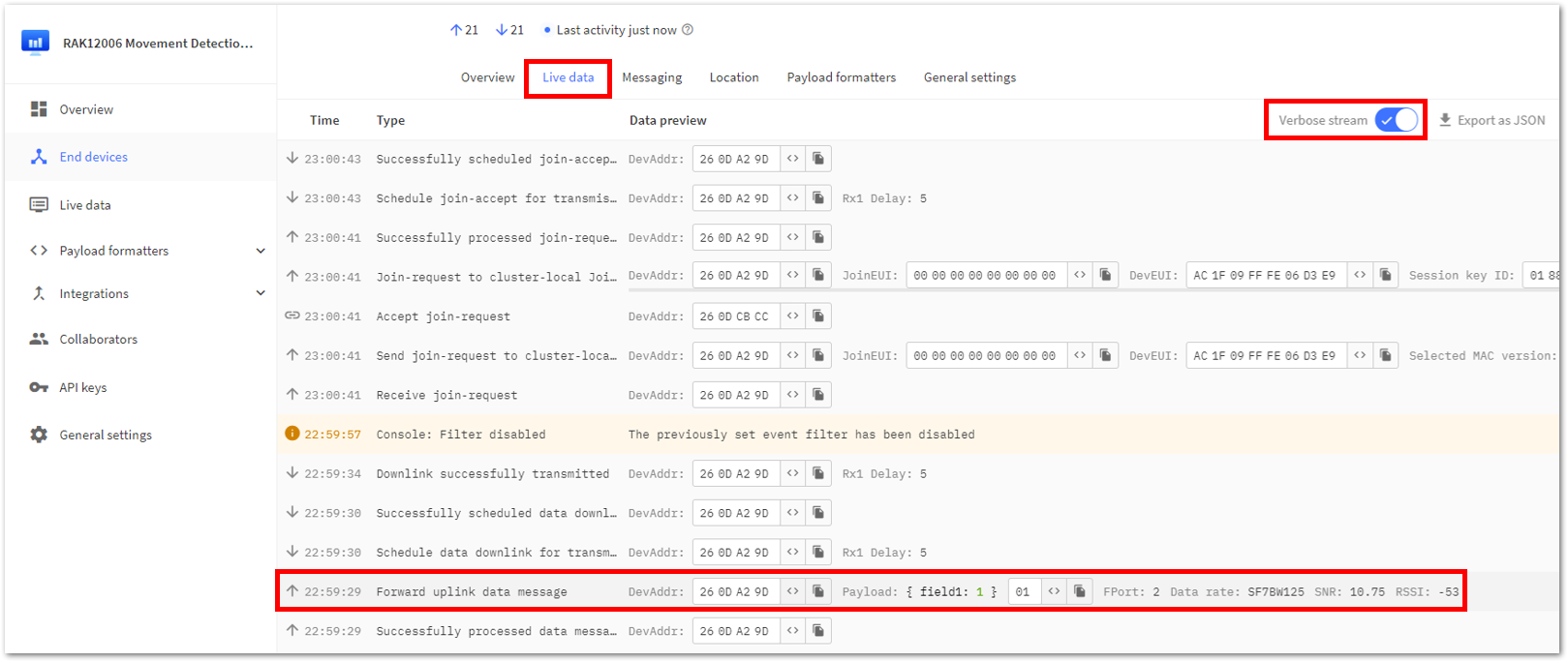 Figure 1: Live data from your device in TTN
Figure 1: Live data from your device in TTN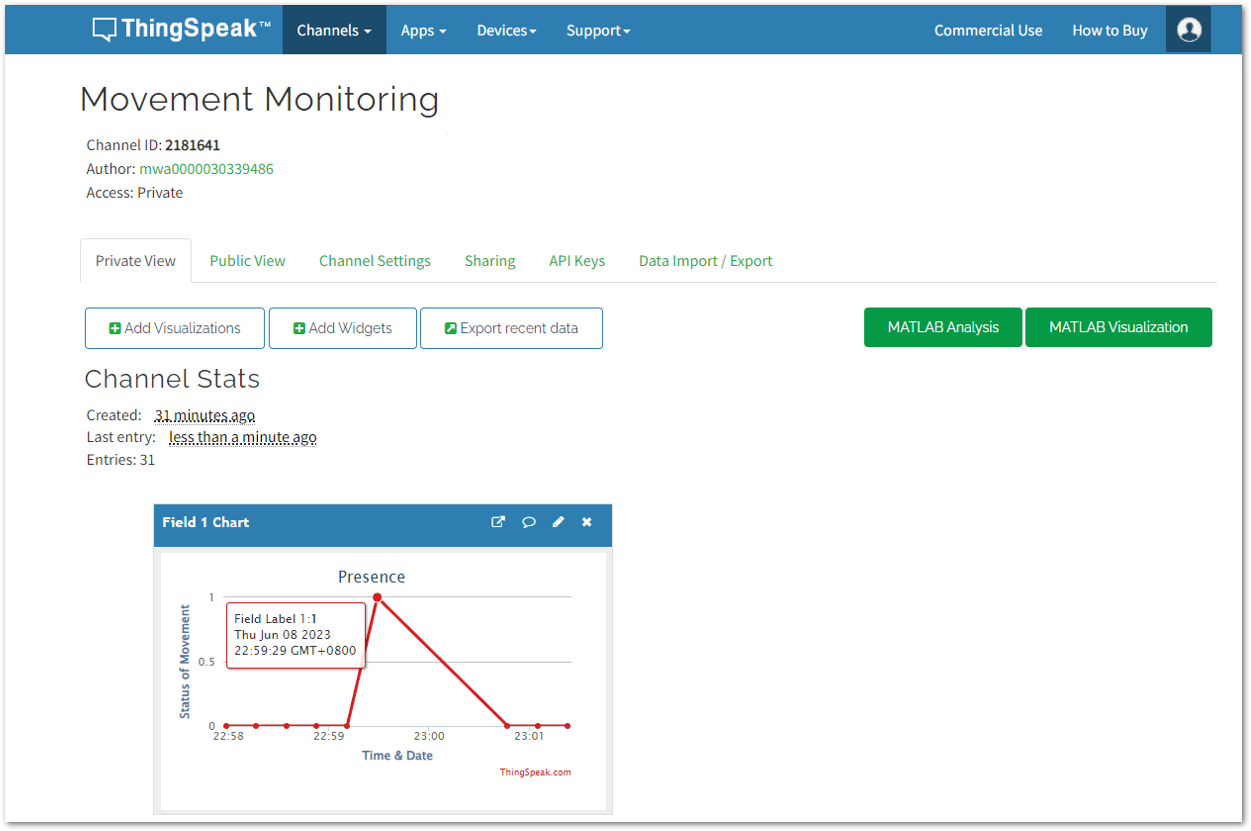 Figure 1: Live data from your device in ThingSpeak
Figure 1: Live data from your device in ThingSpeak- To have a better visualization of the gathered data, you may include a widget with your channel. Under the Channels Menu, go to Private View > +Add Widgets.
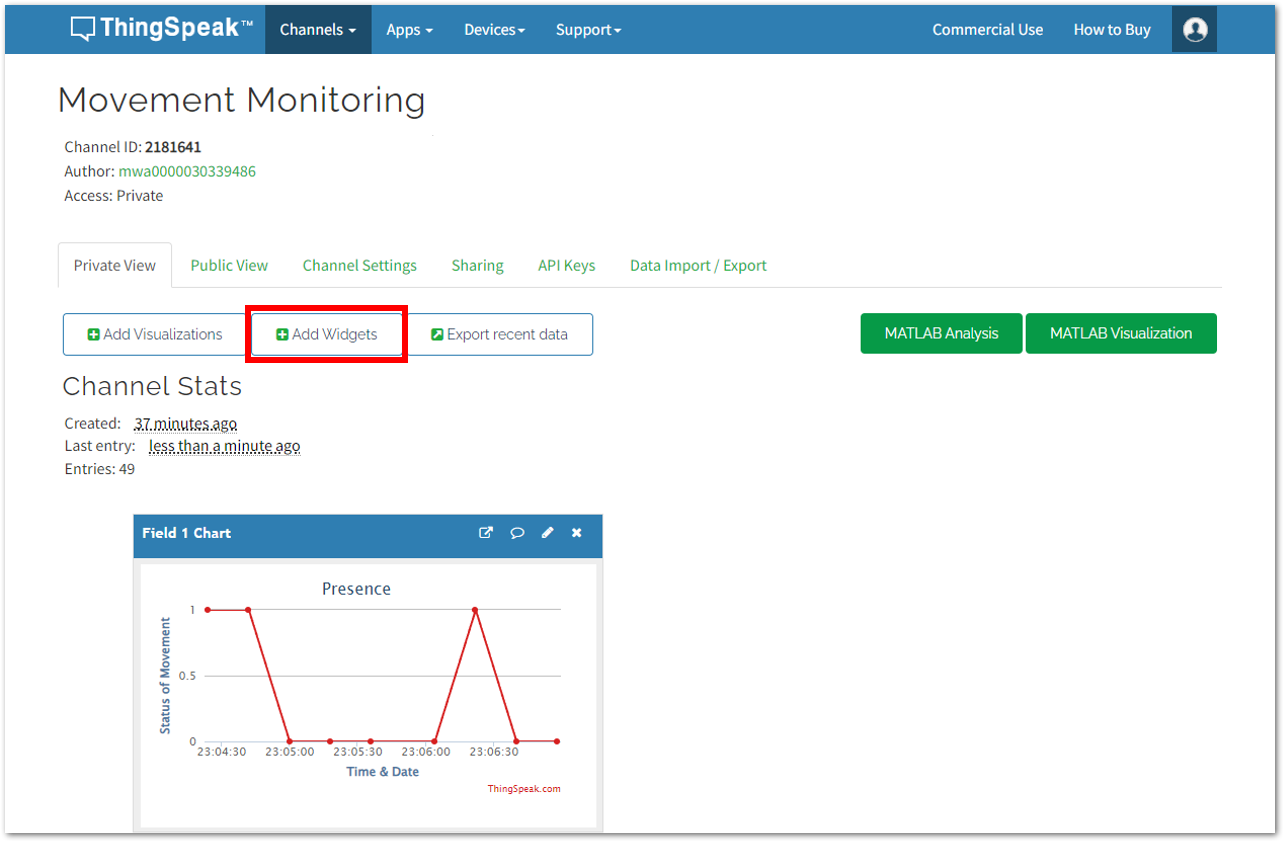 Figure 1: Adding Widget in ThingSpeak
Figure 1: Adding Widget in ThingSpeak- Select your desired widget for your application, then click Next.
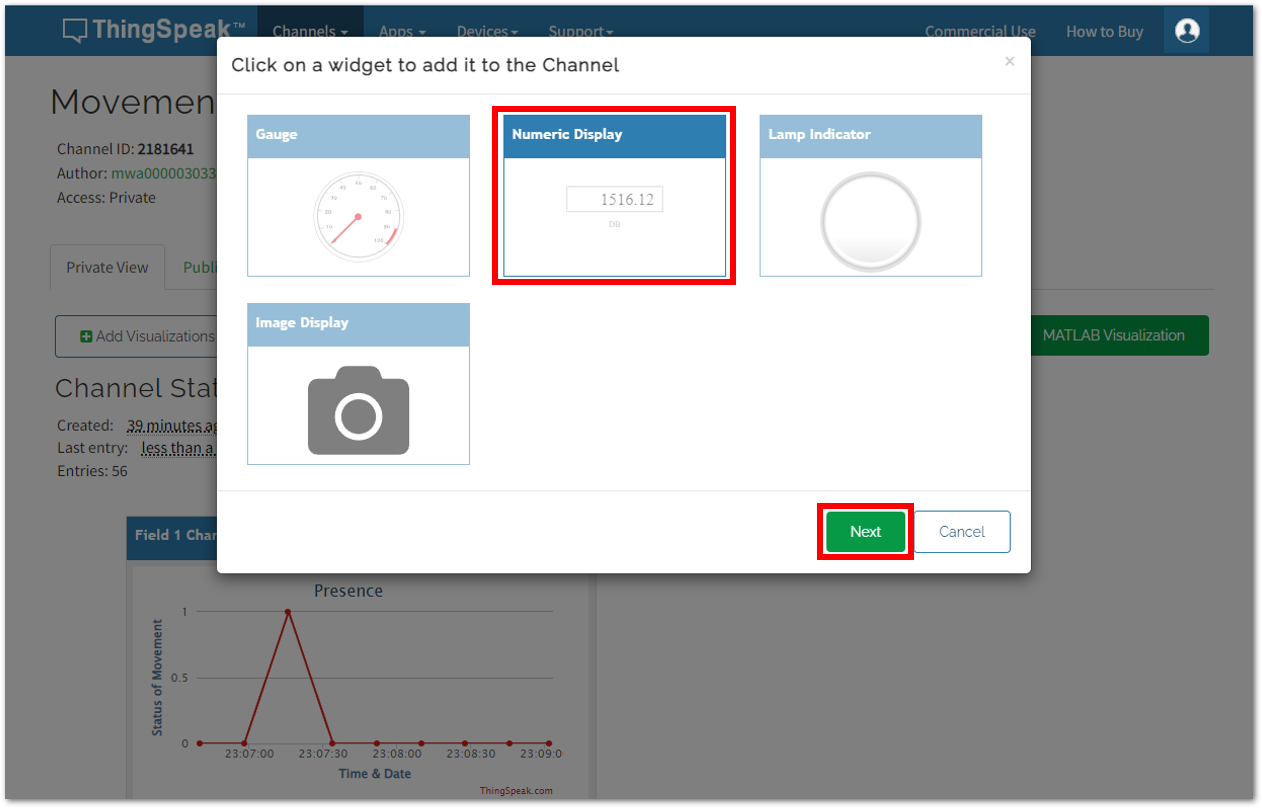 Figure 1: Adding Widget in ThingSpeak
Figure 1: Adding Widget in ThingSpeak- Set your preferred parameters for your widget, then click Create.
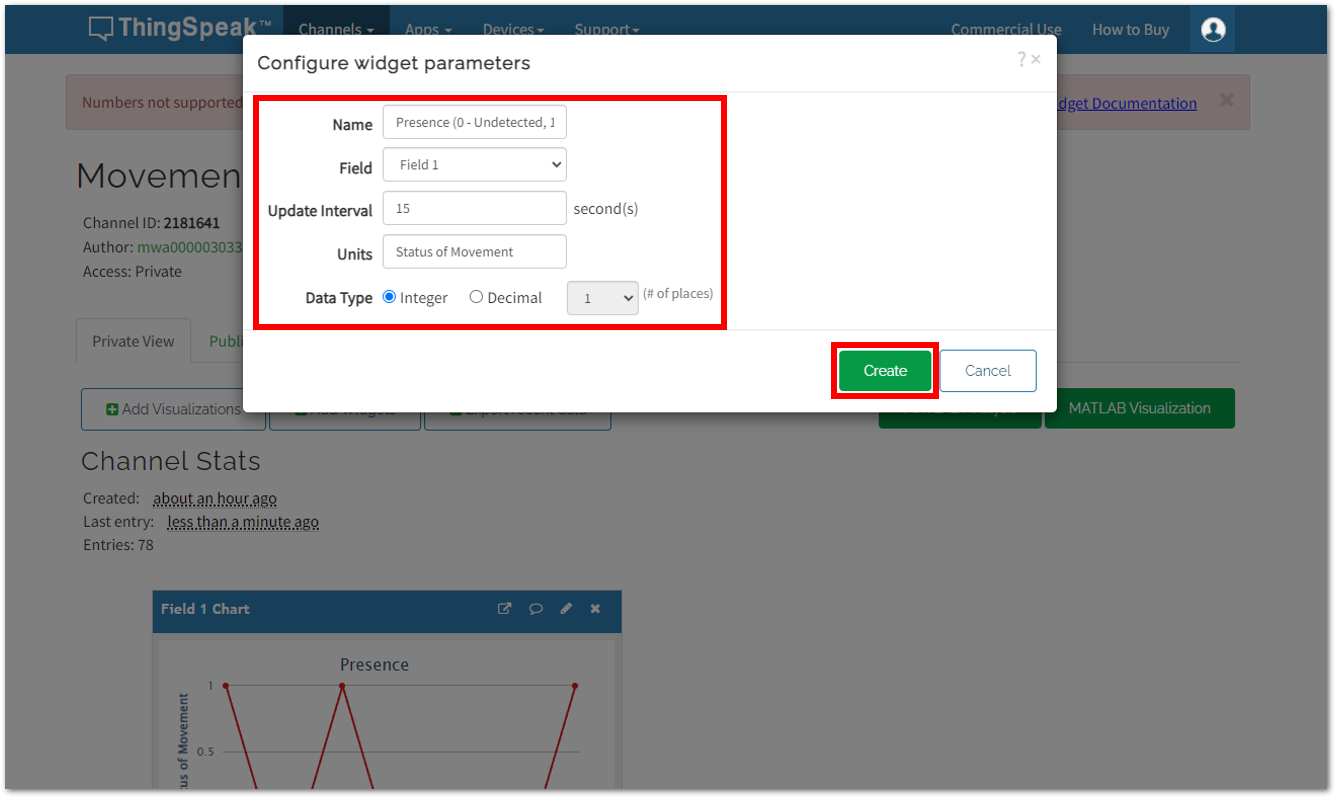 Figure 1: Adding Widget in ThingSpeak
Figure 1: Adding Widget in ThingSpeak- You should now see the newly added widgets for your RAK12006 application on the ThingSpeak Dashboard.
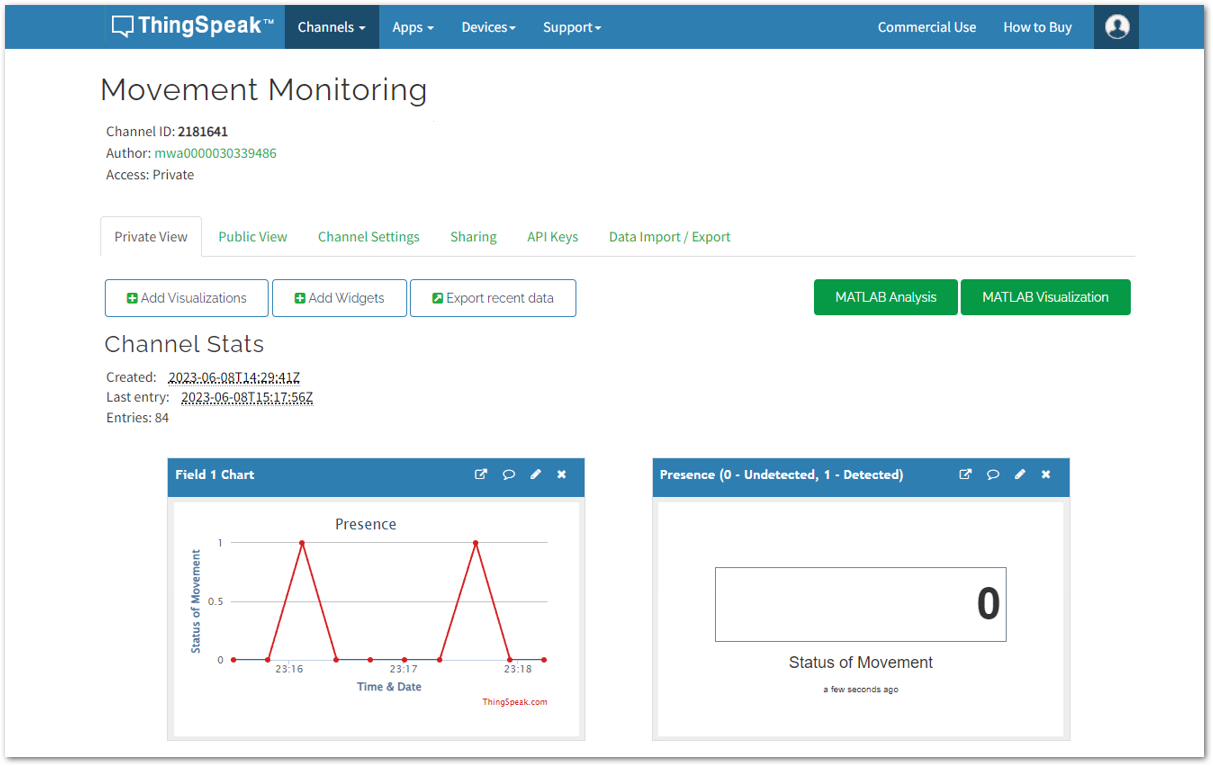 Figure 1: ThingSpeak Dashboard
Figure 1: ThingSpeak DashboardRAK12007 Ultrasonic Sensor LoRaWAN Application
Connect to The Things Network (TTN)
- If you already have an existing TTN account, you may proceed to the OTAA Device Registration section.
- If you do not already have an account, go to the The Things Network Configuration section and create one, then register your end-device.
LoRaWAN Code for RAK12007
-
If you already have Arduino IDE installed on your laptop or PC and added RAK4631 board into it, you may proceed to the next step. If you have not yet installed the Arduino IDE, go to the RAK4631 Installation section and execute the following steps.
-
After the installation, you can now proceed with programming your RAK12007 module. Simply copy the RAK12007 LoRaWAN Application code below and paste it into the Arduino IDE.
The example code uses SX126x-Arduino library which needs to be added to successfully compile the LoRaWAN code.
#include <Arduino.h>
#include <LoRaWan-RAK4630.h> //http://librarymanager/All#SX126x
#include <SPI.h>
#include <Wire.h>
#ifdef RAK4630
#define BOARD "RAK4631 "
#define RAK4631_BOARD true
#else
#define RAK4631_BOARD false
#endif
// Section to add include libraries, declarations and variables.
#define Enable WB_IO2
#define TRIG WB_IO6
#define ECHO WB_IO4
#define PD WB_IO5 //power done control (=1 power done,=0 power on)
#define TIME_OUT 24125 //max measure distance is 4m,the velocity of sound is 331.6m/s in 0℃,TIME_OUT=4*2/331.6*1000000=24215us
float ratio = 346.6/1000/2; //velocity of sound =331.6+0.6*25℃(m/s),(Indoor temperature about 25℃)
long int duration_time(); //measure high level time
long int duration, mm;
bool doOTAA = true; // OTAA is used by default.
#define SCHED_MAX_EVENT_DATA_SIZE APP_TIMER_SCHED_EVENT_DATA_SIZE /**< Maximum size of scheduler events. */
#define SCHED_QUEUE_SIZE 60 /**< Maximum number of events in the scheduler queue. */
#define LORAWAN_DATERATE DR_0 /*LoRaMac datarates definition, from DR_0 to DR_5*/
#define LORAWAN_TX_POWER TX_POWER_5 /*LoRaMac tx power definition, from TX_POWER_0 to TX_POWER_15*/
#define JOINREQ_NBTRIALS 3 /**< Number of trials for the join request. */
DeviceClass_t g_CurrentClass = CLASS_A; /* class definition*/
LoRaMacRegion_t g_CurrentRegion = LORAMAC_REGION_US915; /* Region:US915*/
lmh_confirm g_CurrentConfirm = LMH_CONFIRMED_MSG; /* confirm/unconfirm packet definition*/
uint8_t gAppPort = LORAWAN_APP_PORT; /* data port*/
/**@brief Structure containing LoRaWan parameters, needed for lmh_init()
*/
static lmh_param_t g_lora_param_init = {LORAWAN_ADR_ON, LORAWAN_DATERATE, LORAWAN_PUBLIC_NETWORK, JOINREQ_NBTRIALS, LORAWAN_TX_POWER, LORAWAN_DUTYCYCLE_OFF};
// Forward declaration
static void lorawan_has_joined_handler(void);
static void lorawan_join_failed_handler(void);
static void lorawan_rx_handler(lmh_app_data_t *app_data);
static void lorawan_confirm_class_handler(DeviceClass_t Class);
static void send_lora_frame(void);
/**@brief Structure containing LoRaWan callback functions, needed for lmh_init()
*/
static lmh_callback_t g_lora_callbacks = {BoardGetBatteryLevel, BoardGetUniqueId, BoardGetRandomSeed,
lorawan_rx_handler, lorawan_has_joined_handler, lorawan_confirm_class_handler, lorawan_join_failed_handler
};
//OTAA keys !!!! KEYS ARE MSB !!!!
uint8_t nodeDeviceEUI[8] = {0xAC, 0x1F, 0x09, 0xFF, 0xFE, 0x06, 0xD3, 0xE9};
uint8_t nodeAppEUI[8] = {0x00, 0x00, 0x00, 0x00, 0x00, 0x00, 0x00, 0x00};
uint8_t nodeAppKey[16] = {0x8B, 0x0E, 0x96, 0x86, 0xE8, 0x4E, 0xA3, 0xB5, 0x31, 0x42, 0xB3, 0x65, 0x75, 0xB1, 0xD3, 0xED};
// ABP keys
uint32_t nodeDevAddr = 0x260116F8;
uint8_t nodeNwsKey[16] = {0x7E, 0xAC, 0xE2, 0x55, 0xB8, 0xA5, 0xE2, 0x69, 0x91, 0x51, 0x96, 0x06, 0x47, 0x56, 0x9D, 0x23};
uint8_t nodeAppsKey[16] = {0xFB, 0xAC, 0xB6, 0x47, 0xF3, 0x58, 0x45, 0xC7, 0x50, 0x7D, 0xBF, 0x16, 0x8B, 0xA8, 0xC1, 0x7C};
// Private definition
#define LORAWAN_APP_DATA_BUFF_SIZE 64 /**< buffer size of the data to be transmitted. */
static uint8_t m_lora_app_data_buffer[LORAWAN_APP_DATA_BUFF_SIZE]; //< Lora user application data buffer.
static lmh_app_data_t m_lora_app_data = {m_lora_app_data_buffer, 0, 0, 0, 0}; //< Lora user application data structure.
static uint32_t count = 0;
static uint32_t count_fail = 0;
void setup()
{
pinMode(Enable, OUTPUT);
digitalWrite(Enable, HIGH);
pinMode(ECHO, INPUT); // Echo Pin of Ultrasonic Sensor is an Input
pinMode(TRIG, OUTPUT); // Trigger Pin of Ultrasonic Sensor is an Output
pinMode(PD, OUTPUT); // power done control pin is an Output
digitalWrite(TRIG,LOW);
digitalWrite(PD,LOW);
pinMode(LED_GREEN, OUTPUT); // Output LED
pinMode(LED_BLUE, OUTPUT); // Output LED
// Initialize LoRa chip.
lora_rak4630_init();
// Initialize Serial for debug output
time_t timeout = millis();
Serial.begin(115200);
while (!Serial)
{
if ((millis() - timeout) < 5000)
{
delay(100);
}
else
{
break;
}
}
Serial.println("=====================================");
Serial.println("Welcome to RAK4630 LoRaWan!!!");
if (doOTAA)
{
Serial.println("Type: OTAA");
}
else
{
Serial.println("Type: ABP");
}
switch (g_CurrentRegion)
{
case LORAMAC_REGION_AS923:
Serial.println("Region: AS923");
break;
case LORAMAC_REGION_AU915:
Serial.println("Region: AU915");
break;
case LORAMAC_REGION_CN470:
Serial.println("Region: CN470");
break;
case LORAMAC_REGION_EU433:
Serial.println("Region: EU433");
break;
case LORAMAC_REGION_IN865:
Serial.println("Region: IN865");
break;
case LORAMAC_REGION_EU868:
Serial.println("Region: EU868");
break;
case LORAMAC_REGION_KR920:
Serial.println("Region: KR920");
break;
case LORAMAC_REGION_US915:
Serial.println("Region: US915");
break;
}
Serial.println("=====================================");
// Setup the EUIs and Keys
if (doOTAA)
{
lmh_setDevEui(nodeDeviceEUI);
lmh_setAppEui(nodeAppEUI);
lmh_setAppKey(nodeAppKey);
}
else
{
lmh_setNwkSKey(nodeNwsKey);
lmh_setAppSKey(nodeAppsKey);
lmh_setDevAddr(nodeDevAddr);
}
uint32_t err_code;
// Initialize LoRaWan
err_code = lmh_init(&g_lora_callbacks, g_lora_param_init, doOTAA, g_CurrentClass, g_CurrentRegion);
if (err_code != 0)
{
Serial.printf("lmh_init failed - %d\n", err_code);
return;
}
// Start Join procedure
lmh_join();
Serial.println("========================");
Serial.println(" RAK12007 LoRaWAN test ");
Serial.println("========================");
}
void loop()
{
// Put your application tasks here, like reading of sensors,
// Controlling actuators and/or other functions.
// long int duration, mm;
digitalWrite(LED_BLUE,HIGH);
digitalWrite(LED_GREEN, HIGH);
duration = duration_time();
if(duration > 0)
{
mm = duration*ratio; //Test distance = (high level time×velocity of sound (340M/S) / 2,
digitalWrite(LED_BLUE,LOW);
digitalWrite(LED_GREEN, LOW);
Serial.println("Sending frame now...");
send_lora_frame();
Serial.print(mm);
Serial.print("mm");
Serial.println();
delay(15000);
}
else
{
Serial.println("Out of range");
}
delay(50);
}
long int duration_time()
{
long int respondTime;
pinMode(TRIG, OUTPUT);
digitalWrite(TRIG, HIGH);
delayMicroseconds(12); //pull high time need over 10us
digitalWrite(TRIG, LOW);
pinMode(ECHO, INPUT);
respondTime = pulseIn(ECHO, HIGH); // microseconds
delay(33);
if(RAK4631_BOARD)
{
respondTime = respondTime*0.7726; // Time calibration factor is 0.7726,to get real time microseconds for 4631board
}
Serial.printf("respond time is %d\r\n",respondTime);
if((respondTime>0)&&(respondTime < TIME_OUT)) //ECHO pin max timeout is 33000us according it's datasheet
{
return respondTime;
}
else
{
return -1;
}
}
/**@brief LoRa function for handling HasJoined event.
*/
void lorawan_has_joined_handler(void)
{
Serial.println("OTAA Mode, Network Joined!");
}
/**@brief LoRa function for handling OTAA join failed
*/
static void lorawan_join_failed_handler(void)
{
Serial.println("OTAA join failed!");
Serial.println("Check your EUI's and Keys's!");
Serial.println("Check if a Gateway is in range!");
}
/**@brief Function for handling LoRaWan received data from Gateway
*
* @param[in] app_data Pointer to rx data
*/
void lorawan_rx_handler(lmh_app_data_t *app_data)
{
Serial.printf("LoRa Packet received on port %d, size:%d, rssi:%d, snr:%d, data:%s\n",
app_data->port, app_data->buffsize, app_data->rssi, app_data->snr, app_data->buffer);
}
void lorawan_confirm_class_handler(DeviceClass_t Class)
{
Serial.printf("switch to class %c done\n", "ABC"[Class]);
// Informs the server that switch has occurred ASAP
m_lora_app_data.buffsize = 0;
m_lora_app_data.port = gAppPort;
lmh_send(&m_lora_app_data, g_CurrentConfirm);
}
String data = "";
void send_lora_frame(void)
{
if (lmh_join_status_get() != LMH_SET)
{
//Not joined, try again later
return;
}
Serial.print("result: ");
uint32_t i = 0;
memset(m_lora_app_data.buffer, 0, LORAWAN_APP_DATA_BUFF_SIZE);
m_lora_app_data.port = gAppPort;
data = "Distance:" + String(mm) + "mm";
Serial.println(data);
uint32_t mm_data = mm;
m_lora_app_data.buffer[i++] = 0x0A;
m_lora_app_data.buffer[i++] = (uint8_t)((mm_data & 0xFF000000) >> 24);
m_lora_app_data.buffer[i++] = (uint8_t)((mm_data & 0x00FF0000) >> 16);
m_lora_app_data.buffer[i++] = (uint8_t)((mm_data & 0x0000FF00) >> 8);
m_lora_app_data.buffer[i++] = (uint8_t)(mm_data & 0x000000FF);
m_lora_app_data.buffsize = i;
lmh_error_status error = lmh_send(&m_lora_app_data, g_CurrentConfirm);
if (error == LMH_SUCCESS)
{
count++;
Serial.printf("lmh_send ok count %d\n", count);
}
else
{
count_fail++;
Serial.printf("lmh_send fail count %d\n", count_fail);
}
}
Before uploading the Arduino Code, there are configurations that you need to set up to ensure that the device can join a LoRaWAN Network server. The following steps will explain the default settings and how to configure them.
- Set up the LoRaWAN region. The LORAMAC_REGION can be any of your desired regions to work with. You can change this to a region that is applicable to you, like
LORAMAC_REGION_US915,LORAMAC_REGION_AU915, etc.
The following table lists the LoRaWAN regions and the countries where they are used:
| LoRaWAN Region | Usage |
|---|---|
| LORAMAC_REGION_AS923-1 | Australia, Singapore, Solomon Islands, Sri-Lanka, Taiwan |
| LORAMAC_REGION_AS923-2 | Vietnam |
| LORAMAC_REGION_AS923-3 | Philippines, Albania, Algeria, Denmark, Greenland, Jordan |
| LORAMAC_REGION_AS923-4 | Israel |
| LORAMAC_REGION_AU915 | Australia, Anguilla, Argentina, and other parts of South America |
| LORAMAC_REGION_CN470 | China |
| LORAMAC_REGION_EU433 | EU, UK, Brazil, Costa Rica, Cuba, and other parts of Africa |
| LORAMAC_REGION_IN865 | India, Cook Islands, Egypt, Hong Kong, Jordan, New Zealand, Niger |
| LORAMAC_REGION_EU868 | EU, UK and other parts of Africa |
| LORAMAC_REGION_KR920 | Republic of Korea |
| LORAMAC_REGION_US915 | USA |
| LORAMAC_REGION_RU864 | Russia |
LoRaMacRegion_t g_CurrentRegion = LORAMAC_REGION_US915; /* Region:US915*/
- Set up the LoRaWAN activation method. In this case, you will use the OTAA configuration, which is also the default from the given code.
bool doOTAA = true; // OTAA is used by default.
- Set up the message type if confirmed or not. Confirmed message is the default for this one. You can change it to an unconfirmed message by changing the value to
LMH_UNCONFIRMED_MSG.
lmh_confirm g_CurrentConfirm = LMH_CONFIRMED_MSG; /* confirm/unconfirm packet definition*/
- Set the device to Class A.
DeviceClass_t g_CurrentClass = CLASS_A; /* class definition*/
- Set up the EUIs and KEY. The DeviceEUI, AppEUI, and AppKey are the credentials of your device registered to TTN that will be used for the OTAA keys in the code. You need to replace the ones in the code with the credentials registered in TTN.
//OTAA keys !!!! KEYS ARE MSB !!!!
uint8_t nodeDeviceEUI[8] = {0xAC, 0x1F, 0x09, 0xFF, 0xFE, 0x06, 0xD3, 0xE9};
uint8_t nodeAppEUI[8] = {0x00, 0x00, 0x00, 0x00, 0x00, 0x00, 0x00, 0x00};
uint8_t nodeAppKey[16] = {0x8B, 0x0E, 0x96, 0x86, 0xE8, 0x4E, 0xA3, 0xB5, 0x31, 0x42, 0xB3, 0x65, 0x75, 0xB1, 0xD3, 0xED};
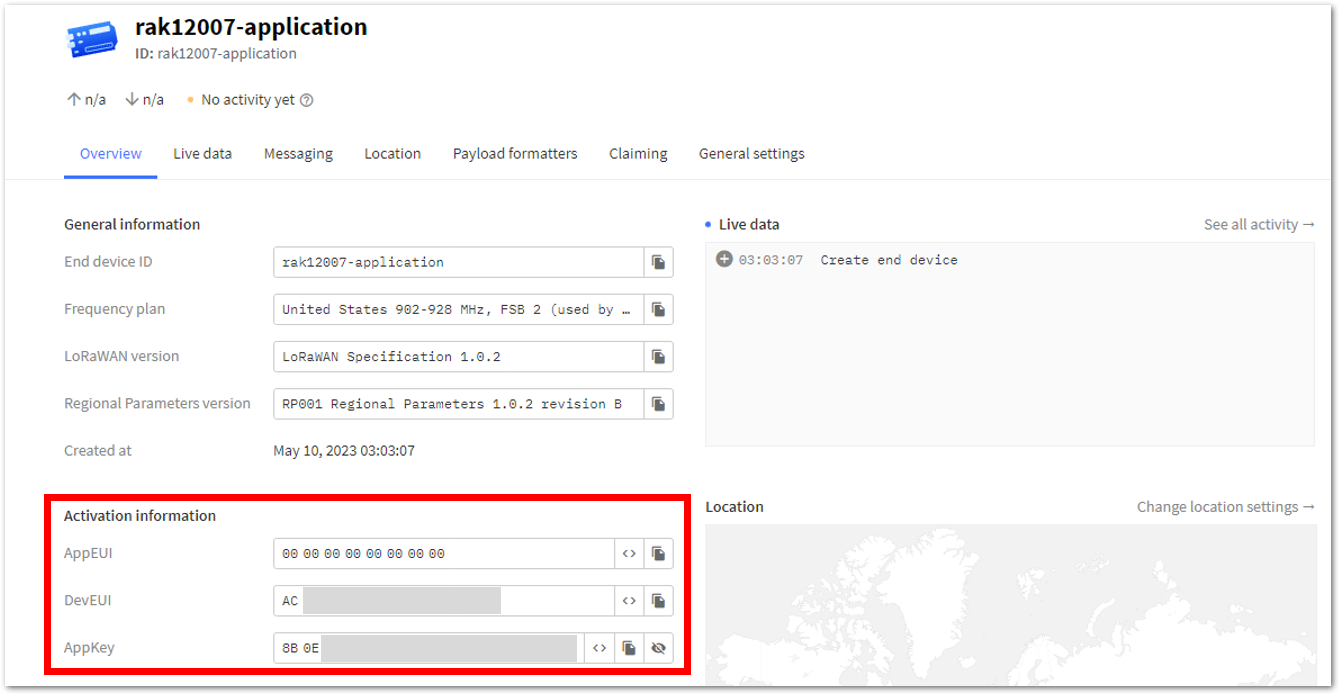 Figure 1: Device's credentials registered in TTN
Figure 1: Device's credentials registered in TTN- Once you're done with the code, you can now proceed with uploading it to your device. You must first choose your RAK4631 board on your desktop or laptop. To do so, navigate to Tools > Board:XXXXX > RAKwireless nRF Boards and select WisBlock RAK4631.
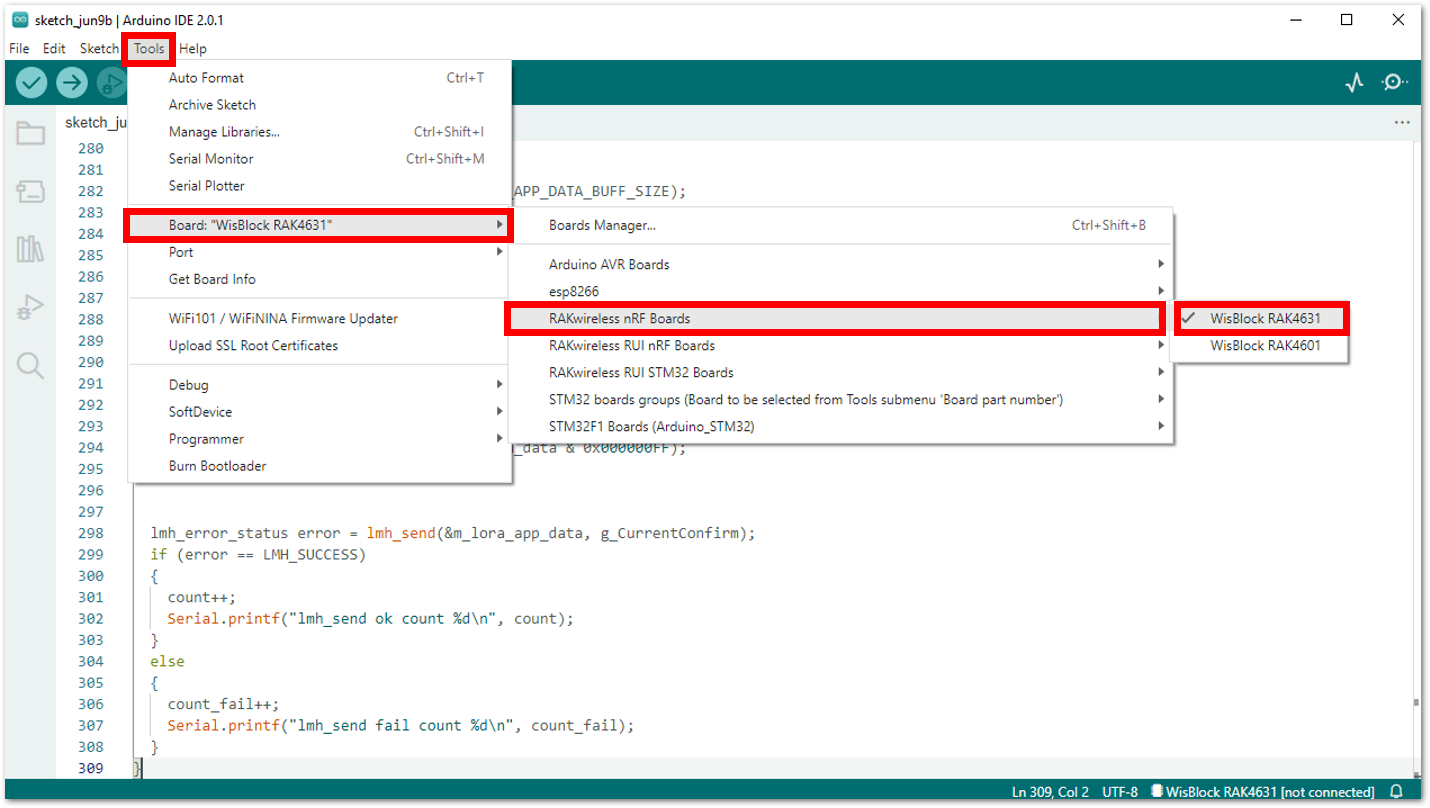 Figure 1: Selecting the RAK4631 board
Figure 1: Selecting the RAK4631 board- After you have selected your board, go to Tools > Port and then select the specific port of your board.
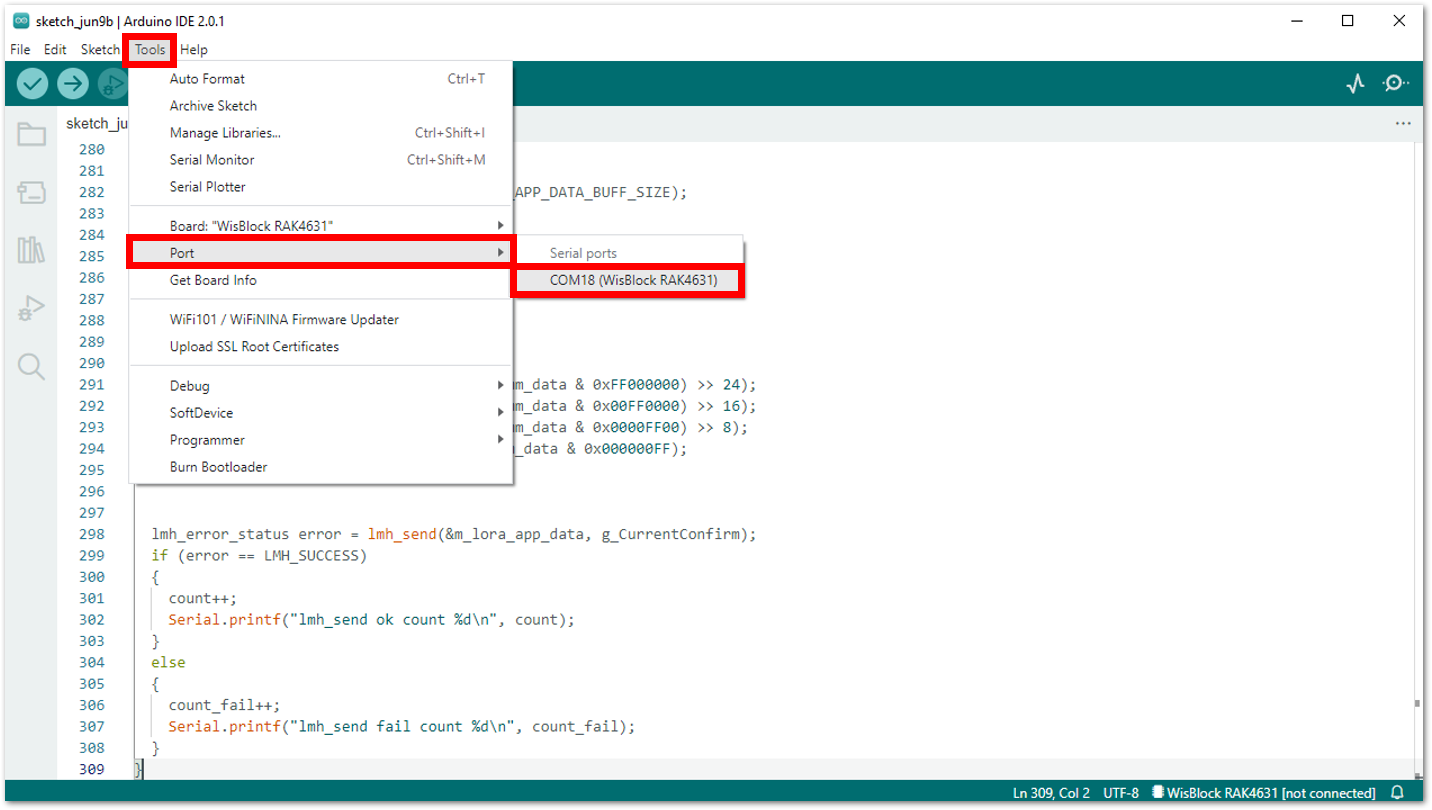 Figure 1: Selecting the port of RAK4631 board
Figure 1: Selecting the port of RAK4631 board- You can then upload your code by clicking the Upload button (the right arrow sign). Once completed, the Device programmed notification will appear in the console at the bottom of the Arduino IDE.
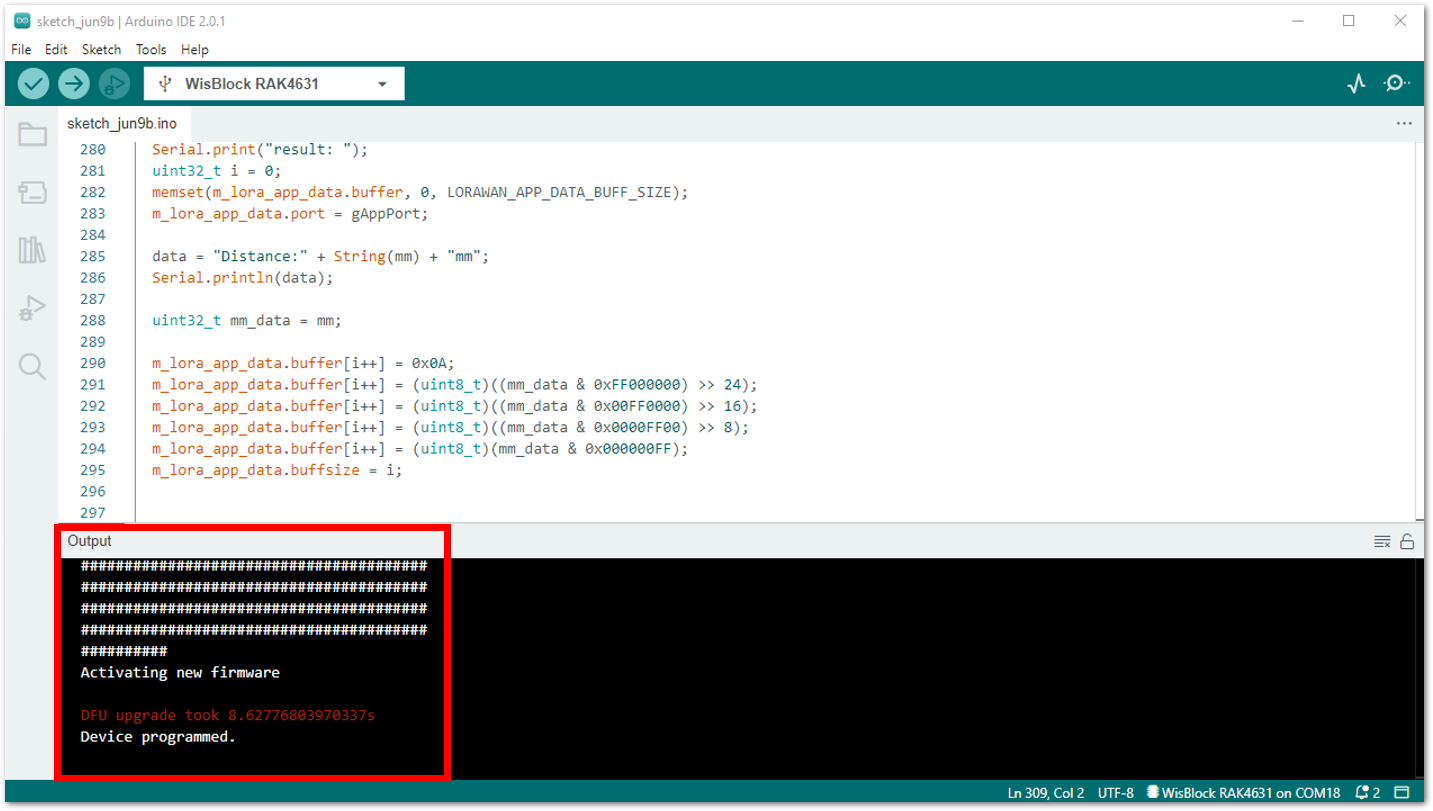 Figure 1: Arduino code is successfully uploaded into your RAK4631 board
Figure 1: Arduino code is successfully uploaded into your RAK4631 boardSetting up RAK12007 Ultrasonic Sensor Dashboard Using ThingSpeak
This section will guide you on how to integrate your RAK12007 Ultrasonic sensor LoRaWAN application with ThingSpeak.
-
If you already have an existing ThingSpeak account and available channels to create, you may proceed to the next step. If you haven't yet created an account, go to the Setting up Your Device Using ThingSpeak section to set up your RAK12007 Ultrasonic Sensor.
-
Once done, go to the Channels tab to create a new channel. Enter the details of the channel and then click Save Channel.
For RAK12007 Application:
- Enter Distance Monitoring in the Name field.
- Tick off Field 1.
- Click Save Channel.
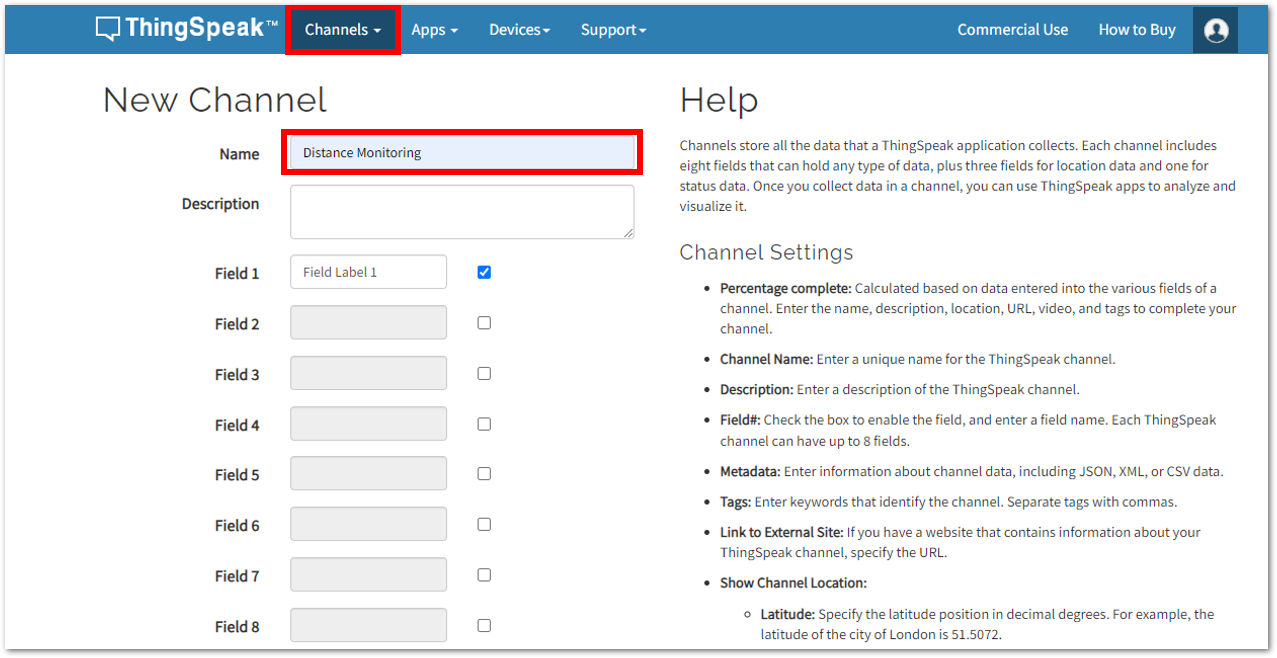 Figure 1: Creating the channel for RAK12007 application
Figure 1: Creating the channel for RAK12007 application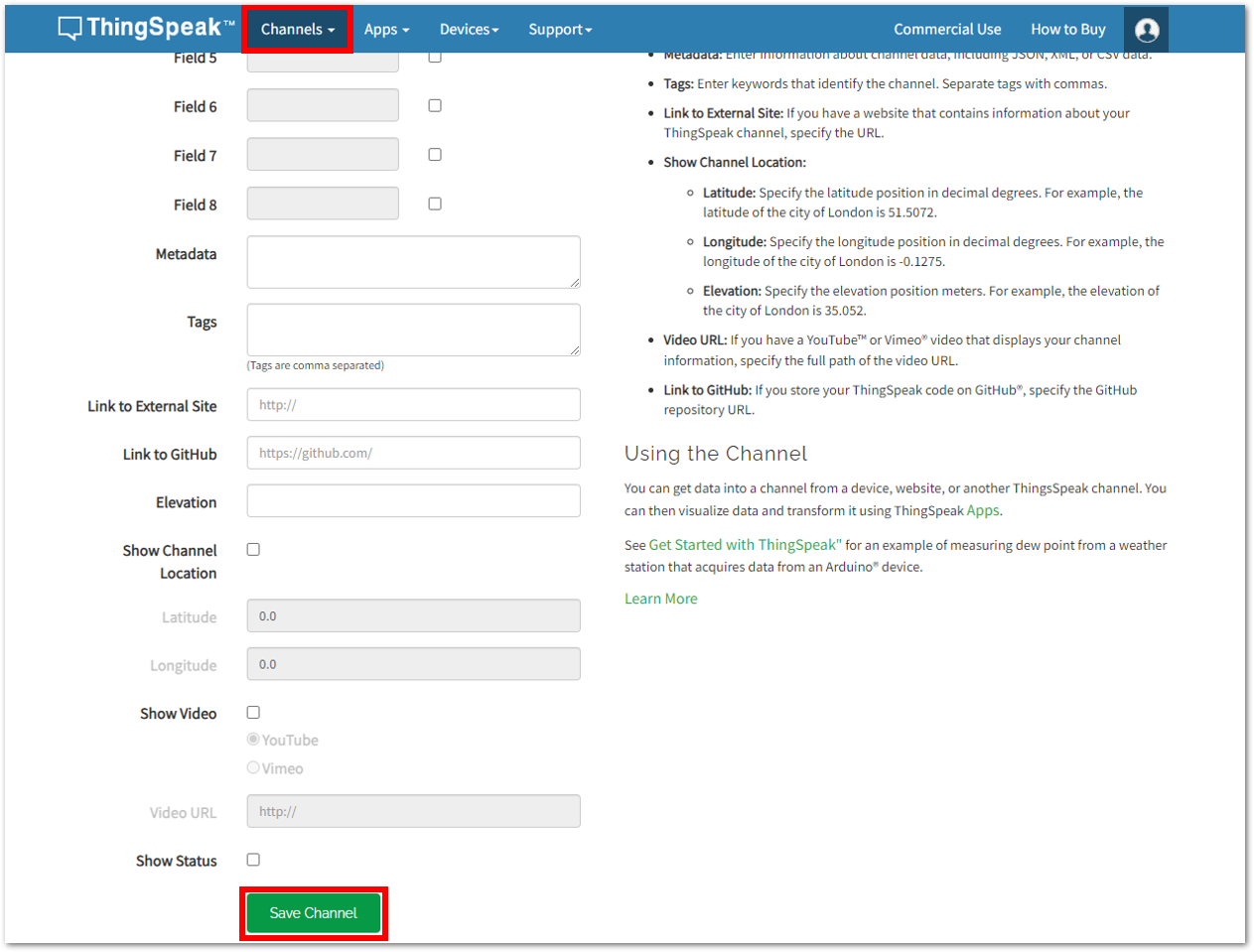 Figure 1: Creating the channel for RAK12007 application
Figure 1: Creating the channel for RAK12007 application- You should now see the Movement Monitoring Channel dashboard for the RAK12007 application.
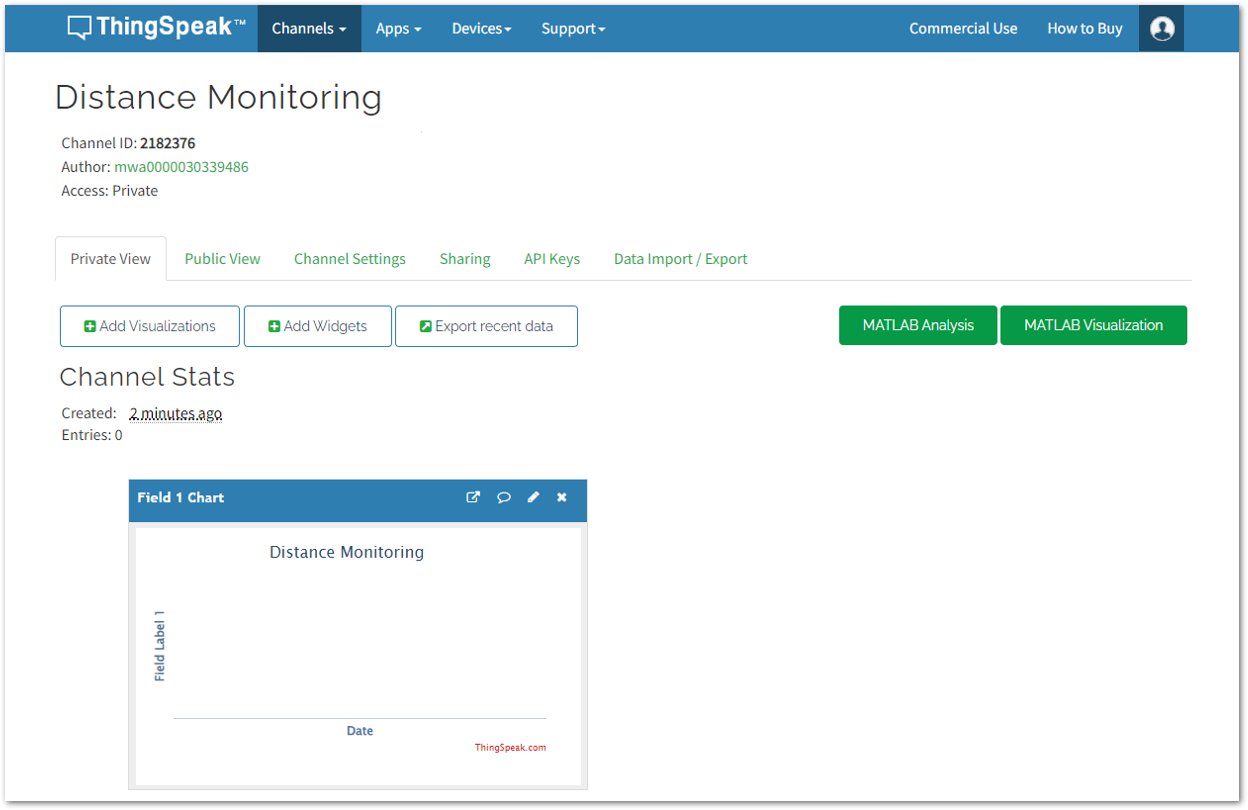 Figure 1: Distance Monitoring channel for RAK12007 application
Figure 1: Distance Monitoring channel for RAK12007 application- You can edit and change the details of your Distance Monitoring channel by clicking the pencil logo under Field 1 Chart.
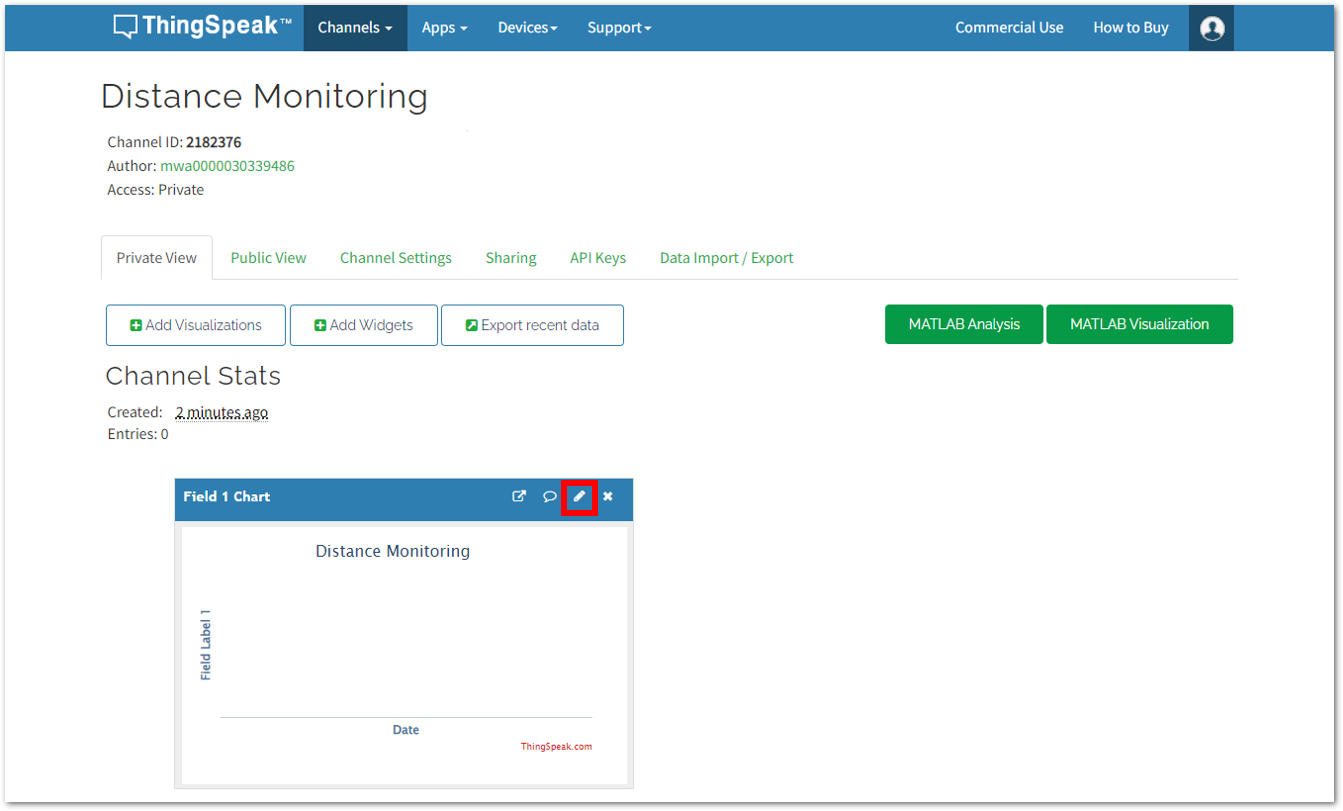 Figure 1: Distance Monitoring channel for RAK12007 application
Figure 1: Distance Monitoring channel for RAK12007 application- A window will pop up and you can now start editing the details. The goal is to monitor the distance status at specific time. For this application, you may follow the parameters in Figure 39, and then click Save.
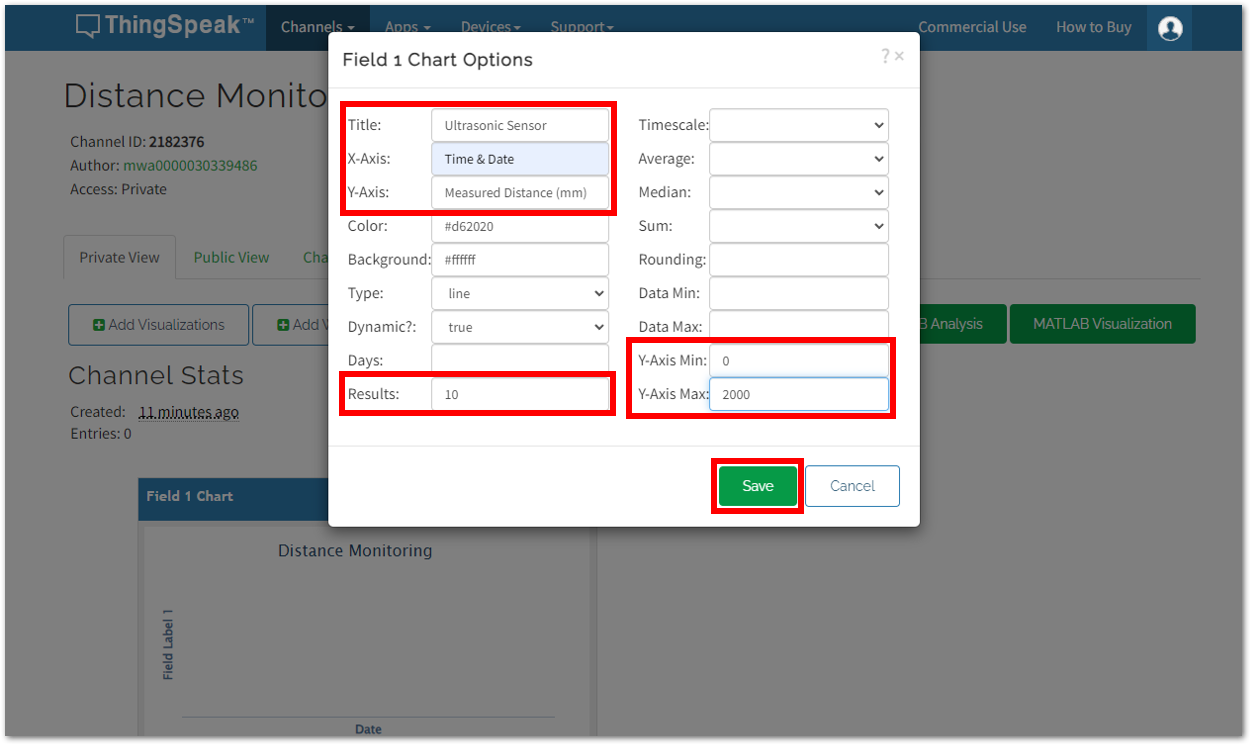 Figure 1: Field 1 Chart Options
Figure 1: Field 1 Chart OptionsYou should now see the same dashboard as shown in Figure 40.
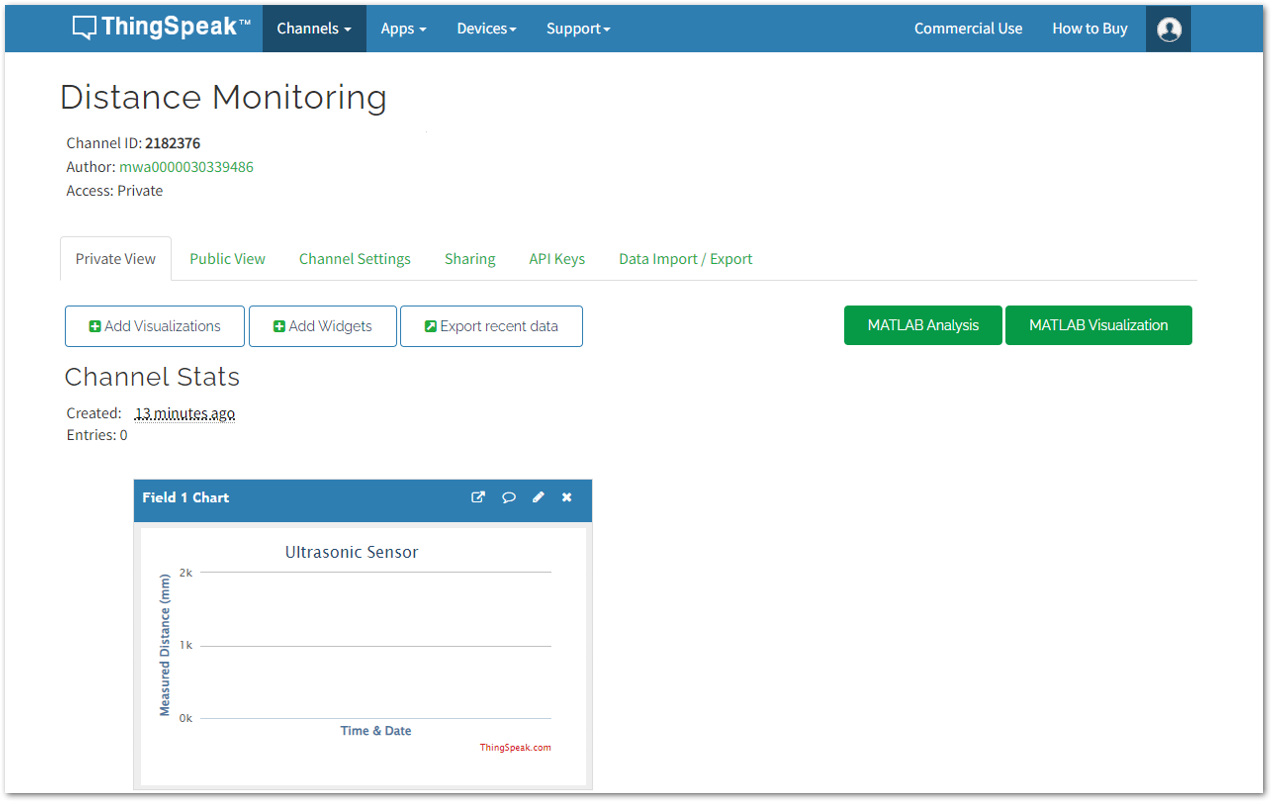 Figure 1: Field 1 Chart for RAK12007 Application
Figure 1: Field 1 Chart for RAK12007 Application- Then go back to your TTN account and add the ThingSpeak Webhook for your RAK12007 Application. Under Applications, choose Integrations >Webhooks, and then select the + Add webhook button.
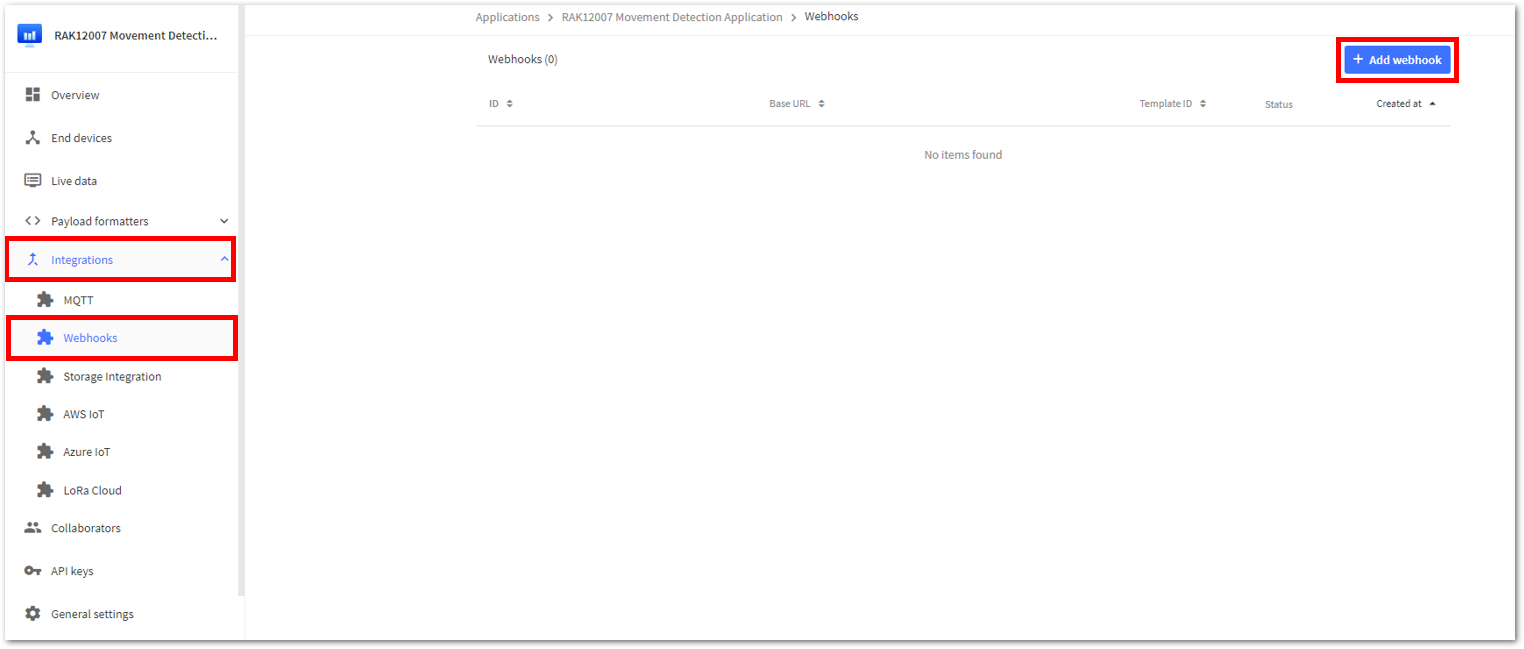 Figure 1: Adding a webhook for your RAK12007 Application
Figure 1: Adding a webhook for your RAK12007 Application-
Choose ThingSpeak from the webhook templates, and the Setup webhook for ThingSpeak window will appear. Following that, you must return to your ThingSpeak account to obtain the necessary credentials:
- Channel ID
- API Key
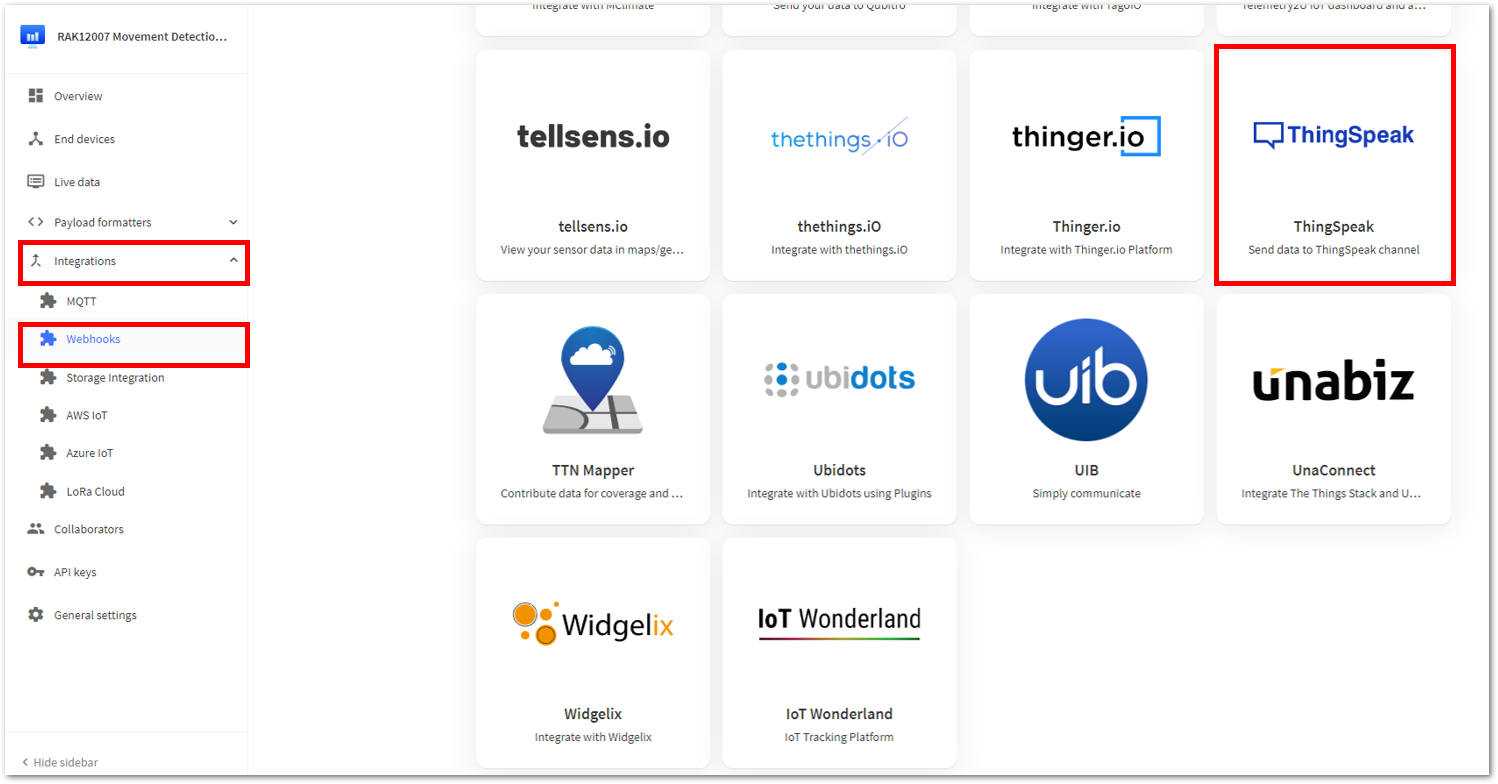 Figure 1: Selecting ThingSpeak under the webhook templates
Figure 1: Selecting ThingSpeak under the webhook templates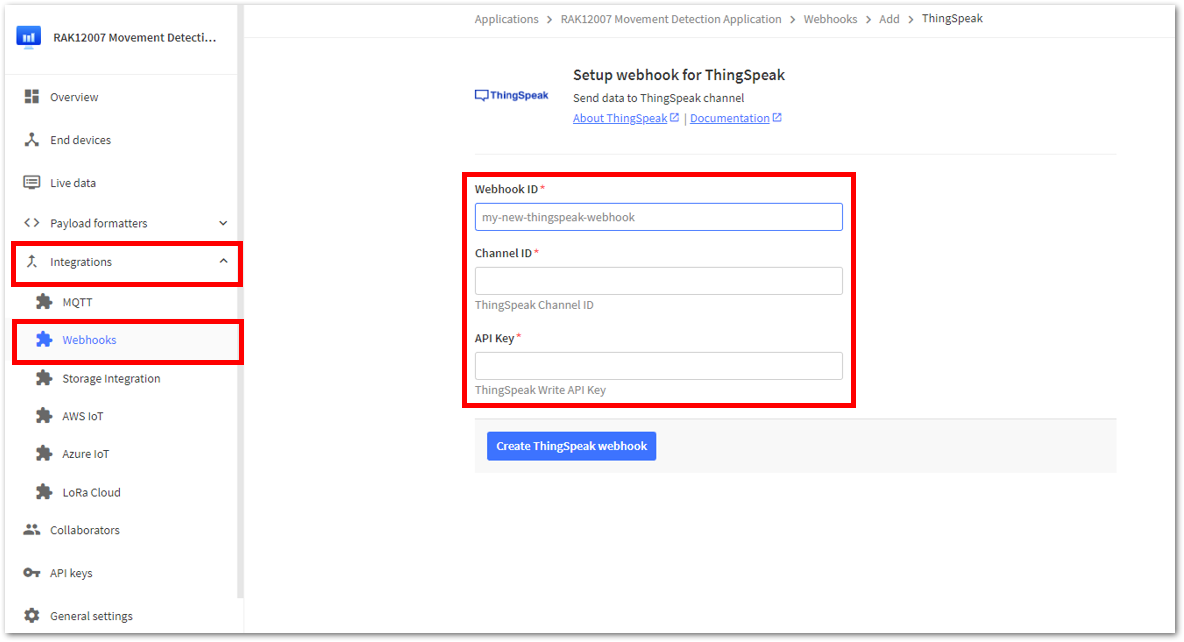 Figure 1: Setup webhook for ThingSpeak
Figure 1: Setup webhook for ThingSpeak- From the Channel menu, navigate to your Distance Monitoring dashboard. The Channel ID can be found under the name of your channel, Movement Monitoring; copy and paste it into the Channel ID section of your webhook in TTN.
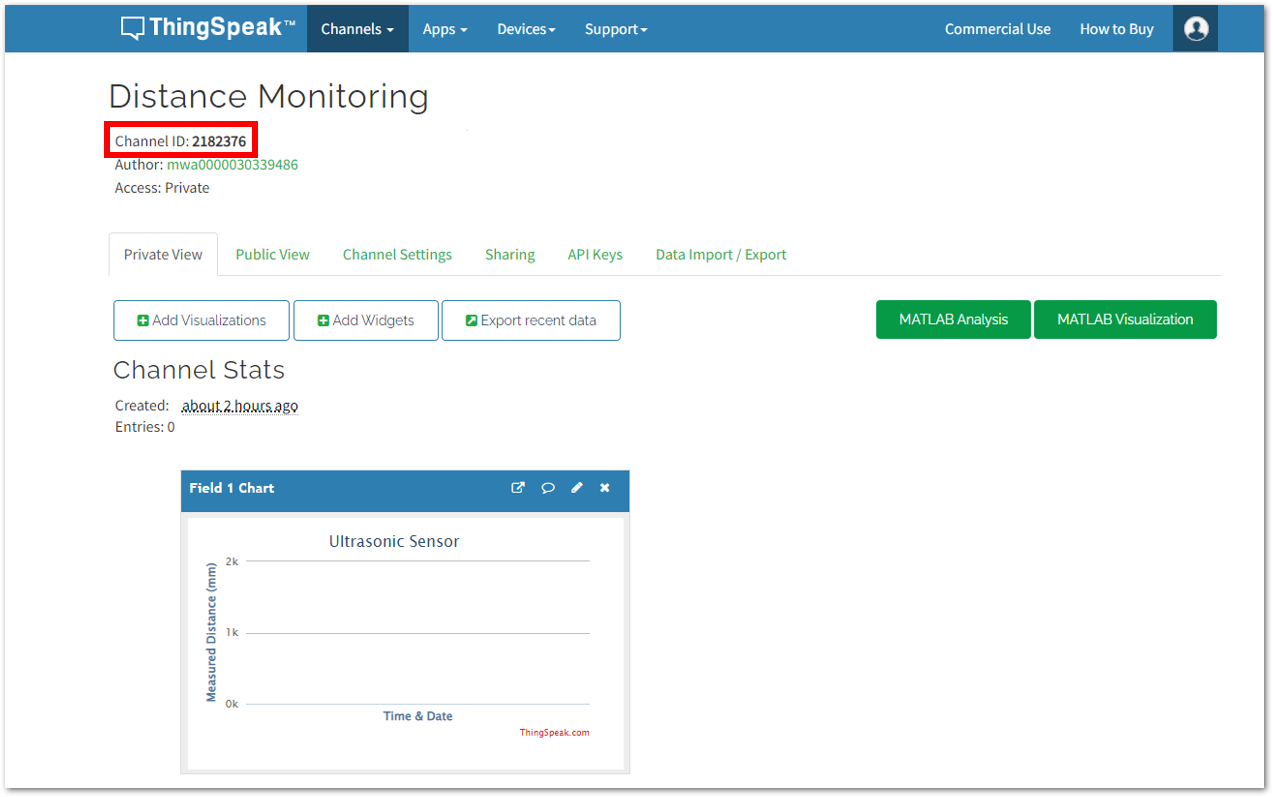 Figure 1: Channel ID
Figure 1: Channel ID- From the Channel menu, navigate to your Movement Monitoring dashboard and select API Keys tab. The API Keys can be found under the Write API key field; copy and paste it to the API Key section of your webhook. Once done, simply click Create ThingSpeak webhook.
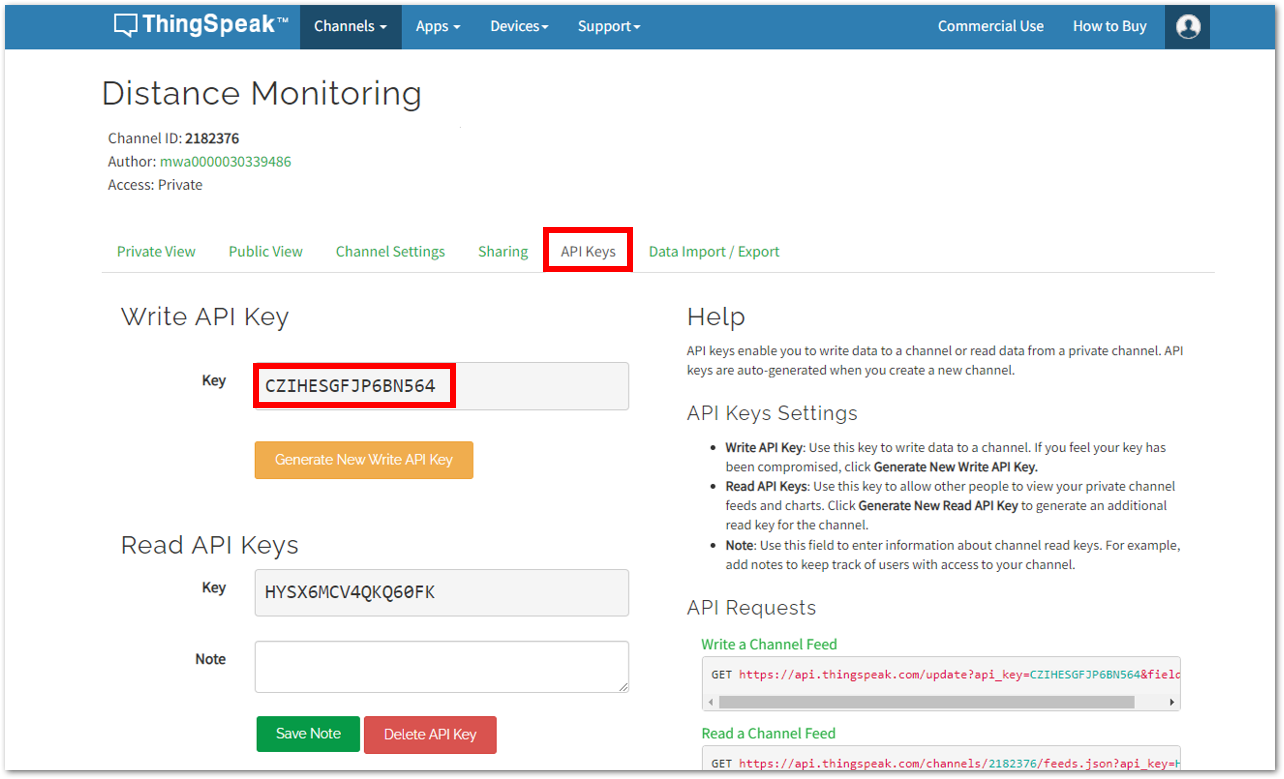 Figure 1: API Key
Figure 1: API Key- After filling in the necessary details, click Create ThingSpeak webhook.
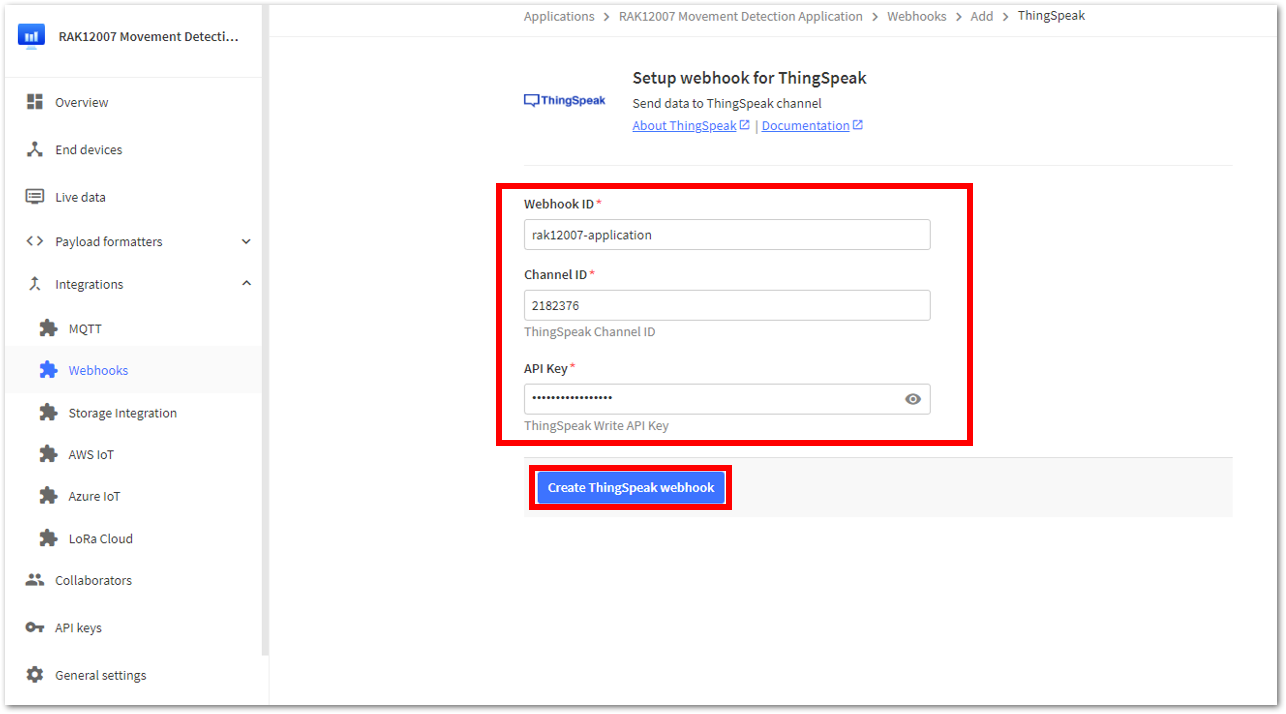 Figure 1: Create ThingSpeak webhook
Figure 1: Create ThingSpeak webhookYou should see your RAK12007 Application Webhook ID on the Webhooks dashboard.
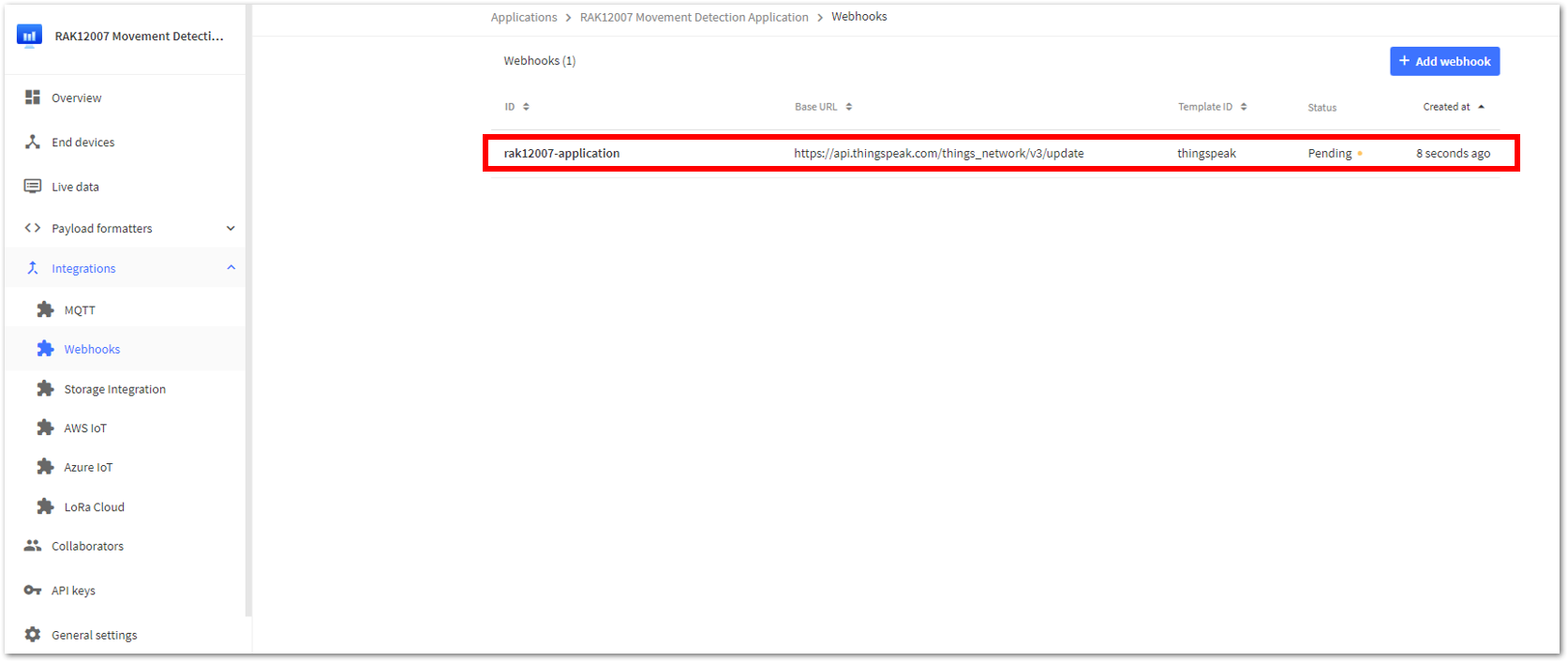 Figure 1: Created ThingSpeak webhook under RAK12007 Application
Figure 1: Created ThingSpeak webhook under RAK12007 Application- Once done, go to End devices and click your existing device.
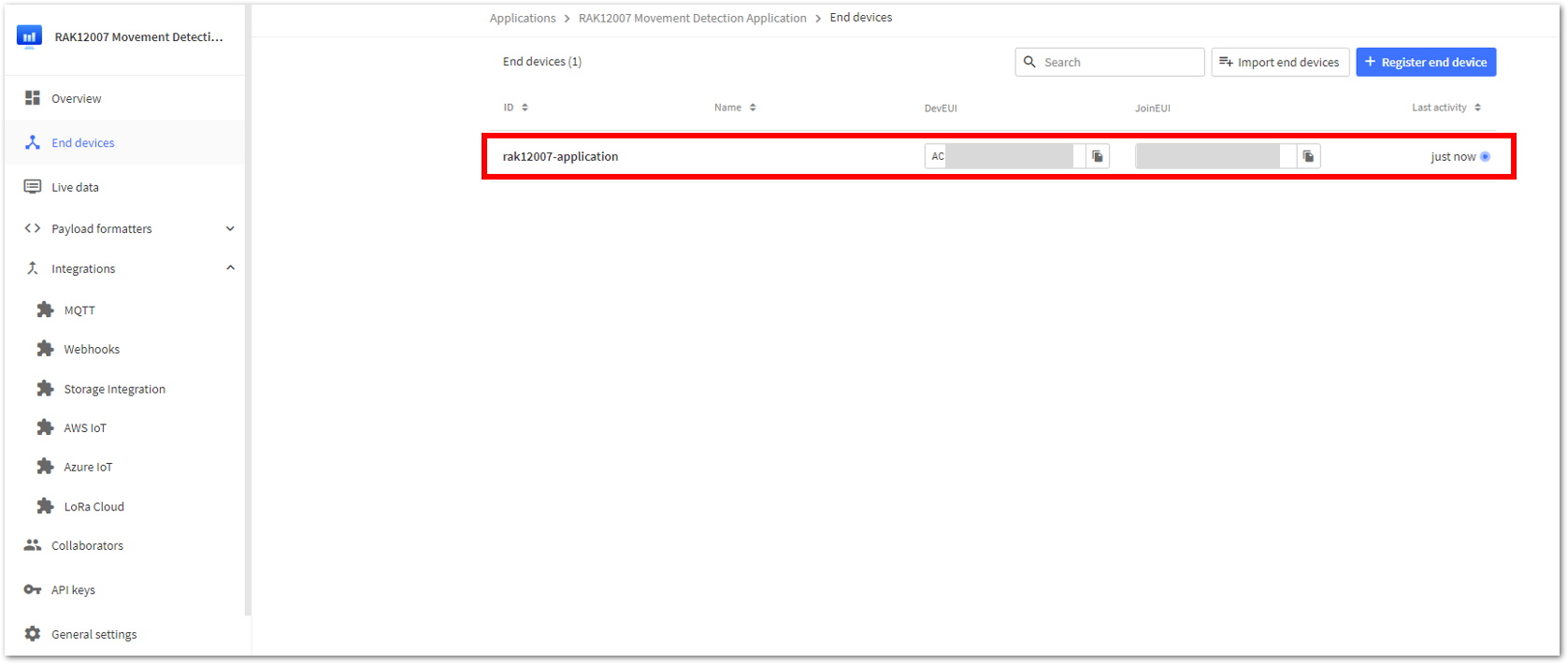 Figure 1: RAK12007 Application
Figure 1: RAK12007 Application- Click the device application and go to the Payload formatters tab.
- Setup the Uplink and under Formatter type, select Custom Javascript formatter.
- Under the Formatter code, you need to replace the default code with the code provided below. This will decode the data from TTN going to ThingSpeak. Once done, click Save changes.
function Decoder(bytes, port)
{
var decoded = {};
if (port === 2)
{
distance_data = (bytes[1] << 24) | (bytes[2] << 16) | (bytes[3] << 8) | (bytes[4]);
decoded.field1 = distance_data;
return decoded;
}
}
 Figure 1: Payload Formatter
Figure 1: Payload Formatter- Then, return to your device's Live data in TTN and compare it to the live data from your ThingSpeak account. You should now see measured values at their respective periods.
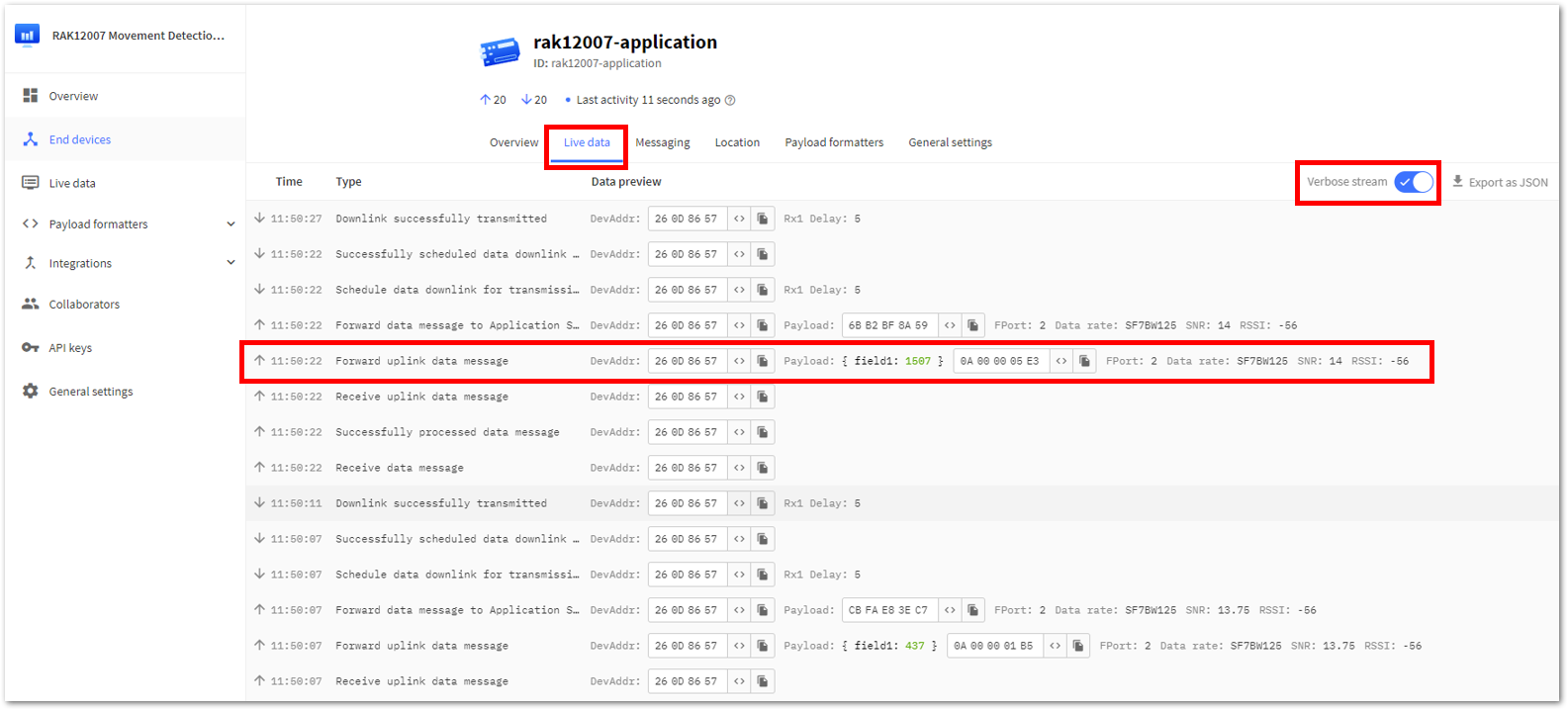 Figure 1: Live data from your device in TTN
Figure 1: Live data from your device in TTN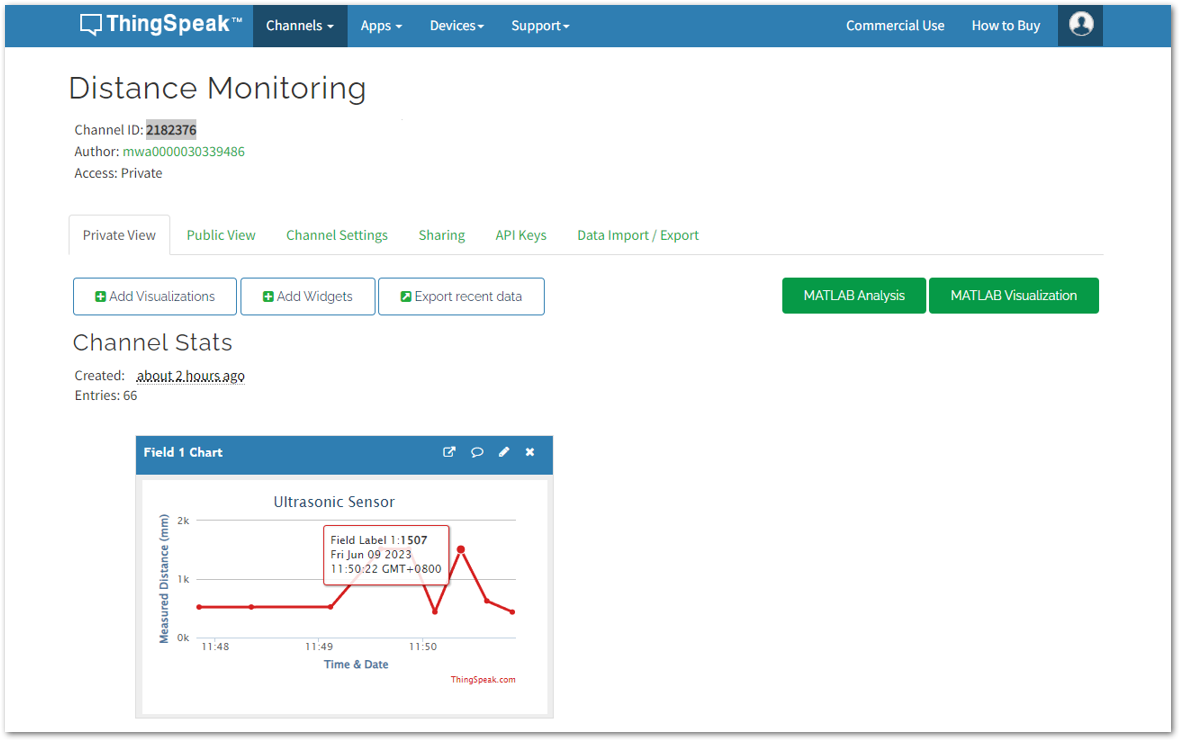 Figure 1: Live data of your device in ThingSpeak
Figure 1: Live data of your device in ThingSpeak- To have a better visualization of the gathered data, you may include a widget with your channel. Under the Channels Menu, go to Private View > +Add Widgets.
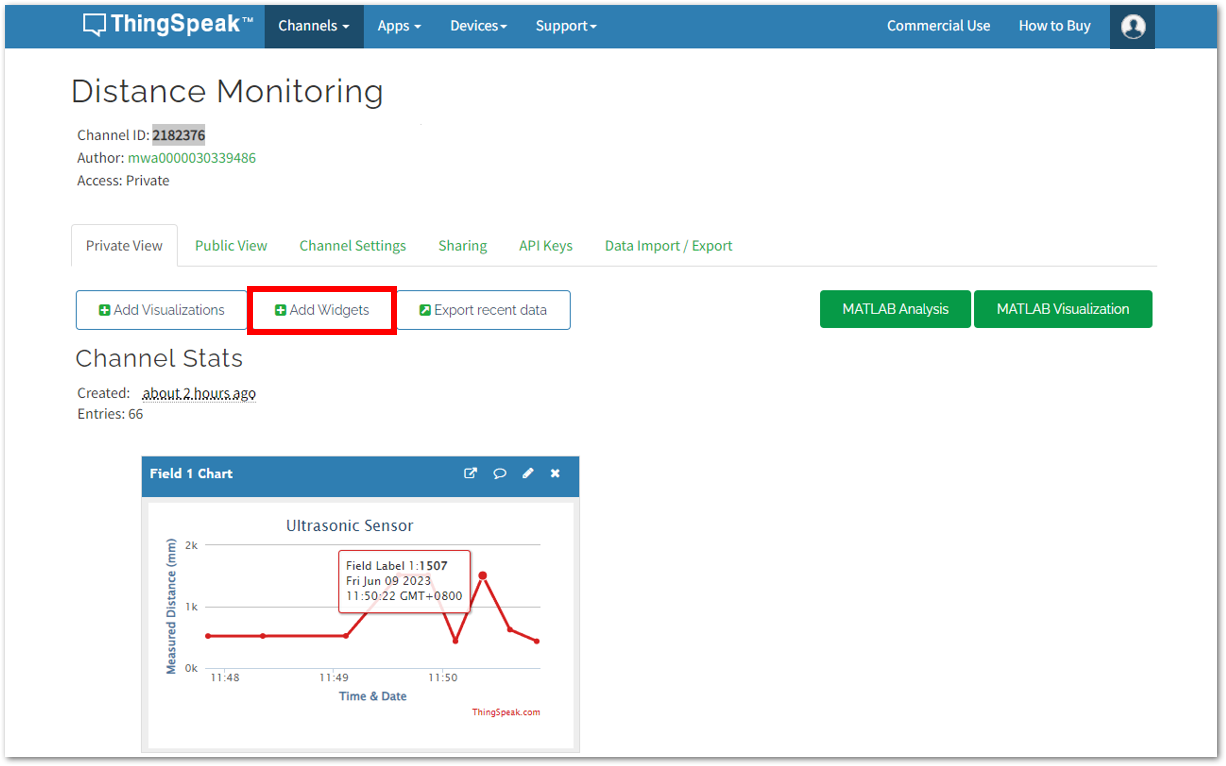 Figure 1: Adding Widget in ThingSpeak
Figure 1: Adding Widget in ThingSpeak- Select your desired widget for your application, then click Next.
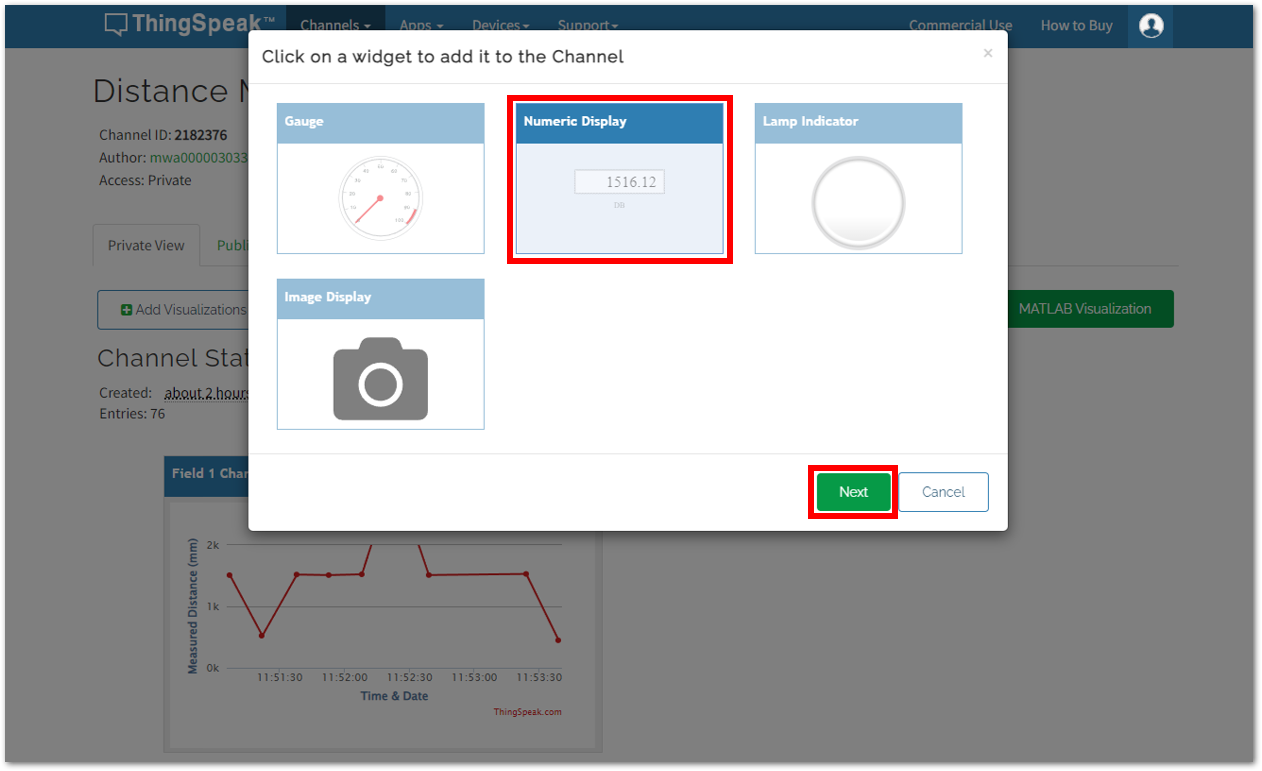 Figure 1: Adding Widget in ThingSpeak
Figure 1: Adding Widget in ThingSpeak- Set your preferred parameters for your widget, then click Create.
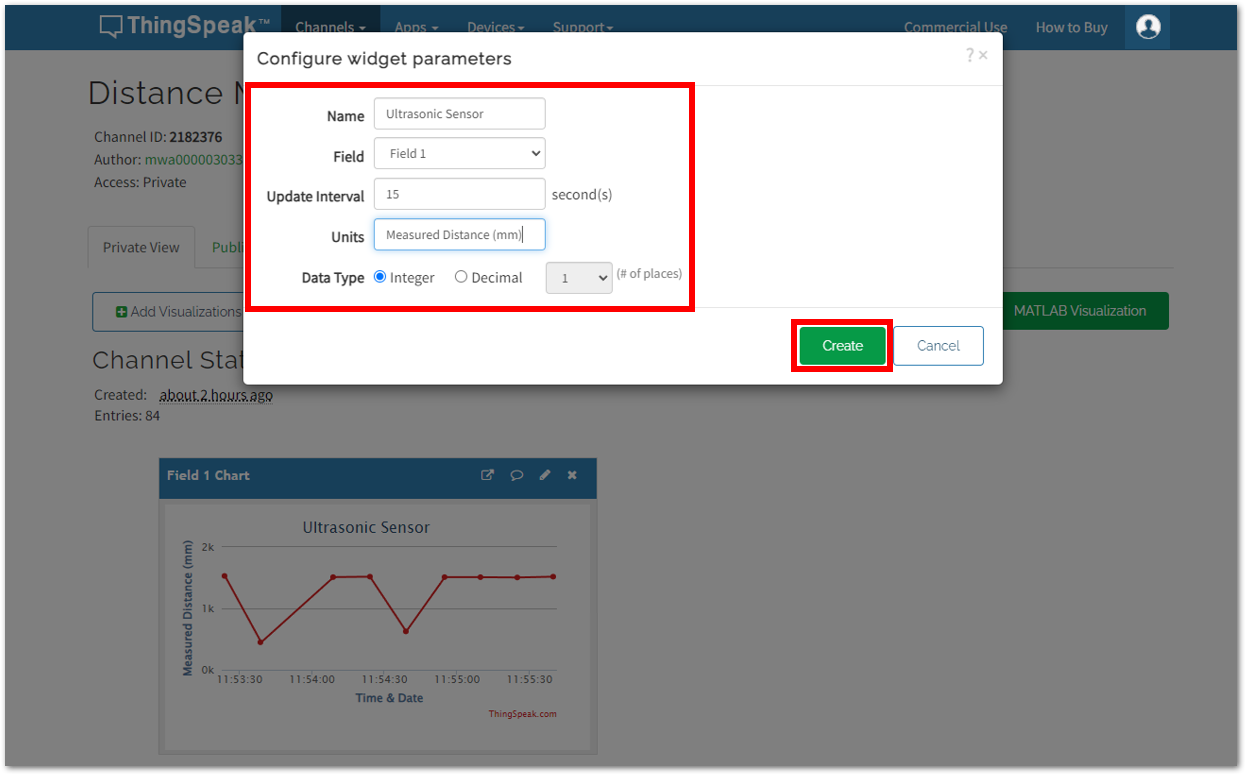 Figure 1: Adding Widget in ThingSpeak
Figure 1: Adding Widget in ThingSpeak- You should now see the newly added widgets for your RAK12007 application on the ThingSpeak Dashboard.
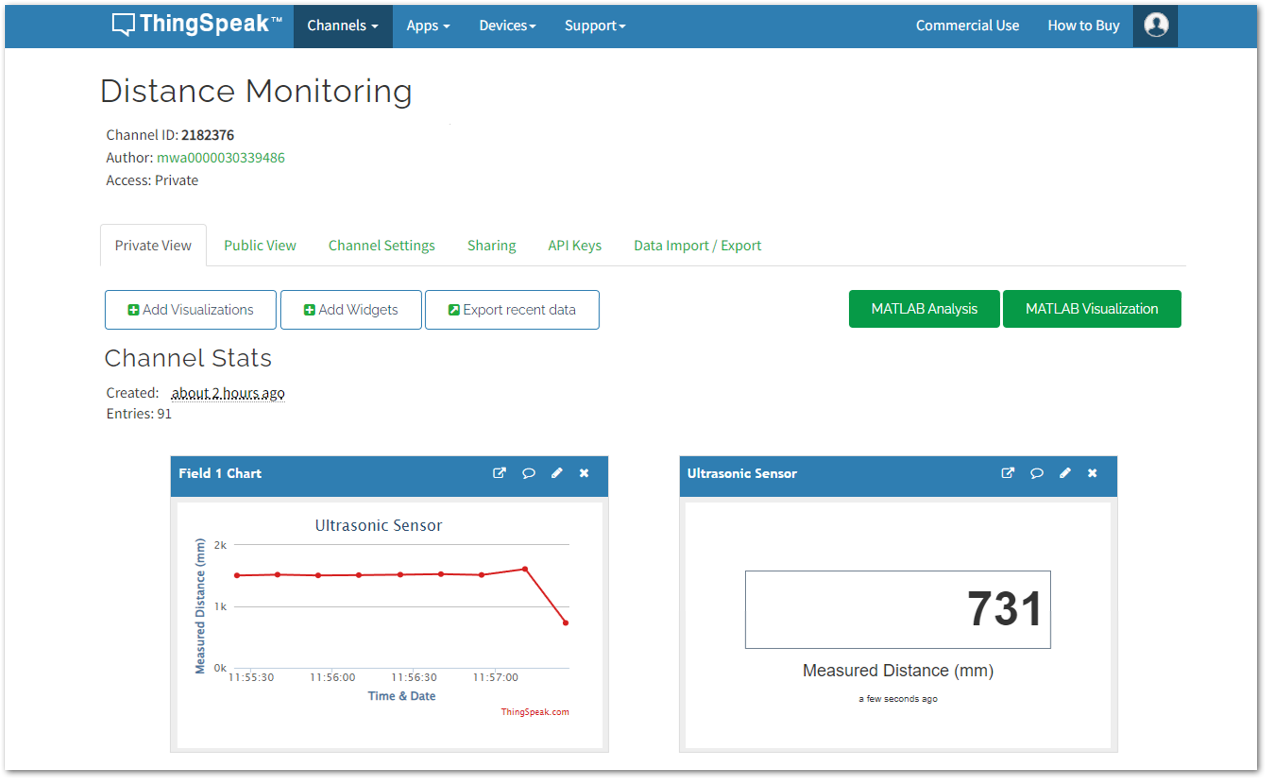 Figure 1: ThingSpeak Dashboard
Figure 1: ThingSpeak DashboardRAK12013 Radar Sensor LoRaWAN Application
Connect to The Things Network (TTN)
- If you already have an existing TTN account, you may proceed to the OTAA Device Registration section.
- If you do not already have an account, go to the The Things Network Configuration section and create one, then register your end-device.
LoRaWAN Code for RAK12013
-
If you already have Arduino IDE installed on your laptop or PC and added RAK4631 board into it, you may proceed to the next step. If you have not yet installed the Arduino IDE, go to the RAK4631 Installation section and execute the following steps.
-
After the installation, you can now proceed with programming your RAK12006 module. Simply copy the RAK12006 LoRaWAN Application code below and paste it into the Arduino IDE.
The example code uses SX126x-Arduino library which needs to be added to successfully compile the LoRaWAN code.
#include <Arduino.h>
#include <LoRaWan-RAK4630.h> //http://librarymanager/All#SX126x
#include <SPI.h>
#include <Wire.h>
// Section to add include libraries, declarations and variables.
#define SENSOR_OUT WB_IO3
#define SENSOR_Enable WB_IO4
int sensor_val; // read pin as INPUT
int sensor_val_1;
boolean g_motion_status = false;
bool doOTAA = true; // OTAA is used by default.
#define SCHED_MAX_EVENT_DATA_SIZE APP_TIMER_SCHED_EVENT_DATA_SIZE /**< Maximum size of scheduler events. */
#define SCHED_QUEUE_SIZE 60 /**< Maximum number of events in the scheduler queue. */
#define LORAWAN_DATERATE DR_0 /*LoRaMac datarates definition, from DR_0 to DR_5*/
#define LORAWAN_TX_POWER TX_POWER_5 /*LoRaMac tx power definition, from TX_POWER_0 to TX_POWER_15*/
#define JOINREQ_NBTRIALS 3 /**< Number of trials for the join request. */
DeviceClass_t g_CurrentClass = CLASS_A; /* class definition*/
LoRaMacRegion_t g_CurrentRegion = LORAMAC_REGION_US915; /* Region:EU868*/
lmh_confirm g_CurrentConfirm = LMH_CONFIRMED_MSG; /* confirm/unconfirm packet definition*/
uint8_t gAppPort = LORAWAN_APP_PORT; /* data port*/
/**@brief Structure containing LoRaWan parameters, needed for lmh_init()
*/
static lmh_param_t g_lora_param_init = {LORAWAN_ADR_ON, LORAWAN_DATERATE, LORAWAN_PUBLIC_NETWORK, JOINREQ_NBTRIALS, LORAWAN_TX_POWER, LORAWAN_DUTYCYCLE_OFF};
// Forward declaration
static void lorawan_has_joined_handler(void);
static void lorawan_join_failed_handler(void);
static void lorawan_rx_handler(lmh_app_data_t *app_data);
static void lorawan_confirm_class_handler(DeviceClass_t Class);
static void send_lora_frame(void);
/**@brief Structure containing LoRaWan callback functions, needed for lmh_init()
*/
static lmh_callback_t g_lora_callbacks = {BoardGetBatteryLevel, BoardGetUniqueId, BoardGetRandomSeed,
lorawan_rx_handler, lorawan_has_joined_handler, lorawan_confirm_class_handler, lorawan_join_failed_handler
};
//OTAA keys !!!! KEYS ARE MSB !!!!
uint8_t nodeDeviceEUI[8] = {0xAC, 0x1F, 0x09, 0xFF, 0xFE, 0x05, 0x3E, 0x3E};
uint8_t nodeAppEUI[8] = {0x00, 0x00, 0x00, 0x00, 0x00, 0x00, 0x00, 0x00};
uint8_t nodeAppKey[16] = {0xE7, 0x70, 0x32, 0x84, 0x81, 0x0F, 0xA1, 0xE1, 0xB1, 0x85, 0x67, 0x37, 0xC1, 0xC8, 0x2B, 0xD6};
// ABP keys
uint32_t nodeDevAddr = 0x260116F8;
uint8_t nodeNwsKey[16] = {0x7E, 0xAC, 0xE2, 0x55, 0xB8, 0xA5, 0xE2, 0x69, 0x91, 0x51, 0x96, 0x06, 0x47, 0x56, 0x9D, 0x23};
uint8_t nodeAppsKey[16] = {0xFB, 0xAC, 0xB6, 0x47, 0xF3, 0x58, 0x45, 0xC7, 0x50, 0x7D, 0xBF, 0x16, 0x8B, 0xA8, 0xC1, 0x7C};
// Private definition
#define LORAWAN_APP_DATA_BUFF_SIZE 64 /**< buffer size of the data to be transmitted. */
static uint8_t m_lora_app_data_buffer[LORAWAN_APP_DATA_BUFF_SIZE]; //< Lora user application data buffer.
static lmh_app_data_t m_lora_app_data = {m_lora_app_data_buffer, 0, 0, 0, 0}; //< Lora user application data structure.
static uint32_t count = 0;
static uint32_t count_fail = 0;
void setup()
{
pinMode(WB_IO2, OUTPUT);
digitalWrite(WB_IO2, HIGH);
pinMode (SENSOR_Enable, OUTPUT);
digitalWrite(SENSOR_Enable, HIGH); // Sensor disable input (low = disable)
pinMode(SENSOR_OUT, INPUT); // Radar Sensor as an INPUT
pinMode(LED_GREEN, OUTPUT);
pinMode(LED_BLUE, OUTPUT);
// Initialize LoRa chip.
lora_rak4630_init();
// Initialize Serial for debug output
time_t timeout = millis();
Serial.begin(115200);
while (!Serial)
{
if ((millis() - timeout) < 5000)
{
delay(100);
}
else
{
break;
}
}
Serial.println("=====================================");
Serial.println("Welcome to RAK4630 LoRaWan!!!");
if (doOTAA)
{
Serial.println("Type: OTAA");
}
else
{
Serial.println("Type: ABP");
}
switch (g_CurrentRegion)
{
case LORAMAC_REGION_AS923:
Serial.println("Region: AS923");
break;
case LORAMAC_REGION_AU915:
Serial.println("Region: AU915");
break;
case LORAMAC_REGION_CN470:
Serial.println("Region: CN470");
break;
case LORAMAC_REGION_EU433:
Serial.println("Region: EU433");
break;
case LORAMAC_REGION_IN865:
Serial.println("Region: IN865");
break;
case LORAMAC_REGION_EU868:
Serial.println("Region: EU868");
break;
case LORAMAC_REGION_KR920:
Serial.println("Region: KR920");
break;
case LORAMAC_REGION_US915:
Serial.println("Region: US915");
break;
}
Serial.println("=====================================");
// Setup the EUIs and Keys
if (doOTAA)
{
lmh_setDevEui(nodeDeviceEUI);
lmh_setAppEui(nodeAppEUI);
lmh_setAppKey(nodeAppKey);
}
else
{
lmh_setNwkSKey(nodeNwsKey);
lmh_setAppSKey(nodeAppsKey);
lmh_setDevAddr(nodeDevAddr);
}
uint32_t err_code;
// Initialize LoRaWan
err_code = lmh_init(&g_lora_callbacks, g_lora_param_init, doOTAA, g_CurrentClass, g_CurrentRegion);
if (err_code != 0)
{
Serial.printf("lmh_init failed - %d\n", err_code);
return;
}
// Start Join procedure
lmh_join();
Serial.println("====================================");
Serial.println(" RAK12013 3GHz Radar LoRaWAN test");
Serial.println("====================================");
Serial.println("Waiting for motion");
}
void loop()
{
// Put your application tasks here, like reading of sensors,
// Controlling actuators and/or other functions.
sensor_val = digitalRead(SENSOR_OUT);
if((sensor_val > 0) && (g_motion_status == false))
{
digitalWrite(LED_BLUE, HIGH);
digitalWrite(LED_GREEN, LOW);
g_motion_status = true;
sensor_val_1 = 1;
Serial.println("Motion Detected");
}
if((sensor_val == 0) && (g_motion_status == true))
{
digitalWrite(LED_BLUE, LOW);
digitalWrite(LED_GREEN, HIGH);
g_motion_status = false;
sensor_val_1 = 0;
Serial.println("No Motion Detected");
}
send_lora_frame();
delay(5000);
}
/**@brief LoRa function for handling HasJoined event.
*/
void lorawan_has_joined_handler(void)
{
Serial.println("OTAA Mode, Network Joined!");
}
/**@brief LoRa function for handling OTAA join failed
*/
static void lorawan_join_failed_handler(void)
{
Serial.println("OTAA join failed!");
Serial.println("Check your EUI's and Keys's!");
Serial.println("Check if a Gateway is in range!");
}
/**@brief Function for handling LoRaWan received data from Gateway
*
* @param[in] app_data Pointer to rx data
*/
void lorawan_rx_handler(lmh_app_data_t *app_data)
{
Serial.printf("LoRa Packet received on port %d, size:%d, rssi:%d, snr:%d, data:%s\n",
app_data->port, app_data->buffsize, app_data->rssi, app_data->snr, app_data->buffer);
}
void lorawan_confirm_class_handler(DeviceClass_t Class)
{
Serial.printf("switch to class %c done\n", "ABC"[Class]);
// Informs the server that switch has occurred ASAP
m_lora_app_data.buffsize = 0;
m_lora_app_data.port = gAppPort;
lmh_send(&m_lora_app_data, g_CurrentConfirm);
}
void send_lora_frame(void)
{
if (lmh_join_status_get() != LMH_SET)
{
//Not joined, try again later
return;
}
uint32_t i = 0;
memset(m_lora_app_data.buffer, 0, LORAWAN_APP_DATA_BUFF_SIZE);
m_lora_app_data.port = gAppPort;
m_lora_app_data.buffer[i++] = sensor_val_1;
m_lora_app_data.buffsize = i;
lmh_error_status error = lmh_send(&m_lora_app_data, g_CurrentConfirm);
if (error == LMH_SUCCESS)
{
count++;
Serial.printf("lmh_send ok count %d\n", count);
}
else
{
count_fail++;
Serial.printf("lmh_send fail count %d\n", count_fail);
}
}
And for next steps, follow instruction used for RAK12006 Module and use the above code instead.
Setting up RAK12013 Radar Sensor Dashboard Using ThingSpeak
This section will guide you on how to integrate your RAK12013 Radar Sensor LoRaWAN application with ThingSpeak.
-
If you already have an existing ThingSpeak account and available channels to create, you may proceed to the next step. If you haven't yet created an account, go to the Setting up Your Device Using ThingSpeak section to set up your RAK12013 Radar Sensor.
-
Once done, refer to the Setting up RAK12006 PIR Motion Sensor Dashboard Using ThingSpeak section and execute Step 2 to Step 7 since RAK12006 and RAK12017 have similar applications. The only difference between these two devices is that RAK12013 reads radar data.
-
Then, click the device application and go to Payload formatters tab.
-
Setup the Uplink and under Formatter type, select Custom Javascript formatter.
-
UUnder the Formatter code, you need to replace the default code with the code provided below. This will decode the data from TTN going to ThingSpeak. Once done, click Save changes.
function Decoder(bytes, port)
{
var decoded = {};
if (port === 2)
{
radar_data = (bytes[0]);
decoded.field1 = radar_data;
return decoded;
}
}
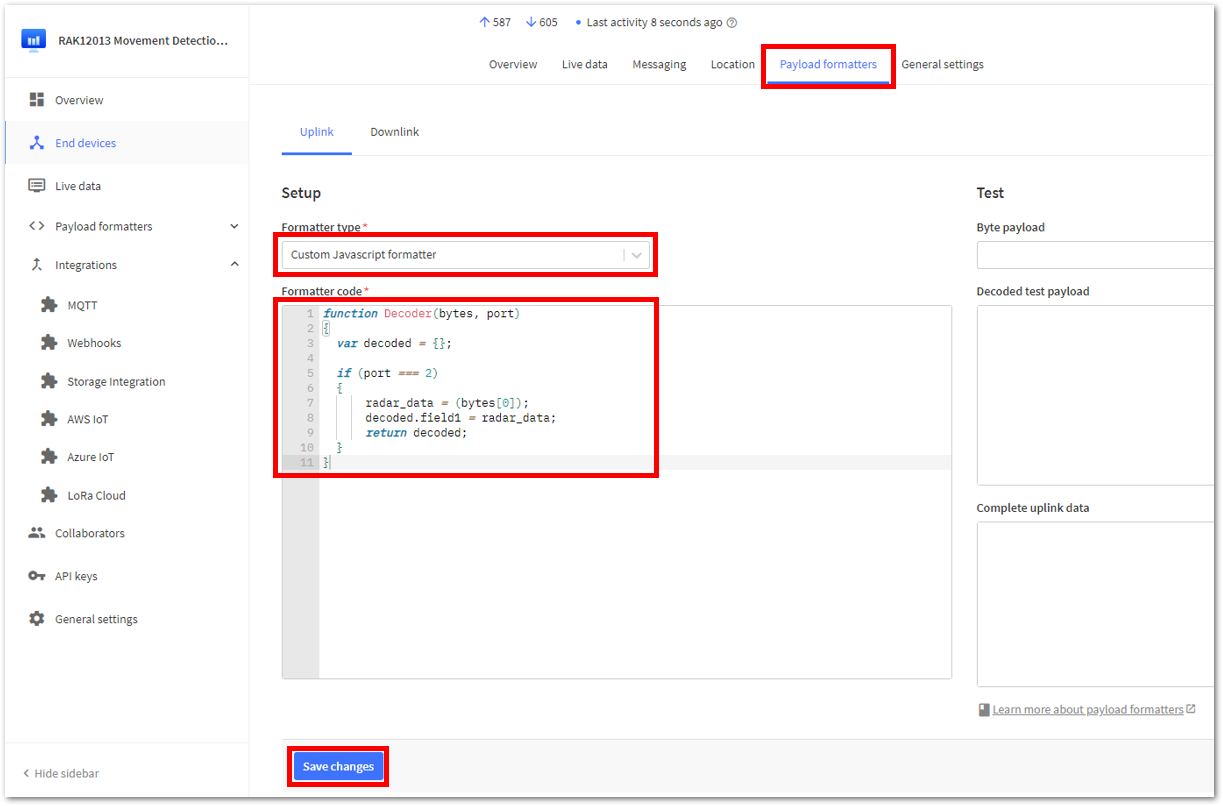 Figure 1: Payload Formatter
Figure 1: Payload Formatter- Then, return to your device's Live data in TTN and compare it to the live data from your ThingSpeak account. You should now be seeing accurate periods of movement occurrences.
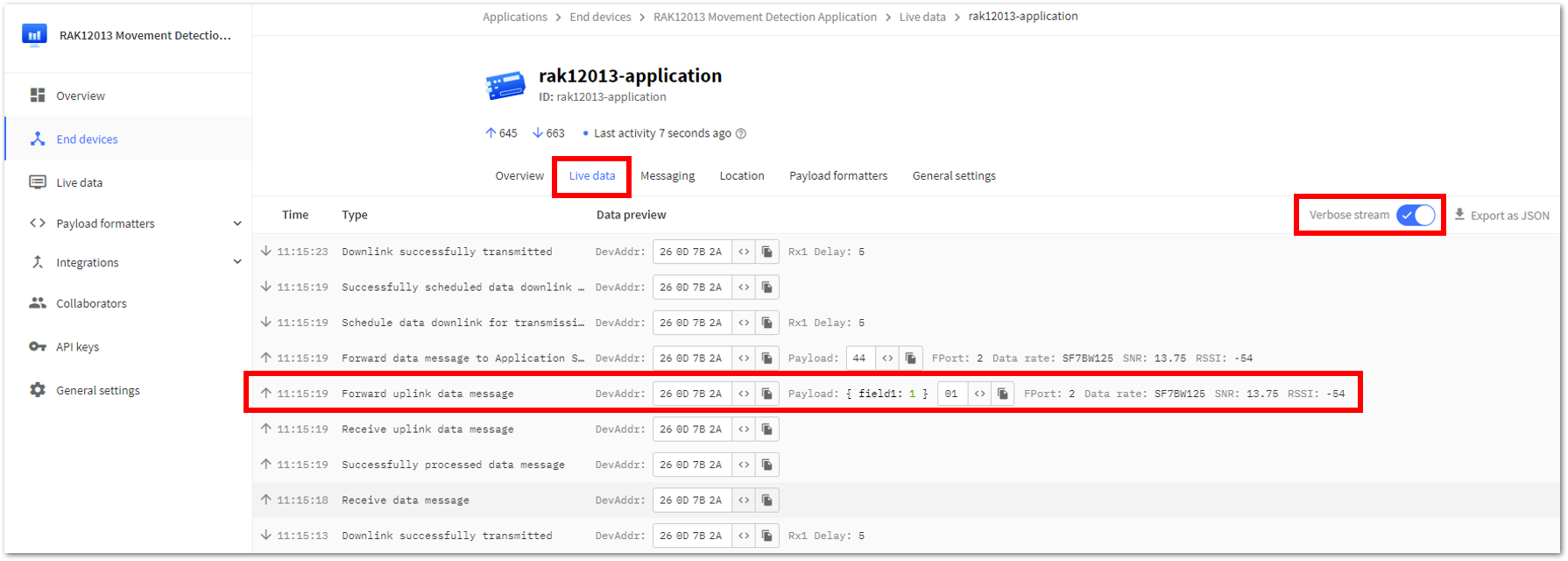 Figure 1: Live data from your device in TTN
Figure 1: Live data from your device in TTN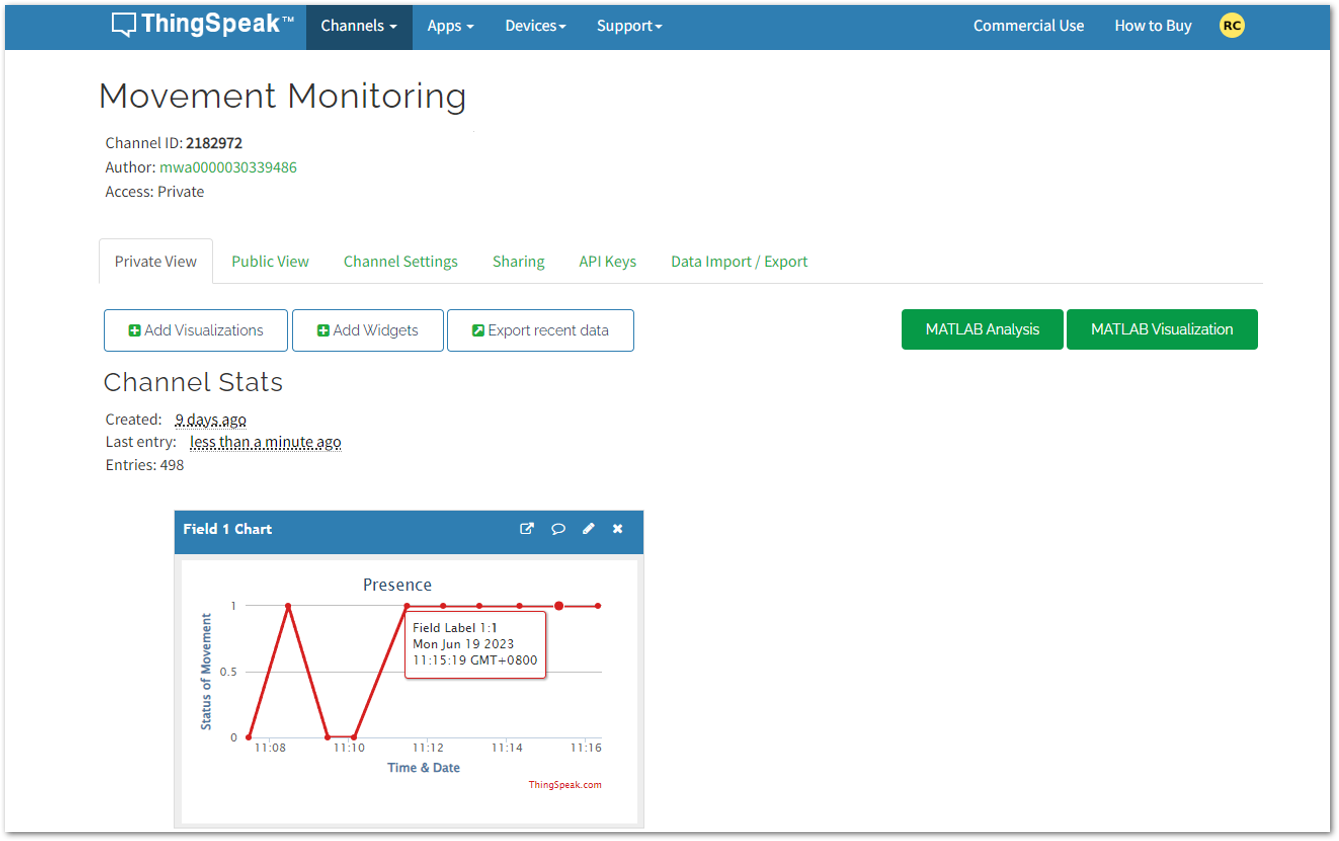 Figure 1: Live data of your device in ThingSpeak
Figure 1: Live data of your device in ThingSpeak- To have a better visualization of the gathered data, you may include a widget with your channel. Under the Channels Menu, go to Private View > +Add Widgets.
 Figure 1: Adding Widget in ThingSpeak
Figure 1: Adding Widget in ThingSpeak- Select your desired widget for your application, then click Next.
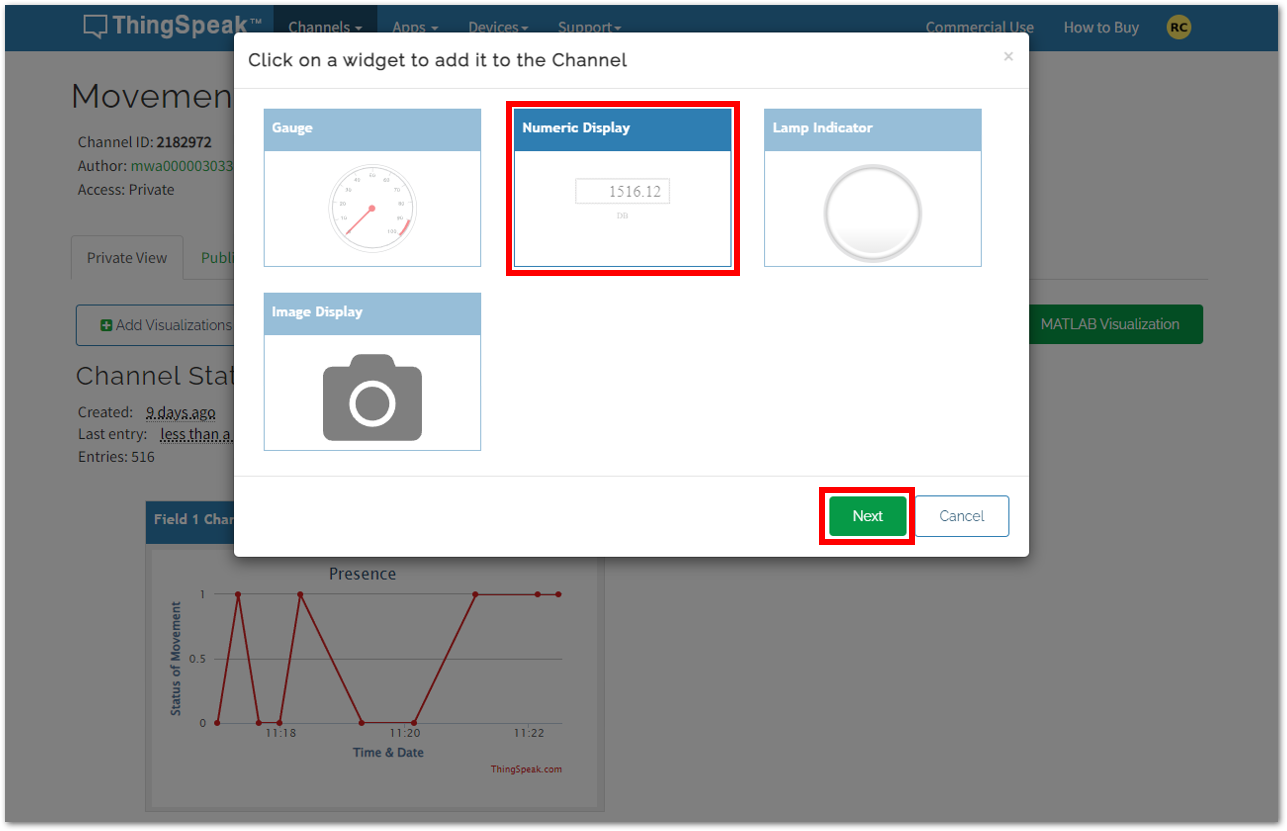 Figure 1: Adding Widget in ThingSpeak
Figure 1: Adding Widget in ThingSpeak- Set your preferred parameters for your widget, then click Create.
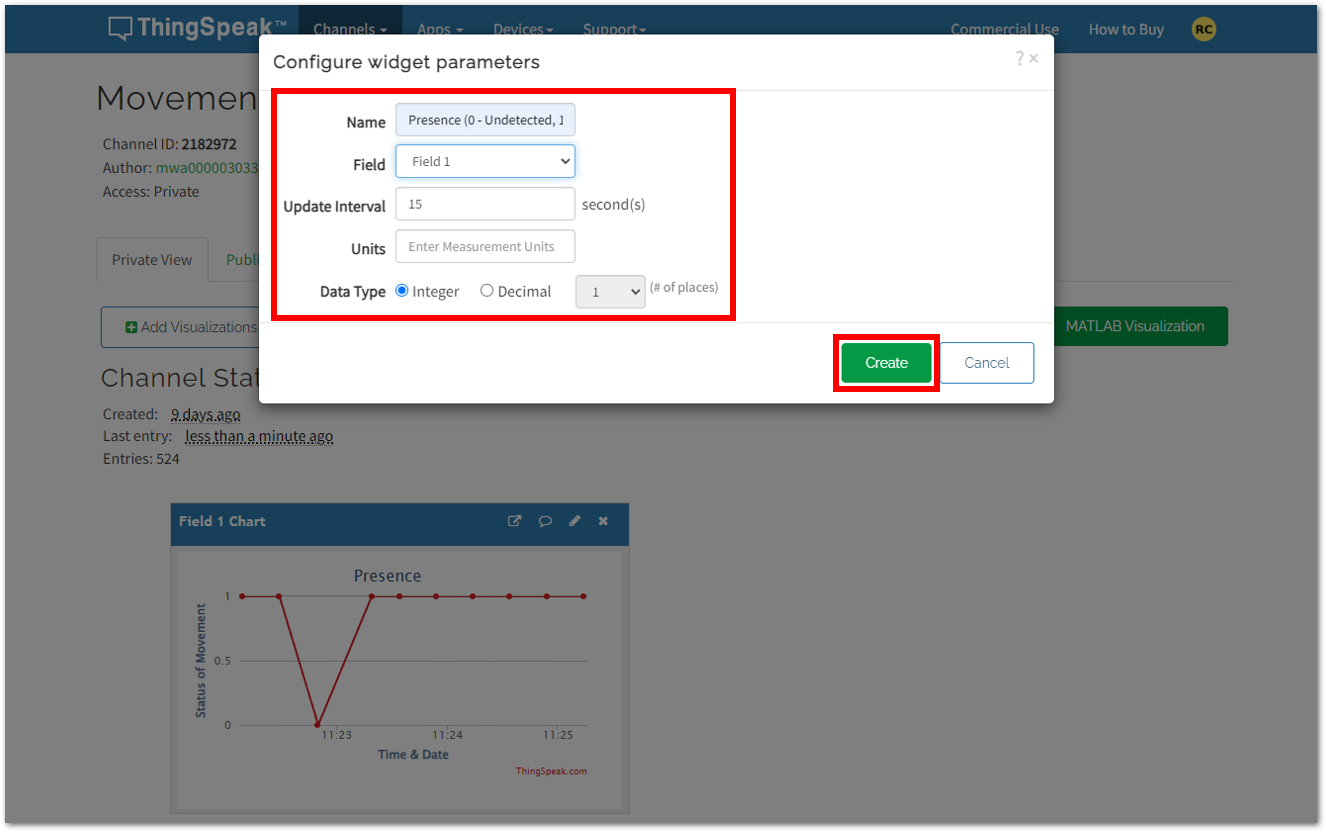 Figure 1: Adding Widget in ThingSpeak
Figure 1: Adding Widget in ThingSpeak- You should now see the newly added widgets for your RAK12006 application on the ThingSpeak Dashboard.
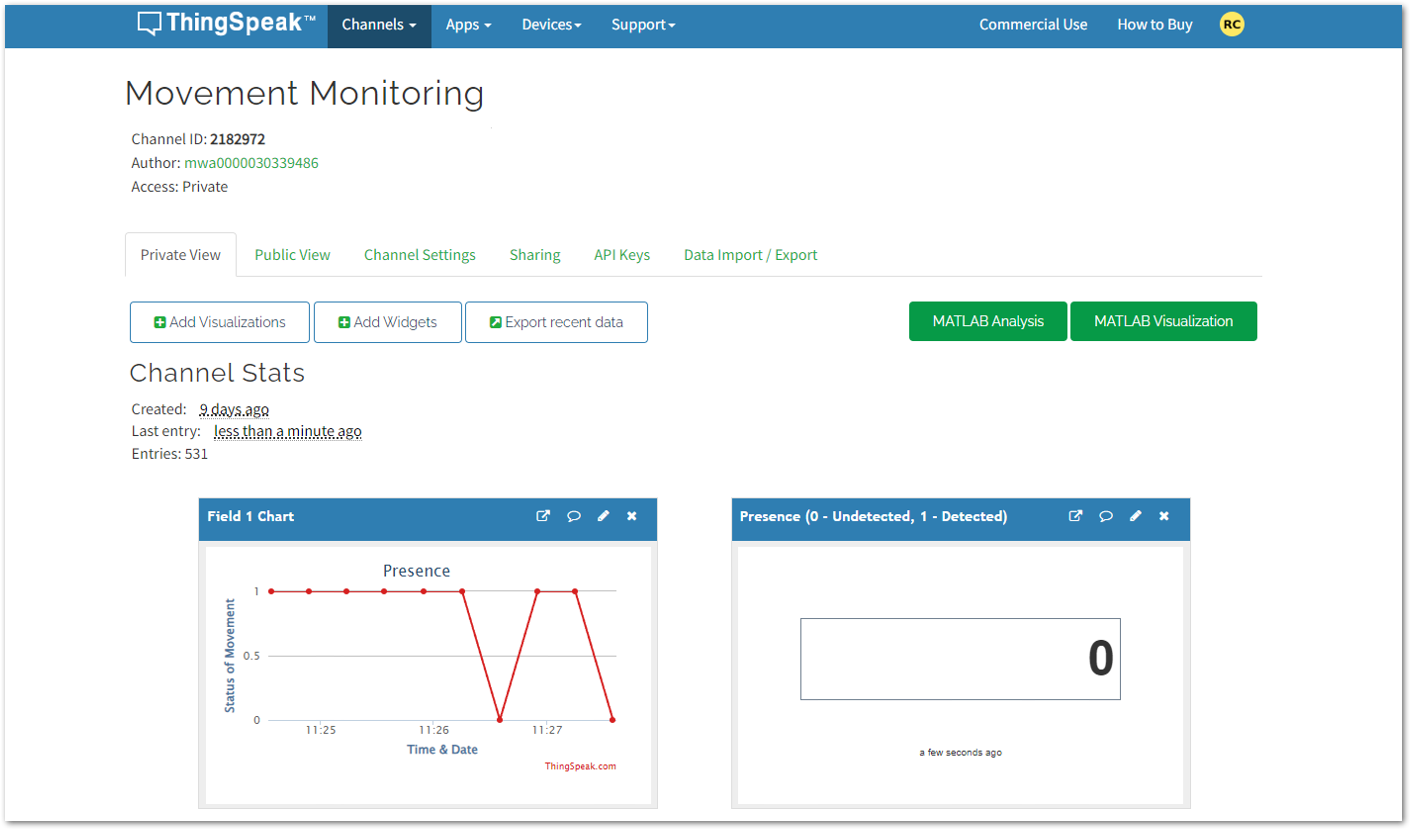 Figure 1: ThingSpeak Dashboard
Figure 1: ThingSpeak DashboardRAK12017 IR Proximity Sensor LoRaWAN Application
Connect to The Things Network (TTN)
-
If you already have an existing TTN account, you may proceed to the next step. If you haven't yet created a TTN account, please refer to this link for the steps.
-
Once done with the TTN account creation, you may now proceed with the device registration. Please refer to this guide for your reference.
LoRaWAN Code for RAK12017
- If you already have Arduino IDE installed to your laptop or PC and added RAK4631 board into it, you may proceed to the next step. If you haven't yet installed the Arduino IDE, please refer to this link for the steps.
For RAK12017 IR Proximity Sensor LoRaWAN Application, you will be using the code below:
The example code uses SX126x-Arduino library which needs to be added to successfully compile the LoRaWAN code.
#include <Arduino.h>
#include <LoRaWan-RAK4630.h> //http://librarymanager/All#SX126x
#include <SPI.h>
#include <Wire.h>
int sensor_val;
// Section to add include libraries, declarations and variables.
bool doOTAA = true; // OTAA is used by default.
#define SCHED_MAX_EVENT_DATA_SIZE APP_TIMER_SCHED_EVENT_DATA_SIZE /**< Maximum size of scheduler events. */
#define SCHED_QUEUE_SIZE 60 /**< Maximum number of events in the scheduler queue. */
#define LORAWAN_DATERATE DR_0 /*LoRaMac datarates definition, from DR_0 to DR_5*/
#define LORAWAN_TX_POWER TX_POWER_5 /*LoRaMac tx power definition, from TX_POWER_0 to TX_POWER_15*/
#define JOINREQ_NBTRIALS 3 /**< Number of trials for the join request. */
DeviceClass_t g_CurrentClass = CLASS_A; /* class definition*/
LoRaMacRegion_t g_CurrentRegion = LORAMAC_REGION_US915; /* Region:EU868*/
lmh_confirm g_CurrentConfirm = LMH_CONFIRMED_MSG; /* confirm/unconfirm packet definition*/
uint8_t gAppPort = LORAWAN_APP_PORT; /* data port*/
/**@brief Structure containing LoRaWan parameters, needed for lmh_init()
*/
static lmh_param_t g_lora_param_init = {LORAWAN_ADR_ON, LORAWAN_DATERATE, LORAWAN_PUBLIC_NETWORK, JOINREQ_NBTRIALS, LORAWAN_TX_POWER, LORAWAN_DUTYCYCLE_OFF};
// Forward declaration
static void lorawan_has_joined_handler(void);
static void lorawan_join_failed_handler(void);
static void lorawan_rx_handler(lmh_app_data_t *app_data);
static void lorawan_confirm_class_handler(DeviceClass_t Class);
static void send_lora_frame(void);
/**@brief Structure containing LoRaWan callback functions, needed for lmh_init()
*/
static lmh_callback_t g_lora_callbacks = {BoardGetBatteryLevel, BoardGetUniqueId, BoardGetRandomSeed,
lorawan_rx_handler, lorawan_has_joined_handler, lorawan_confirm_class_handler, lorawan_join_failed_handler
};
//OTAA keys !!!! KEYS ARE MSB !!!!
uint8_t nodeDeviceEUI[8] = {0xAC, 0x1F, 0x09, 0xFF, 0xFE, 0x05, 0x3E, 0x3E};
uint8_t nodeAppEUI[8] = {0x00, 0x00, 0x00, 0x00, 0x00, 0x00, 0x00, 0x00};
uint8_t nodeAppKey[16] = {0x19, 0xC4, 0x7D, 0xC9, 0x83, 0xF5, 0x7A, 0xD5, 0x2B, 0xA6, 0x3A, 0xAA, 0x39, 0x52, 0x7A, 0xD6};
// ABP keys
uint32_t nodeDevAddr = 0x260116F8;
uint8_t nodeNwsKey[16] = {0x7E, 0xAC, 0xE2, 0x55, 0xB8, 0xA5, 0xE2, 0x69, 0x91, 0x51, 0x96, 0x06, 0x47, 0x56, 0x9D, 0x23};
uint8_t nodeAppsKey[16] = {0xFB, 0xAC, 0xB6, 0x47, 0xF3, 0x58, 0x45, 0xC7, 0x50, 0x7D, 0xBF, 0x16, 0x8B, 0xA8, 0xC1, 0x7C};
// Private definition
#define LORAWAN_APP_DATA_BUFF_SIZE 64 /**< buffer size of the data to be transmitted. */
static uint8_t m_lora_app_data_buffer[LORAWAN_APP_DATA_BUFF_SIZE]; //< Lora user application data buffer.
static lmh_app_data_t m_lora_app_data = {m_lora_app_data_buffer, 0, 0, 0, 0}; //< Lora user application data structure.
static uint32_t count = 0;
static uint32_t count_fail = 0;
void setup()
{
pinMode(WB_IO2, OUTPUT);
digitalWrite(WB_IO2, HIGH);
pinMode(WB_IO4, INPUT); // IR Sensor as an INPUT
pinMode(LED_GREEN, OUTPUT);
pinMode(LED_BLUE, OUTPUT);
// Initialize LoRa chip.
lora_rak4630_init();
// Initialize Serial for debug output
time_t timeout = millis();
Serial.begin(115200);
while (!Serial)
{
if ((millis() - timeout) < 5000)
{
delay(100);
}
else
{
break;
}
}
Serial.println("=====================================");
Serial.println("Welcome to RAK4630 LoRaWan!!!");
if (doOTAA)
{
Serial.println("Type: OTAA");
}
else
{
Serial.println("Type: ABP");
}
switch (g_CurrentRegion)
{
case LORAMAC_REGION_AS923:
Serial.println("Region: AS923");
break;
case LORAMAC_REGION_AU915:
Serial.println("Region: AU915");
break;
case LORAMAC_REGION_CN470:
Serial.println("Region: CN470");
break;
case LORAMAC_REGION_EU433:
Serial.println("Region: EU433");
break;
case LORAMAC_REGION_IN865:
Serial.println("Region: IN865");
break;
case LORAMAC_REGION_EU868:
Serial.println("Region: EU868");
break;
case LORAMAC_REGION_KR920:
Serial.println("Region: KR920");
break;
case LORAMAC_REGION_US915:
Serial.println("Region: US915");
break;
}
Serial.println("=====================================");
// Setup the EUIs and Keys
if (doOTAA)
{
lmh_setDevEui(nodeDeviceEUI);
lmh_setAppEui(nodeAppEUI);
lmh_setAppKey(nodeAppKey);
}
else
{
lmh_setNwkSKey(nodeNwsKey);
lmh_setAppSKey(nodeAppsKey);
lmh_setDevAddr(nodeDevAddr);
}
uint32_t err_code;
// Initialize LoRaWan
err_code = lmh_init(&g_lora_callbacks, g_lora_param_init, doOTAA, g_CurrentClass, g_CurrentRegion);
if (err_code != 0)
{
Serial.printf("lmh_init failed - %d\n", err_code);
return;
}
// Start Join procedure
lmh_join();
Serial.println("========================");
Serial.println(" RAK12017 LoRaWAN test ");
Serial.println("========================");
}
void loop()
{
// Put your application tasks here, like reading of sensors,
// Controlling actuators and/or other functions.
if (digitalRead(WB_IO4) == 0)
{
digitalWrite(LED_GREEN, HIGH); // Turn ON LEDs
digitalWrite(LED_BLUE, HIGH);
sensor_val = 1;
Serial.println("IR Status: Motion Detected");
Serial.println(" value: 1");
}
else if (digitalRead(WB_IO4) == 1)
{
// No motion detected
digitalWrite(LED_GREEN, LOW); // Turn OFF LEDs
digitalWrite(LED_BLUE, LOW);
sensor_val = 0;
Serial.println("IR Status: No Motion Detected");
Serial.println(" value: 0");
}
send_lora_frame();
delay(5000);
}
/**@brief LoRa function for handling HasJoined event.
*/
void lorawan_has_joined_handler(void)
{
Serial.println("OTAA Mode, Network Joined!");
}
/**@brief LoRa function for handling OTAA join failed
*/
static void lorawan_join_failed_handler(void)
{
Serial.println("OTAA join failed!");
Serial.println("Check your EUI's and Keys's!");
Serial.println("Check if a Gateway is in range!");
}
/**@brief Function for handling LoRaWan received data from Gateway
*
* @param[in] app_data Pointer to rx data
*/
void lorawan_rx_handler(lmh_app_data_t *app_data)
{
Serial.printf("LoRa Packet received on port %d, size:%d, rssi:%d, snr:%d, data:%s\n",
app_data->port, app_data->buffsize, app_data->rssi, app_data->snr, app_data->buffer);
}
void lorawan_confirm_class_handler(DeviceClass_t Class)
{
Serial.printf("switch to class %c done\n", "ABC"[Class]);
// Informs the server that switch has occurred ASAP
m_lora_app_data.buffsize = 0;
m_lora_app_data.port = gAppPort;
lmh_send(&m_lora_app_data, g_CurrentConfirm);
}
void send_lora_frame(void)
{
if (lmh_join_status_get() != LMH_SET)
{
//Not joined, try again later
return;
}
uint32_t i = 0;
memset(m_lora_app_data.buffer, 0, LORAWAN_APP_DATA_BUFF_SIZE);
m_lora_app_data.port = gAppPort;
m_lora_app_data.buffer[i++] = sensor_val;
m_lora_app_data.buffsize = i;
lmh_error_status error = lmh_send(&m_lora_app_data, g_CurrentConfirm);
if (error == LMH_SUCCESS)
{
count++;
Serial.printf("lmh_send ok count %d\n", count);
}
else
{
count_fail++;
Serial.printf("lmh_send fail count %d\n", count_fail);
}
}
And for next steps, follow instruction used for RAK12006 Module and use the above code instead.
Setting up RAK12017 IR Proximity Sensor Dashboard Using ThingSpeak
This section will guide you on how to integrate your RAK12017 IR Proximity sensor LoRaWAN application with ThingSpeak.
-
If you already have your ThingSpeak Account and available channels to create, you may proceed to the next step. If you haven't yet created an account, go to the Setting up Your Device Using ThingSpeak section to set up your RAK12017 IR Proximity Sensor.
-
Once done, refer to the Setting up RAK12006 PIR Motion Sensor Dashboard Using ThingSpeak section and execute Step 2 to Step 7 since RAK12006 and RAK12017 have similar applications. The only difference between these two devices is that RAK12017 reads infrared data.
-
Then, click the device application and go to Payload formatters tab.
-
Setup the Uplink and under Formatter type, select Custom Javascript formatter.
-
UUnder the Formatter code, you need to replace the default code with the code provided below. This will decode the data from TTN going to ThingSpeak. Once done, click Save changes.
function Decoder(bytes, port)
{
var decoded = {};
if (port === 2)
{
ir_sensor_data = (bytes[0]);
decoded.field1 = ir_sensor_data;
return decoded;
}
}
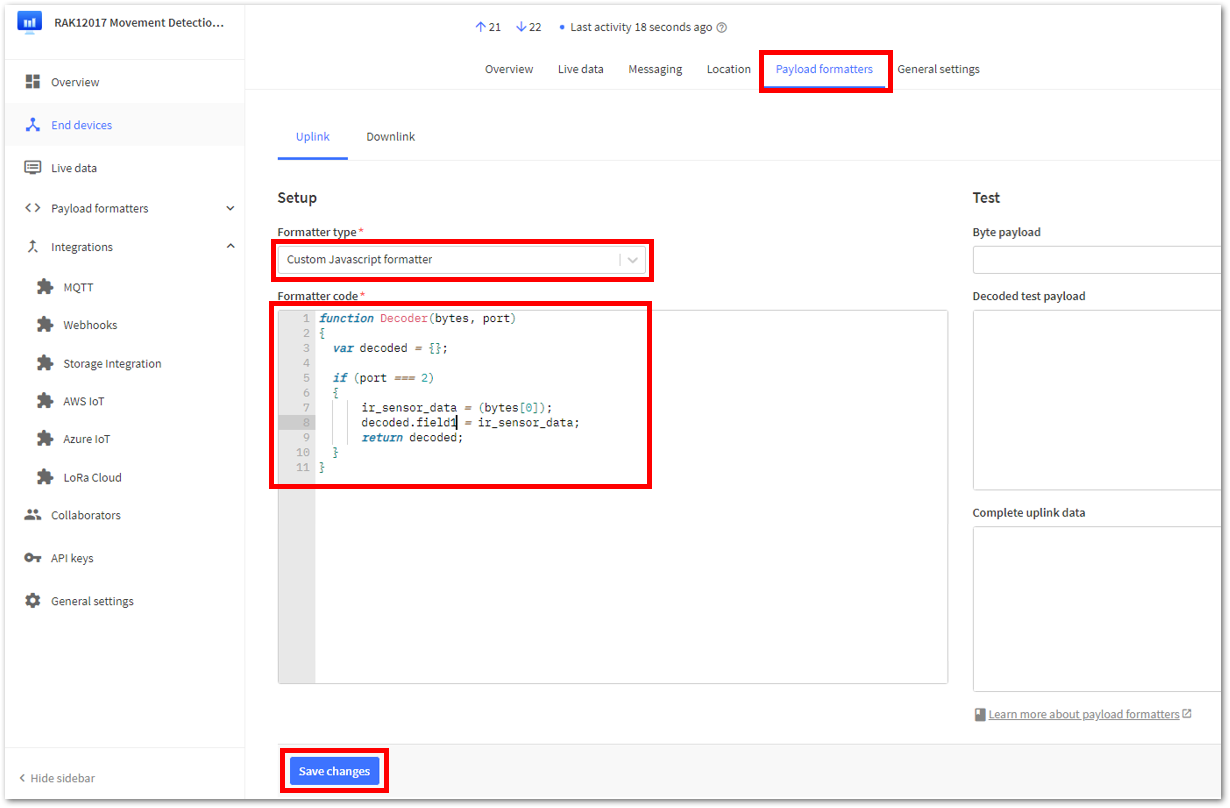 Figure 1: Payload Formatter
Figure 1: Payload Formatter- Then, return to your device's Live data in TTN and compare it to the live data from your ThingSpeak account. You should now be seeing accurate periods of movement occurrences.
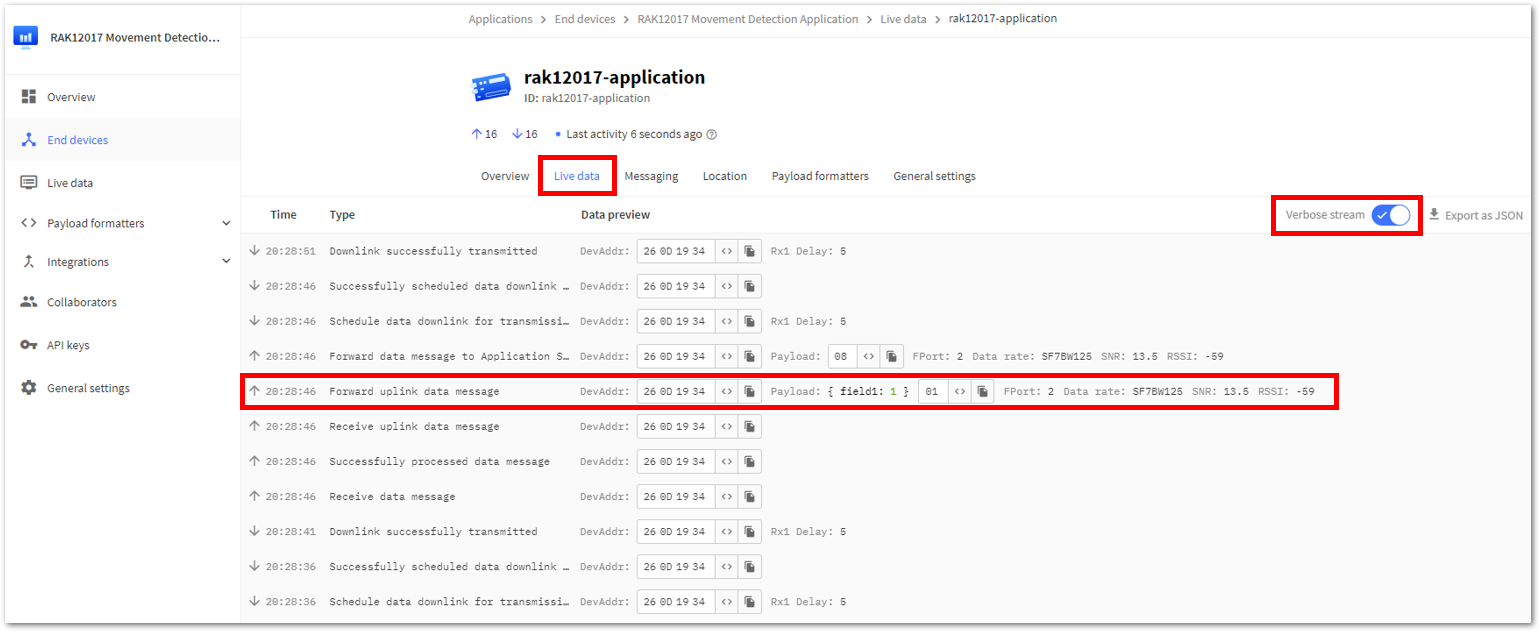 Figure 1: Live data from your device in TTN
Figure 1: Live data from your device in TTN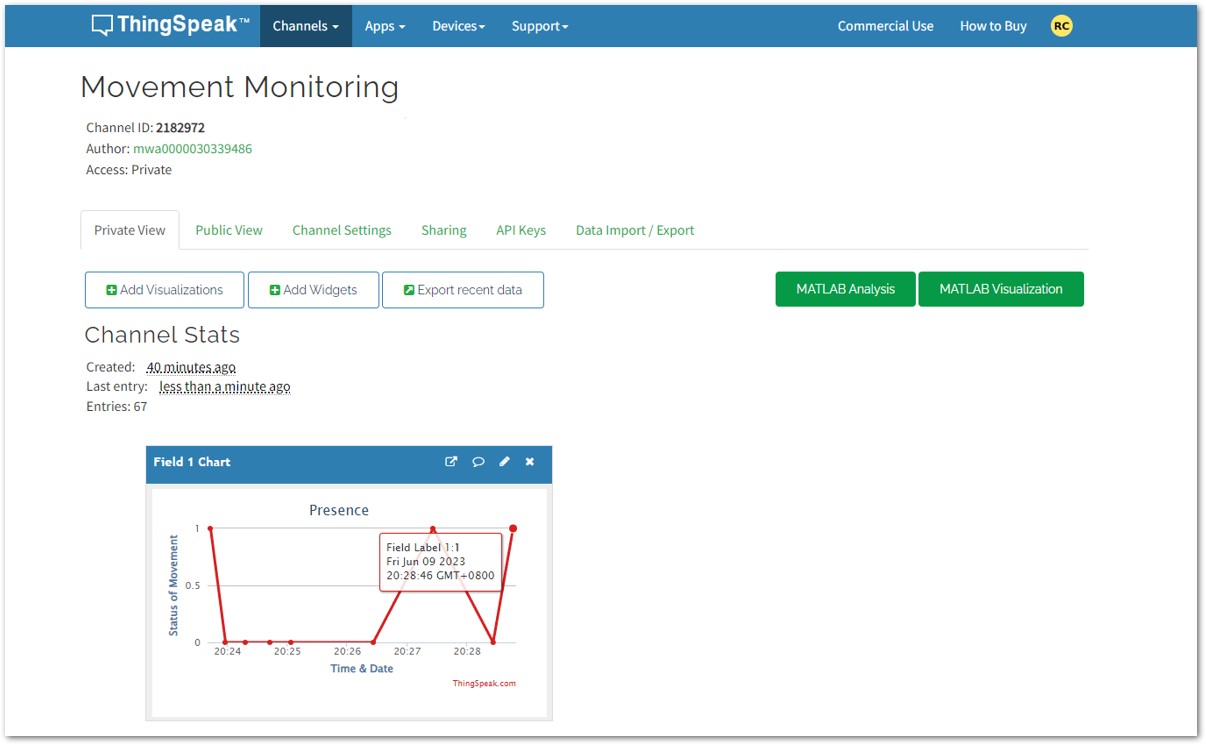 Figure 1: Live data of your device in ThingSpeak
Figure 1: Live data of your device in ThingSpeak- To have a better visualization of the gathered data, you may include a widget with your channel. Under the Channels Menu, go to Private View > +Add Widgets.
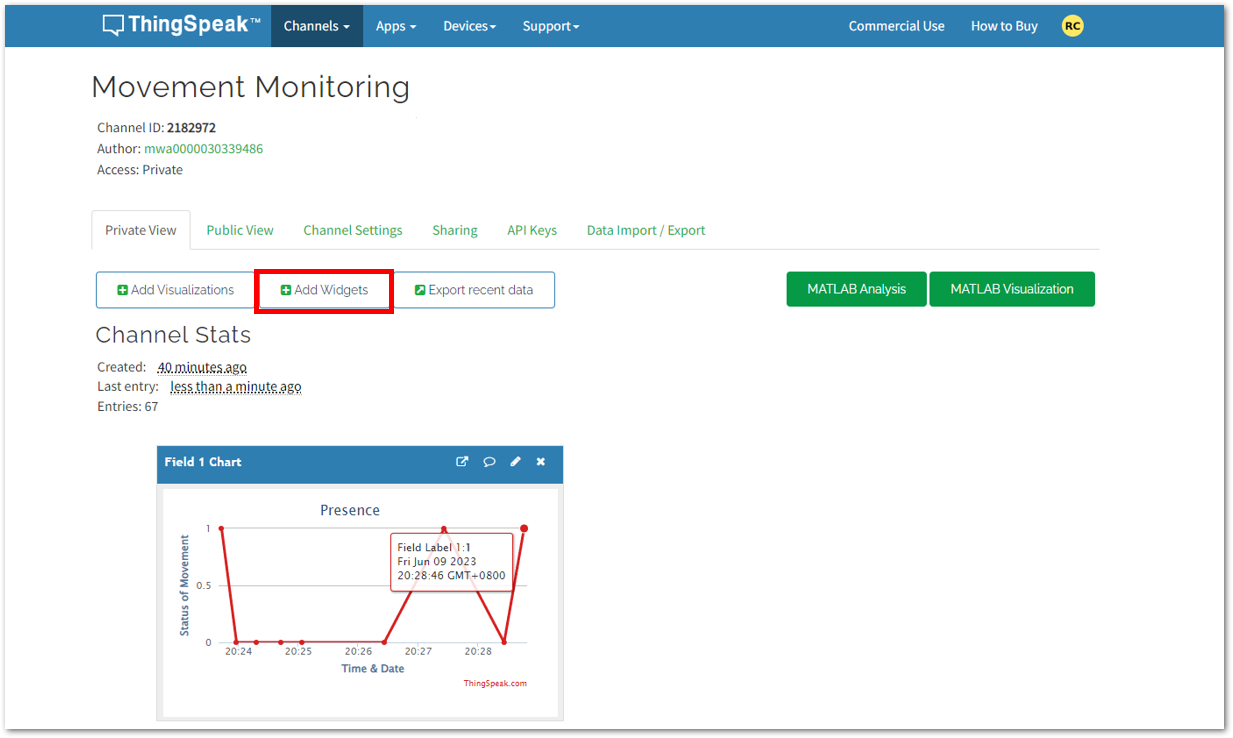 Figure 1: Adding Widget in ThingSpeak
Figure 1: Adding Widget in ThingSpeak- Select your desired widget for your application, then click Next.
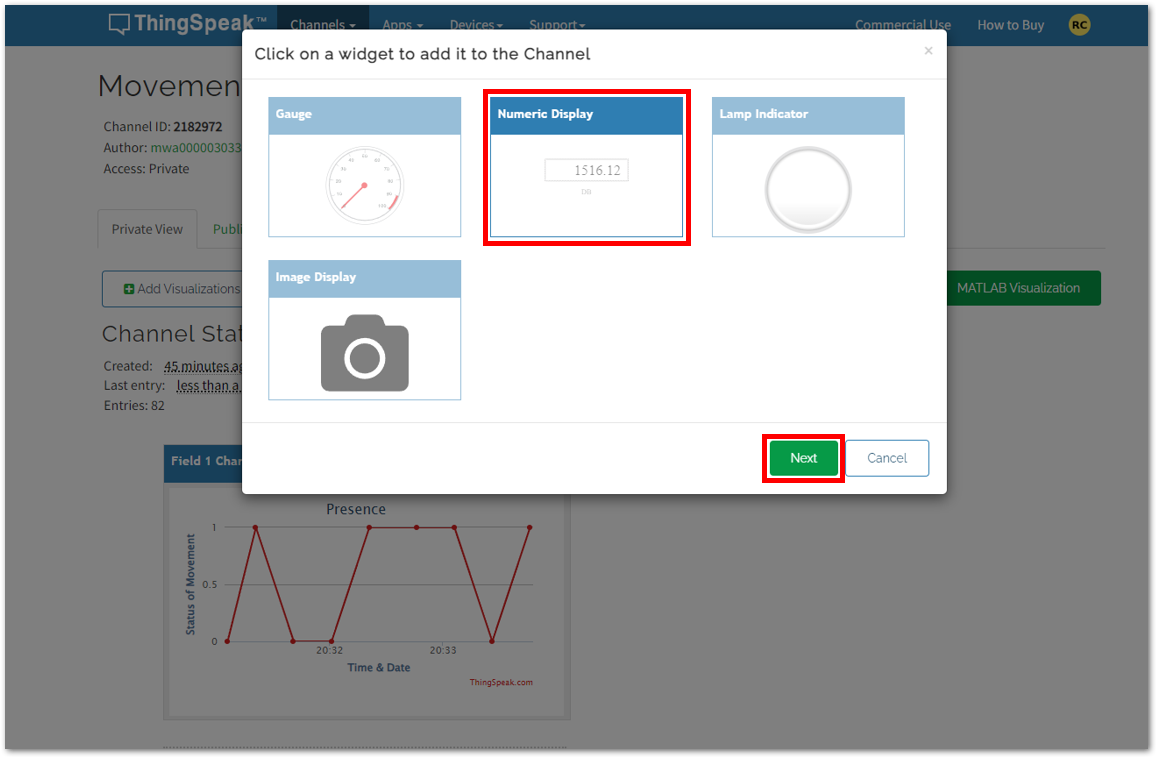 Figure 1: Adding Widget in ThingSpeak
Figure 1: Adding Widget in ThingSpeak- Set your preferred parameters for your widget, then click Create.
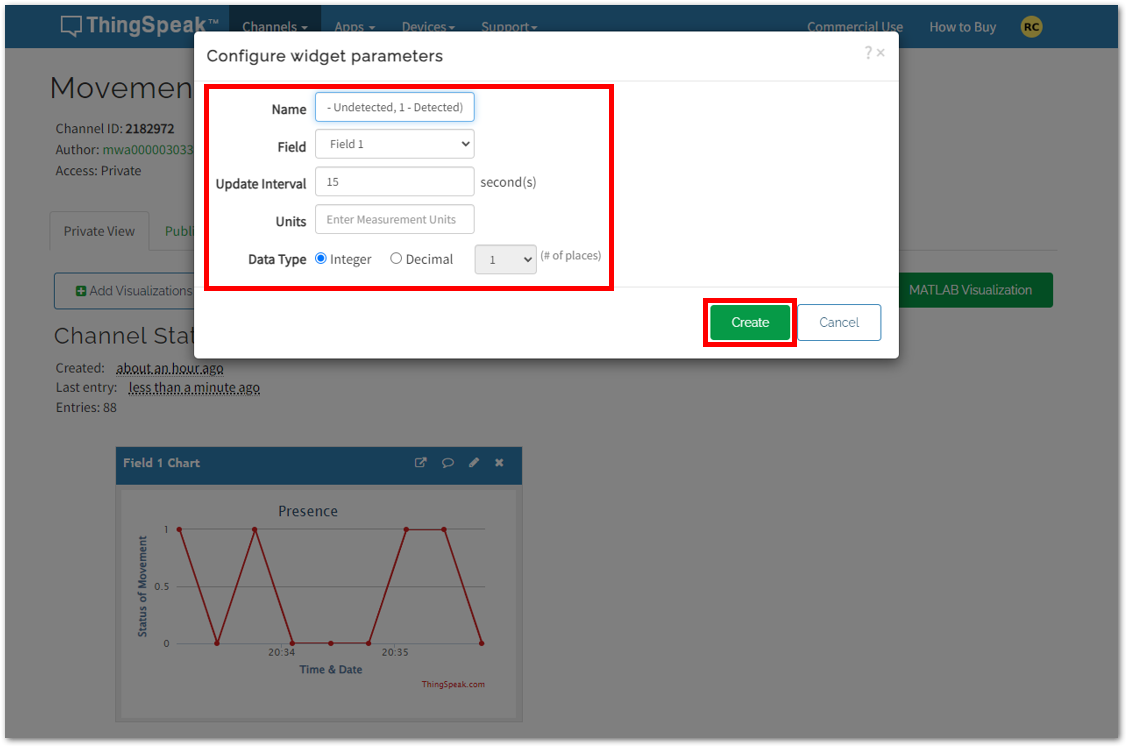 Figure 1: Adding Widget in ThingSpeak
Figure 1: Adding Widget in ThingSpeak- You should now see the newly added widgets for your RAK12006 application on the ThingSpeak Dashboard.
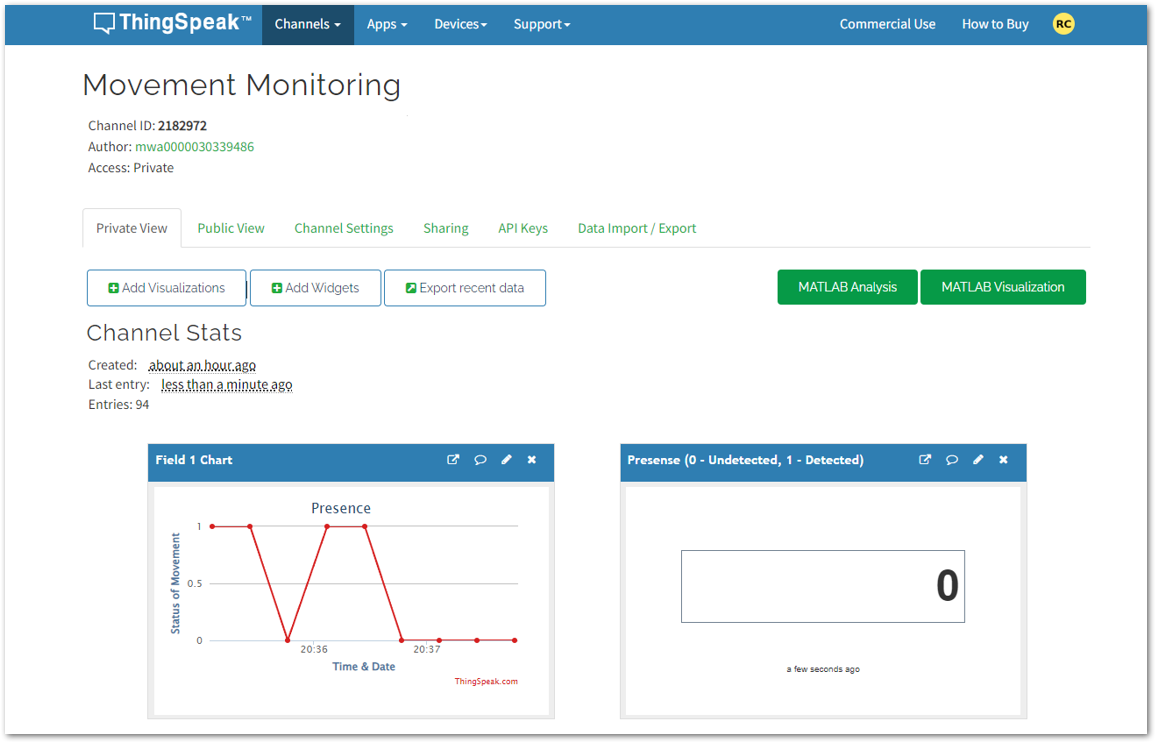 Figure 1: ThingSpeak Dashboard
Figure 1: ThingSpeak DashboardMiscellaneous
The Things Network Configuration
Create a TTN Account
- Go to The Things Network and sign up an account.
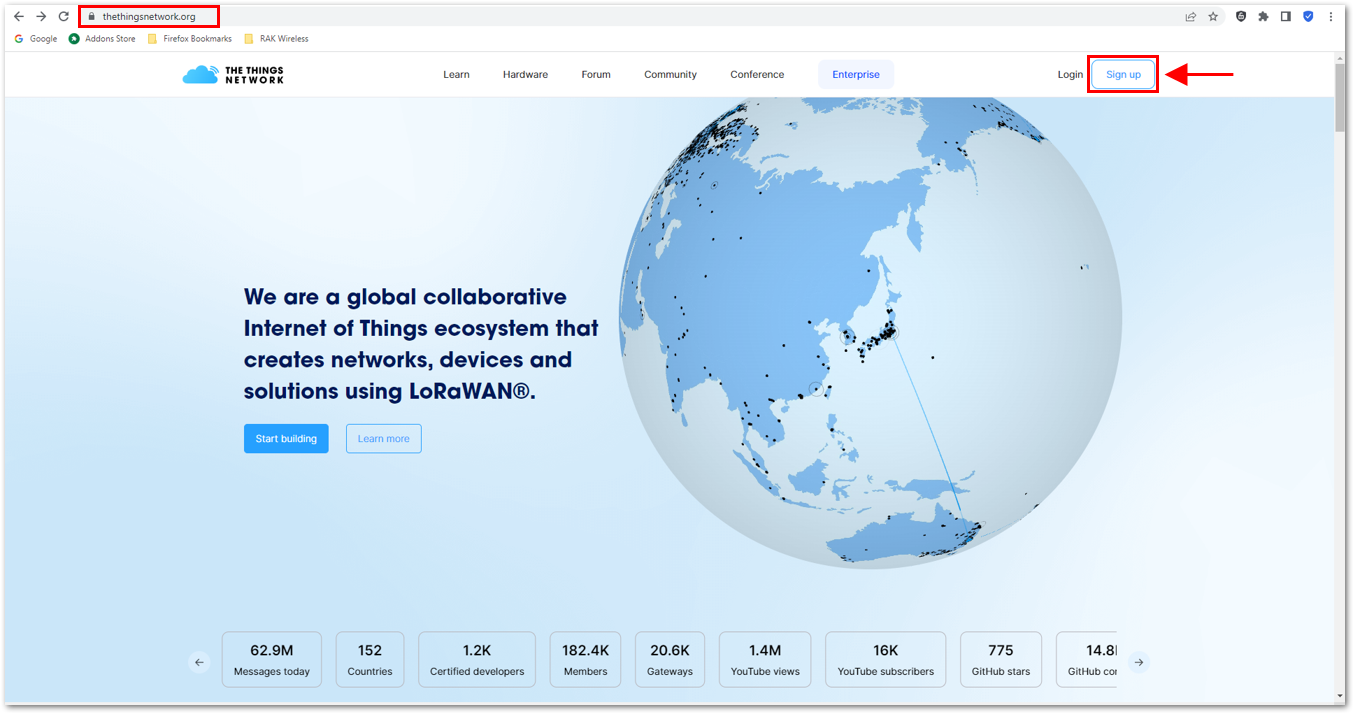 Figure 1: Signing up an account in TTN
Figure 1: Signing up an account in TTN- Choose a Community and get started.
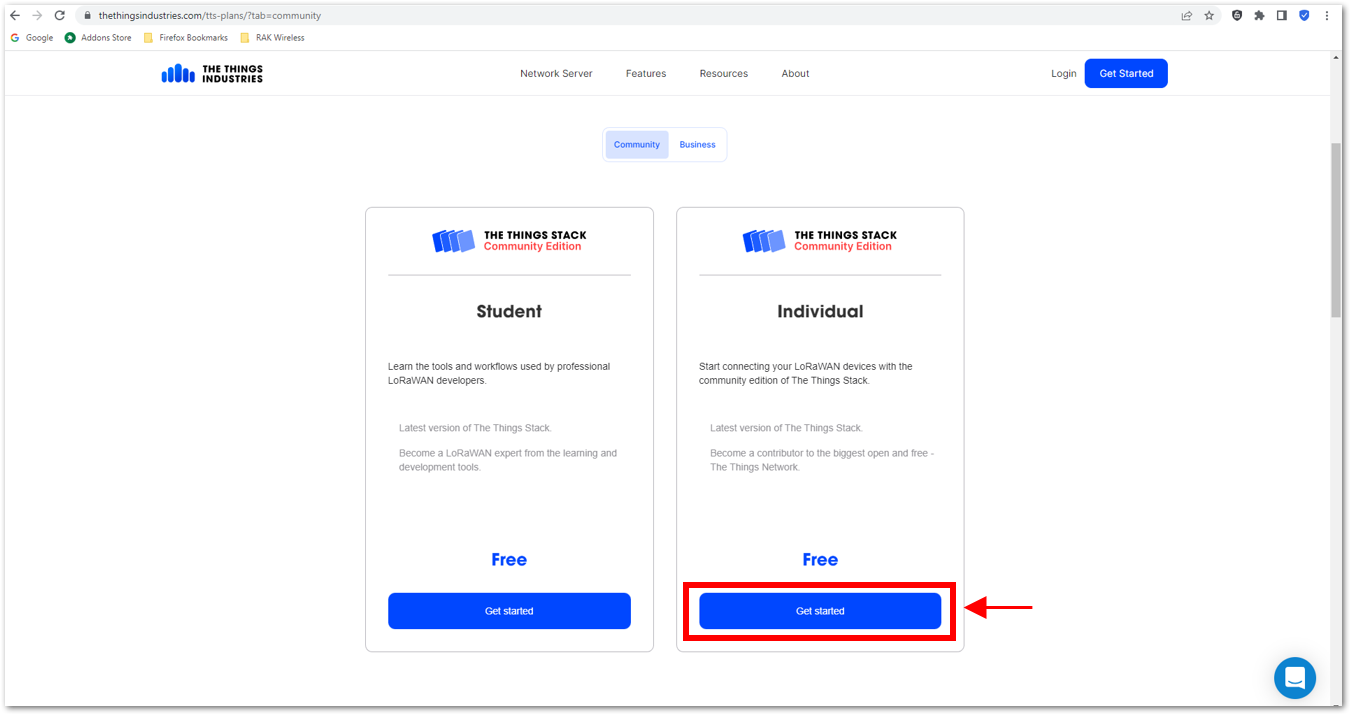 Figure 1: Signing up an account in TTN
Figure 1: Signing up an account in TTN- Choose a network cluster.
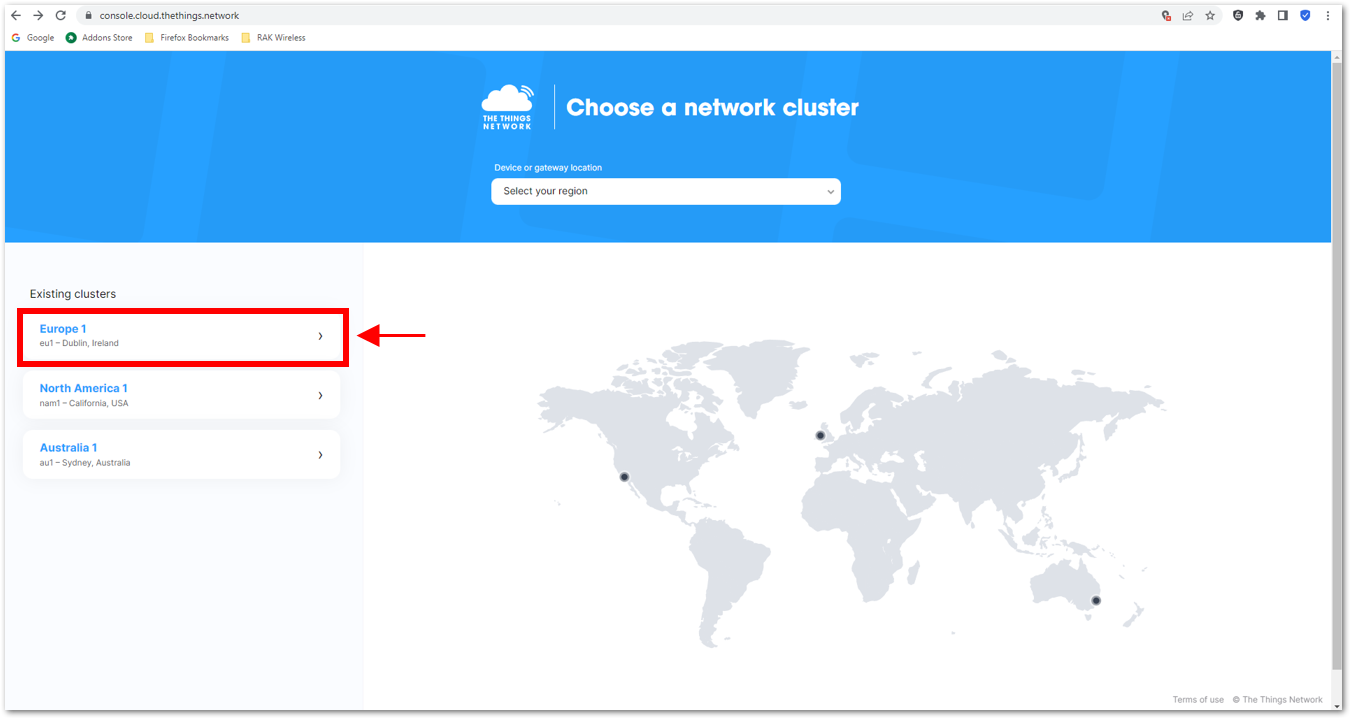 Figure 1: Selecting Cluster in TTN
Figure 1: Selecting Cluster in TTNYou can also opt to sign up and create an account using your The Things ID.
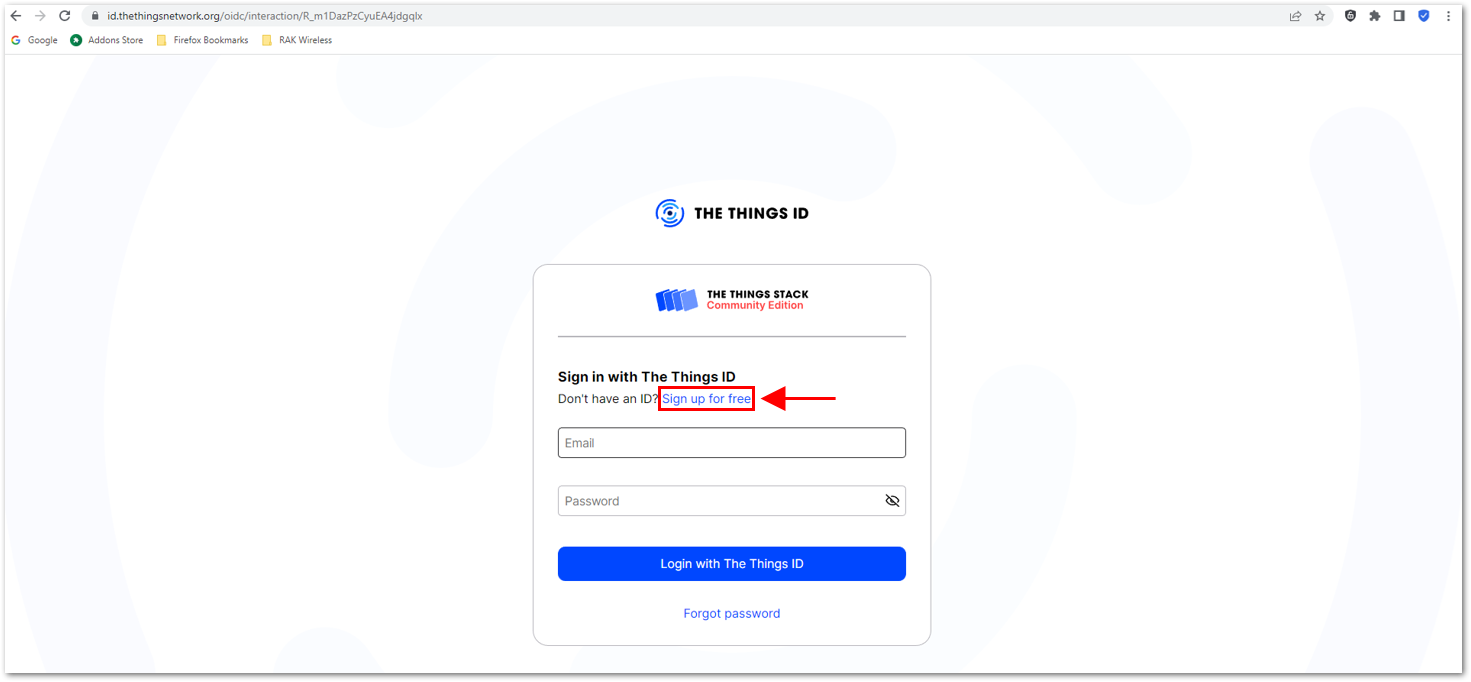 Figure 1: Signing up through the Things ID
Figure 1: Signing up through the Things IDIf you have a TTN V2, you can use the same login credentials. If you do not yet have an account, you must create one.
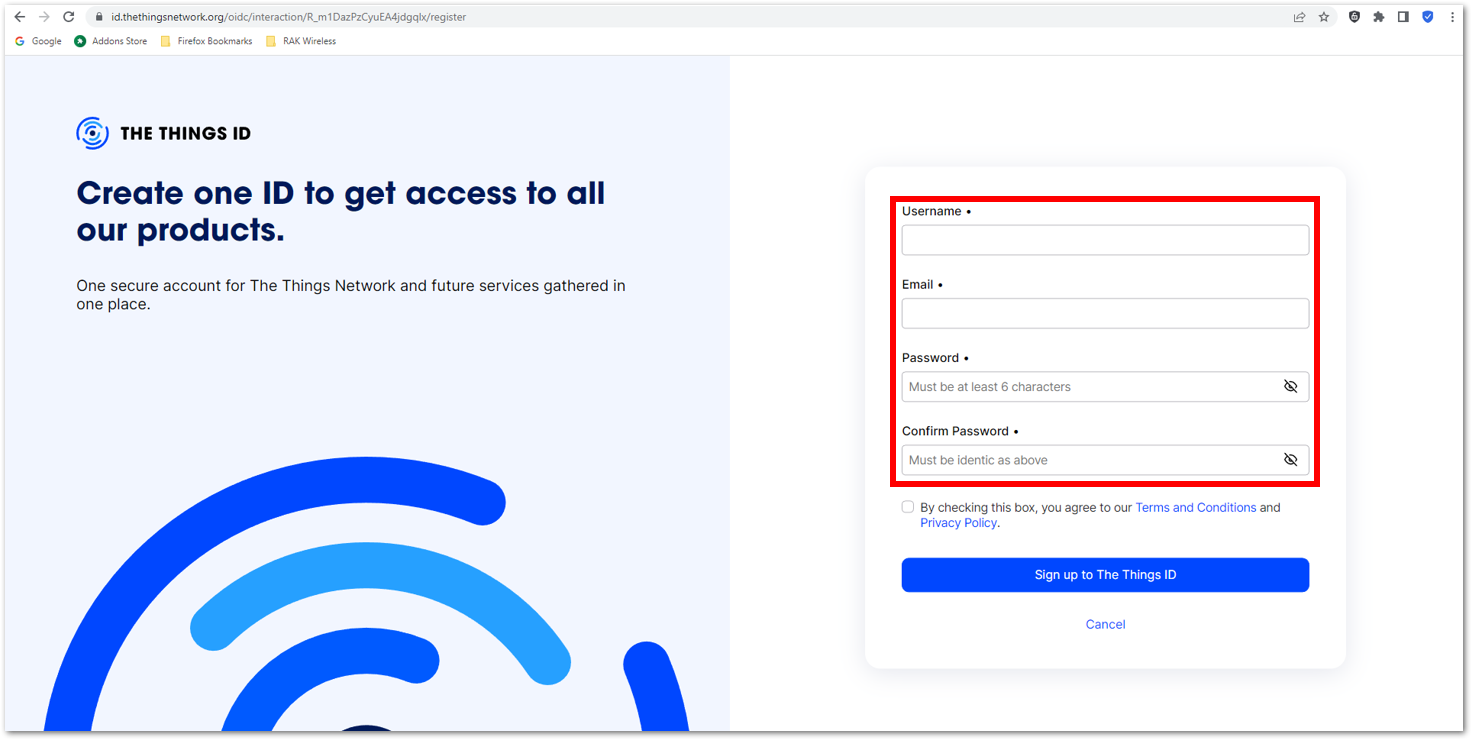 Figure 1: Creation of an account through the Things ID
Figure 1: Creation of an account through the Things IDAdding an Account
- Now that you are logged in to the platform, the next step is to create an application. Select Create an application.
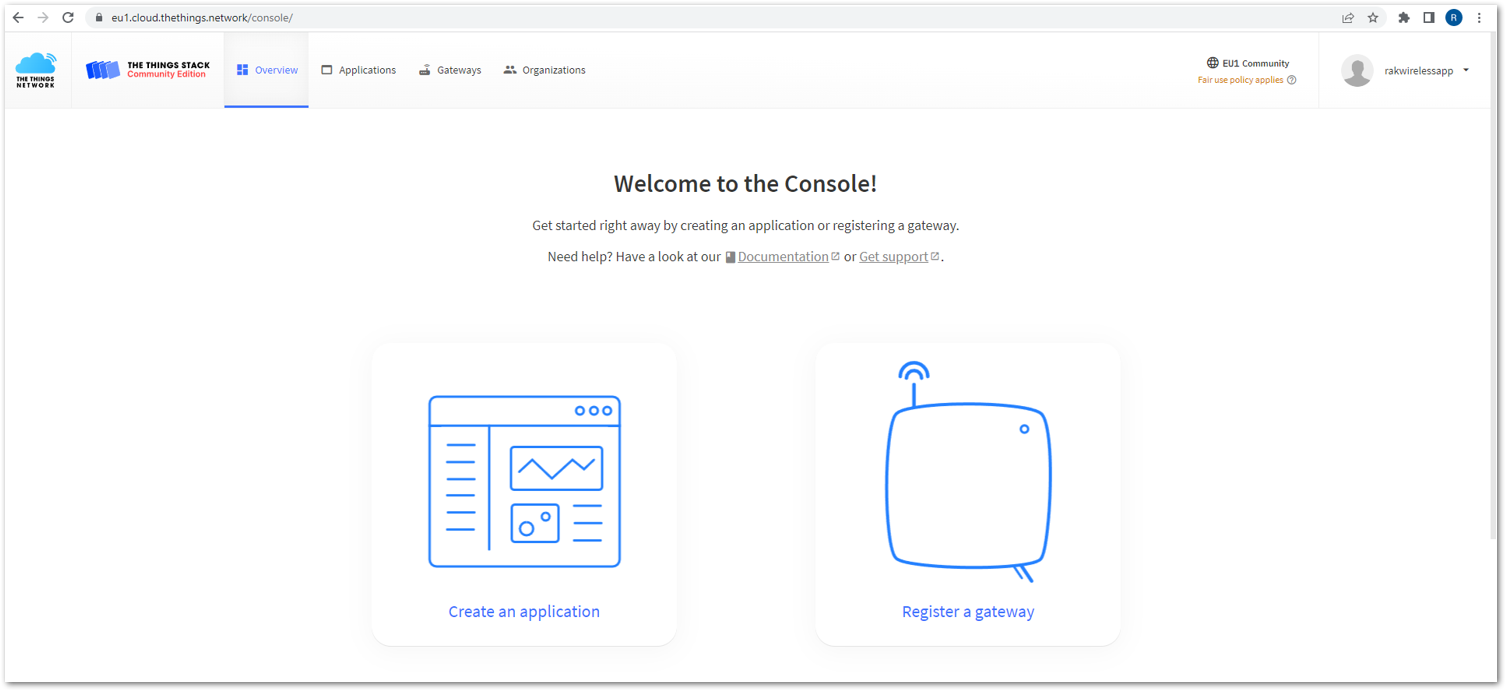 Figure 1: The Things Stack Platform
Figure 1: The Things Stack Platform-
Fill in the needed information, then click the Create application button.
- Application ID - This will be the unique ID of your application in the Network. ID must contain only lowercase letters, numbers, and dashes (-).
- Application name (optional) - This is the name of your application.
- Description (optional) – Description of your application. Optional application description; can also be used to save notes about the application.
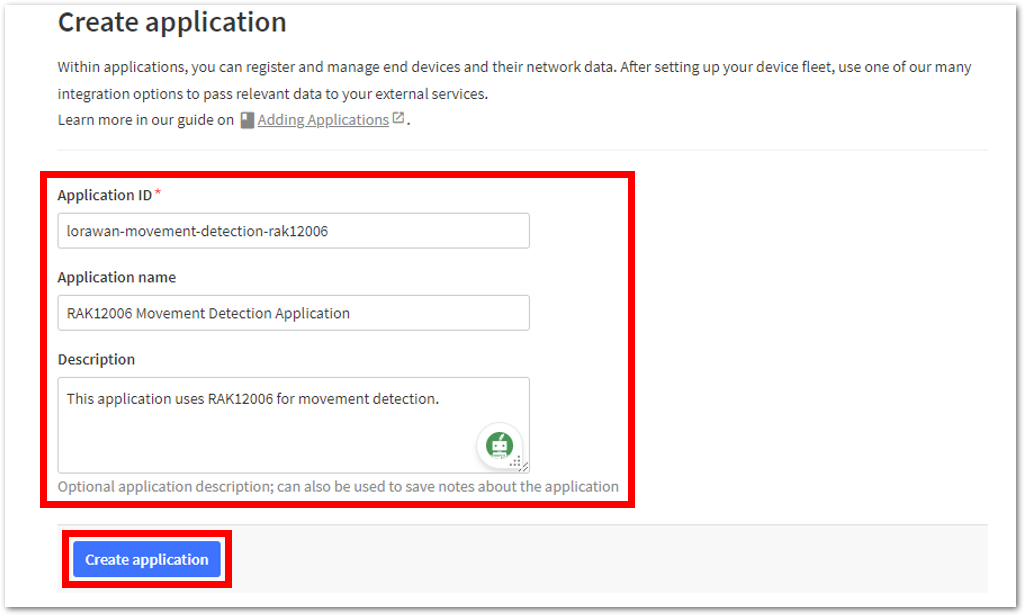 Figure 1: Details of the TTN application
Figure 1: Details of the TTN applicationThe details and information are dependent on what device you are using.
If you have no error on the previous step, you should now be on the application console page.
OTAA Device Registration
- To start adding an OTAA end-device, go to your application console and click + Register end device.
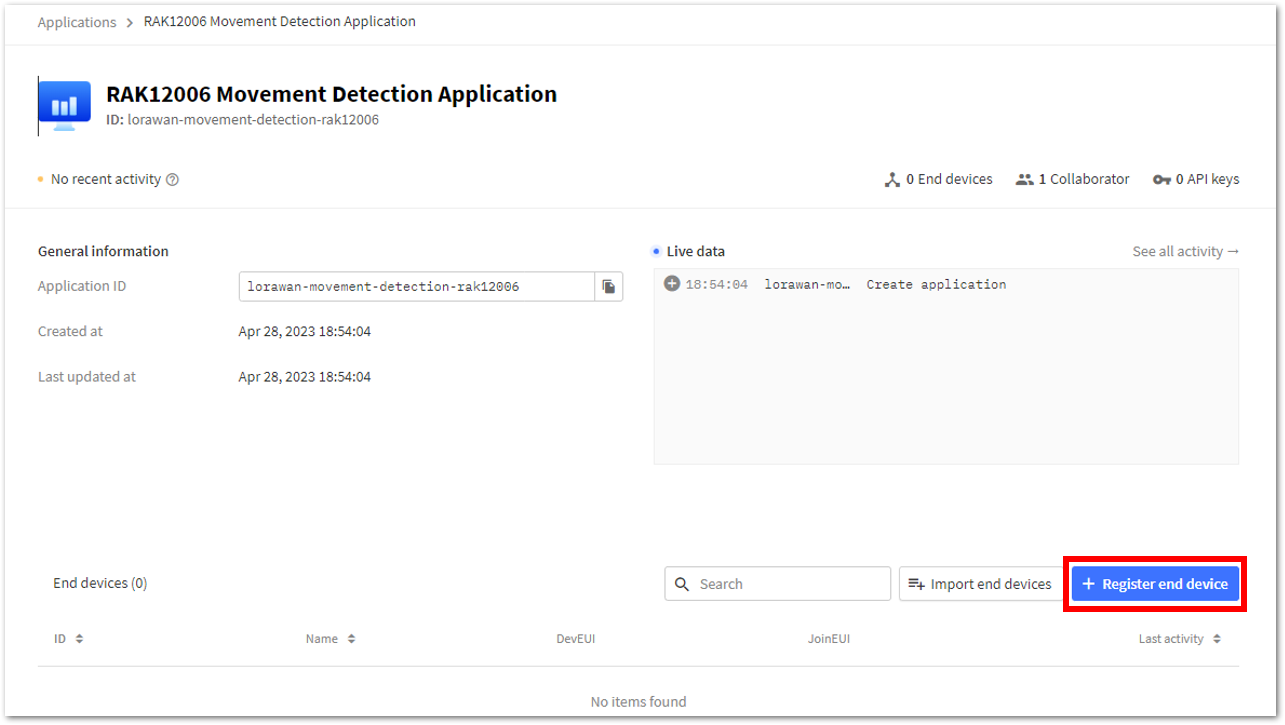 Figure 1: Adding a device in OTAA mode
Figure 1: Adding a device in OTAA mode- In the input method, select Enter end device specifics manually to register your device.
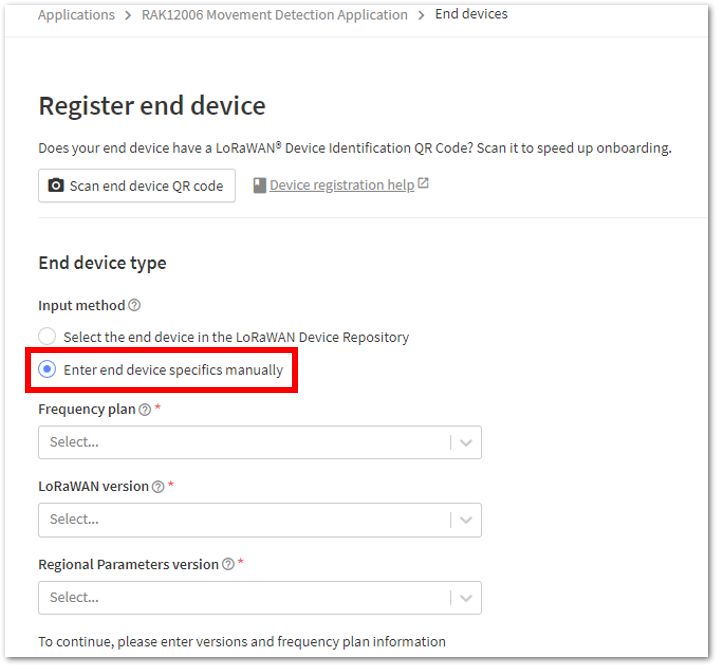 Figure 1: Registering the device in OTAA mode
Figure 1: Registering the device in OTAA mode- Next, set up the Frequency plan, the compatible LoRaWAN version, and the supported Regional Parameters version. Then provide the JoinEUI credentials by entering zeroes.
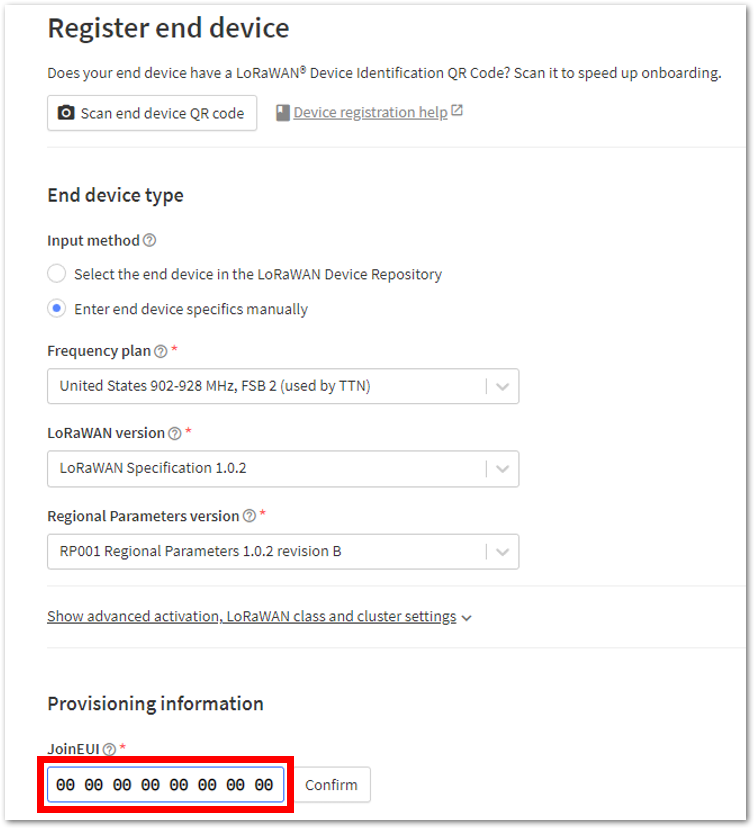 Figure 1: Setting up your device
Figure 1: Setting up your device- Click Show advanced activation, LoRaWAN class and cluster settings and configure the following parameters, then click Confirm:
- Activation mode: Over the air activation (OTAA)
- Additional LoRaWAN class capabilities: None (class A only)
- Network defaults: Use network's default MAC settings
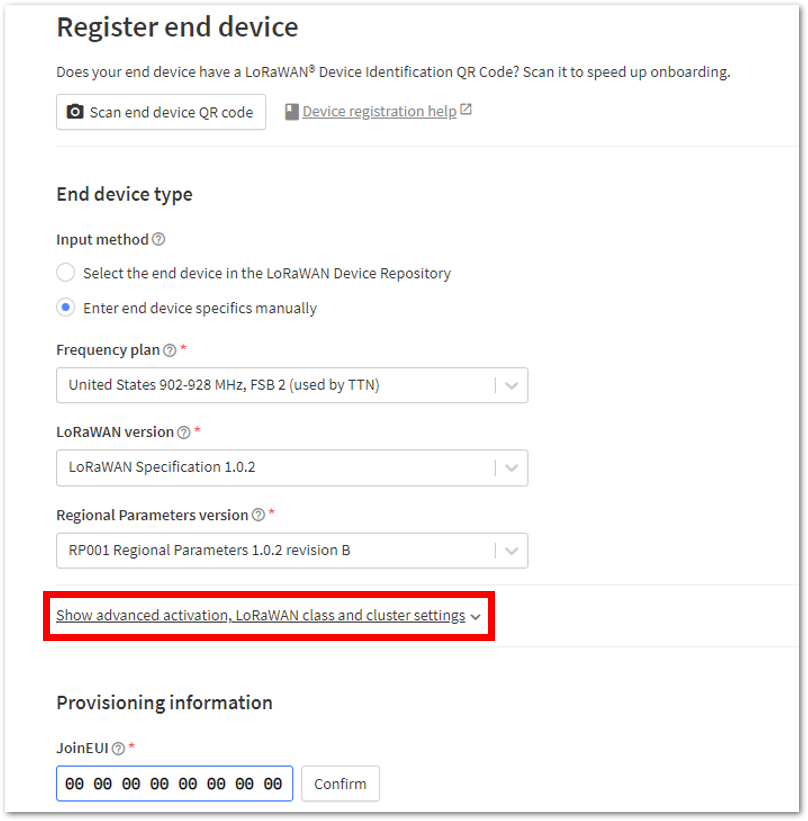 Figure 1: Setting up your device
Figure 1: Setting up your device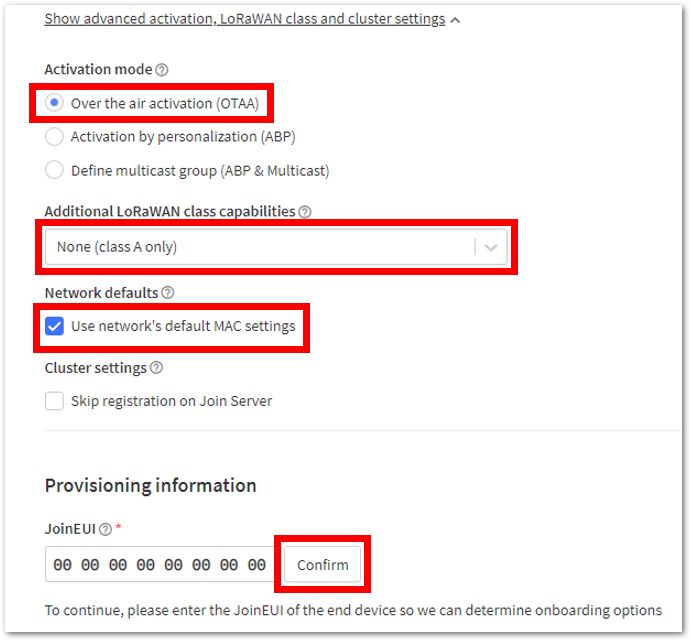 Figure 1: Setting up your device
Figure 1: Setting up your device- Once done, provide the DevEUI credentials of your device into the DevEUI portion. Click the Generate button under Provisioning Information > AppKey to automatically generate the specific end-device ID of your board.
Once done, you need to change the End device ID since it is automatically prefilled using the DevEUI of your device. Then click Register end device.
- The AppEUI, DevEUI, and AppKey are hidden in this section as these are unique from a specific device. The DevEUI credential is unique to every RAK4631 device. Also, you should generate your own AppEUI and AppKey credentials for your specific device and application.
- The AppEUI is the same as JoinEUI.
- The details under End device ID are dependent on what device you are using.
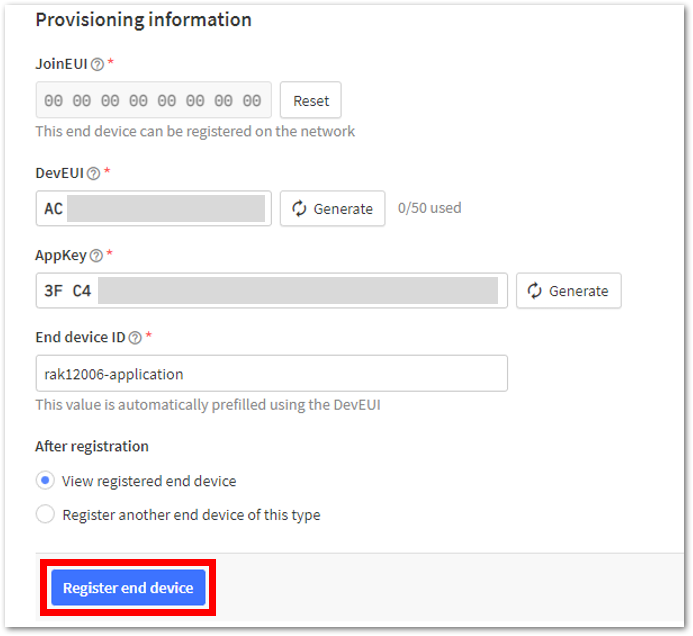 Figure 1: Register End Device
Figure 1: Register End Device- After you have fully registered your device, you should be able to see it on the TTN console.
- The AppEUI, DevEUI, and AppKey are the parameters that you will need to activate your LoRaWAN end-device via OTAA. The AppKey is hidden by default for security reasons, but you can easily show it by clicking the show button. You can also copy the parameters quickly using the copy button.
- These parameters are always accessible on the device console page, as shown in Figure 82.
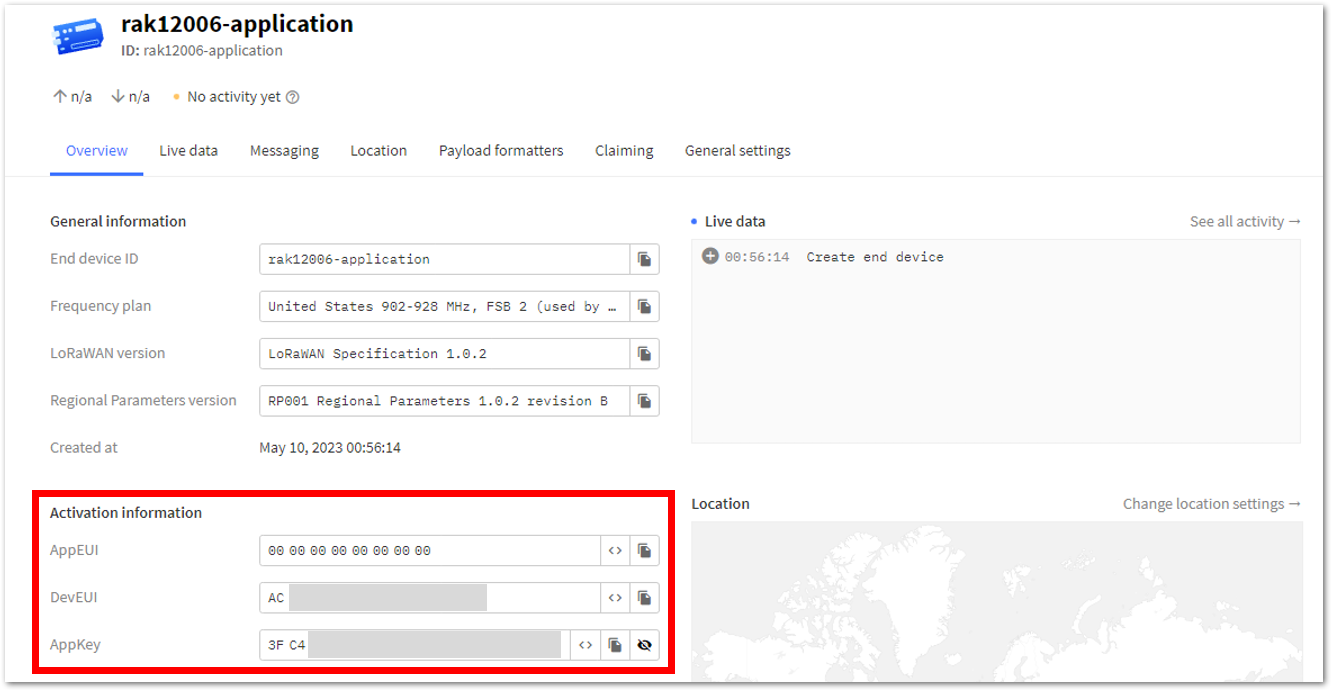 Figure 1: OTAA device successfully registered to TTN
Figure 1: OTAA device successfully registered to TTNArduino IDE Installation + RAK4631
- Download the Arduino IDE and install it on your PC or laptop. You must choose the appropriate Arduino IDE depending on your operating system.
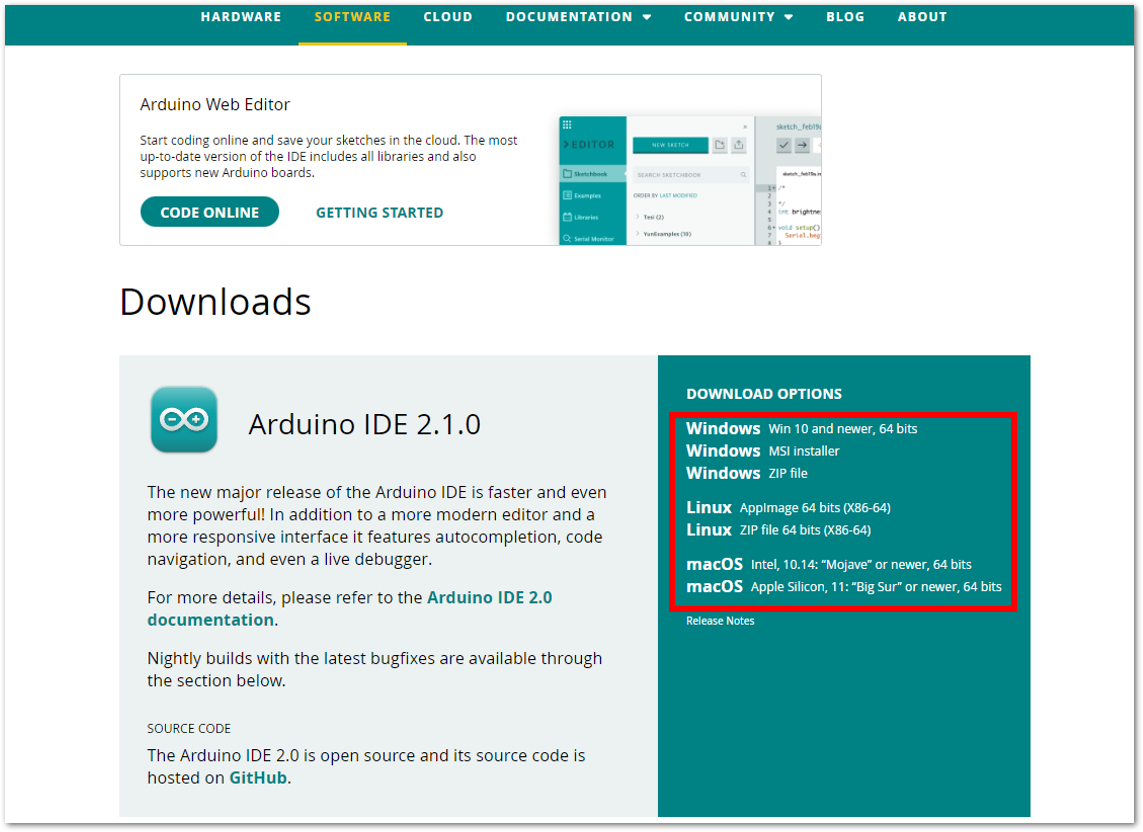 Figure 1: Download Options for the Arduino IDE
Figure 1: Download Options for the Arduino IDE-
Install the RAKwireless Arduino BSP for WisBlock by using the
package_rakwireless_index.jsonboard installation package. The WisBlock Core should now be available on the Arduino IDE. -
Open the Arduino IDE and go to File > Preference.
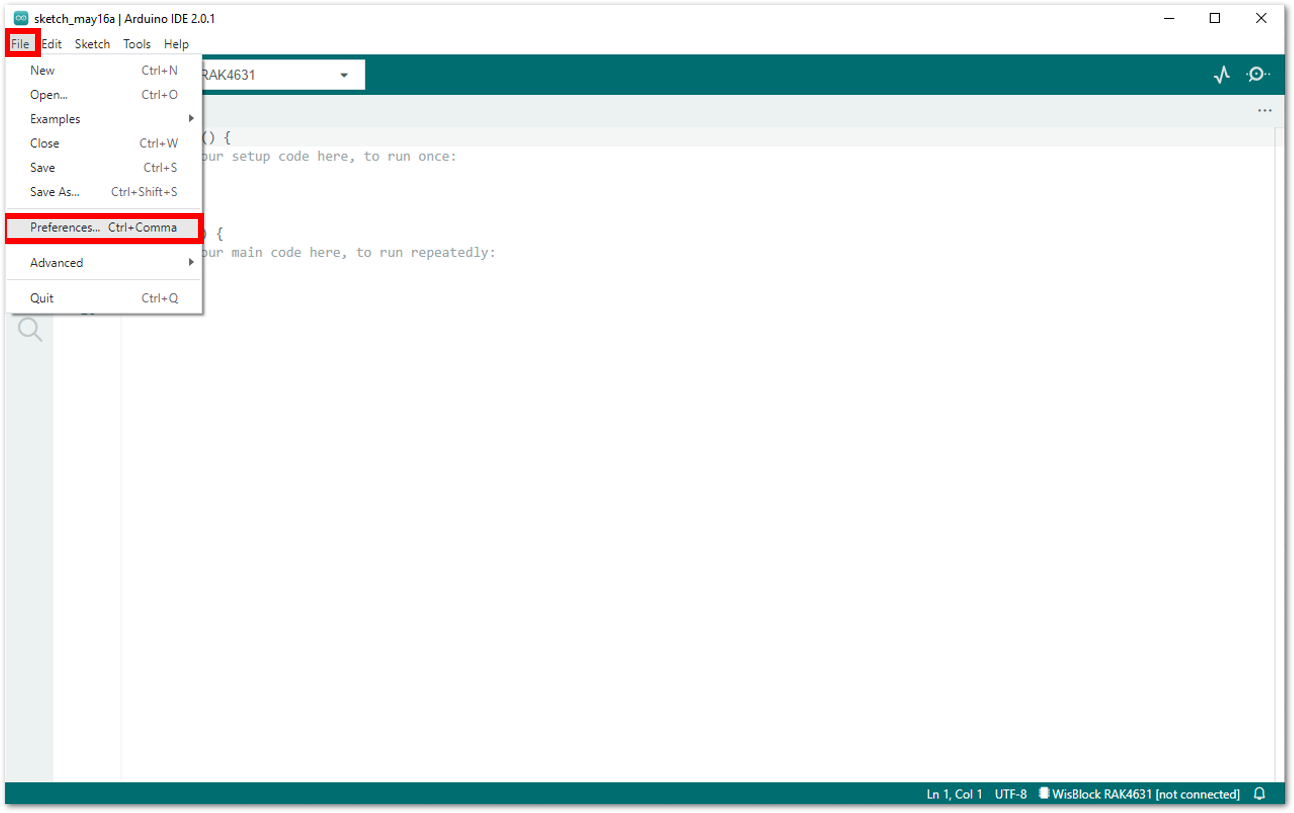 Figure 1: Preference Set-Up
Figure 1: Preference Set-Up- In the Preferences window, under the Settings tab, click the icon in line with Additional Boards Manager URLs.
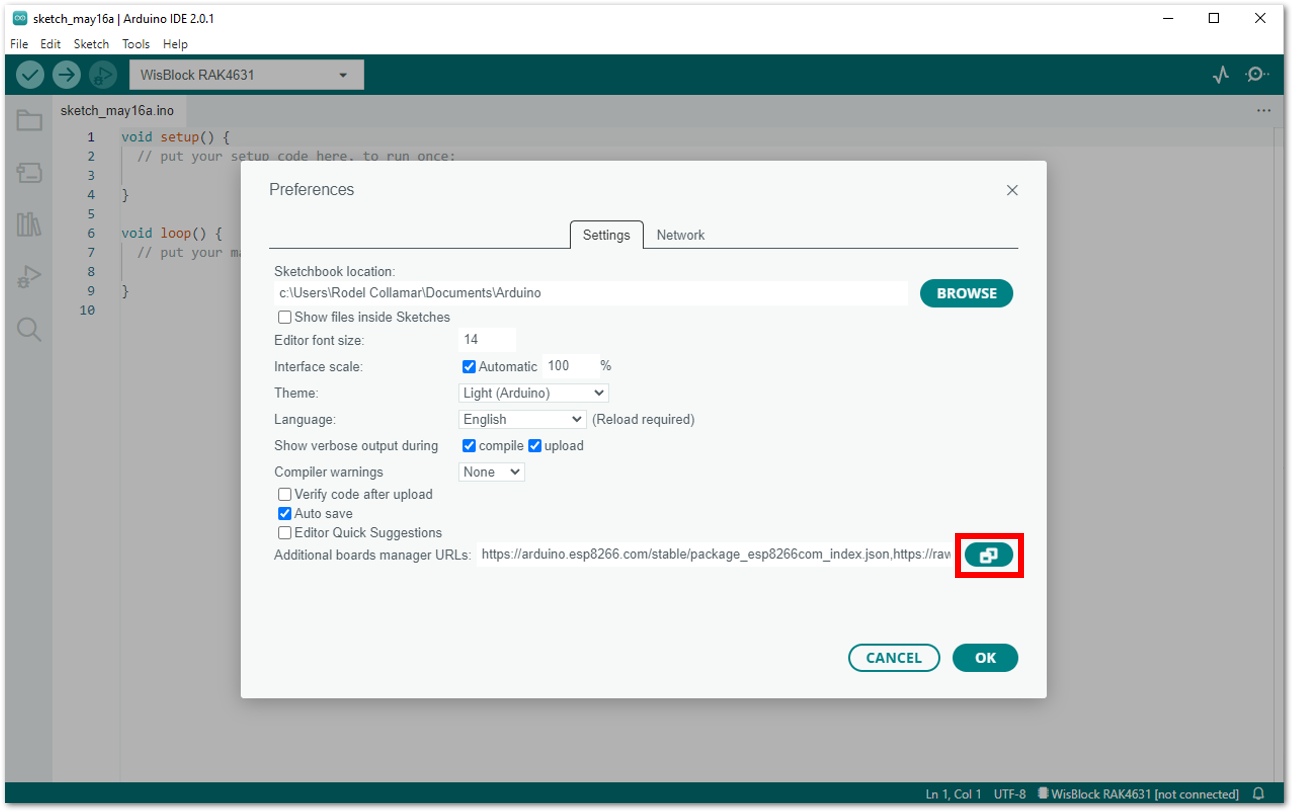 Figure 1: Preference Window
Figure 1: Preference Window- A window will pop up. Copy the highlighted link and click OK.
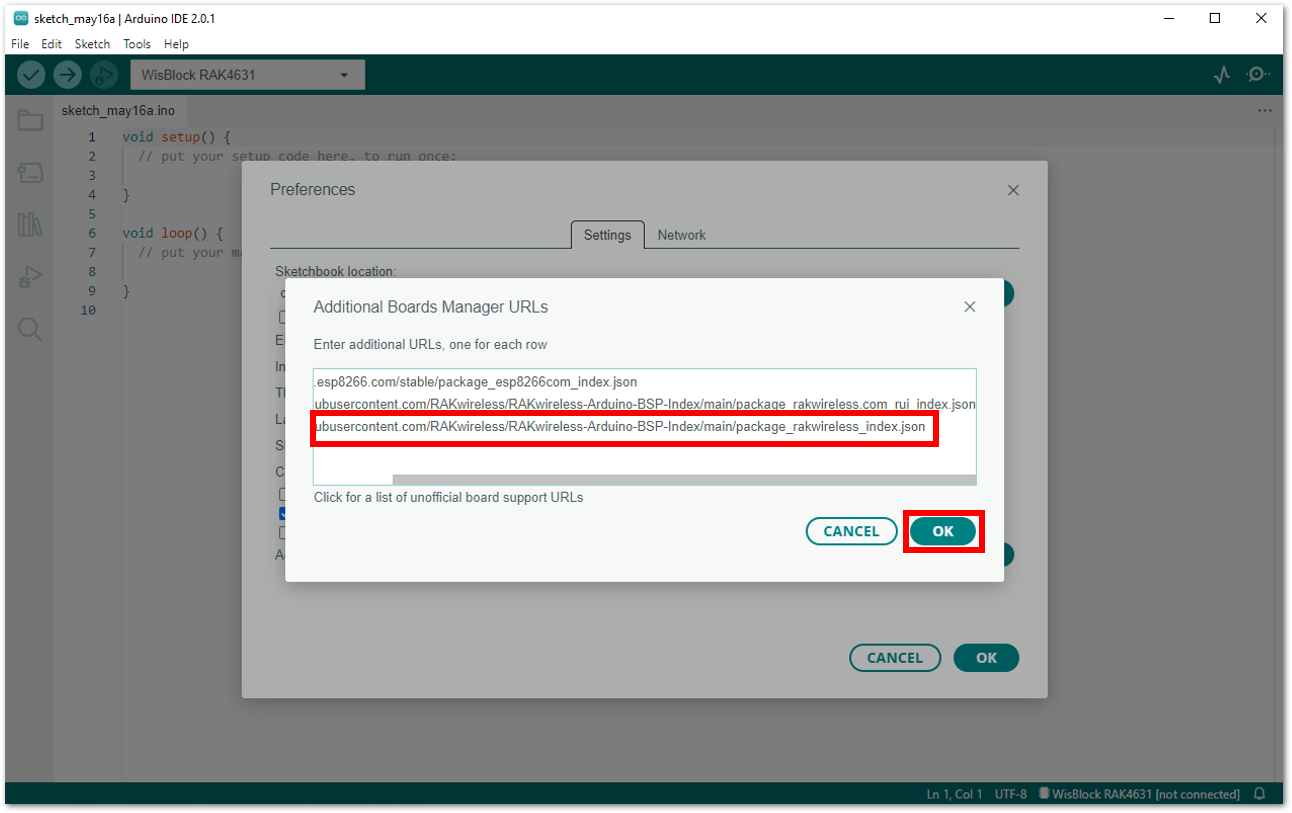 Figure 1: RAKwireless Arduino BSP
Figure 1: RAKwireless Arduino BSP- Paste the link under the Additional boards manager URLs: field, and then click OK.
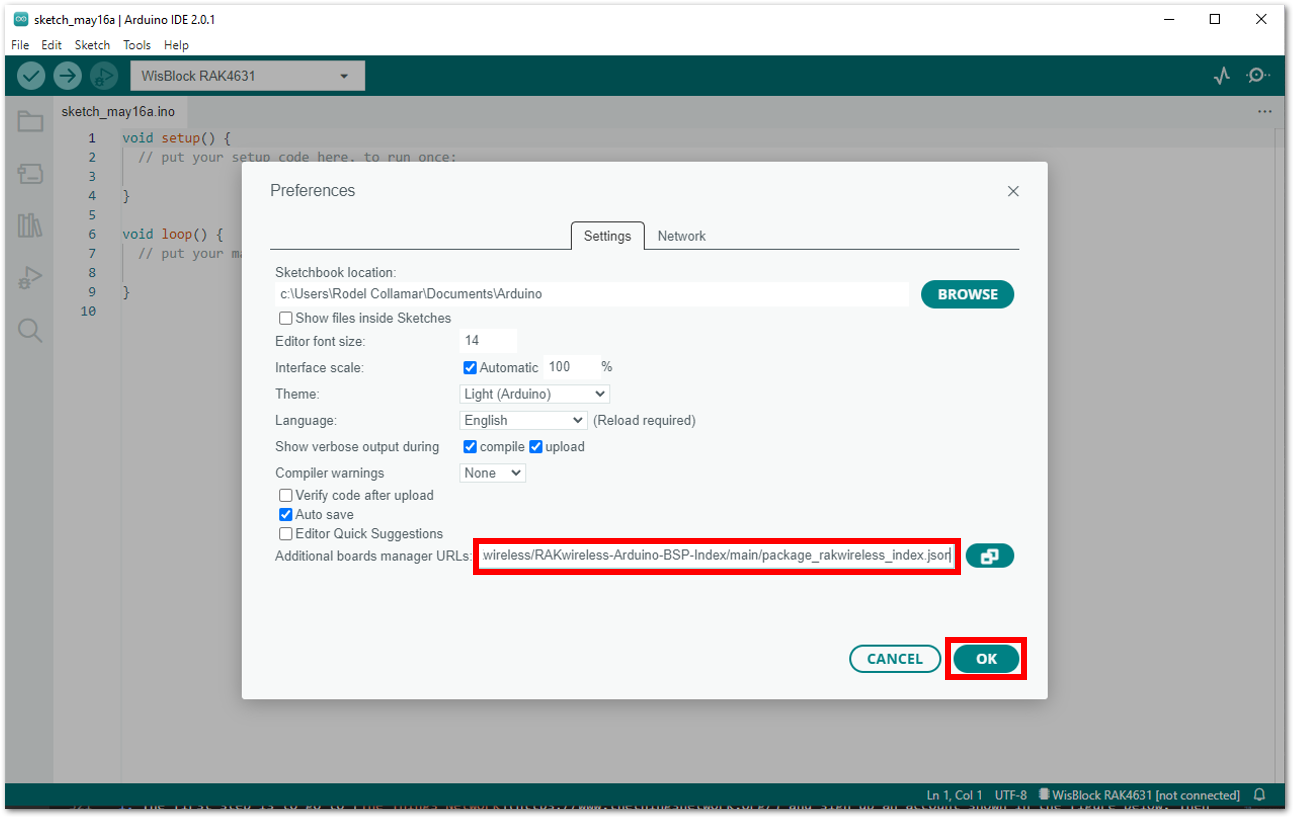 Figure 1: Completing the setup of the RAKwireless BSP support for the Arduino Board Manager
Figure 1: Completing the setup of the RAKwireless BSP support for the Arduino Board Manager- In your Arduino IDE, go to Tools > Board:XXXXX > Boards Manager and look for RAKwireless Boards by RAKwireless since you will be working with RAK4631 WisBlock Core. Choose the latest version, then install it. Once done, close the Board Manager.
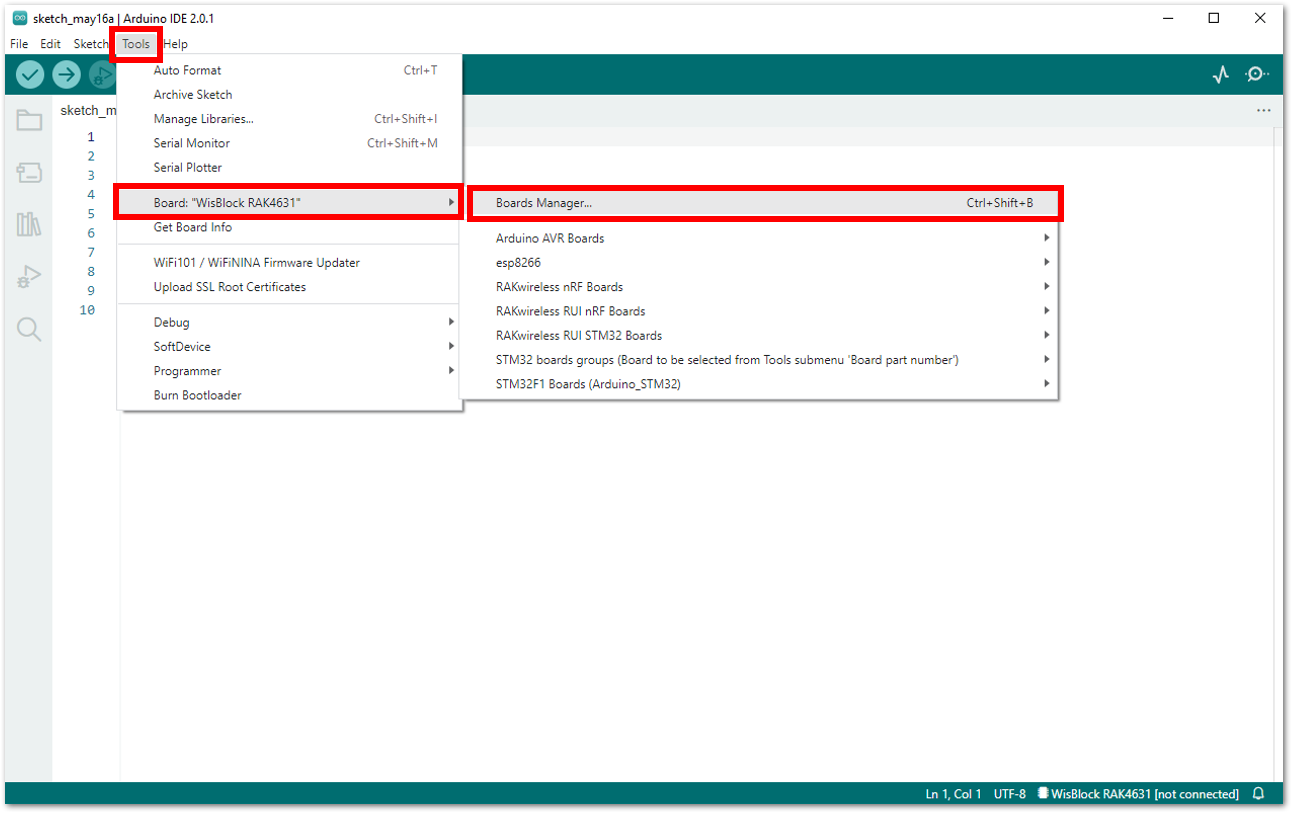 Figure 1: Opening the Boards Manager
Figure 1: Opening the Boards Manager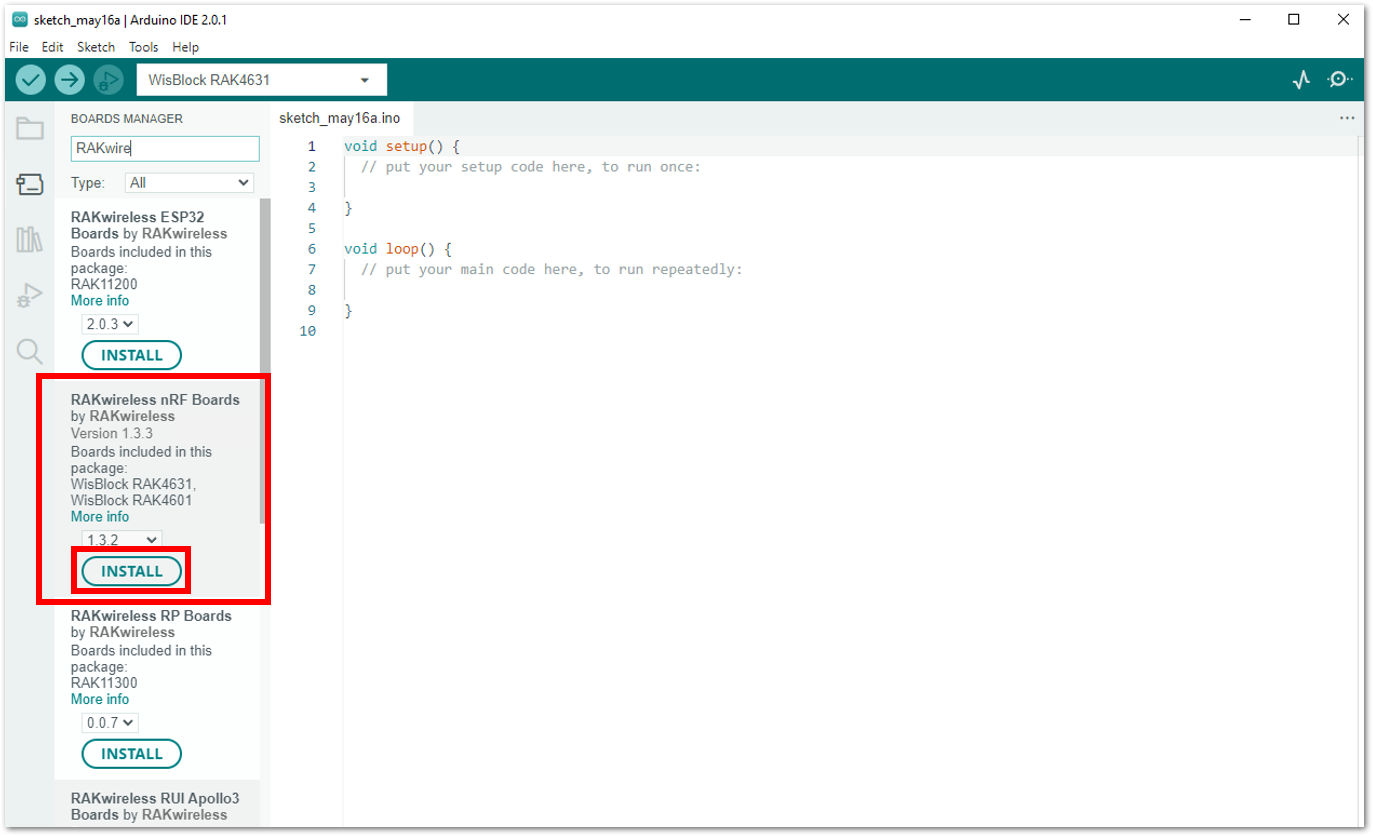 Figure 1: Installing the RAKwireless nRF Boards
Figure 1: Installing the RAKwireless nRF BoardsThe steps outlined above apply to all devices you will be using. Once done with the installation of the device, proceed to its next step:
- RAK12006: LoRaWAN Code for RAK12006
- RAK12007: LoRaWAN Code for RAK12007
- RAK12013: LoRaWAN Code for RAK12013
- RAK12017: LoRaWAN Code for RAK12017
Setting up Your Device Using ThingSpeak
- Go to thingspeak.com, then click Get Started For Free. Select Create One! to create your ThingSpeak account.
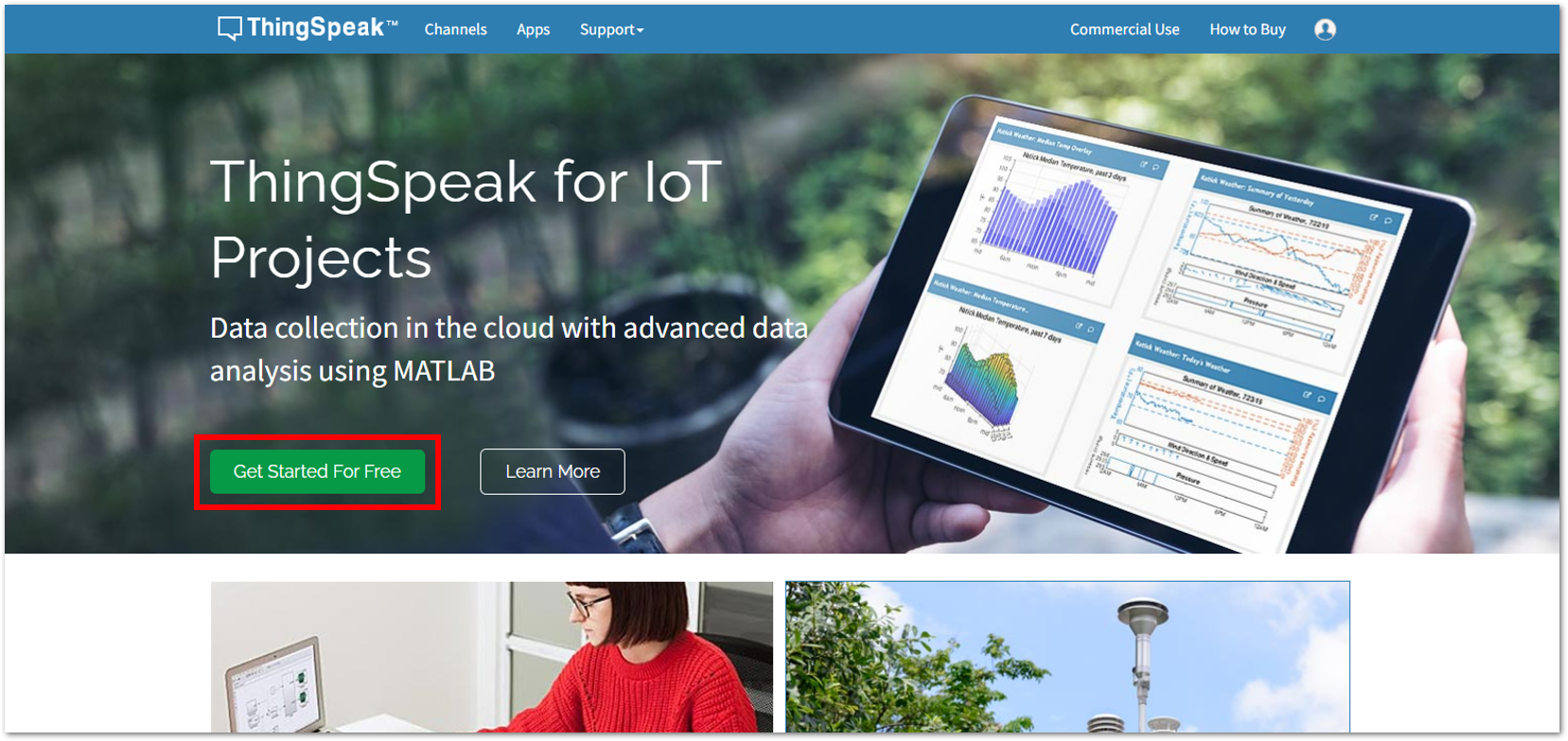 Figure 1: ThingSpeak Platform
Figure 1: ThingSpeak Platform- Once your newly created account has been verified, click OK. Then, for the ThingSpeak Usage Intent, select Personal, non-commercial projects and click OK.
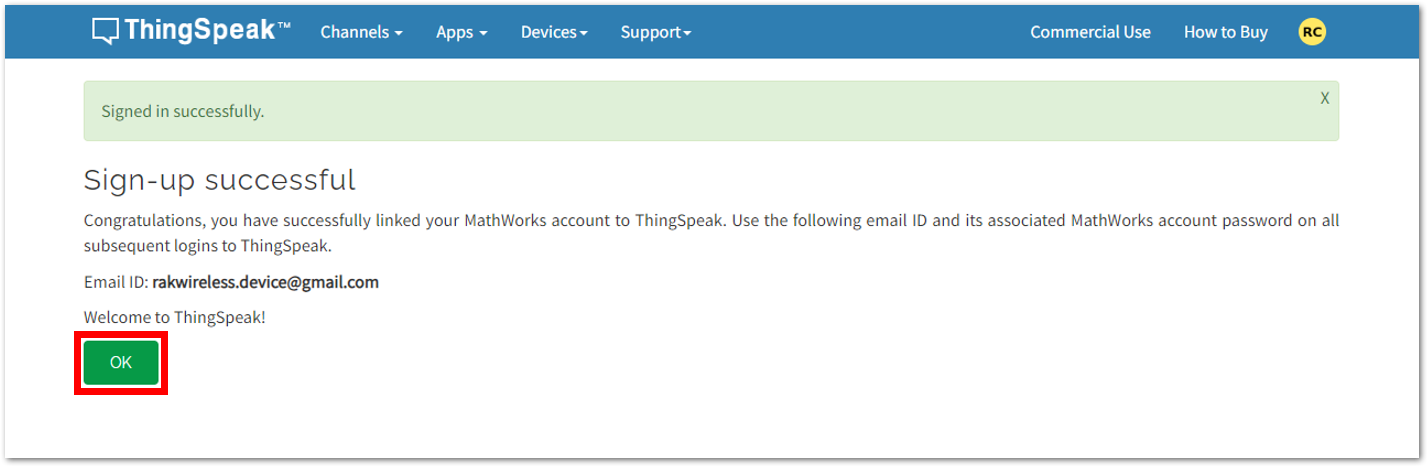 Figure 1: ThingSpeak Account creation
Figure 1: ThingSpeak Account creation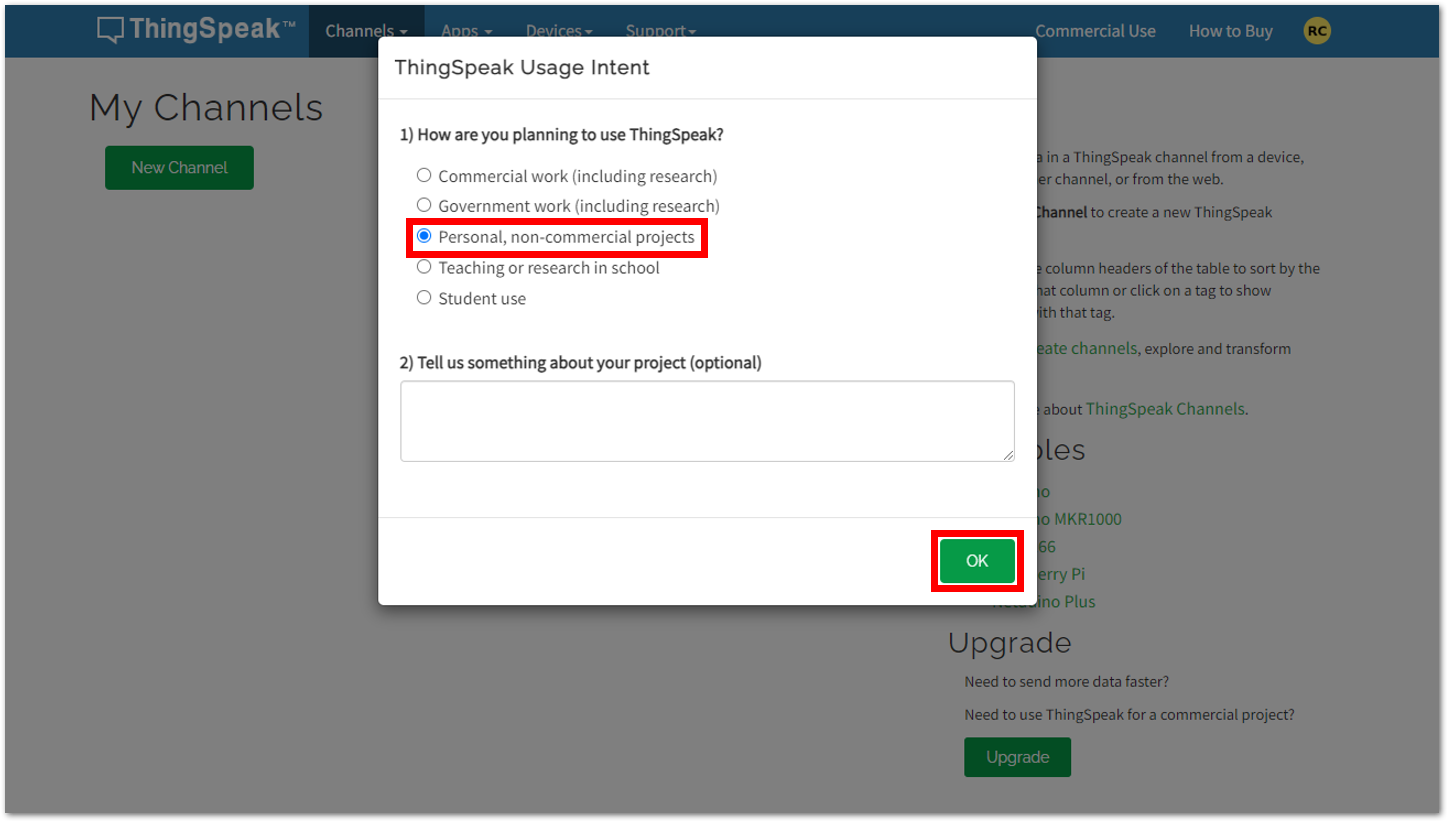 Figure 1: ThingSpeak Account creation
Figure 1: ThingSpeak Account creation- Then under Channels, click New Channel.
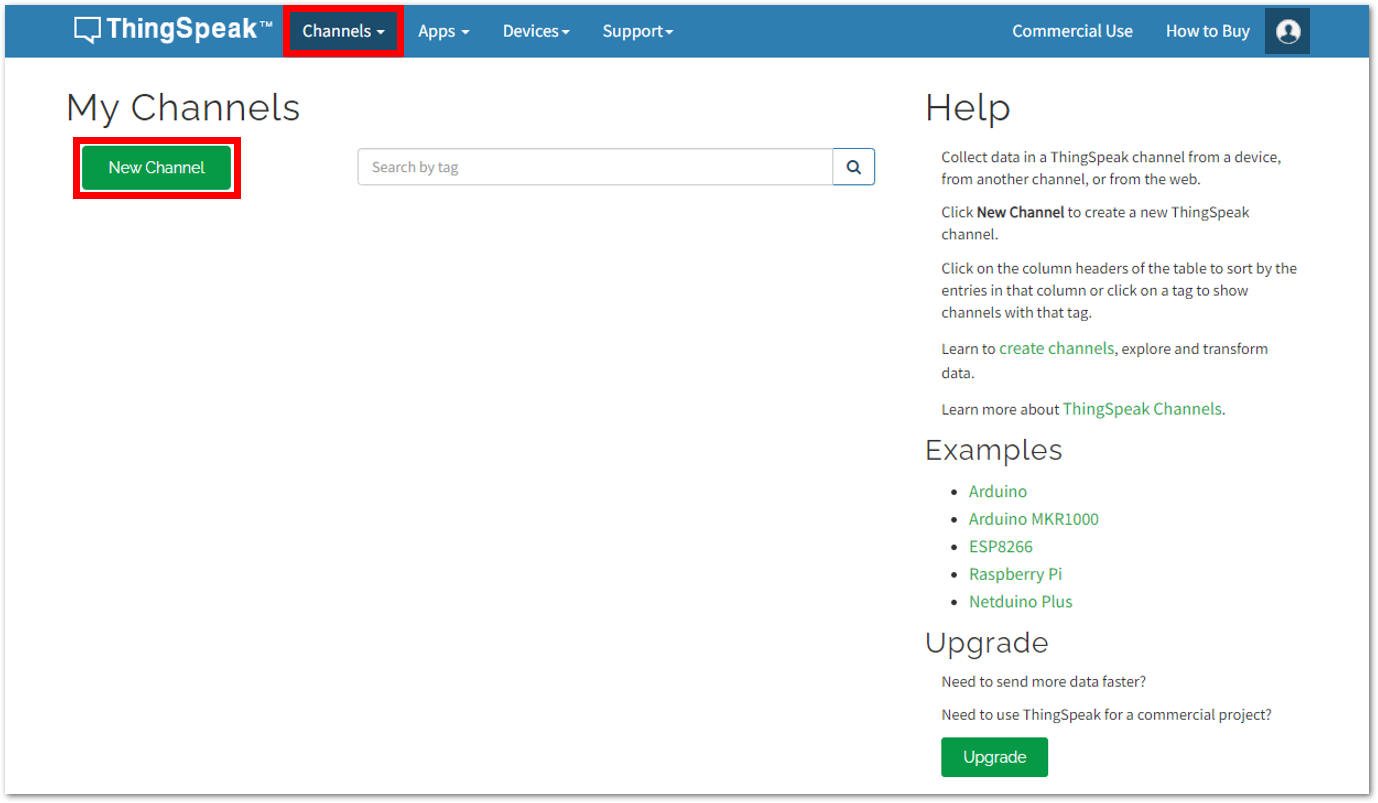 Figure 1: Creating New Channel in ThingSpeak
Figure 1: Creating New Channel in ThingSpeakThe steps outlined above apply to all devices you will be using. Once you have finished creating a ThingSpeak account and are ready to start adding channels, proceed to the next step:
- RAK12006: LoRaWAN Code for RAK12006
- RAK12007: LoRaWAN Code for RAK12007
- RAK12013: LoRaWAN Code for RAK12013
- RAK12017: LoRaWAN Code for RAK12017
