WisgateOS Backup / Restore
In this section, you can create a backup for the current setup or use one to restore the settings to a previous setup. By clicking on the Generate archive button, an archive will be downloaded on your PC. This is the backup file; it can be used for restoring your setup to the current settings at any time. Inside the archive, there are subfolders where you can find a variety of config files for the system like for example config, lorasrv, mosquitto, opkg.conf, and others.
Perform Reset
The Perform reset button will reset all settings and customizations to their default values. A confirmation pop-up will appear. Selecting Ok will start the process.
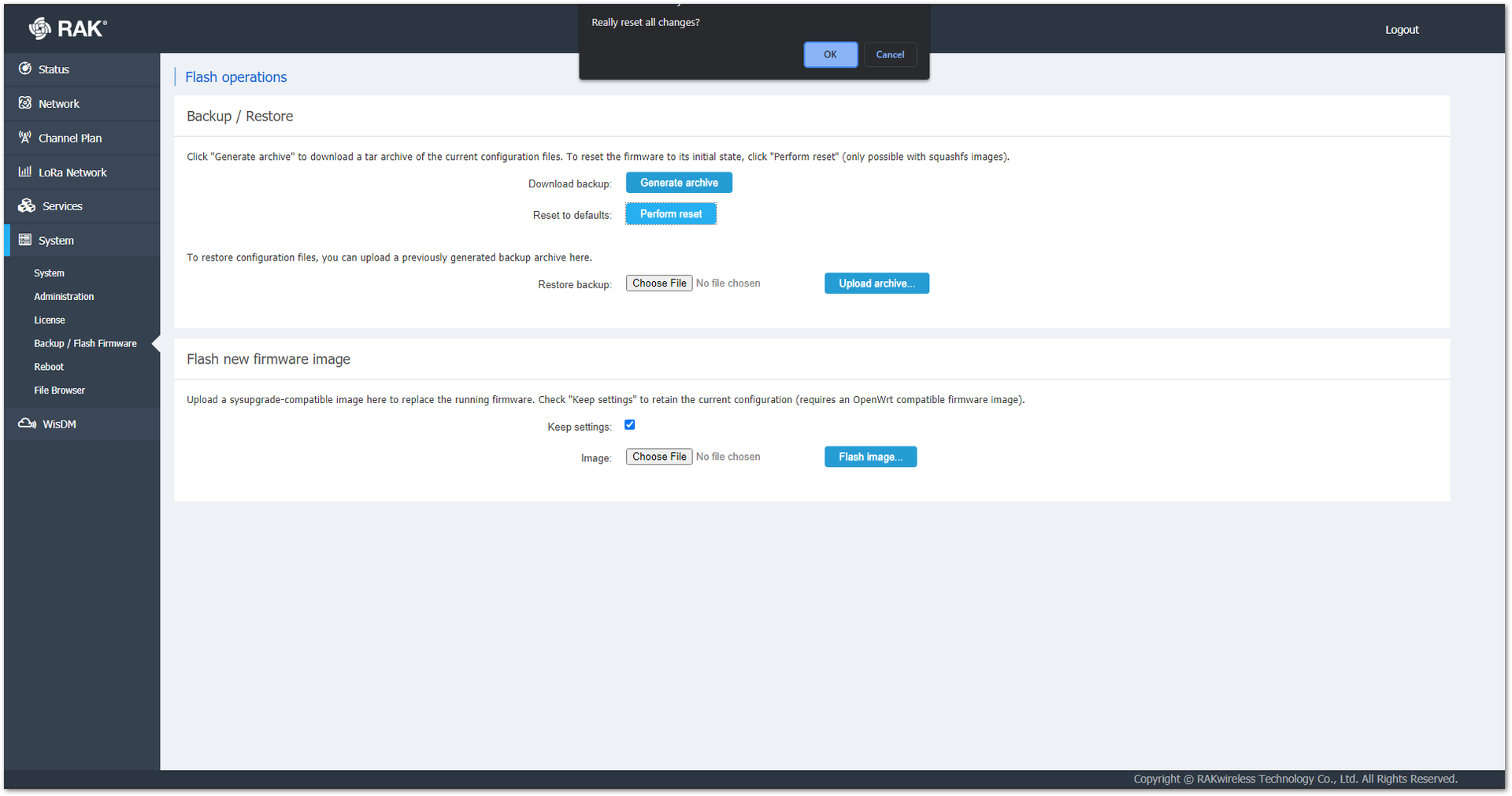 Figure 1: Perform Reset Confirmation
Figure 1: Perform Reset ConfirmationRestore Backup
From the Restore backup utility, you can use a backup archive to upload and restore previous settings to the gateway. Press the Choose File button, then select your archive and click Upload archive…. A progress window will appear and when the process is done the user will be able to log in again into the gateway’s Web UI.
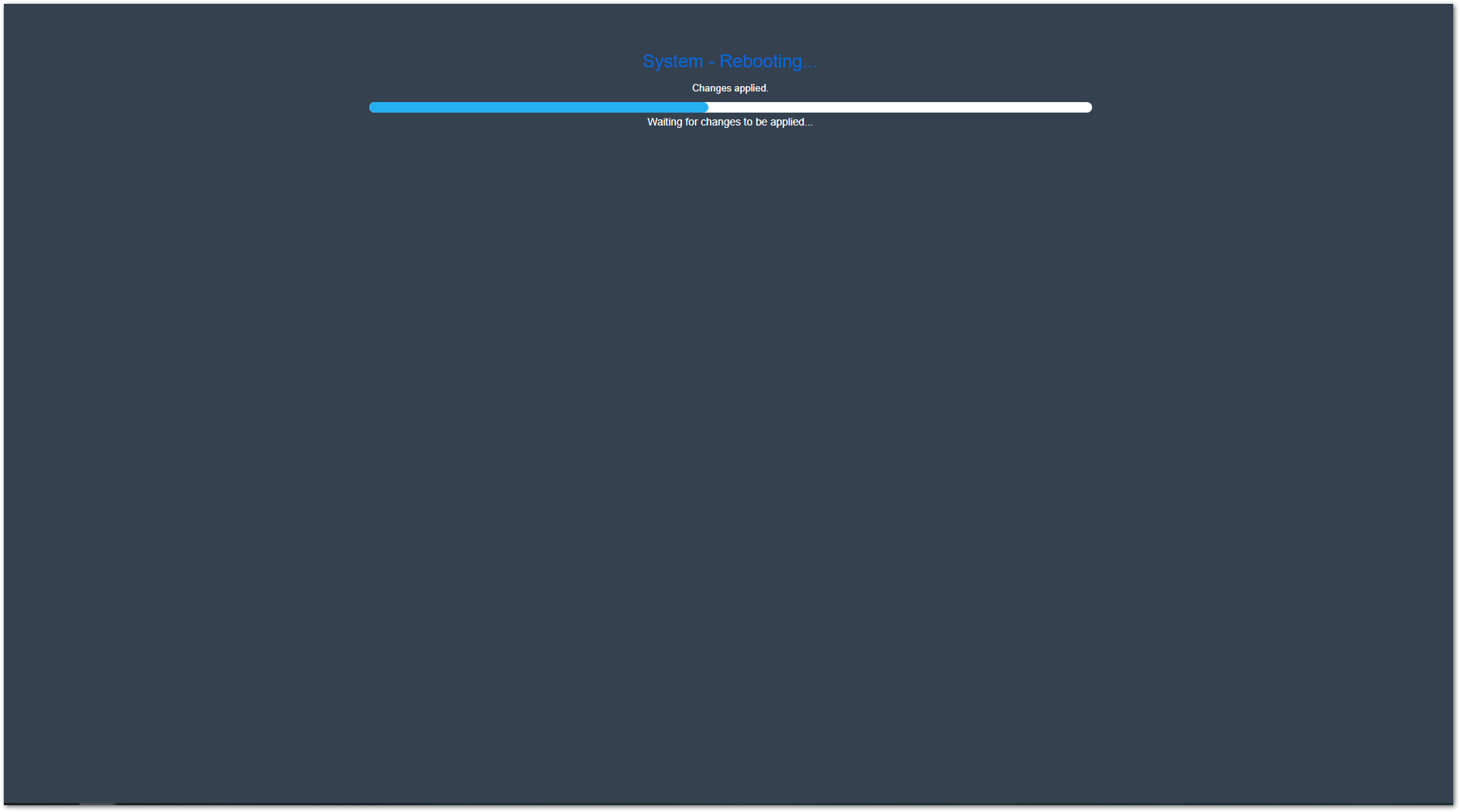 Figure 1: Restoring a Backup Process
Figure 1: Restoring a Backup ProcessFlash new firmware image
This section contains only one tool that allows you to flash new firmware images to the gateway. The Keep settings option will keep the settings of the gateway as they are at that moment. If not active, the default firmware settings will be used.
When this option is off, all of your data kept on the gateway will be lost during the flashing. All settings will be set to their default values.
To use this utility, click on the Choose File button and then click Flash firmware. After this, you will see a Checksum, as well as the size of the file, and a message if the configuration will be kept or not. If you are sure that you want to flash the file, select Proceed.
Once the process is complete, you can now log in to the Web UI again.
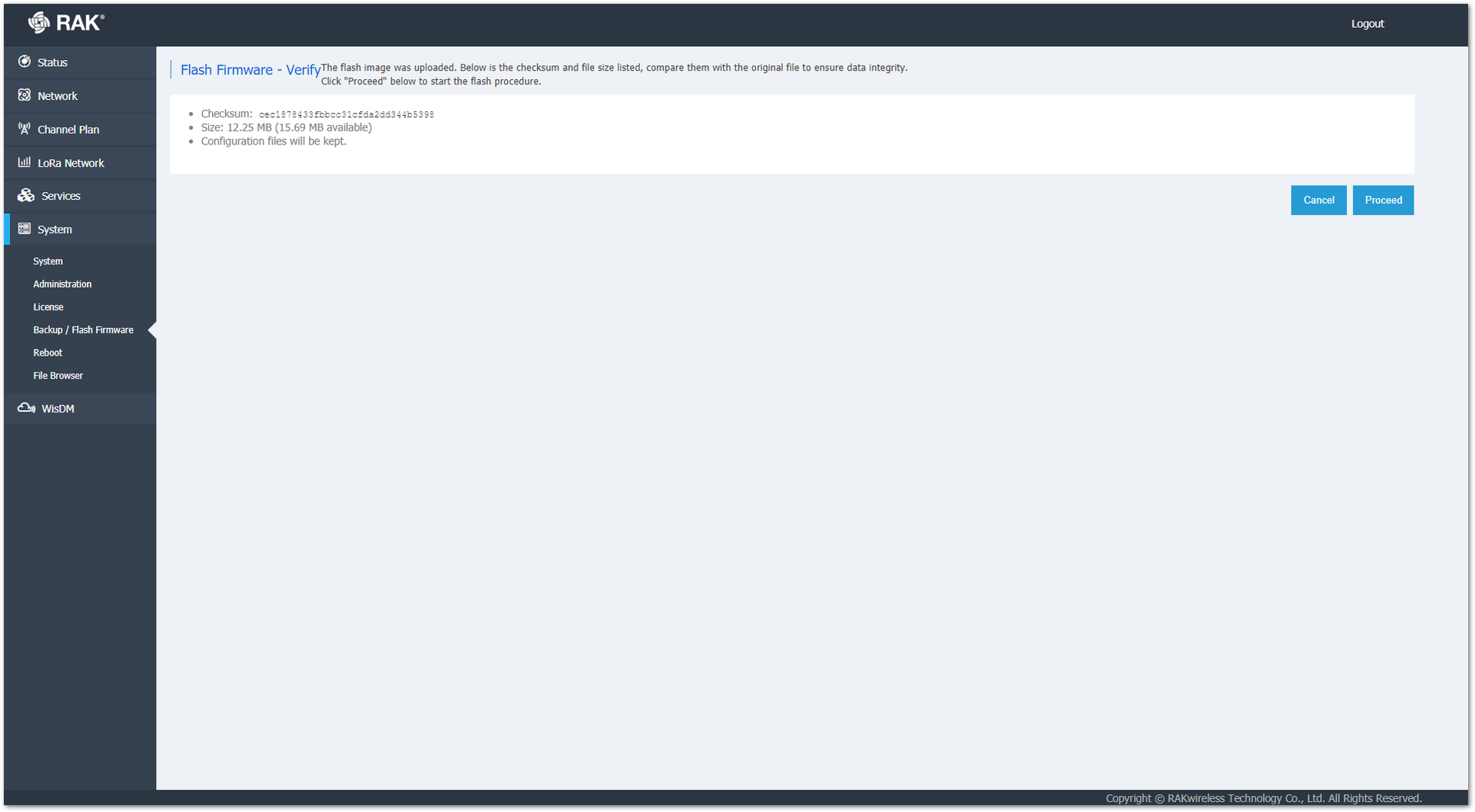 Figure 1: Firmware Flashing Information
Figure 1: Firmware Flashing Information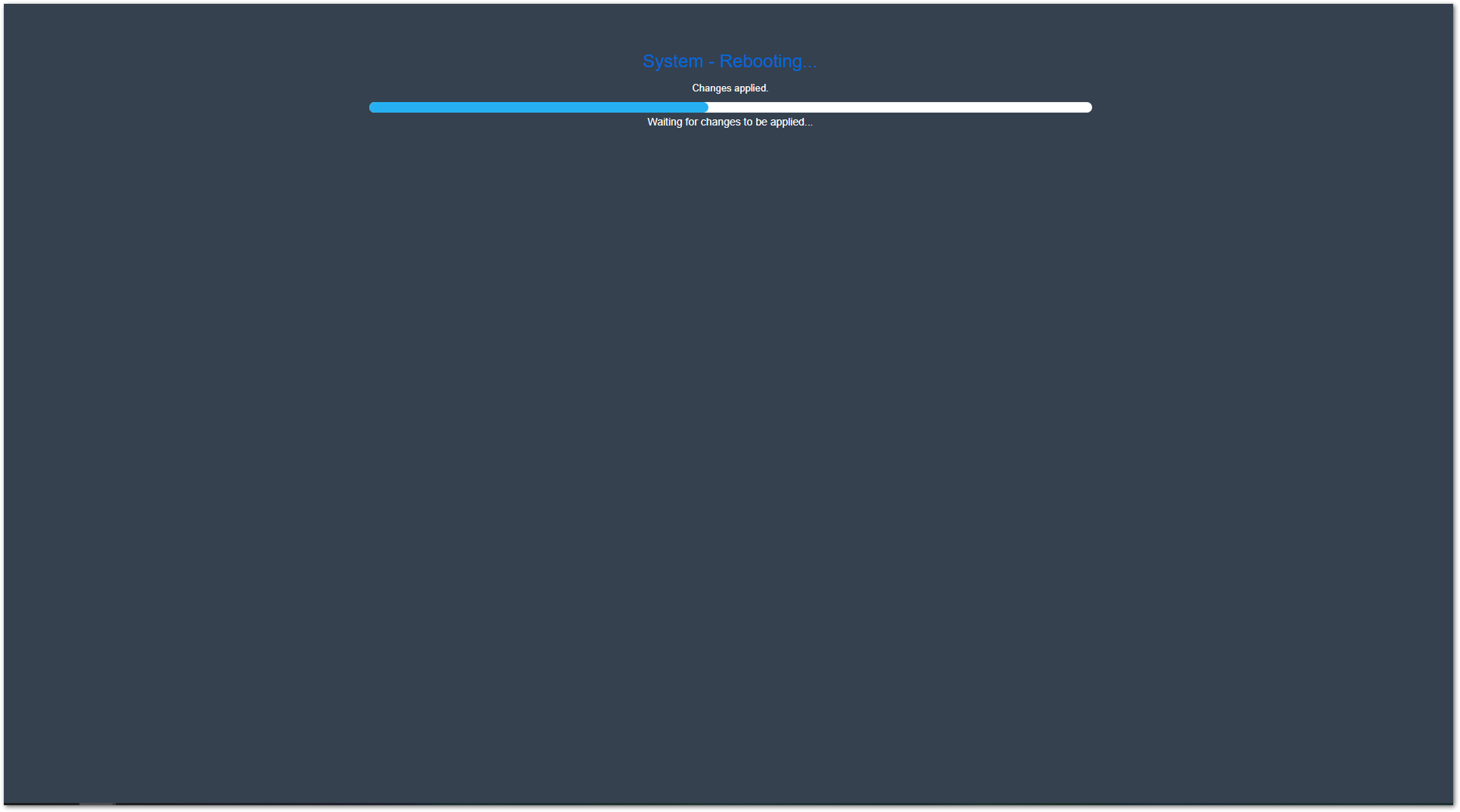 Figure 1: Flashing Firmware Process
Figure 1: Flashing Firmware Process